How to claim Bitcoin Cash (BCC) using the Electron Cash wallet
Make that virtual money real

How to claim Bitcoin Cash
On August 1 2017, around 20% of Bitcoin Miners made the decision to "fork" the Bitcoin (BTC) Blockchain to create a new cryptocurrency named "Bitcoin Cash" (BCC).
This isn't the first time that members of the community have created a new cryptocurrency based on the Bitcoin Blockchain and it remains to be seen whether BCC will be a big hit or fall by the wayside. You can read a little about Bitcoin Cash and the advantages its supporters feel it offers over regular Bitcoins on the Bitcoin Cash website.
For now, it's enough to know that if you possessed any Bitcoins at the time the Blockchain forked, you're entitled to claim an equal amount of Bitcoin Cash. As the value of the Bitcoin is determined by supply and demand you can't be sure that Bitcoin Cash will have the same USD/EUR/GBP exchange rate but you have nothing to lose by claiming your BCC.
In this guide we will explore firstly how to move your existing Bitcoins to a safe place using the excellent, lightweight 'Electrum' wallet software. You will then learn how to install the 'Electron Cash' wallet. This software is based on Electrum but designed for users who want to hold and spend BCC specifically.
- We have compiled a list of the best bitcoin exchanges
1. Download Electrum
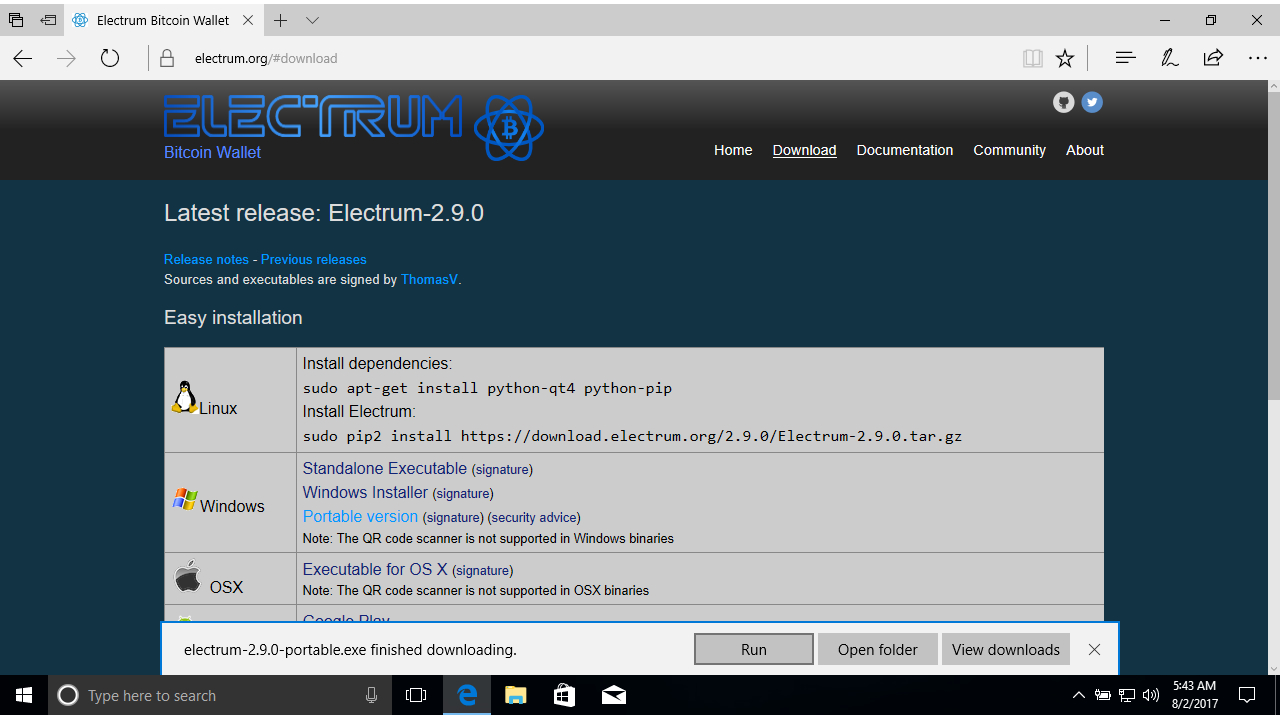
In order to redeem your Bitcoin Cash, you'll need to provide the "Electron Cash" wallet with the existing private keys to your Bitcoin Wallet. This is risky given that both the currency and the software itself is relatively new. As such, you'll need to move your existing Bitcoins (BTC) to a safe place first. Open the browser on your machine and navigate to the Electrum website.
Click the 'Download' tab. If you are a Windows user choose the 'Portable' version of Electrum. Otherwise choose the version specific to your distro.
If you happen to use the Electrum wallet software to hold your Bitcoins already, use a different computer or a virtual machine to run these steps.
Sign up to the TechRadar Pro newsletter to get all the top news, opinion, features and guidance your business needs to succeed!
See our guide on running Windows 10 in a Virtual Machine.
2. Set up Electrum Bitcoin wallet
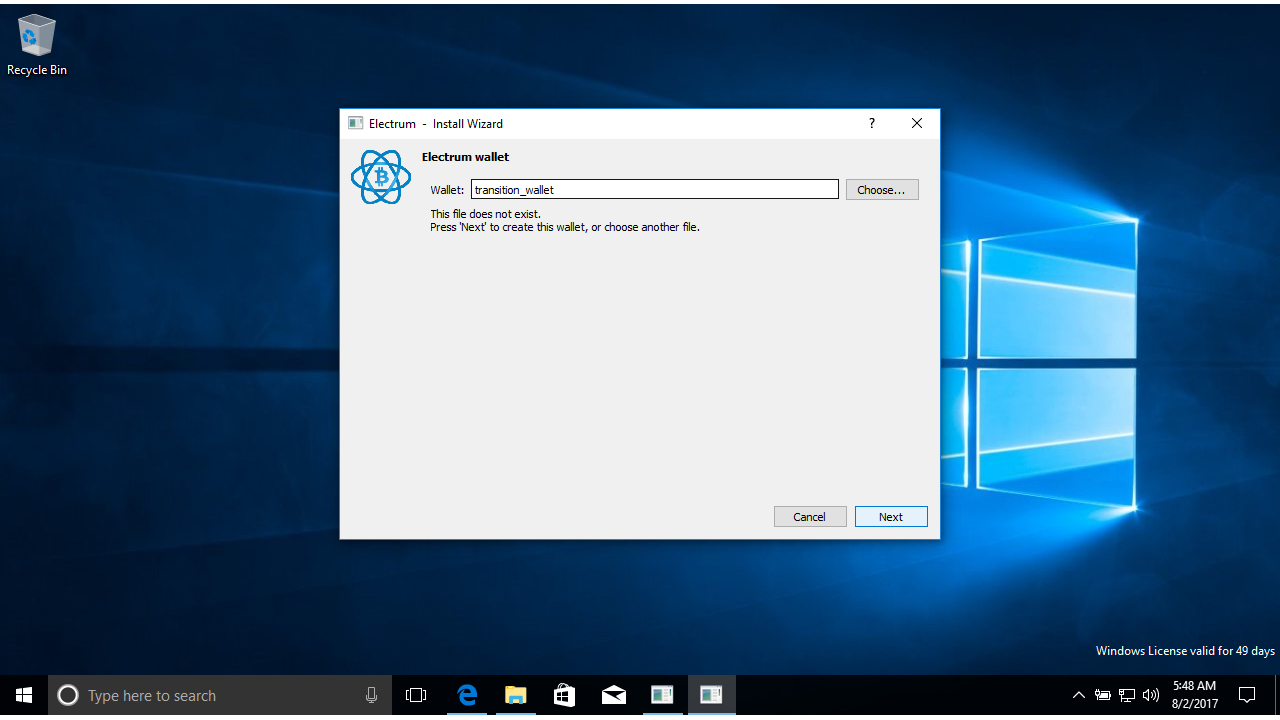
If you're using Microsoft Edge, choose to save the program, then click 'Run' when the download is complete. Otherwise double click to run the program from your Downloads folder.
Leave the option on the first window checked to default (auto connect), then click 'Next'. The next screen will ask you to create a wallet file. Click on 'default_wallet' to change the name to something more memorable such as 'transition_wallet' if you wish.
Click 'Next' again and choose your wallet type. Standard Wallet is probably the easiest. The 'Keystore' window will ask if you wish to create a new seed. Leave this option checked and click 'Next'.
3. Manage seed and set a password
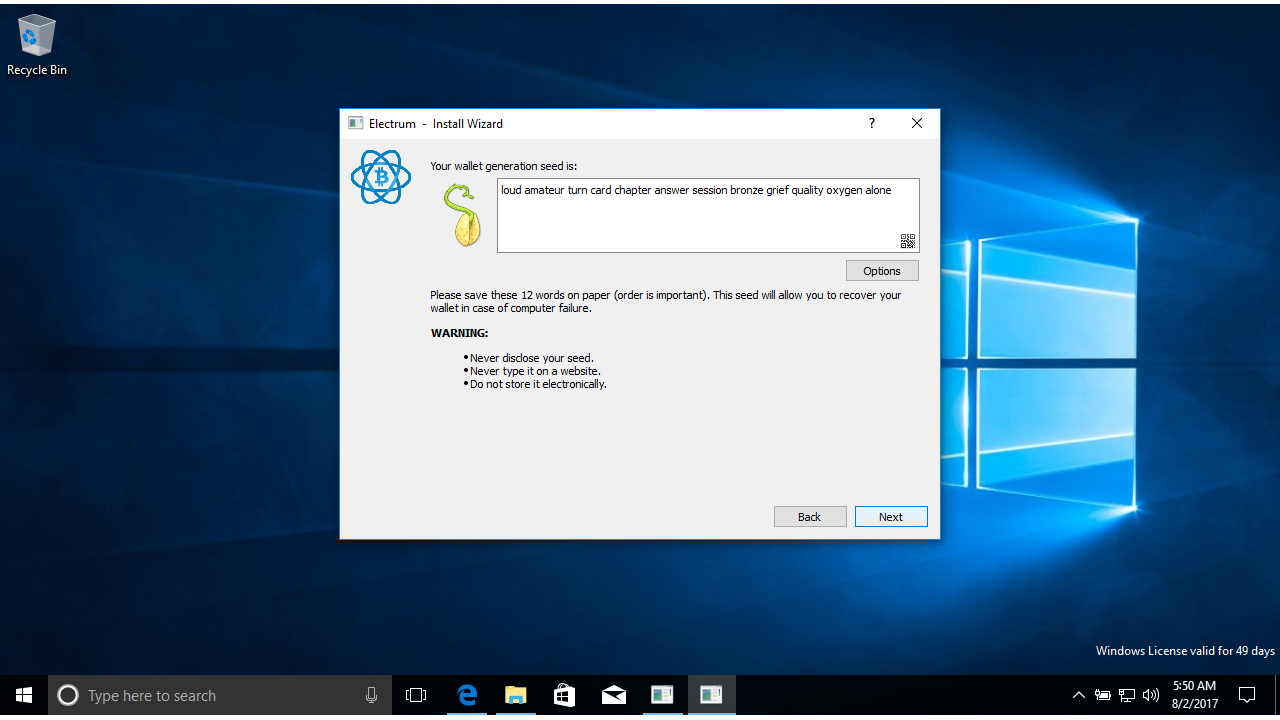
Unlike other Bitcoin wallet programs, Electrum connects to various servers which run a copy of the Bitcoin Blockchain. This makes it very lightweight as it doesn't have to download its own copy. You can access your wallet on various computer using your ‘seed’, a series of twelve random dictionary words.
Write down the seed that you see on a piece of paper and store it somewhere safely. This is crucial to make sure that your Bitcoins are safe. Click ‘Next’ once you've done this and retype your seed into the box to confirm you have it noted correctly.
Click ‘Next’ then (optionally) set a password for your wallet. Electrum will ask for this each time you start the program the first time and want to send a transaction.
4. Manage Electrum addresses
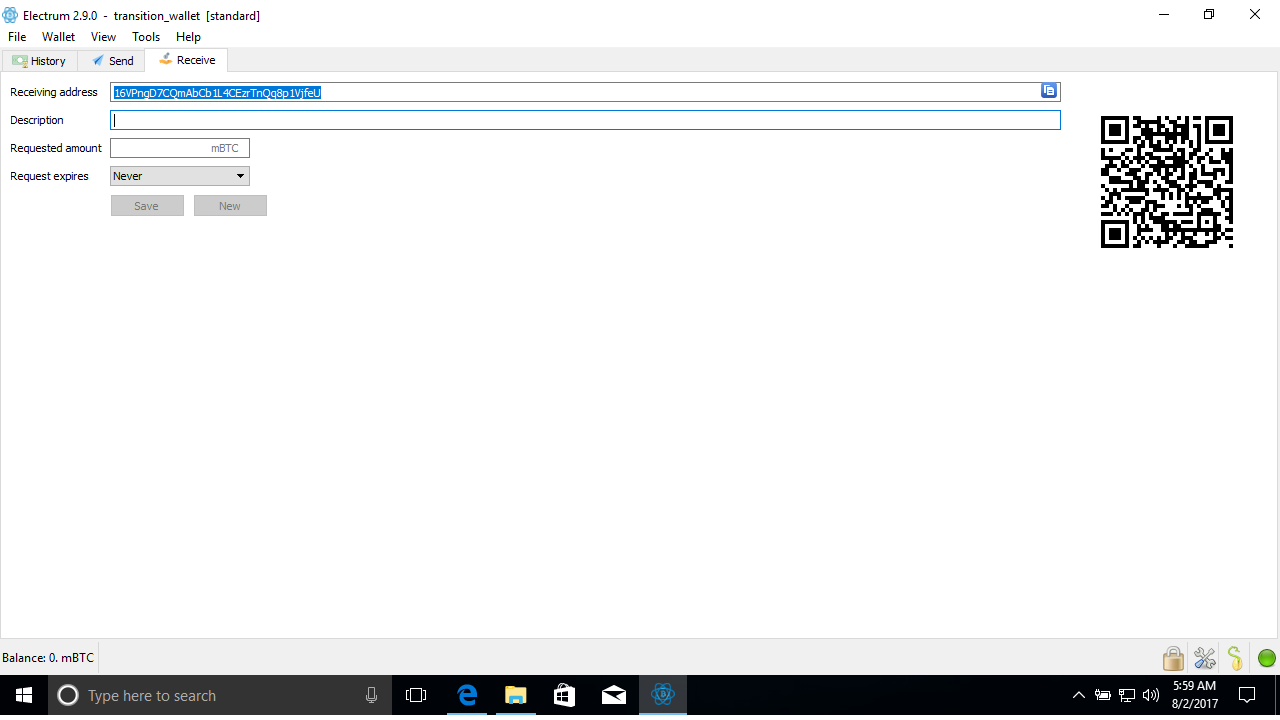
Electrum will now generate addresses for your new wallet. As soon as it starts click on the 'Receive' tab and find a valid address for this wallet where you can receive coins e.g. 16VPngD7CQmAbCb1L4CEzrTnQq8p1VjfeU. Leave Electrum running. Open your original wallet and send all your Bitcoins to this new address.
This is now your new Bitcoin wallet and you should use this for all BTC related transactions. Wait until the transaction is confirmed and your old wallet is empty before proceeding. You can use websites such as Blockchain to check the number of confirmations (wait for at least 6).
5. Export private keys
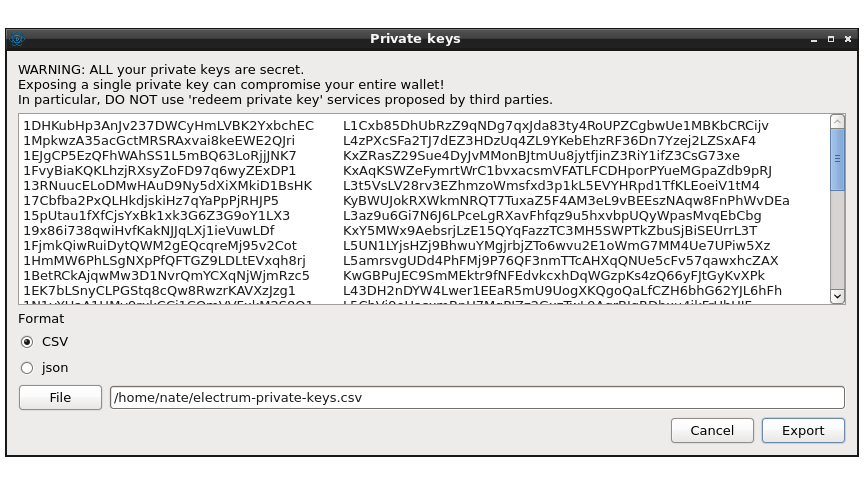
Now that your old wallet software is empty, you will need a list of any private keys it previously used. The Electron Cash software can use these to redeem your Bitcoin Cash.
The specific steps to do this will vary from wallet to wallet. For instance, if you originally used Electrum to hold your Bitcoins, you can click Wallet > Private > Keys export to save them as a list in CSV format. If you used a Bitcoin Paper wallet originally to hold your coins the private key is the long series of digits and numbers along the front.
6. Download Electron Cash
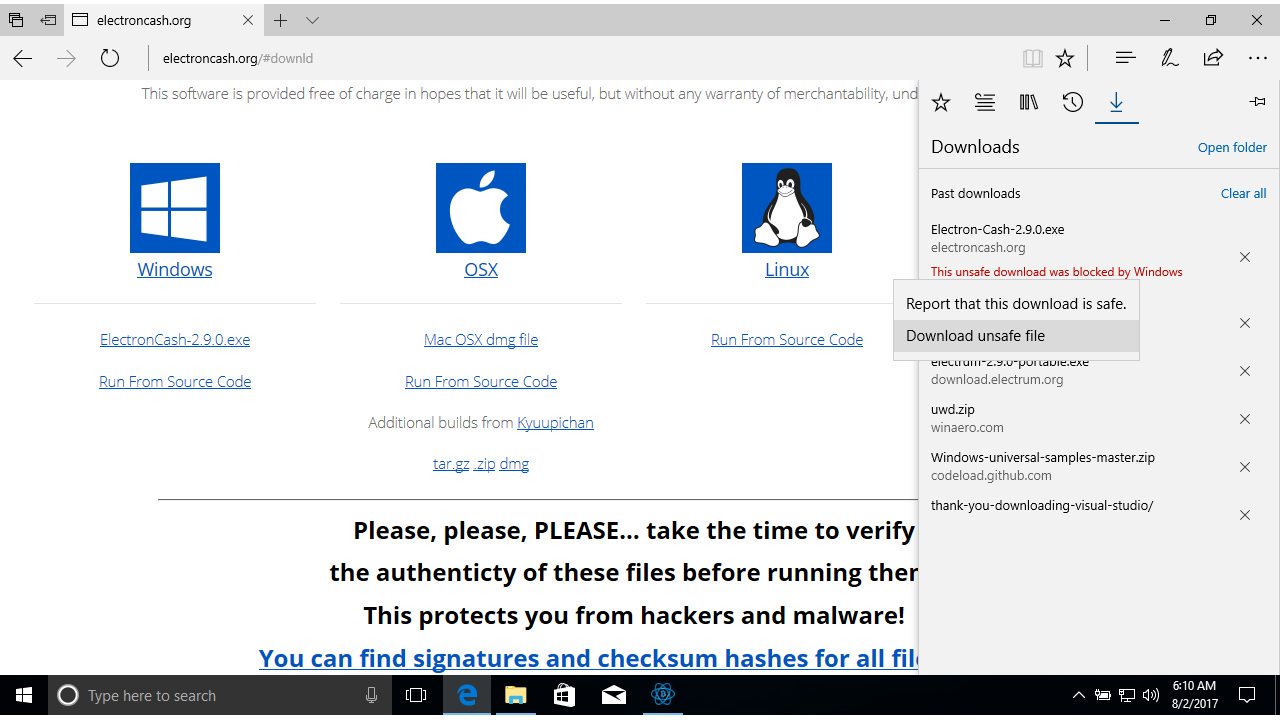
Now the time has come to redeem your Bitcoin Cash. Make sure that you're using a separate computer or virtual machine to the one where your Bitcoin wallets are located.
In your web browser visit https://electroncash.org. Windows users may see a warning saying the website is unsafe. As your old Bitcoin wallet is empty and you're using a separate machine, the risk is minimal. Click ‘More Information’ then ‘Disregard and Continue’.
Click the ‘Download’ button and then on the version of Electron Cash for your OS. Windows users may see a Windows Defender warning. Click ‘View Downloads’ then ‘Download Unsafe File’ to continue.
7. Set up Electron Cash
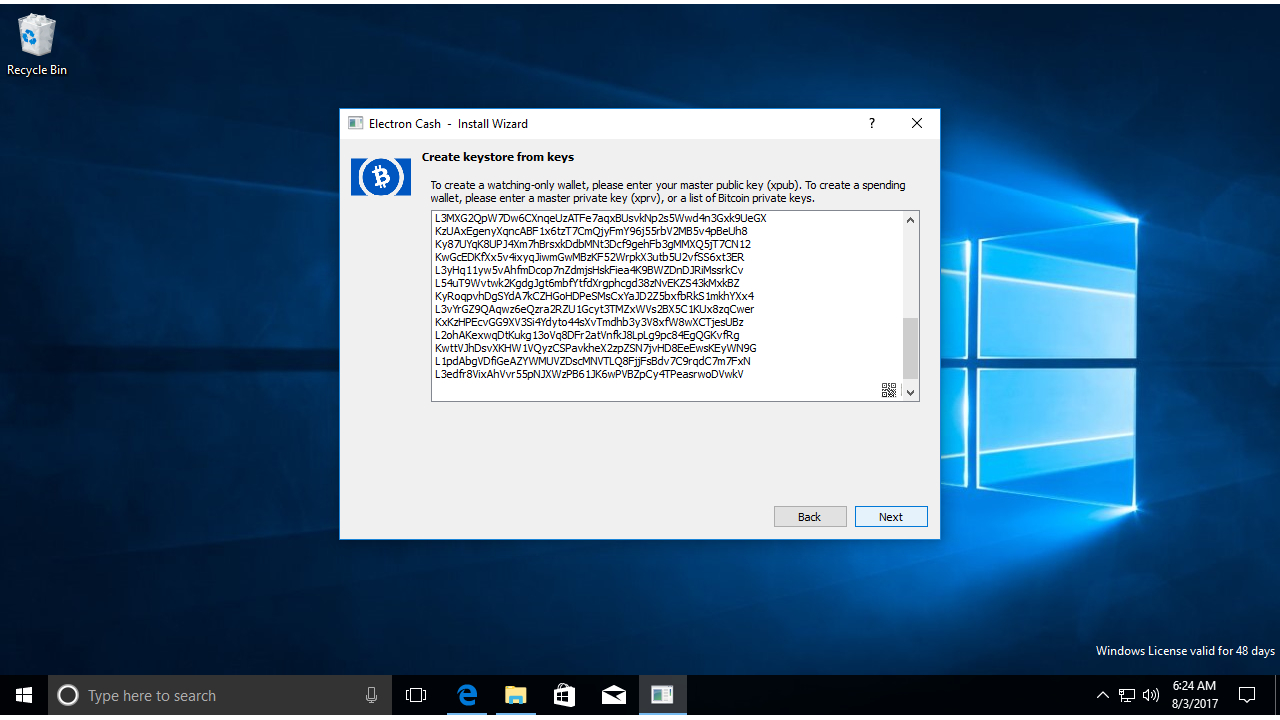
Run the Electron Cash program from the folder where you downloaded it. The setup process is very similar to the Electrum wallet. Click on ‘Next’ to choose to ‘auto connect’, then on ‘next again’ to create a default wallet. You can rename this to something meaningful such as ‘bcc_wallet’ if you prefer. Click ‘Next’ again.
On the ‘Keystore’ window choose ‘Use Public or Private keys’, then click ‘Next’. In the box below paste any private keys used by your original Bitcoin wallet. Make sure only to paste the private keys.
Click ‘Next’ to continue.
8. Enjoy your Bitcoin cash
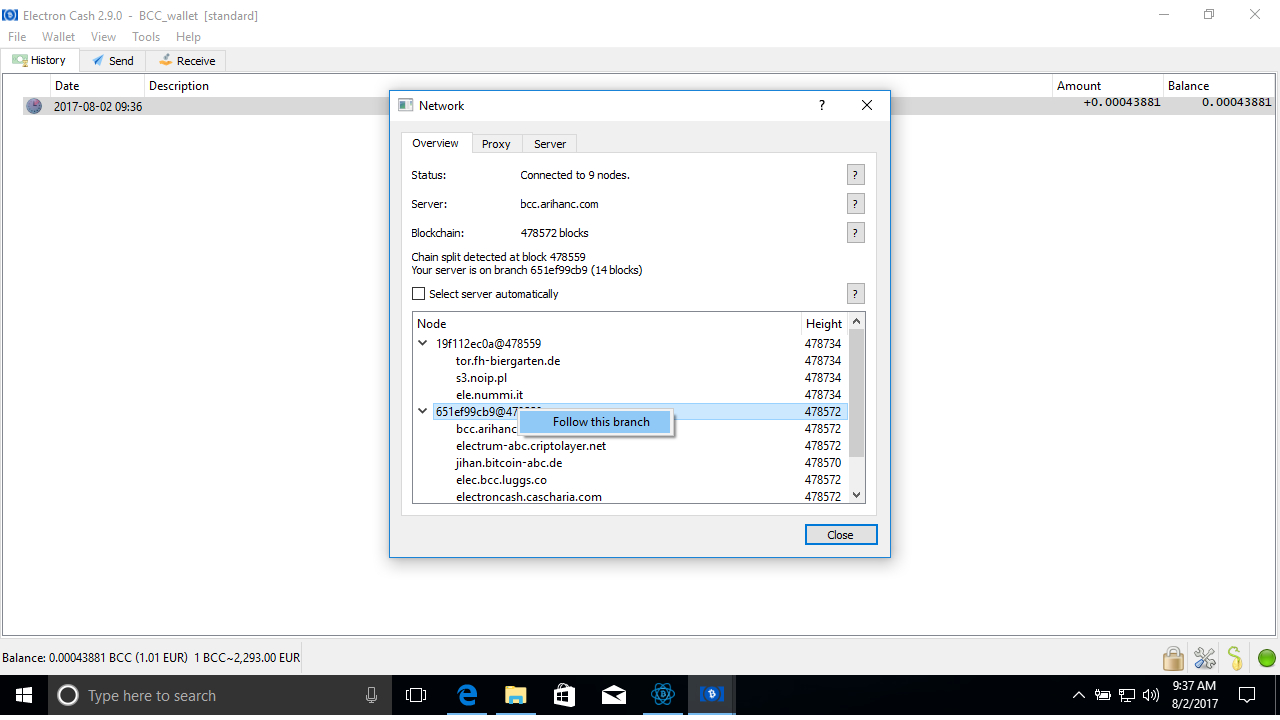
The Electron Cash software will now generate your addresses and show your balance in BCC at the bottom left. At this stage you may want to tweak the software slightly by clicking on the green network indicator at the bottom right.
The servers for BTC and BCC are grouped by a branch ID. Select the correct branch (the one that has servers electrum-abc.criptolayer.net and electroncash.cascharia.com) by right-clicking on the correct branch ID (that long number with the @ sign in it) and select ‘Follow This Branch’ in the popup menu that opens. This will ensure that your wallet will only connect with servers which support Bitcoin Cash.
- Check out our guide on how to mine Bitcoins
Nate Drake is a tech journalist specializing in cybersecurity and retro tech. He broke out from his cubicle at Apple 6 years ago and now spends his days sipping Earl Grey tea & writing elegant copy.