How to use a Siri Remote with a Mac
Make iTunes playback even better

The new Apple TV comes with a brilliant new remote control that has touch controls and integrated Siri commands, but what if you want to use it away from your little black box?
Being a Bluetooth device, the Siri Remote can be paired with a Mac, but you will need to install SiriMote to be able to do anything more with it than test your self-developed apps in Xcode's Apple TV simulator.
SiriMote, from the same developer as Transloader and Yoink, enables anyone to use the Siri Remote with numerous Mac apps, including QuickTime, iTunes, VLC and Keynote.
The app translates button presses on the Siri Remote to equivalent key presses on your Mac. So, the Volume Up and Down buttons on the Siri Remote mimic the corresponding keys on a Mac's keyboard. Likewise, the remote's Play/Pause button matches up to the equivalent media key on an Apple keyboard.
What does it work with? Primarily you'll want to use the Siri Remote for iTunes playback, where it enables you to play/pause, fast-forward, rewind, and skip tracks, yet it works with a few other apps too. In Keynote, SiriMote lets you to move through your presentation.
In QuickTime, you can pause and resume playback, fast-forward and rewind; the same functions are available in the popular VLC media player. Sadly, there's no way to make the voice control aspect of the Siri Remote work with your Mac, but if you prefer to use a more tactile remote control, you'll love this simple solution over Apple's Remote app for iOS.
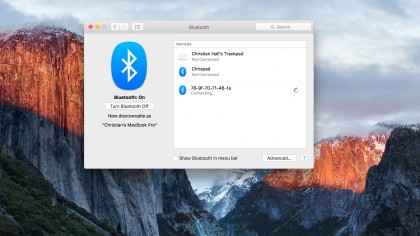
1. Pair with your Mac
Install SiriMote, then open System Preferences and go to the Bluetooth pane. On your Siri Remote, press and hold the Menu and Volume Up buttons for about five seconds.
Sign up to the TechRadar Pro newsletter to get all the top news, opinion, features and guidance your business needs to succeed!
Click Pair next to the new device detected by your Mac.
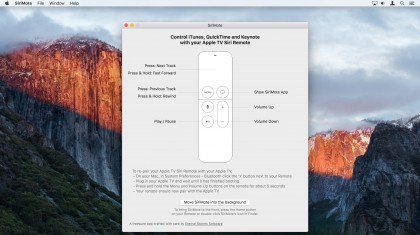
2. Master the controls
The app then shows you the basic playback controls, and it tells you how to re-pair the remote with your Apple TV when you need to. This is important as re-pairing will not automatically happen when you next turn on your Apple TV.
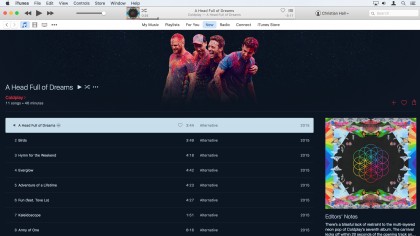
3. Enjoy better playback
Open iTunes and you'll be able to control it right away with the Siri Remote, including the playback of Apple Music, of course.
Once fully charged (using its Lightning cable), a Siri Remote lasts for months, which is practical for a controller.
- Enjoyed this article? Get more tutorials, guides, and tips on how to get the most from your Apple devices inside MacFormat. Take advantage of an exclusive offer in our sampler today.