How to hide files in images using OpenStego
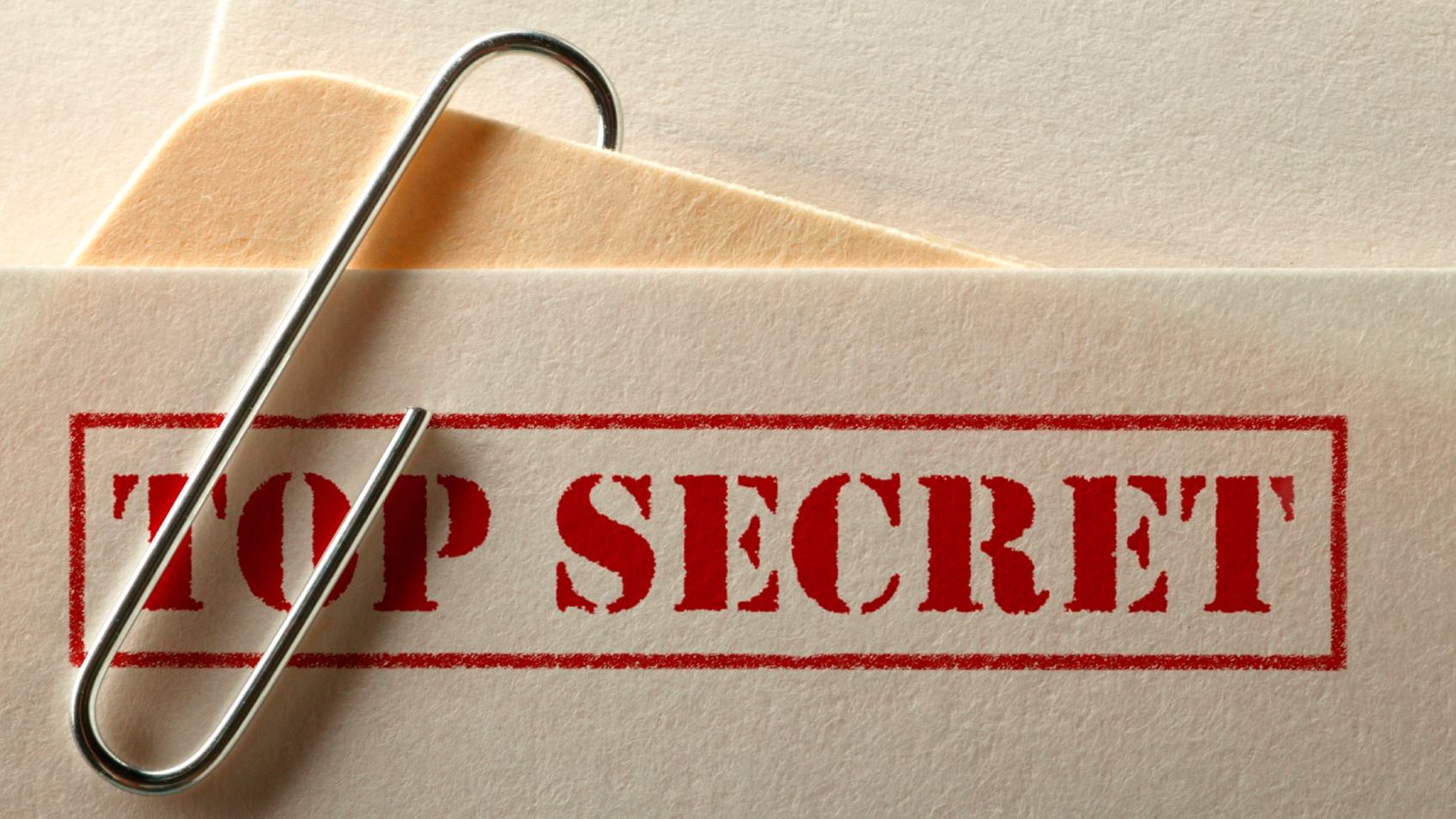
Digital steganography is the technique of hiding one file inside another. If, for instance, you have a buried chest of treasure, you can store the coordinates inside a harmless looking picture. To the naked eye, the file would seem to be an image like any other, but you and those you trust can extract the secret data with specialist tools.
OpenStego is one such tool. This handy free and open source app can be used to take any files you want and keep them secret by disguising them as random digital ‘noise’ inside a larger one.
In this guide, you’ll learn how to download and run OpenStego, as well as the basics of hiding your very first, password-protected, message.
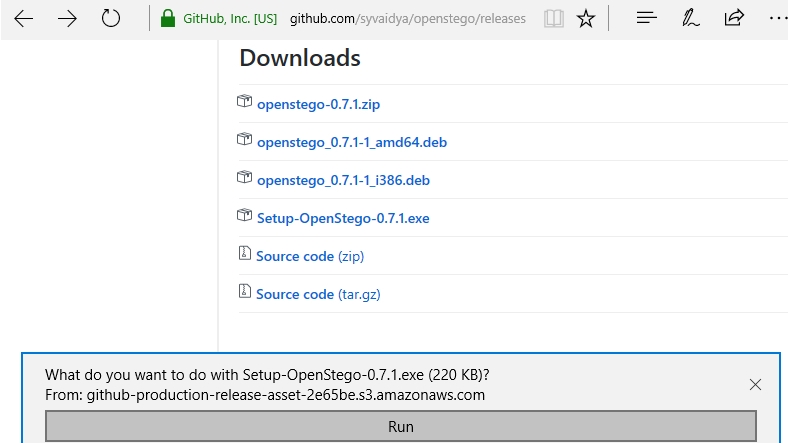
1. Download OpenStego
Open your browser and navigate to the OpenStego website. Click 'Downloads' at the top right. Scroll down to find the right version of OpenStego for your processor e.g. 'Setup-OpenStego-0.7.1.exe'.
Click on the file and choose 'Run'. Windows 10 will ask you to confirm you want to let the app make changes. Click 'Yes'.
OpenStego setup will now launch. Click 'I Agree' on the License Agreement page, check the destination folder, then click 'Install'. Once you see the screen reading 'Installation Complete', click 'Close' at the bottom right. Do not run OpenStego for now.
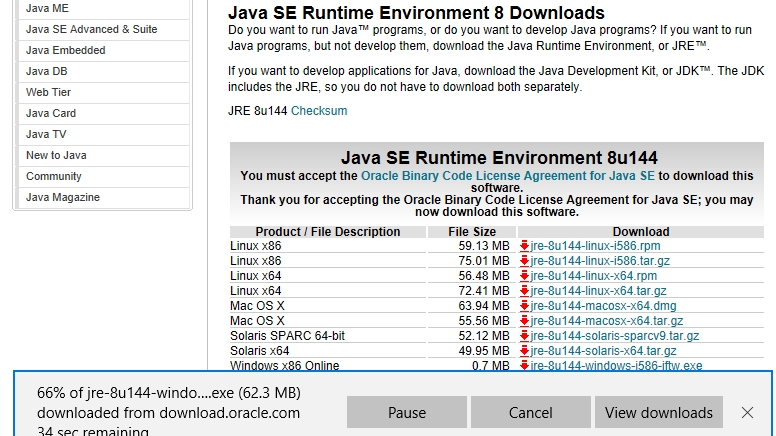
2. Install Java Runtime Environment
OpenStego is written in Java so you must install the JRE (Java Runtime Environment) to load it. Click on the offline installer for your processor architecture e.g. Windows x64 Offline. Choose ‘Run’ once again and click ‘Yes' to allow the JRE to make changes to your computer.
Java Setup will now start. Click ‘Install’ to begin, then ‘Close’.
Click the Start Menu and select ‘Run OpenStego’ in the ‘Recently Added’ section. Windows 10 may start searching for 'javaw.exe'. If so, give it a few minutes to complete then choose to 'Fix' the broken link. OpenStego will now launch.
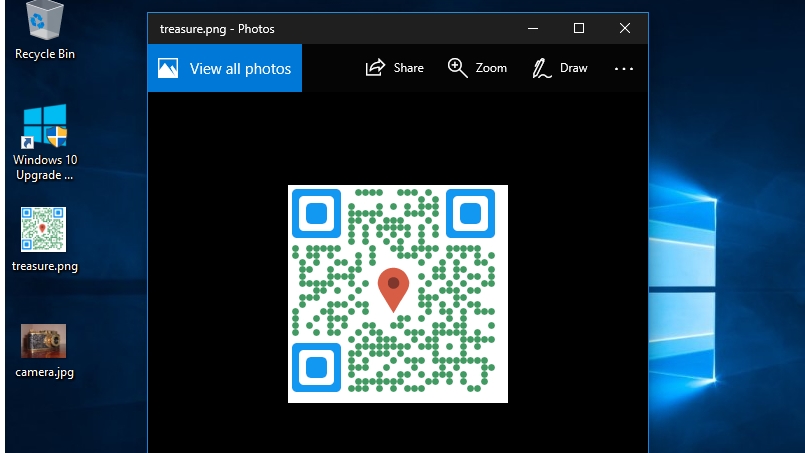
3. Create your message file
Before using OpenStego, you need to create the secret file you want to remain hidden. There's no restriction on the format of 'message' files – this can be a text document or another image, however it has to be smaller than the cover file it hides inside.
If your file is very large, OpenStego supports splitting it across a number of cover files. However, it's probably easier to encrypt and upload it to a website, then create a text file detailing the URL and password.
See our guide on Encryption Tools for more information.
The example message file above is a QR code containing GPS coordinates of buried treasure.
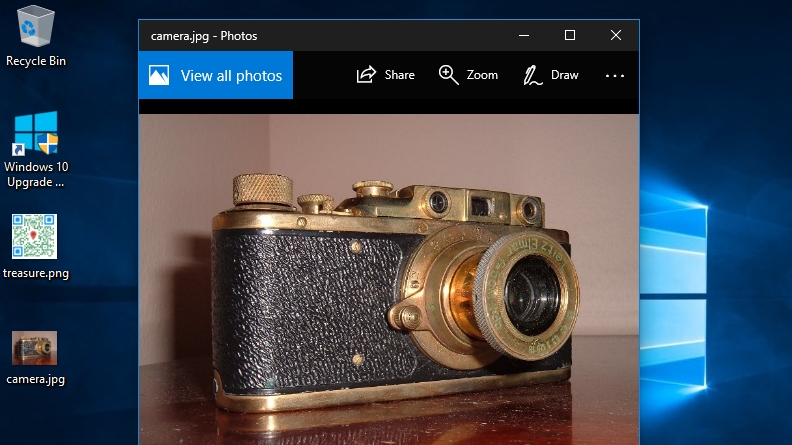
4. Choose your cover file
The cover file should be a harmless looking image, inside which the 'message' file will be stored. Give some careful thought to the image you choose. In the first instance, make sure it's bigger than the 'message' file.
Try to use a picture you've taken yourself. Otherwise, someone could compare the file you produce with OpenStego to the original and work out where data is hidden.
Make sure there are plenty of photos on your computer and that you have a plausible reason for having this one on your hard drive. For instance, if you have an interest in photography or history, you could use a picture of a vintage camera.
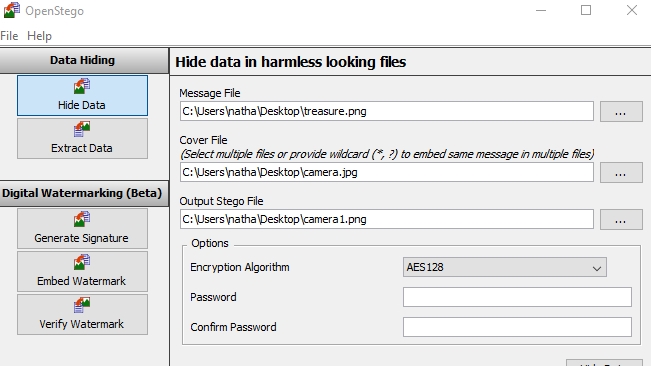
5. Configure the file settings
Once you've chosen your 'message' and 'cover' files, return to OpenStego. Click the button besides ‘Message File’ and select the file you wish to hide.
Next, click the button inside the ‘Cover File’ box. Navigate to the harmless cover file you chose earlier. Click ‘Open’ to confirm.
Finally, click the button inside the ‘Output Stego File’ box. Navigate to the folder where you want to store the output stego file e.g. Desktop, then enter a name for it in the box below e.g. camera1. Click ‘Open’ once again.
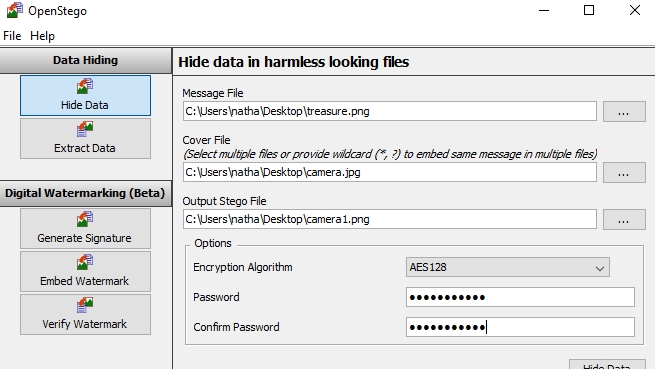
6. Choose encryption settings
Head down to the ‘Options’ box. From here you can choose to encrypt your message file with a password before hiding it inside the cover file. Without the correct password, the data will be irretrievable.
If you wish to do this, click on the ‘Encryption Algorithm’ box first. From here you can choose how to protect your data. The default setting (AES128) is perfectly secure, however you can increase the encryption strength to AES 256 if you wish. (This may slow down the extraction process slightly).
DES is no longer secure, so do not choose it.
Enter your password in the 'Password' field, then again under 'Confirm Password'.
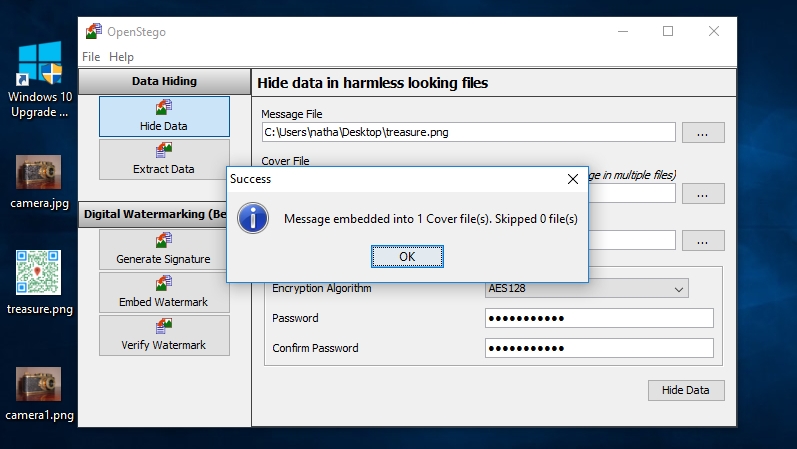
7. Hide your data
Click the ‘Hide Data’ button at the bottom-right of the screen to begin the process of concealing your message file inside the cover file. OpenStego will state it's processing the file, then display a message saying that the message has been embedded. Click ‘OK’.
Next, make sure to erase the original 'message' and 'cover' file securely. This way there'll be no way to retrieve your secret file without using OpenStego and the password if you set one.
Remember that if a malicious user finds OpenStego installed on your Windows PC, they may realise you have hidden files.
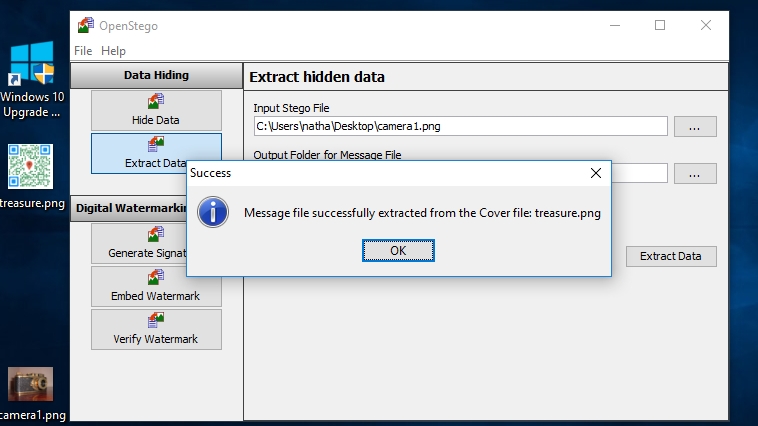
8. Test extracting files
If you want to test if OpenStego hid the file properly, click the ‘Extract Data’ button at the top left of the window.
Click the button besides ‘Input Stego File’ and find the stego file you created earlier e.g. camera1.png. Next, click the button in the box marked ‘Output folder for Message file’ to choose where to extract the 'message' file.
If you set a password earlier, make sure to type this into the password field. Finally click ‘Extract Data’. If successful, you'll see a notification saying the 'message' file has been extracted.
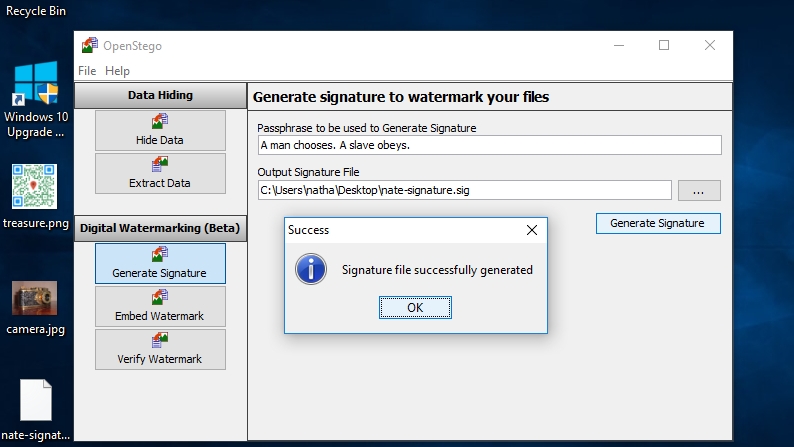
9. Generate signature to watermark files
The downside of using steganography is there's no automatic way to stop someone from replacing your secret file with another. OpenStego tries to prevent this by using digital watermarking.
You can do this through generating a signature using a passphrase, which you can then embed as a watermark into your secret file.
To get started, click ‘Generate’ signature on the left hand side and type in any passphrase in the box marked ‘Passphrase to be used to Generate Signature’.
Click the button in the box marked ‘Output Signature File’. Navigate to the location where you wish to store the signature file and type a name in the field at the bottom.
Click ‘Generate Signature’ to create the signature file.
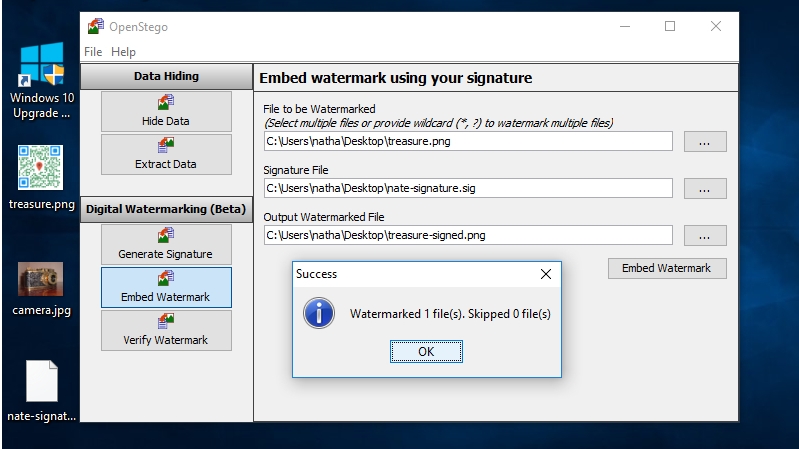
10. Embed the watermark using your signature
To embed the signature in a message file, click ‘Embed Watermark’ on the left of the window.
Click the button beside ‘File to be Watermarked’ and choose the message file you want to watermark.
Do the same for the box marked ‘Signature File’ and choose the one you just created.
Finally click the button besides ‘Output Watermarked File’ and choose a location and name for the new message file. Click ‘Embed Watermark’ to continue.
If anyone wishes to verify your signature using OpenStego, make sure they have a copy of your signature file then ask them to click ‘Verify Watermark’. From there they can choose to compare the watermarked image to your signature.
Nate Drake is a tech journalist specializing in cybersecurity and retro tech. He broke out from his cubicle at Apple 6 years ago and now spends his days sipping Earl Grey tea & writing elegant copy.