How to build your own email marketing service with phpList
Set up this free email marketing software with powerful features
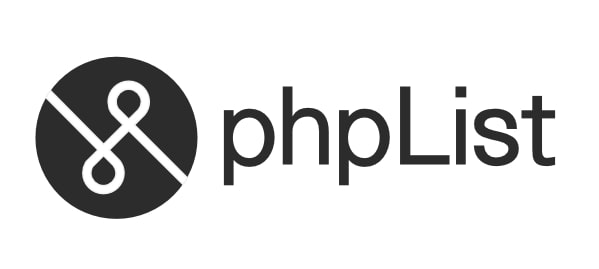
Mailing list management software phpList is easily one of the most important and influential pieces of software written in PHP. For over 22 years, programmers have been using phpList as a library for sending bulk emails, newsletters, and advertising to their subscribers.
phpList has expanded to support targeted emails, personalized messaging, subscribing and unsubscribing, intelligent email bounce processing, automatic spam complaints processing, and email campaign analysis.
Commercial phpList hosting is available. However, you can save money and get better control over your email marketing if you install the open-source phpList on your own web hosting. To help you in this endeavor, we’ve partnered with Hostinger to offer a free hosting package to TechRadar readers.
Step 1: Set up an SMTP server for sending emails
Shared hosting accounts on Hostinger must use an external SMTP email server to send emails. In our example, we used a Google account which allowed us to send emails through its servers from phpList. You can skip this step if you use Hostinger’s virtual private server (VPS) plans, as Hostinger automatically includes SMTP email sending on these plans.
Sign up for a Google account or use your existing Gmail account. Once logged in, click on your profile picture, and choose Manage My Google Account. Click on Security and then App passwords.
Click Select app and click Other. Enter phpList and click Generate. Make a copy of the generated password, as it will be used again in step 3.
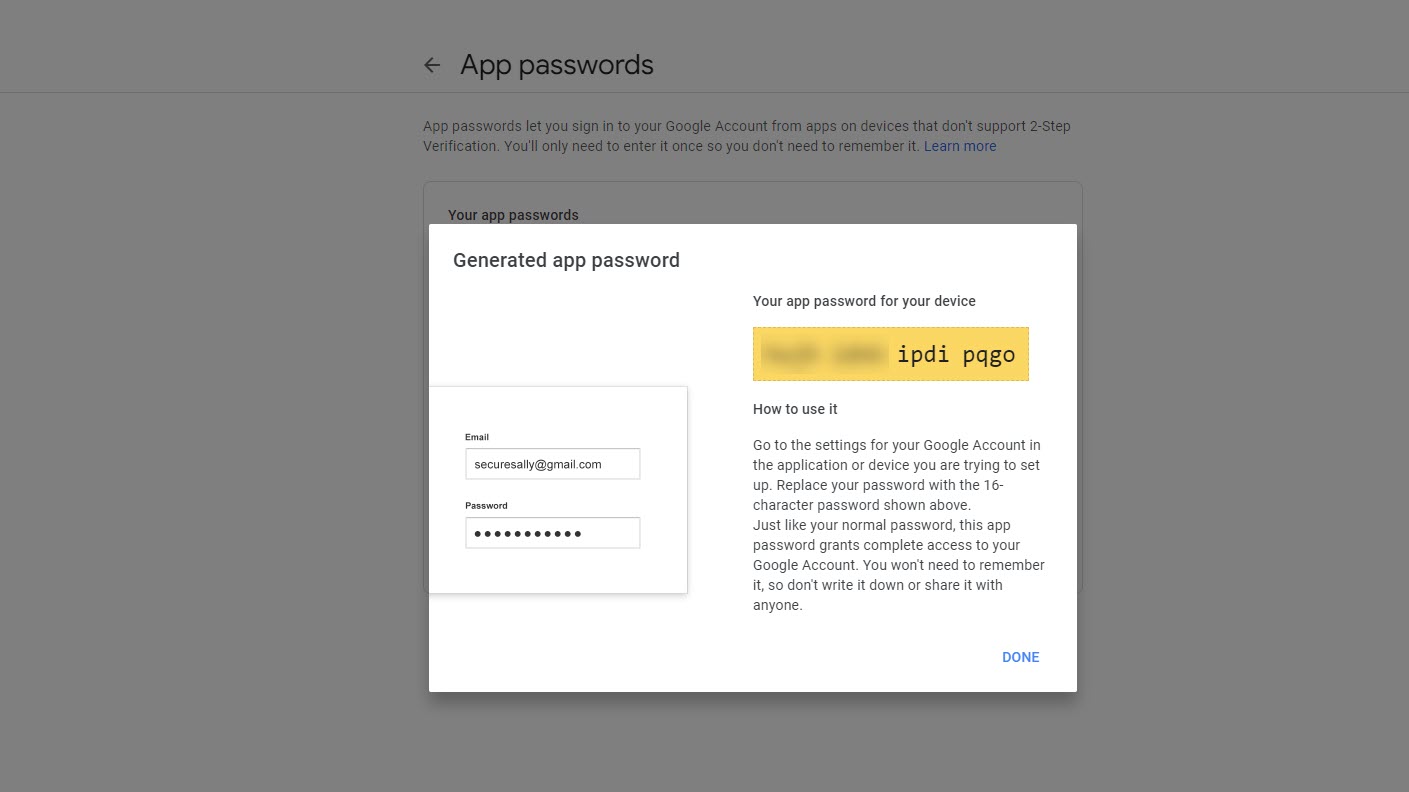
Step 2: Install phpList with Auto Installer
The installation of phpList’s files is made simple on Hostinger by using its Auto Installer. Log in to your Hostinger website administration panel and choose Website from the menu on the left. Find Auto Installer, select Other, and choose phpList from the drop-down.
Sign up to the TechRadar Pro newsletter to get all the top news, opinion, features and guidance your business needs to succeed!
On the first step of the installer, set an administrator username and password. Optionally, you can set phpList to be located in a subdirectory on your hosting. You can also choose to use an existing MySQL database or to create a new one exclusively for phpList.
The second step of the installer simply asks which version of phpList you want to install and how often you want the software to update automatically. Click Install.
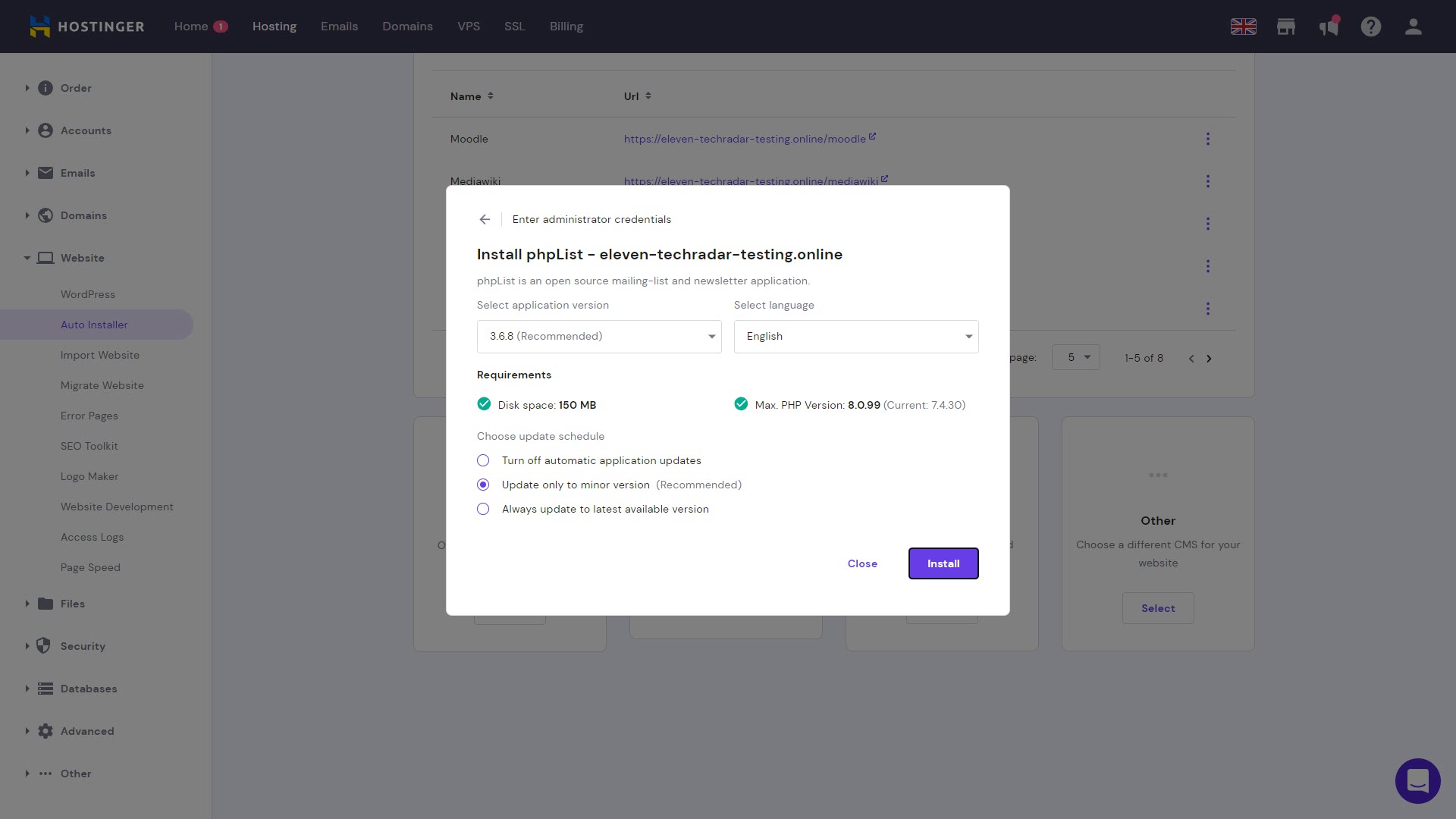
Step 3: Set your SMTP settings in phpList
You will now set the SMTP settings that phpList will use to send emails. Again, this step is only required for shared hosting on Hostinger and can be skipped if you have a VPS plan.
In the Hostinger admin panel, choose File Manager from the menu and browse to the folder where you installed phpList. Enter the folder named config, and double-click config.php to begin editing it.
Under the line //define('PHPMAILER_SECURE', false); add the following:
define("PHPMAILERHOST",'smtp.gmail.com'); $phpmailer_smtpuser = 'your_account@gmail.com'; $phpmailer_smtppassword = 'your_app_password';
Change your_account@gmail.com to your real Gmail address, and your_app_password to the password generated in step one.
Click the save icon at the top right to save the file.
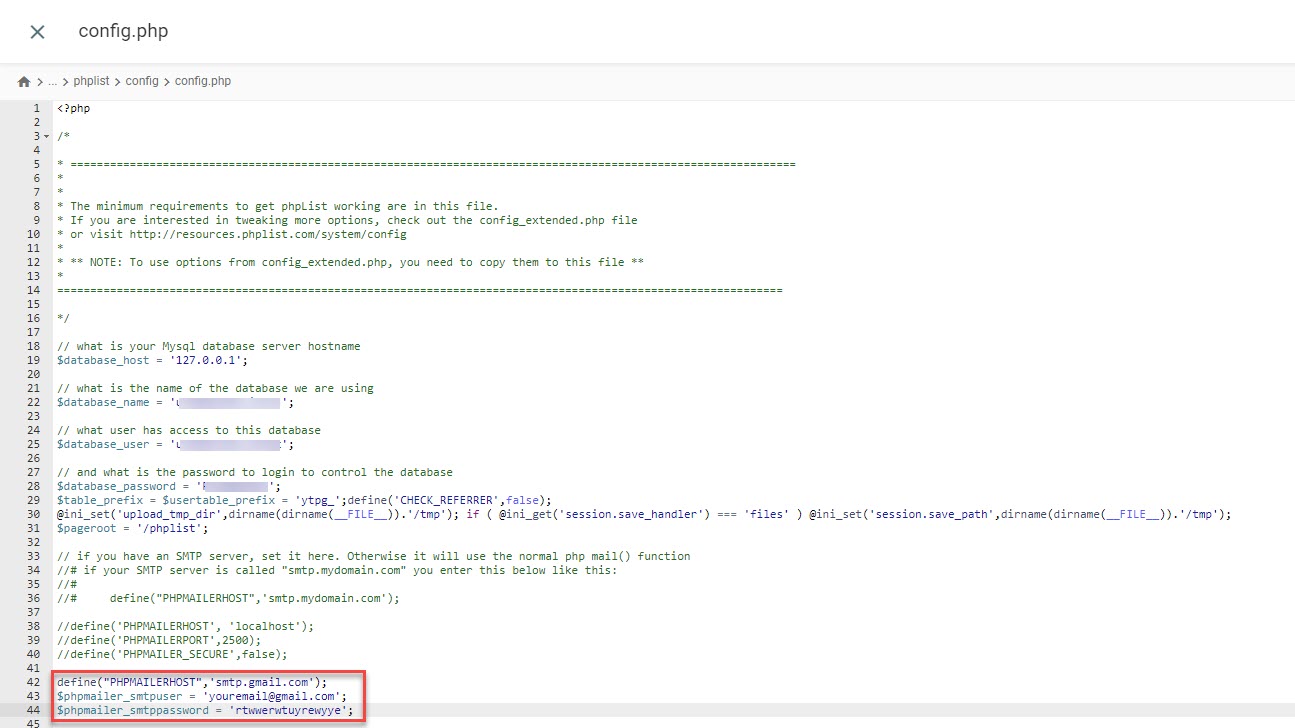
Step 4: Log in to phpList
Return to the Auto Installer web page in the Hostinger admin panel. Right-click on phpList in the list of installed applications and choose Manage. This will bring you to the phpList administrator login page.
Log in to phpList using the administrator username and password you created earlier.
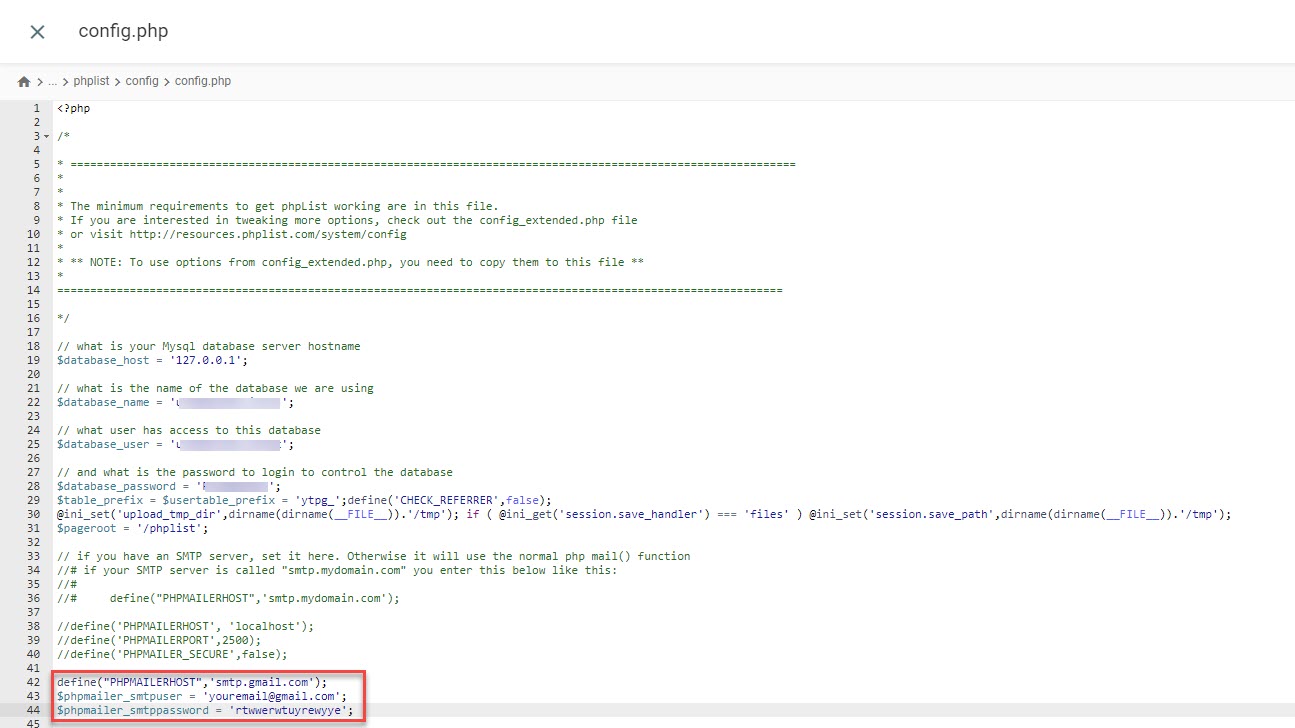
Step 5: Import your email subscribers
To get started with phpList, you’ll need a list of subscribers to send emails to. Click on Subscribers in the main menu and choose Import subscribers. You have several options for importing long lists of subscribers and their accompanying information.
The simplest method here is to choose to copy and paste a list of email addresses. Select the lists you want these email addresses to be added to and enter them all, one per line, in the box below.
Click Import subscribers, and the email addresses will be added to the list.
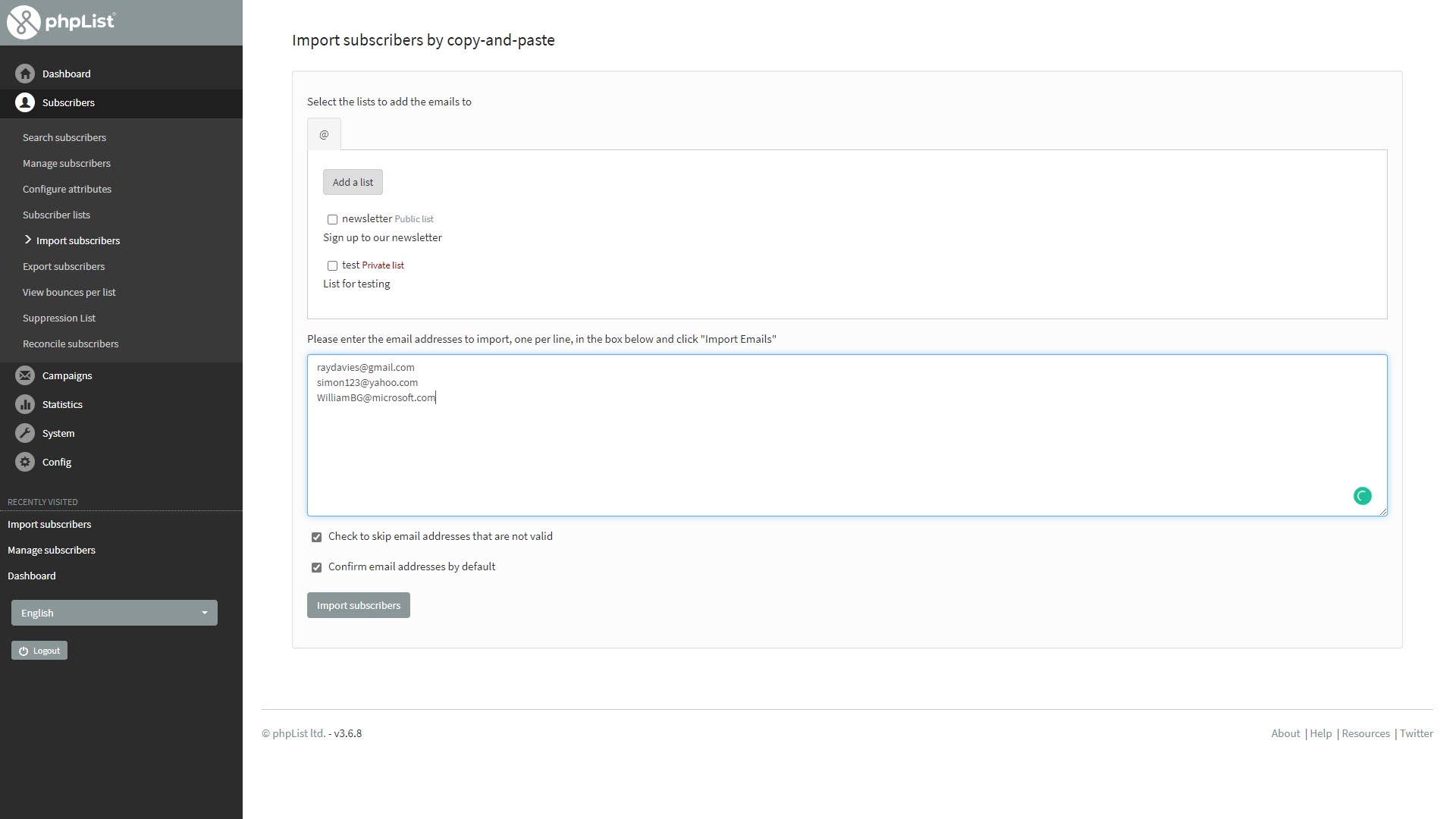
Step 6: Send your first email newsletter
Click on Campaigns and choose Send a campaign. You’ll be presented with a five-step wizard for creating and sending a meaningful email campaign.
First, set the email content and then choose whether it will be HTML formatted. Schedule when and to whom the email will be sent. Finally, add optional special features like analytics code.
At any time, you can send a test copy of the email to see how it will appear to your readers.
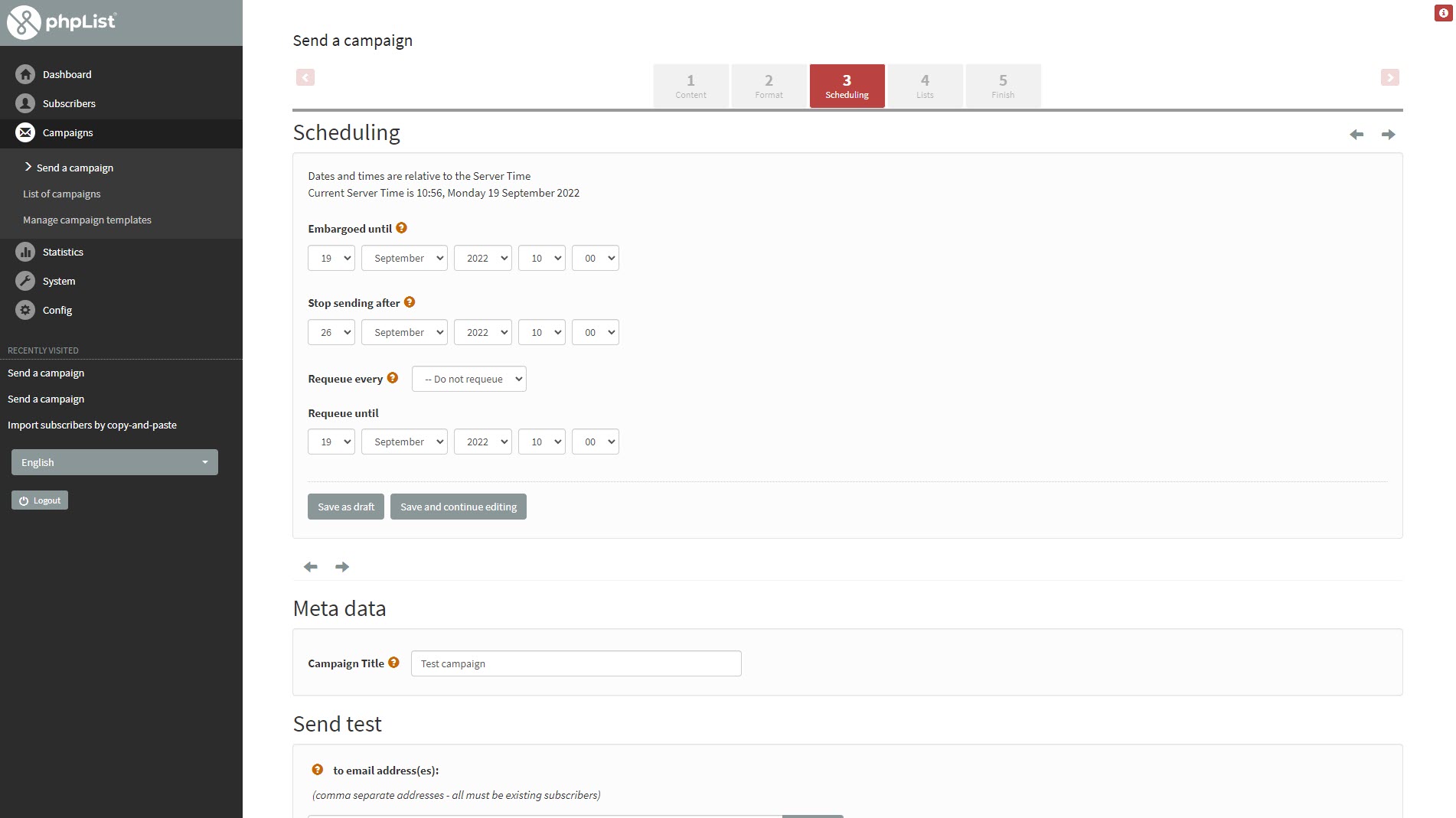
Summary
phpList is a powerful email marketing tool. The easiest way to set it up is to use a hosting plan that supports email sending, such as a Hostinger VPS plan. However, you can use it on most shared hosting plans if you set it up to use an external SMTP email, as we did above.
Email marketing has been shown to offer an outstanding return on investment—$30-$40 for every $1 spent. phpList competes with the best email marketing software available today and could be just the ticket you need for sending successful email campaigns.
Read more in this series:
- How to start a blog with Joomla
- Build your own CRM using SugarCRM
- How to host your files online using Nextcloud Hub
- How to start your own help desk with Hesk
- How to build an HR System using OrangeHRM
- How to generate your own invoices using Invoice Ninja
- How to install live chat software with Sales Syntax
- Run your own ecommerce platform with PrestaShop
- How to create your own website with Soholaunch
- How to launch your own website with WebsiteBaker
- How to learn search engine optimization with SEO Panel
- How to kickstart your own Ancestry.com alternative with webtrees
- How to install a free ERP software called Dolibarr
- Demand gen vs lead gen: What's the difference?
- Host your own private forum with MyBB
- Build your own calendar application with WebCalendar
- Set up your own groupware service with Tiki Wiki CMS
- A Google Photos alternative: Store your photos online with Piwigo
- How to start with project management using The Bug Genie
- Make your own poll platform with LimeSurvey
- Roll out your own Wikipedia clone with MediaWiki
- How to host your own learning management software with Moodle LMS
- Set up an accounting system with FrontAccounting
- Produce your own bills with BoxBilling
Richard brings over 20 years of website development, SEO, and marketing to the table. A graduate in Computer Science, Richard has lectured in Java programming and has built software for companies including Samsung and ASDA. Now, he writes for TechRadar, Tom's Guide, PC Gamer, and Creative Bloq.
