Best OCR software of 2025
Scan and save your files as a digital archive
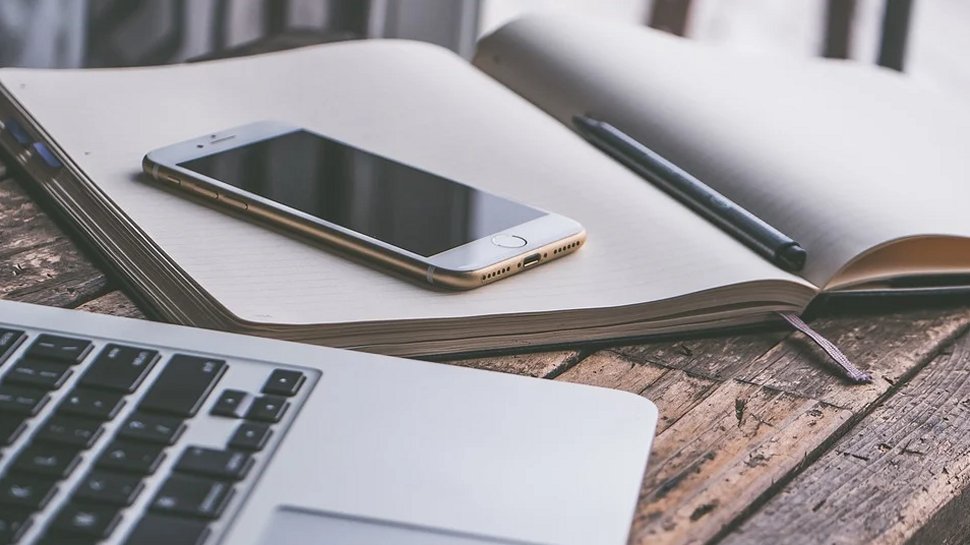
We list the best OCR software, to make it simple and easy to scan and save your files as a digital archive.
The best OCR software can convert any scanned document or image into readable text with pinpoint accuracy. It comes in handy when you want to digitize a document or image without going through the trouble of typing the whole thing out. Needless to say, OCR scanners save a lot of time for students, professionals, and businesses alike.
However, given that there are an endless number of scanners out there, choosing one can be quite tricky. That’s why we've looked into factors like accuracy, pricing, and performance to find and review the top 7 OCR scanners for you. Read on to find out why apps like Adobe Scan, ABBYY FineReader, and Readiris 17 are our top three picks.
Today's top 3 OCR software at a glance
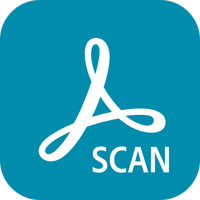
1. Adobe Scan – the best OCR software overall
Adobe Scan’s advanced OCR technology can convert any image or scanned document to readable text PDFs. It comes with a lot of conversion tools that can convert Microsoft documents and images into PDFs. Plus, there are multiple PDF editing options and PDF templates to choose from. It's also one of the few scanners that comes with an inbuilt AI assistant - just upload a document and ask any question about it. Whether you need to brainstorm new ideas, edit documents, or generate content, the AI assistant will help you out. OCR plans start at $12.99/month, which makes Adobe Scan a touch expensive but worth the money.

2. ABBYY FineReader – global OCR software with 198 languages
ABBYY FineReader uses AI for processing all document scans, including OCR conversions. Its advanced generative AI and neural network ensure pinpoint accuracy while converting to readable text. It also supports 198 languages for OCR scans, making it one of the most inclusive scanners out there. You can even convert screenshots to JPEG, PNG, and editable text with its dedicated screenshot recorder. Costing $69/year for Mac and $99/year for Android, FineReader is slightly cheaper than Adobe Scan. Plus, it's also suited for large business uses thanks to the various business licenses it offers.

3. Readiris 17 – the cheapest OCR software
Unlike the other two providers above, Readiris 17 offers lifetime access to its OCR scanner for only $69 for the Pro plan and $139 for the Corporate plan. This makes it one of the cheapest OCR software out there. It's also, on average, 20% faster than other scanners and can recognize as many as 138 languages while converting documents to readable text. Plus, you can add voice annotations to any part of your document and refer back to them as many times as you like.
The best OCR software of 2025 in full:
Why you can trust TechRadar
Best OCR software overall
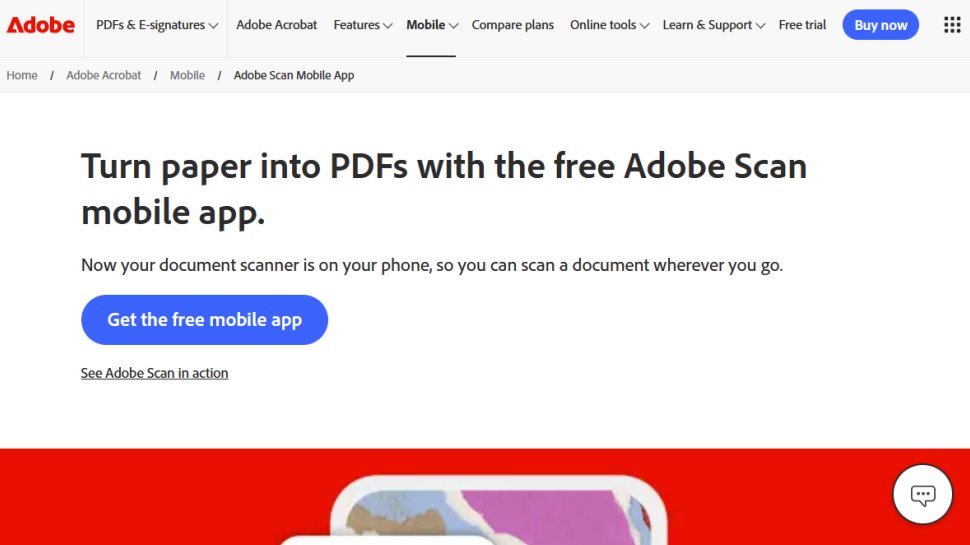
Reasons to buy
Reasons to avoid
We found Adobe Scan to be one of the best scanning software in 2025, seeing as it can convert any document or image to editable and searchable PDFs in a jiffy. I installed the app on my mobile, which only took me one minute. The app offers various scanning modes, such as documents, ID cards, whiteboards, books, and business cards.
I really liked that Adobe didn't have me struggling to take a picture of the document. All I had to do was tap on the screen – then Adobe automatically detected and captured the doc.
Plus, you can even convert any Microsoft document, be it Word, PowerPoint, or Excel, into a PDF, or even turn an image into a PDF with just a few clicks.
I also found tons of PDF editing options on Adobe besides OCR and document scanning. For instance, I uploaded an existing PDF on the app and was easily able to add texts and new pages and also edit the images in the document without switching apps.
Adobe also claims to have an AI assistant. I decided to put it to the test by uploading a research document and then asking Adobe questions about it, the answers to which I already knew. To my surprise, the AI assistant was able to locate these answers in the lengthy research document within a matter of seconds.
This can come in handy in various scenarios. Let's say you want to analyze the quarterly performance of two companies. You’d only need to upload the files and type the prompt, “How do the revenue trends compare between these two companies?”
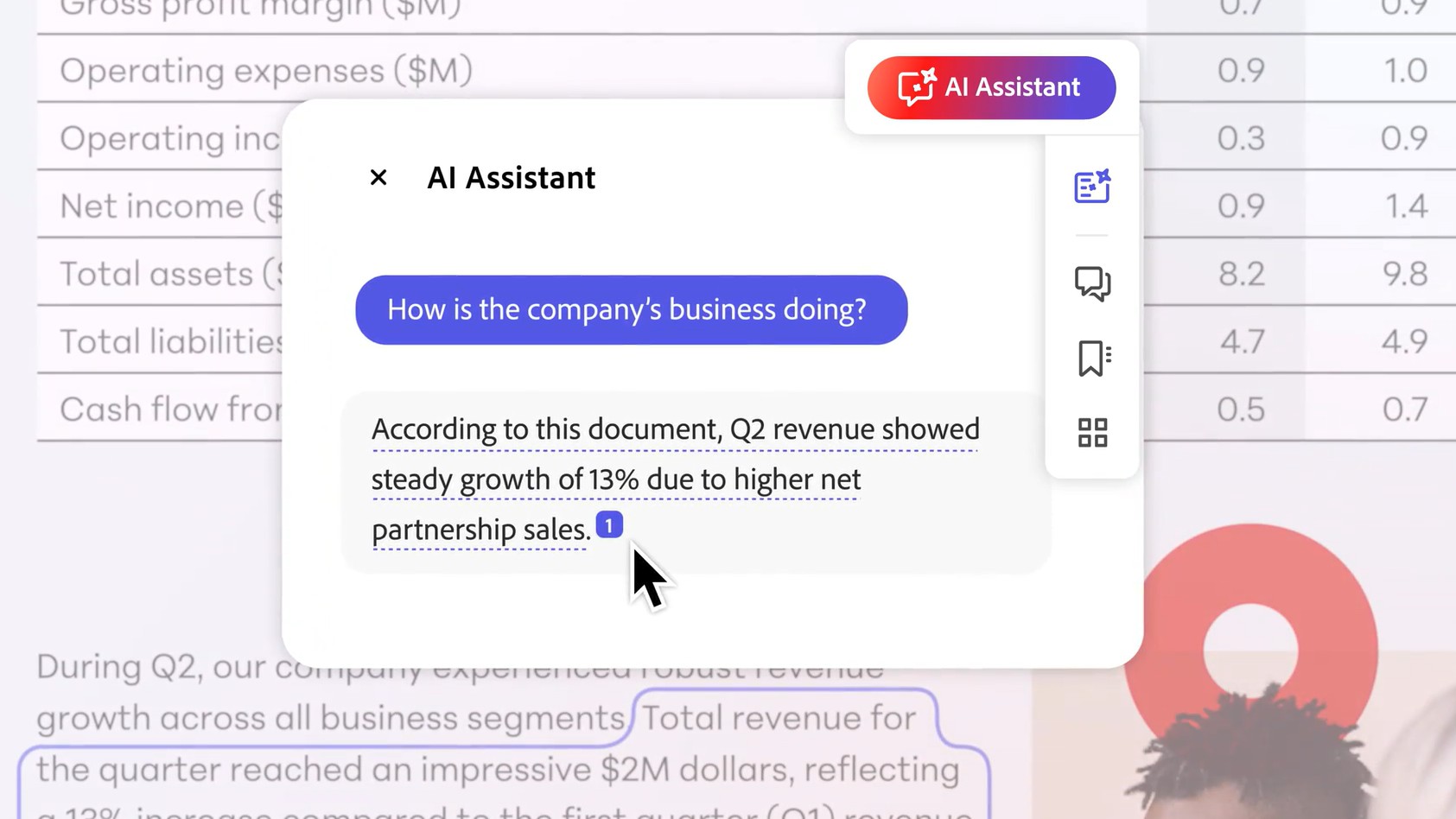
However, the benefits of the AI assistant don’t stop there. I also used it to brainstorm new ideas – finding the hottest keywords for my next article and even editing existing documents. I was also able to generate new content such as e-mails, summaries, and more. However, the AI assistant is only available as an add-on costing $4.99/month, which can be a bit of a mood-killer.
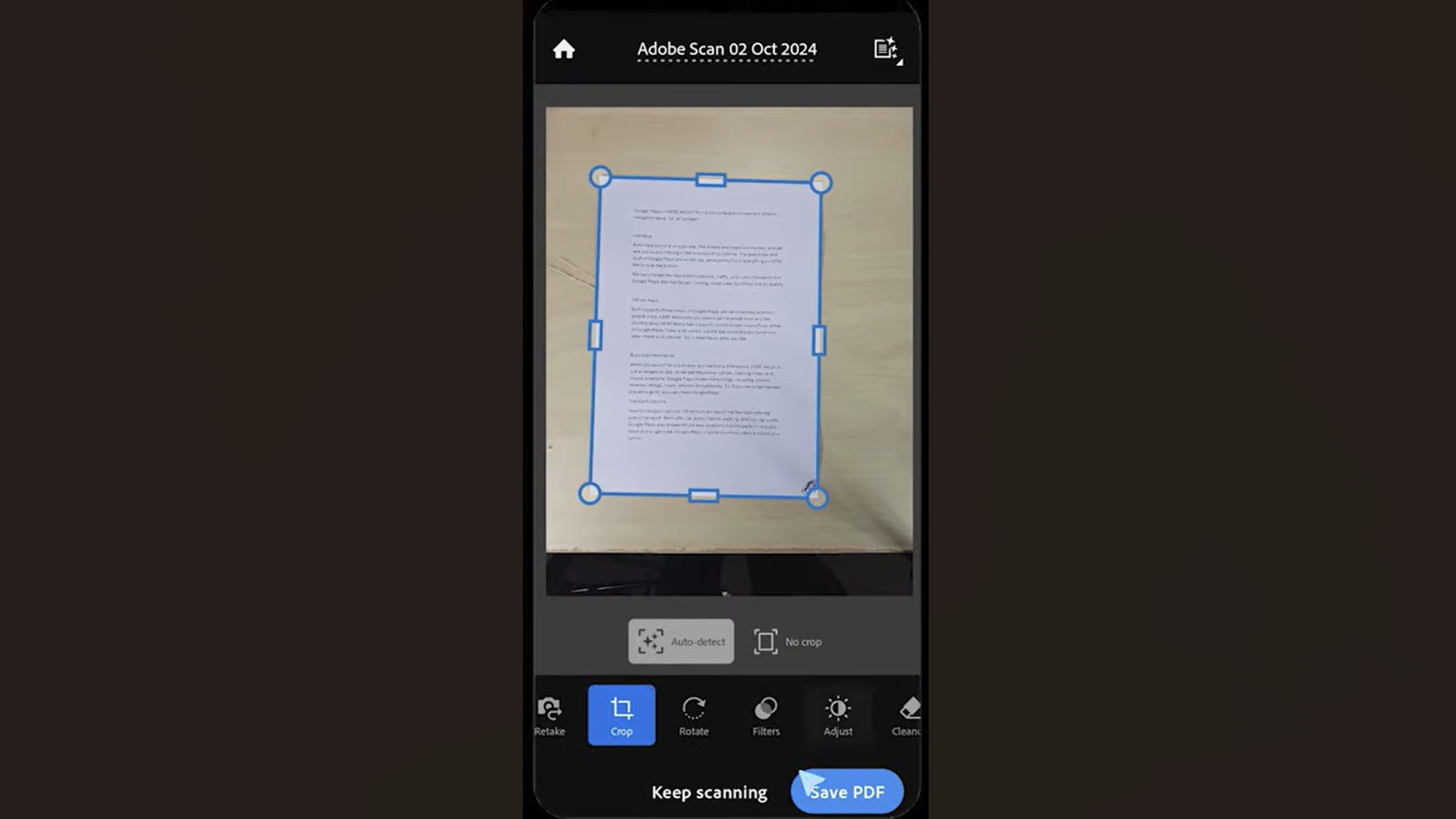
Although Adobe offers a free plan where you can view, print, share, and comment on documents, you’ll need a paid plan to be able to edit texts and images in a PDF, which is the entire purpose of using an OCR scanner. The paid plans start from $12.99/month (billed annually).
It's worth noting that Adobe offers a special plan for students and teachers, costing just $19.99/month for the first year. It offers access to 20+ Adobe apps, including Photoshop, Illustrator, Premiere Pro, and InDesign, as well as its scanning features.
Best cheap OCR software
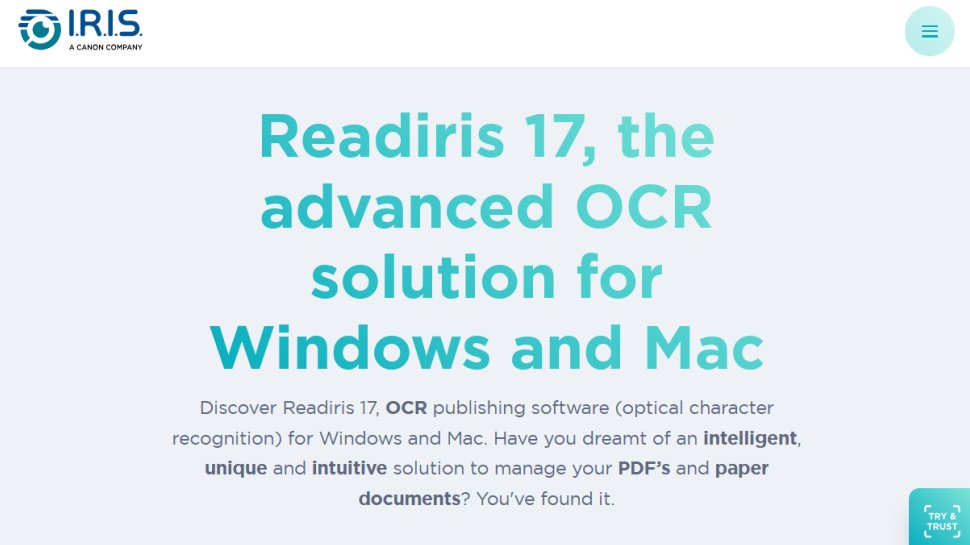
Reasons to buy
Reasons to avoid
If you’re looking for an affordable OCR scanner, Readiris 17 is a perfect pick. Unlike other providers that follow a subscription-based pricing model, Readiris has adopted a one-time payment mechanism. The Pro and Corporate plans are priced at $69 and $139, respectively, for a lifetime membership. Remember, you only have to pay once, and you can use the software forever.
I found Readiris to be one of the fastest OCR scanners out there. During my tests, the app was able to open and convert documents at least 20% faster than other scanners on the list. Plus, its advanced OCR engine is capable enough to recognize 138 languages and recover texts in all kinds of files.
Just like ABBYY FineReader, I put this to the test and processed docs in various languages, such as Chinese and German, to see if Readiris was up to the mark. And I'm happy to report that it was.
With Readiris, I was also able to convert PDFs, images, in-image texts, or scanned documents into editable and readable documents in various formats, such as Word, PowerPoint, Excel, and indexed PDF.
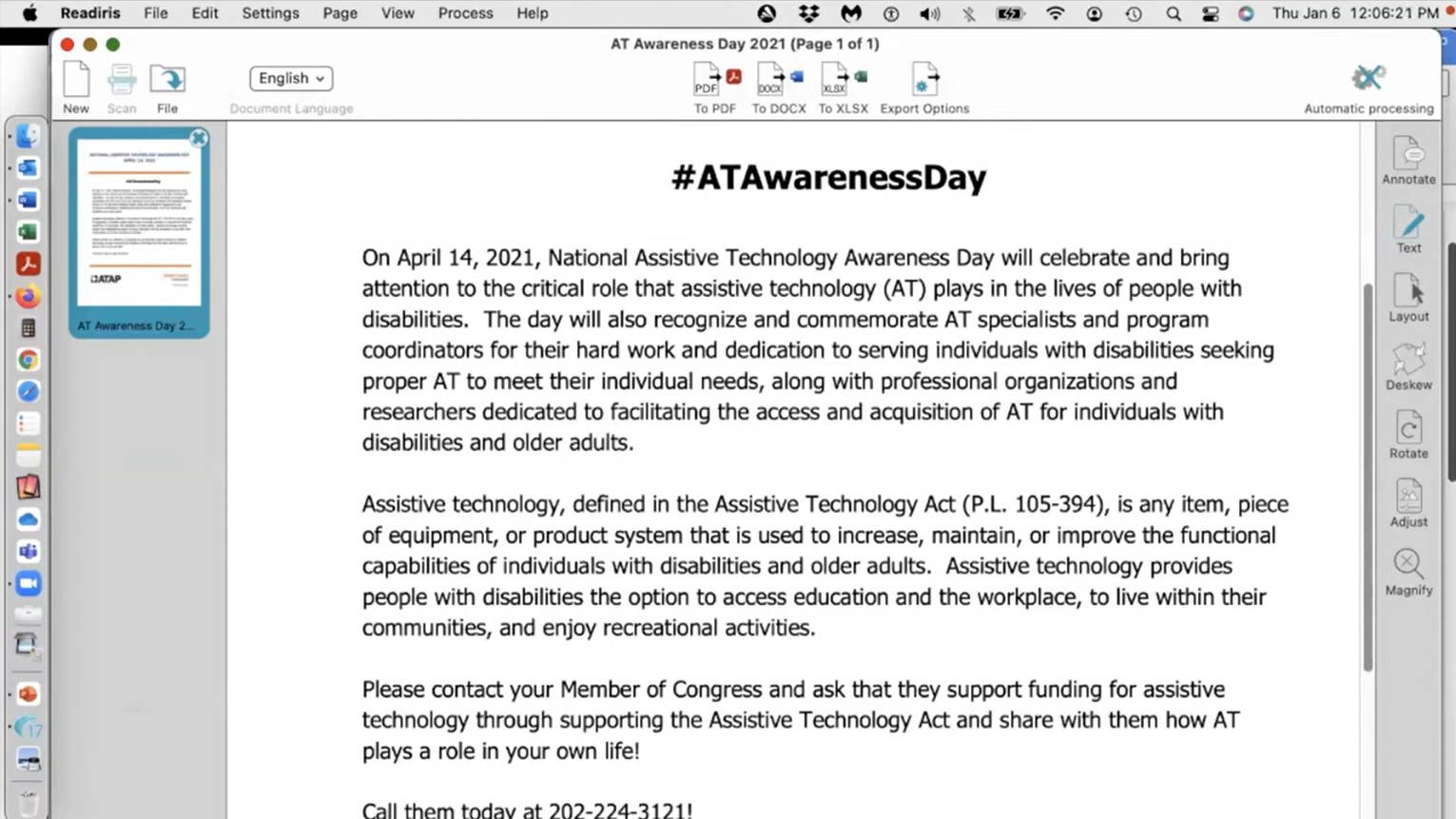
What I liked the most about Readiris is the ease with which I was able to add voice annotations and feedback to my documents. Instead of typing my comments on a doc like in ABBYY FineReader, I was able to record my thoughts and feedback about any part of the document and pin it.
This’ll come in handy if you’re working in a team and want to convey a complex set of instructions, which may not be possible through text annotations. Or, you could want to add commentary for specific text – typing that out may just be tedious. Whatever the use case may be, these recordings saved me a lot of legwork.
I also found a bunch of PDF editing tools on Readiris. I tested out the merge, split, and compress PDF features, and the results were good. Just like ABBYY, I could also add signatures to PDFs.
Finally, Readiris can also batch process documents to support bulk conversions. However, one downside is that Readiris is only compatible with Windows and Mac devices, meaning it doesn't work on mobile phones.
Best global OCR software
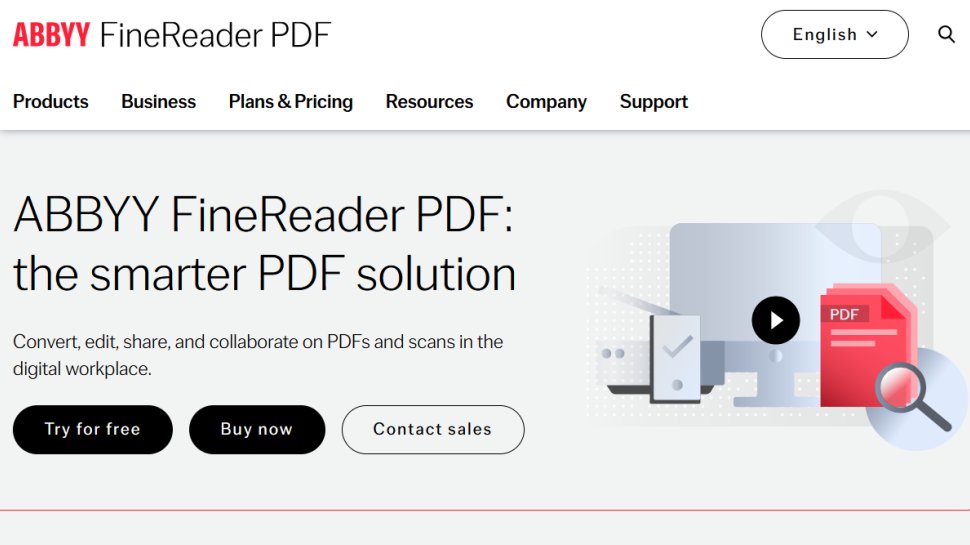
Reasons to buy
Reasons to avoid
With 29 years of experience and more than 10 million users, ABBYY FineReader is a trusted name in the OCR scanner industry.
I absolutely loved its ‘live text’ feature. I scanned a document, and FineReader almost instantly recognized and highlighted the text in it. This text can be easily copied and pasted elsewhere.
ABBYY uses cutting-edge AI for document processing and advanced optimized algorithms for OCR conversions and image enhancements, which shows in my live tests. It leverages generative AI and neural network architectures for near-perfect performance.
Unlike most OCR scanners, Abbyy FineReader can recognize a whopping 198 languages, making it a true global solution. I scanned several documents in French and Chinese, and Abbyy was able to convert the text into OCR in just a few seconds.
The Abbyy OCR technology also extends to screenshots – something I didn’t find with any other OCR scanner. If I take a screenshot on my phone and want to convert it to some other format, I’d generally have to rely on an online tool.
Instead of that, I simply uploaded the screenshot on Abbyy Screenshot Reader, which instantly converted it into a JPEG. Other formats include Bitmap and PNG. Text screenshots can also be saved as editable texts in .RTF, .TXT, .DOC, or .XLS formats.
In addition to digitizing scans with OCR, I was also able to protect and sign PDFs for extra security. I also found it easy to collaborate on PDFs and create fillable PDF forms. During my tests, I’d usually leave some comments on a certain PDF for my colleague to refer to, and Abbyy ensured the PDF was well synced on both our devices.
Next, let’s say you want to compare two documents – one in a PDF format and another in Word. Usually, you'd need to convert the format of either one to compare them side by side. However, Abbyy FineReader allows you to compare these documents even though they’re in different formats.
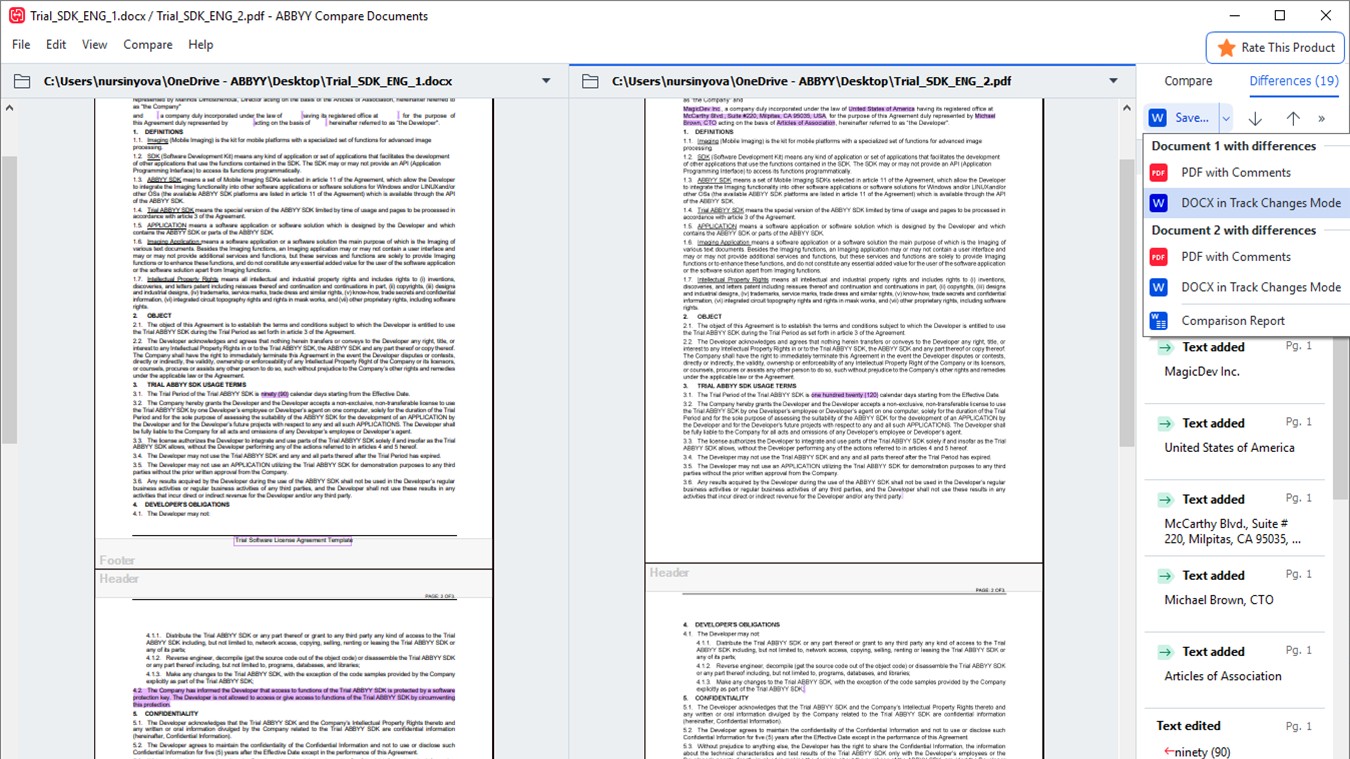
Coming to pricing, the individual plans start at just $69/year ($5.75/month) for Mac and $99/year ($8.25/month) for Windows, making it more affordable than Adobe. ABBYY also offers various licenses for business users.
Just note that you’ll need to contact their sales team for an exact quote. Although you get a 7-day free trial for individuals and a 30-day trial for businesses, there’s, unfortunately, no free plan.
Best OCR software for customization
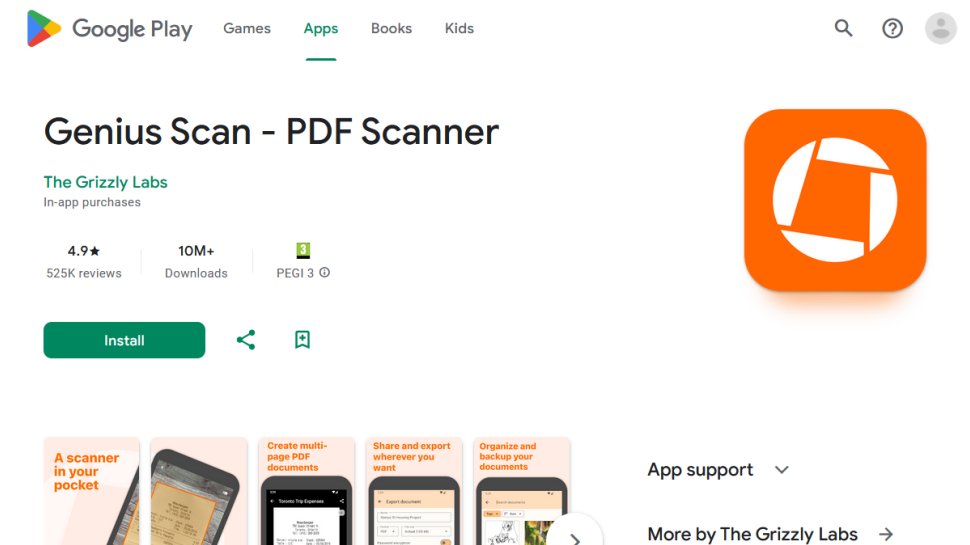
4. Genius Scan
Our expert review:
Reasons to buy
Reasons to avoid
If your primary purpose of using an OCR scanner is data extraction, I found Genius Scan to be a good option.
For starters, I uploaded a purchase receipt from my recent shopping spree on the app. In just a matter of seconds, Genius Scan extracted details like date and merchant name. Then, I stepped things up by uploading a bank statement. Genius Scan again fetched details like IBAN and BIC code. I was also able to process magnetic ink character recognition (MICR) codes from bank checks and detect 2D QR codes on my documents.
I found scanning documents with Genius Scan to be pretty easy. For instance, the app was able to auto-crop my scanned documents and eliminate surfaces and additional objects. I didn’t have to do anything manually unless I needed only a specific part of the document. Plus, its perspective correction fixes any unwanted distortion, including book curvature.
Once done, Genius Scan applied some predefined filters to the scanned document to clean the background and edges and make it more readable.
Another interesting thing was its 1-bit images. To test this, I went to the basement, where the network was a bit scratchy. I then tried running a normal scan, which took forever. However, with Genius Scan’s 1-bit images, I got a quick scan of my document. Although not of the same quality as a normal scan, it gets the job done in case of emergencies.
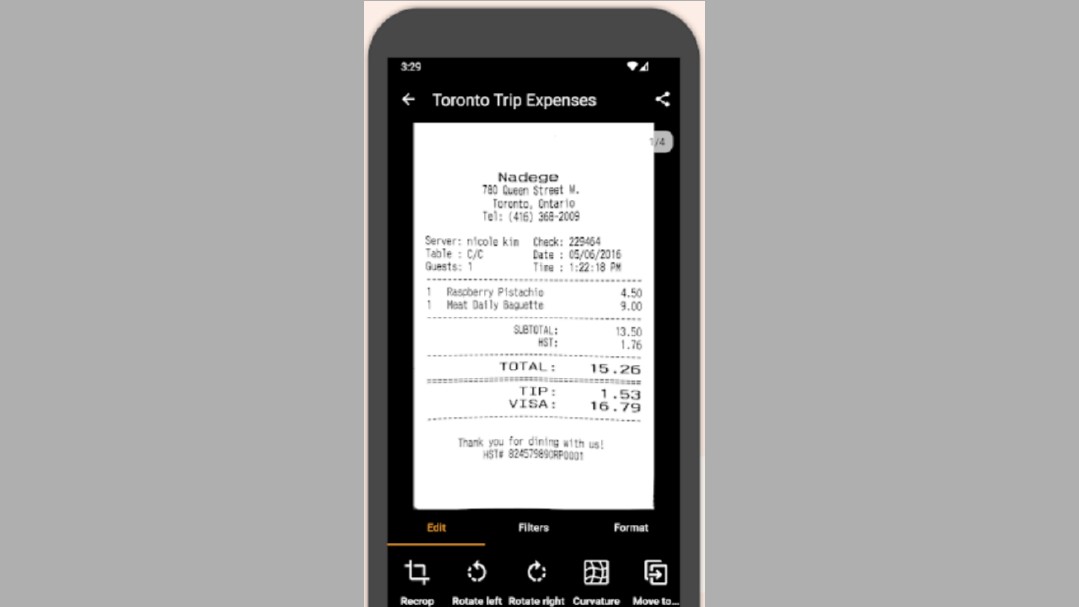
Genius Scan also supports a lot of third-party integration, which makes storing and managing your documents seamless. Some popular integrations include Dropbox, Evernote, Google Drive, and OneDrive.
Let’s talk about the prices now. Genius Scan offers a free basic plan with unlimited scans. However, there’s no OCR available. To get access to its OCR scanner, you’ll need to upgrade to the Ultra plan, costing $39.99/year ($3.35/month). There’s also a special teams plan, which may cost as low as $25/license/year, depending on the number of licenses you get.
Plus, the Genius Scan SDK (a separate product) allows you to integrate scanning functions with any other app of your choice through simple integration, offering a lot of customization options.
Best OCR software for document organization
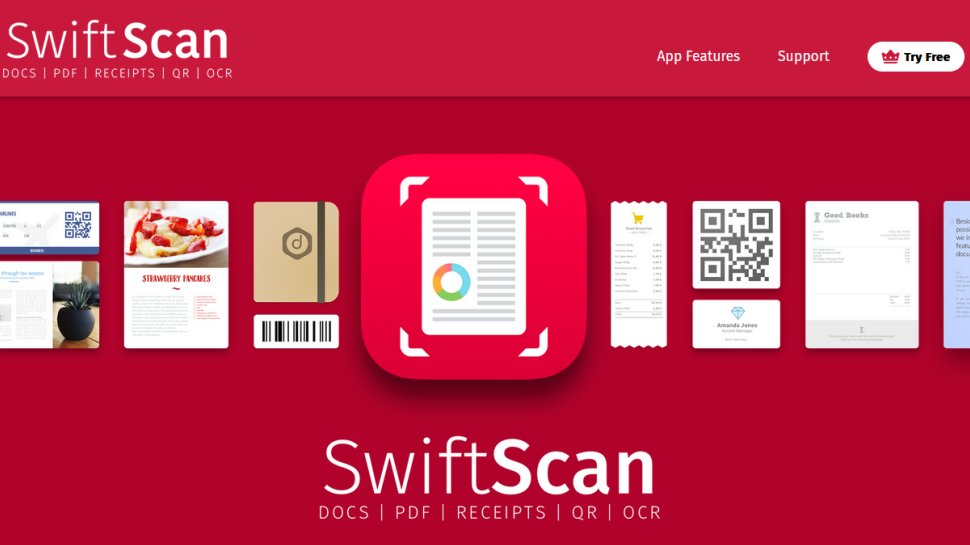
5. SwiftScan
Our expert review:
Reasons to buy
Reasons to avoid
SwiftScan offers an easy-to-use mobile scanning app for iPhone, iPad, and Android devices. I loved the host of organization features available on the platform. For instance, once I scanned my document, I was able to quickly rename it with predefined placeholders for location, date, and time.
For a more structured approach, I had the option of switching to a naming template with date, time, and location, and all my files would be automatically named based on my choice. This makes it easy to sort all your scans chronologically.
To take this a step ahead, I was also able to create various folders to organize my scans and even pin them for easy access, making SwiftScan one of the best document scanning apps out there.
Just like the other scanners on this list, SwiftScan’s advanced OCR tech can recognize texts within a scan and make them instantly searchable. Similar to Genius Scan, I also scanned barcodes and QR codes with SwiftScan, and the results were just as good. Plus, there’s an advanced perspective correction that straightens your scans before converting them to PDFs.
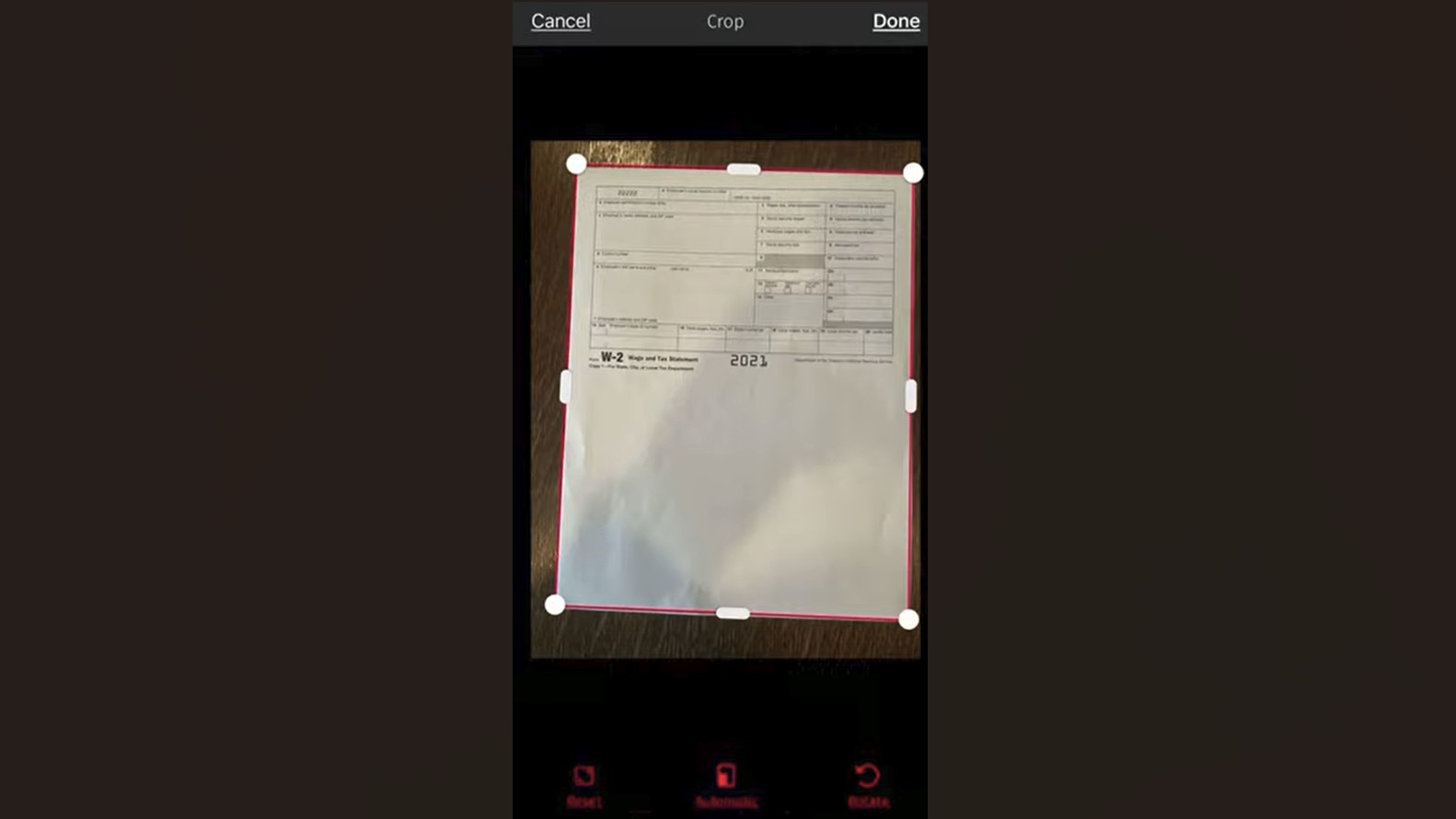
SwiftScan also supports all major cloud services such as iCloud, Slack, Google Drive, OneNote, and Dropbox and even remembers your last visited folder. So, once I saved my first scan in my Google Drive folder, I didn’t have to navigate all the way back to the folder on the drive after the next scan – SwiftScan did that automatically for me.
An interesting thing about SwiftScan is that it allows you to send legally binding documents as a fax directly from the SwiftScan app to more than 50 countries. Each page cost me one credit, and I was only charged if the fax was successfully delivered. This can come in handy if you frequently need to send out faxes for business purposes.
You can get started with SwiftScan with a 7-day free trial, after which you’ll have to pay $9.99/month. Although not the cheapest OCR scanners out there, SwiftScan’s ease of use makes it worth the money.
Best OCR software for conversion and editing tools
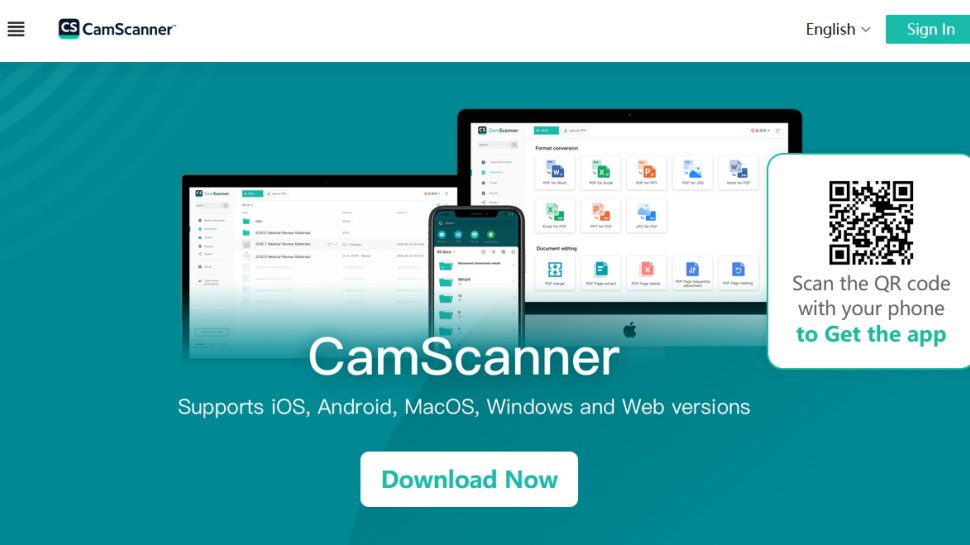
6. CamScanner
Our expert review:
Reasons to buy
Reasons to avoid
CamScanner is a one-stop solution for all your document needs. For starters, you get a robust cloud OCR, which can recognize texts within your scan and make them editable and searchable.
The software does offer a free plan with free cloud OCR, but only up to three uses. I didn’t find this to be enough, which is why I recommend upgrading to the $4.99/month paid plan, where you can use cloud OCR 1,000 times in a month. Now, this should be enough for most small and medium businesses.
The OCR supports around 41 languages, including English, Chinese, Japanese, and Korean. Although this is less than the likes of Abbyy FineReader and Readiris, you wouldn't really be left wanting for anything unless in very exceptional scenarios.
Besides this, I found tons of free conversion tools on CamScanner. For instance, I converted PDF files to Excel, Word, PPT, and JPG. Then I flipped the script by converting some Word, Excel, PPT, and images into PDFs. The results were better than what you'll get with any of the other free tools online. The pages were structured and neatly arranged without any distortion.
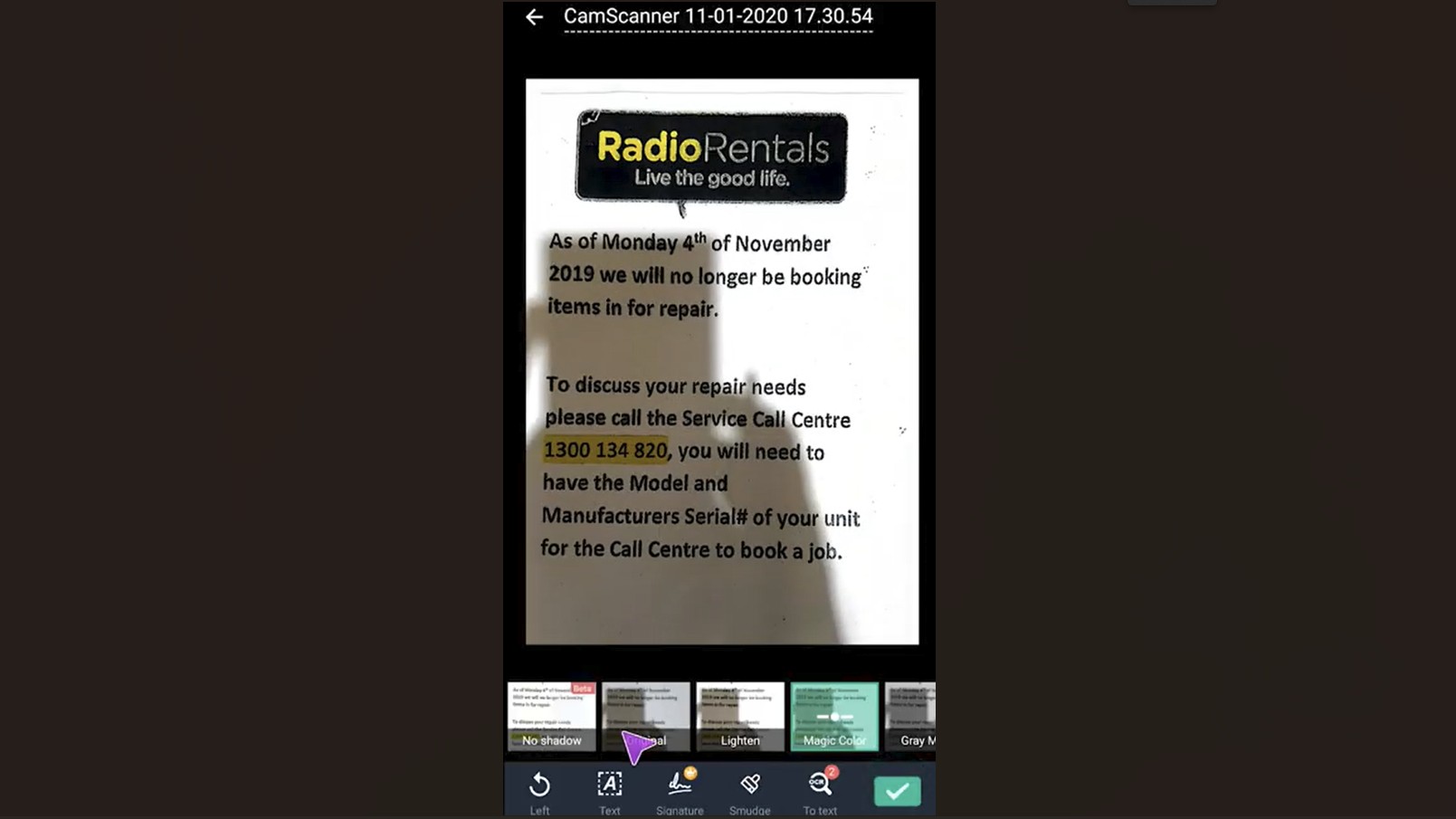
There are several edit options as well. You can merge PDFs, split them, and extract pages from PDFs. Just like how I tested other scanners, I uploaded some bank statements on CamScanner, too. It was able to recognize and convert them to PDFs using AI. Although there were a few distortions here and there, they were pretty minor.
Much like others on this list, CamScanner also automatically removed backgrounds from my scans, flattened pages, and provided filters to retouch and improve the scans. Plus, just like SwiftScan, you can send faxes directly from the app to 30 countries.
If you’re on the app, you can also sign PDFs, add passwords, and add watermarks for extra security. All in all, CamScanner is a pretty comprehensive OCR solution, and, of course, it's also very affordable.
Best free OCR software
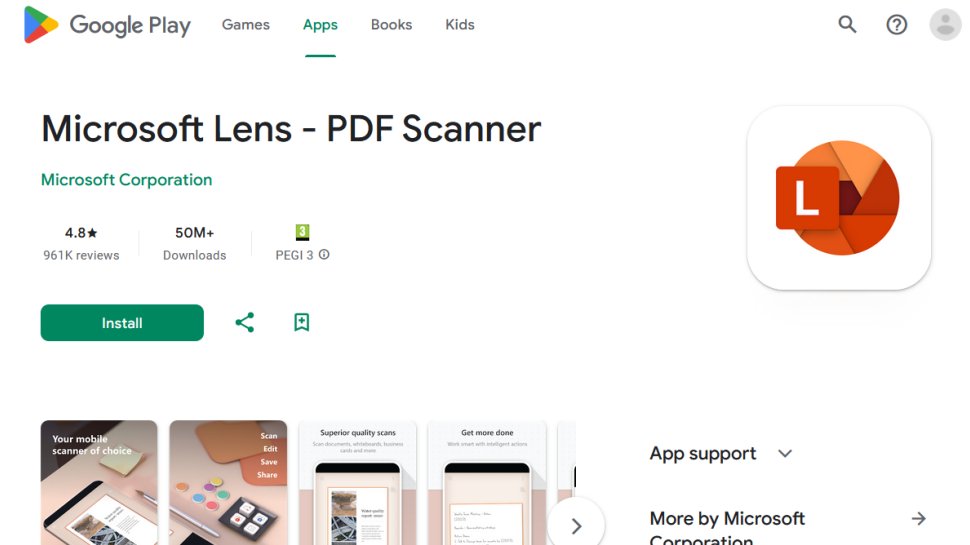
7. Microsoft Lens
Our expert review:
Reasons to buy
Reasons to avoid
If you’re looking for a completely free OCR scanner, Microsoft Lens is your best bet. Right off the bat, I was impressed that it didn’t require me to do a lot of setup to get started with the app. Available for both Android and iOS, Lens might not be as feature-laden as some other apps on my list, but its simplicity is what makes it a popular choice.
I found various modes for scanning on the app. The ‘text’ and ‘table’ modes are the ones you need to pay attention to for OCR scans. The ‘Text’ mode extracted texts from the images I uploaded, which I could then copy and share.
Currently, Lens supports 30 languages for OCR text extraction. However, if the text is handwritten, the OCR worked only for English, which was certainly a bummer for a multilingual like me. Lens is also smart enough to extract tables from written texts. Simply select the ‘table’ mode and scan the document.
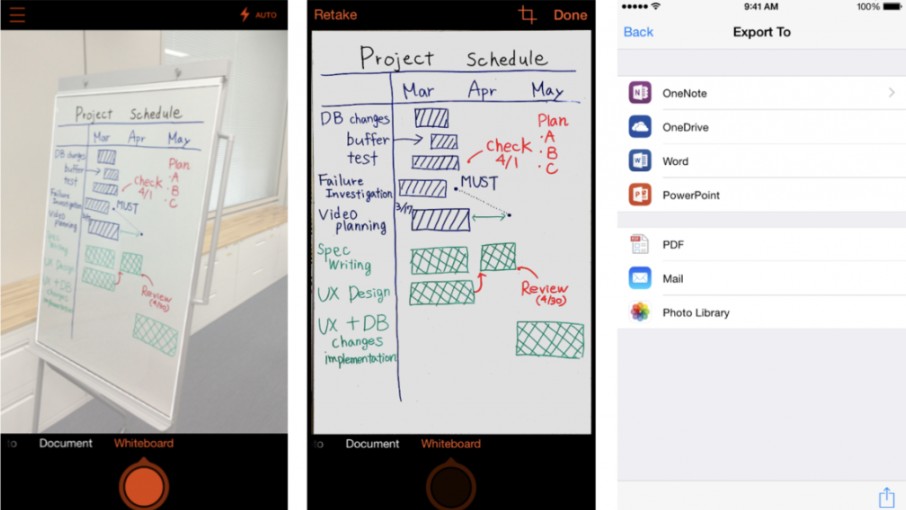
I found the ‘Read’ feature rather handy. Once I scanned an image with this mode, Lens read aloud the text inside the image – an excellent use case for specially abled folks. I was also able to adjust the text size, spacing, and font. This feature also supports 30 languages.
Since Lens is a Microsoft product, all the scanned images are automatically saved in OneDrive. However, you can also save PDFs locally on your Android device.
I also scanned business cards and QR codes with Lens. However, that’s about everything Lens can do. It doesn’t integrate with other cloud storages or convert your docs from one format to another. Although a bit barebones, it gets the job done for simple conversions.
Best OCR software: FAQs
What is Optical Character Recognition (OCR)?
OCR is a technology that converts images of text into machine-readable text format. This converted text can be edited, copied, and shared as if it were typed out. An OCR scanner first scans the image to identify patterns, forming text and numbers. It then compares these patterns with a database of text in various languages to effectively convert the image into readable text.
Which is the best OCR software?
Adobe Scan is the best OCR scanner out there. It can convert any scanned image or document into searchable and readable text. You can even convert a file from one format to the other and access a lot of PDF templates and edit tools with Adobe.
It also comes with an AI assistant that can help you analyze your documents and generate new ideas and content at an additional cost of just $4.99/month. Although there's a free Adobe Scan plan, it does not come with the OCR scanner. For that, you'll need to switch to the paid plans, which start from $12.99/month.
Is there a free OCR scanner?
Microsoft Lens is arguably the best free OCR scanner. As we expect from free software, Lens is extremely easy to use. Simply scan any document or whiteboard using the mobile app with the “text” mode activated. Lens will automatically extract text from the image, which can be copied and shared. However, for more advanced features such as real-time editing, we recommend opting for a paid software like Adobe Scan.
How to choose the best OCR software
There are tons of OCR scanners out there, which makes it difficult to put your hand on one. When shopping for OCR software, here are a few things you need to look into.
First things first, consider the accuracy of the OCR scanner. Many providers claim to offer an OCR scanner, but the results are often underwhelming. Either the output misses a few lines of text or, even worse, doesn’t recognize the text at all. If possible, try out the app firsthand using the free trial to check its accuracy before making a purchase.
The next factor you need to consider is the pricing. Needless to say, you don’t want to be paying a fortune for OCR software. Although free scanners are more or less barebones, the paid ones generally do not cost more than $10/month. The bottom line is to match your needs with your budget.
It's also worth noting that if you only need an OCR scanner for personal or academic needs, you can even work with those priced at around $5/month. Costly scanners are often meant for businesses with large teams.
If you work with a language other than English, make sure the OCR software supports that particular language. Integrations are the next thing you would want to check. Ensure the scanner allows you to export your scanned documents to a storage provider of your choice. Also, check if the scanner is able to sync across various devices you use.
How we test the best OCR software?
I spent days testing each and every OCR scanner before putting them on this list. My testing process began by installing the OCR software on all possible devices, including Windows, Mac, Android, and iOS.
Next, I scanned various documents such as books, whiteboards, ID cards, and business cards using the apps. During this, I actively compared the output of various apps and saw if they matched acceptable standards. I also considered the swiftness of OCR conversion and the edit options offered by the apps.
If I faced any glitches on the way, I retested those aspects to ensure the accuracy of my testing results. Finally, I also reached out to the customer support and sales teams with queries to check if they’re adept enough to answer my questions.
For more insights into our testing process, check our out detailed explainer on how we test, review, and rate on TechRadar.
Get in touch
- Want to find out about commercial or marketing opportunities? Click here
- Out of date info, errors, complaints or broken links? Give us a nudge
- Got a suggestion for a product or service provider? Message us directly
- You've reached the end of the page. Jump back up to the top ^
Sign up to the TechRadar Pro newsletter to get all the top news, opinion, features and guidance your business needs to succeed!
Krishi covers buying guides and how-to's related to software, online tools, and tech products here at TechRadar. Over at Tom's Guide, he writes exclusively on VPN services. You can also find his work on Techopedia and The Tech Report. As a tech fanatic, Krishi also loves writing about the latest happenings in the world of cybersecurity, AI, and software.