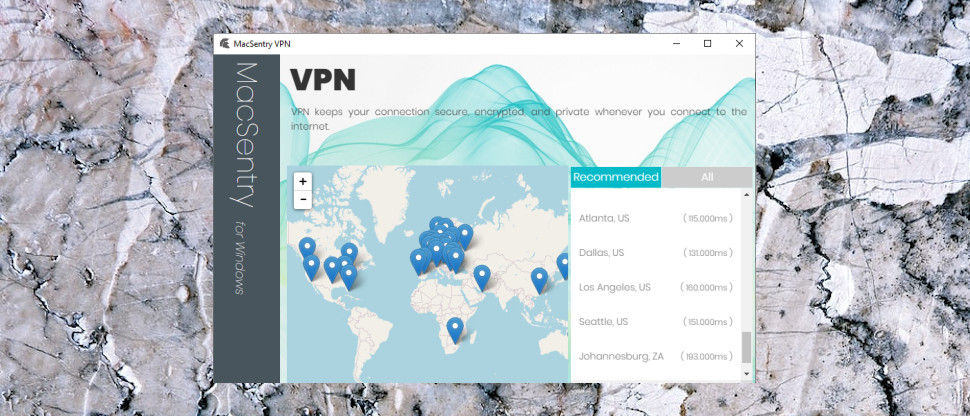TechRadar Verdict
MacSentry isn't a terrible VPN, but it just doesn't offer any compelling reasons for you to sign up. Whether you're looking for simplicity or speed, power or price, there are better choices elsewhere.
Pros
- +
Low annual prices
- +
P2P support
- +
Capable Mac kill switch
- +
Bitcoin accepted
Cons
- -
Small network
- -
Poor Windows client
- -
Kill switch is Mac-only
- -
Below average performance in some locations
Why you can trust TechRadar
As you'll probably guess from the name, MacSentry is a VPN targeted very much at Mac, iPhone and iPad users. But that's not as restrictive as it seems, because the service has an app for Windows, and there are manual instructions covering Linux, Android, Fire TV Stick and more.
MacSentry's network is relatively small, with 4 locations in the US, and 27 spread around the globe. Most are in Europe, but there are also servers in Australia, Dubai, Hong Kong, Japan and South Africa.
The core MacSentry service includes most of the features you'd expect. There's support for up to five simultaneous connections, P2P is permitted on all servers, and a network lock and Mac-only kill switch aim to stop data leaks.
There's no ExpressVPN-like speedy live chat, but the company does offer 24/7 email support if you have problems.
- Want to try MacSentry? Check out the website here
Mac users also get a bonus in the shape of three bundled system tools: a network connection monitor, drive clean-up tool and battery status app.
Prices are very reasonable. Monthly billing can be yours for $9.99, this drops to $4.99 over six months, and only $3.58 over a year. PayPal, credit cards and Bitcoin are supported for payment.
There's no free product or trial available via the website, unfortunately, but MacSentry does offer a 'no questions, no fuss, no fine print' 7-day money-back guarantee. That's not long - most providers give you 30 days at least - but if you take full advantage of it, it's enough time to get a feel of whether the service will work for you.
Privacy
MacSentry's website has a clear "no logging" statement on its front page, but experience has taught us that you can’t always take this at face value. We decided to dig deeper.
The single-page FAQ is emphatic, but just as lacking in detail: "we do not store any logs whatsoever".
We headed off to the brief privacy policy, which explained that some data is recorded when you connect – "username, internal IP, length of the session, and the amount of data transferred" – but adds that "this data is not retained and purged after the user disconnects as it is no longer relevant."
MacSentry seems to be ruling out both activity and session logging, which works for us. But we would be even happier if the company followed providers like ExpressVPN, VyprVPN and NordVPN, and had a public audit to confirm it's living up to any privacy promises.
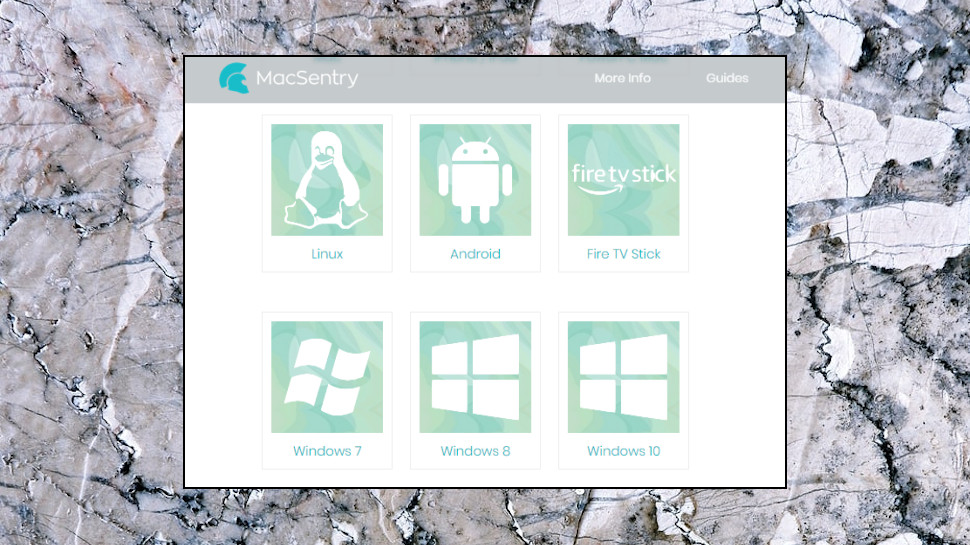
Setup
The MacSentry signup process is much like many other – choose a plan, select your payment method (card, PayPal or Bitcoin), and fill in your details as usual.
Unsurprisingly, MacSentry is easiest to set up on Macs and iOS devices. There's also a Windows client, though, and we downloaded and installed that with no hassles at all.
There are tutorials for other platforms, but these are, well, basic. The Android guide, for example, is fractionally more than 100 words spread over an eight-point bulleted list. You'll still figure out what to do, but it might take longer than with some of the competition.
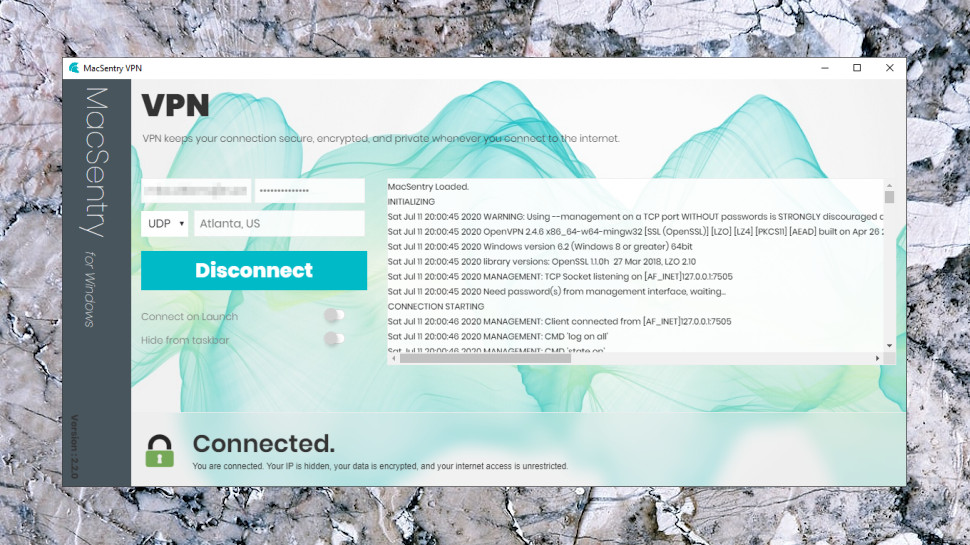
Apps
MacSentry's Windows client has a basic but easy-to-use interface which you'll figure out in a very few minutes.
The opening console asks you to log in, and invites you to choose your preferred location from a plain text list.
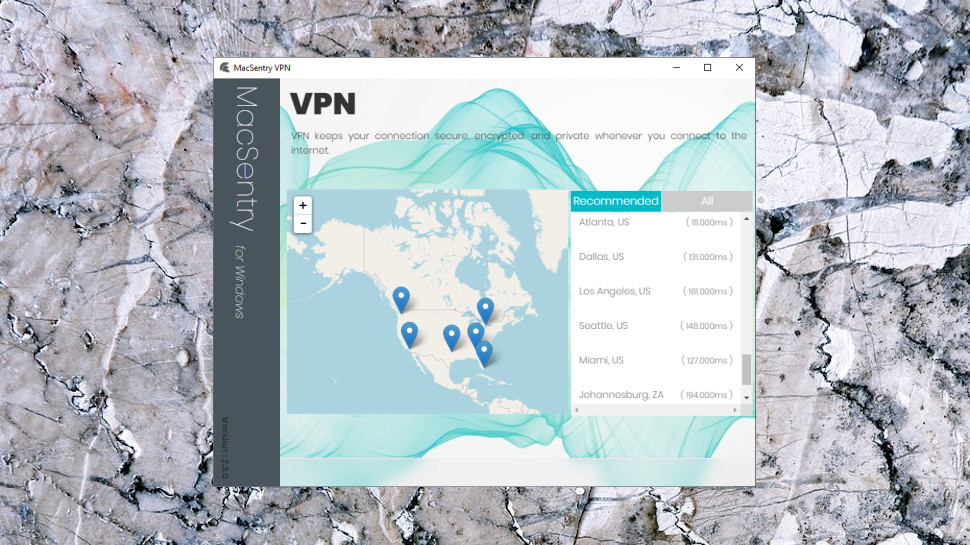
The client also has a map, but it's not a lot of use. You can scroll around, zoom in to a particular location to see where it is, but you still have to choose it from the map, and there are no fancy animations when you connect.
There are no other advanced extras - no server ping times, no load figures, no Favorites system - but there's also nothing else to learn. Just point, click and connect.
At least, that's the plan. Most of the time it worked, but after a while, for no apparent reason, the client regularly refused to connect. Closing and restarting it didn't work, and only rebooting the system solved the problem. That's not a difficult fix, but it's not convenient, either, and it really shouldn't be necessary.
MacSentry has at least added Windows desktop notifications since our last review, a welcome touch, and you're now alerted whenever the client connects or disconnects.
The Settings panel is very simple, with only three options: to launch the client along with Windows, choose the protocol (OpenVPN TCP or UDP), or hide MacSentry's button in the Windows taskbar.
There's no great complexity under the hood, either. MacSentry's Windows client is a simple Chromium-based shell, little more than a basic front end which allows you to choose a location, then uses the open-source OpenVPN application to make and manage your connection.
As a result, there's no kill switch to block internet access if the VPN fails. You're left on your own.
It's not all bad news, though. The app spots a dropped connection immediately, and warns you with a notification, giving you a chance to stop what you're doing, close your browser, maybe manually reconnect. It's far from foolproof, but it's better than we with many apps (including those which claim to offer kill switches, but they don't actually work.)
MacSentry's Mac app is almost as basic as the Windows offering, but it does at least have a capable kill switch (and it'll automatically reconnect, too.)
There's not a lot of power here, then. Okay, there's barely any. But keep in mind that you don't have to use MacSentry's apps to access the service. You can manually set up the service with any OpenVPN-compatible client, giving you far more control over your connections and how they work.
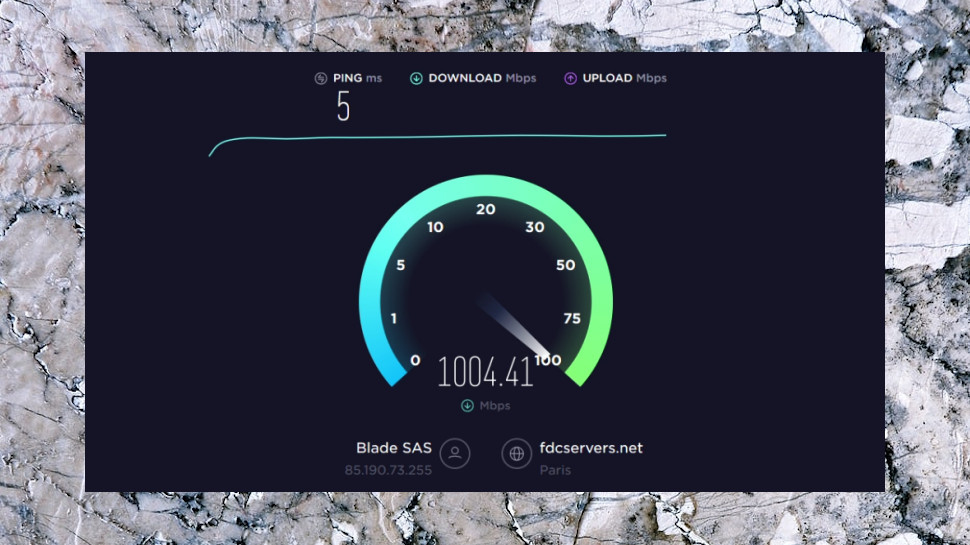
Performance
MacSentry hadn't impressed us so far, and our website unblocking tests didn't improve the mood, as it failed to get us into BBC iPlayer, US Netflix, Amazon Prime Video or Disney+.
UK speeds were better at 60Mbps on a 75Mbps connection. Okay, the top providers might get 10-15% more, but you're unlikely to notice the difference.
UK to US performance followed the same pattern at an average 40Mbps; not breaking any records, but enough for many tasks.
VPN speeds can vary considerably depending on your location, so we ran our tests again from a European data center, and this time MacSentry reached an impressive 180-190Mbps.
The review ended with more positive news from our leak tests. MacSentry correctly sets up OpenVPN to block DNS leaks, and multiple test websites showed we were properly protected at all times.
Final verdict
MacSentry's Mac focus is unusual, but it's not enough to make up for the lack of features, the Windows connection problems, the weak support website, and multiple other service issues. Even if you're strictly Apple only, there are many better VPN choices around listed on our dedicated Mac VPN guide.
- We've also highlighted the best VPN

Mike is a lead security reviewer at Future, where he stress-tests VPNs, antivirus and more to find out which services are sure to keep you safe, and which are best avoided. Mike began his career as a lead software developer in the engineering world, where his creations were used by big-name companies from Rolls Royce to British Nuclear Fuels and British Aerospace. The early PC viruses caught Mike's attention, and he developed an interest in analyzing malware, and learning the low-level technical details of how Windows and network security work under the hood.