How to back up your data from the cloud
Local backups of cloud storage

There are so many options when it comes to storing your data in the cloud, you could almost do away with local drives. iCloud, Google Drive, OneDrive, Evernote, Flickr, WordPress, Hotmail – the list goes on.
But what would happen if one of these services went offline? How much data would you lose? All your photos and emails? Months of work in an online office suite?
If you think this is melodramatic, then consider this less extreme scenario: a glitch on your line cuts off your broadband. Would you be able to carry on working, or would you be cut off from your files until your service came back?
We'll show you how to make a backup of some key cloud services that, unlike Dropbox and iCloud Drive' don't automatically replicate themselves on your Mac or Windows PC.
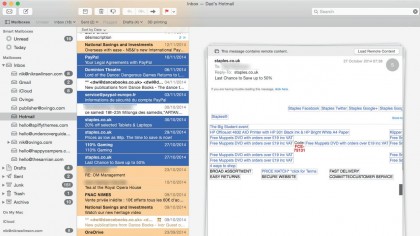
Download emails from your Gmail account by first pointing your browser at myaccount.google.com and logging in with the relevant Gmail account (this also works if you're managing your email using a personal domain hosted on Google servers using its Apps service).
Scroll down the "My account" page until you see "Control your content". Click on it, then select "Create Archive" under where it says "Download data".
Select the data types you want to download – if you just want to download your email, click 'Select none' and then click the switch beside Mail. Click Next, pick a format and choose whether you want to be emailed a link to the archive or have it saved to Google Drive.
Sign up to the TechRadar Pro newsletter to get all the top news, opinion, features and guidance your business needs to succeed!
Compiling a mail database can take from several hours to several days, depending on how many messages it contains. You'll be notified when it's ready. Yahoo Mail, Outlook.com and Hotmail users can't download messages directly this way, but there is a workaround you can perform using OS X's native Mail application, or a desktop Email client such as Outlook or Thunderbird.
The trick is to first download the messages in the usual way and then archive them manually. Fire up Mail and pick Add Account from the Mail menu.
Select 'Other' from the account type options and enter your address and password. Mail will automatically detect the rest of the settings, after which you can allow it to download the complete archive of your mail from the server.
You can now copy the email messages to a secure folder on your Mac by selecting them and dragging them out of the message list pane of the Mail app.
Contacts
You can export your address book via Google using its takeout service (see Email, above right) using the vCard format. This is an industry standard that you can import into the OS X Contacts app and sync to iOS.
If you're using Outlook.com or Hotmail, click the grid icon on the banner at the top of the screen and pick People from the menu. Microsoft prefers CSV format (comma separated values). Select the contacts you want to export (or just select nothing to export them all) and pick 'Export for Outlook.com and other services' from the Manage menu.
From Yahoo pick the Contacts icon immediately below the Yahoo Mail logo. Tick the boxes beside the particular details you want to save, then click the Actions menu, pick Export and choose a format (we'd recommend vCard Single File) and finally click Export Now.
Calendar
Many of us rely on our calendars, which is why we're glad you can export it from Google – browse to takeout.google.com/settings/takeout, select Calendar as the download, then click Next. Leave the download format as 'Zip' and opt to be emailed when the file's ready.
To export your live.com (Outlook and Hotmail) calendar, log into calendar.live.com, click the Share link and pick the calendar you want to export. Ignore the address box, and click 'Get a link', followed by the first 'Create' button, below 'Show event details'. Copy the import option link.
To import the calendar into the OS X Calendar, click File > New Calendar Subscription inside the OS X app, then paste in the address you copied, but change the leading webcals bit to https' and change the Location dropdown to 'My Mac' to store it locally.
Current page: Backing up online emails, contacts and calendars
Next Page Backing up online photosNik is an Esperanto-speaking, pencil-bothering, manual typewriter fan who also happens to have a soft spot for tech after sufficient years in the business to know what that disk icon on the save button actually means. Never happier than when out in his campervan, coffee in one hand, ebook in the other, listening to the rain on the roof.