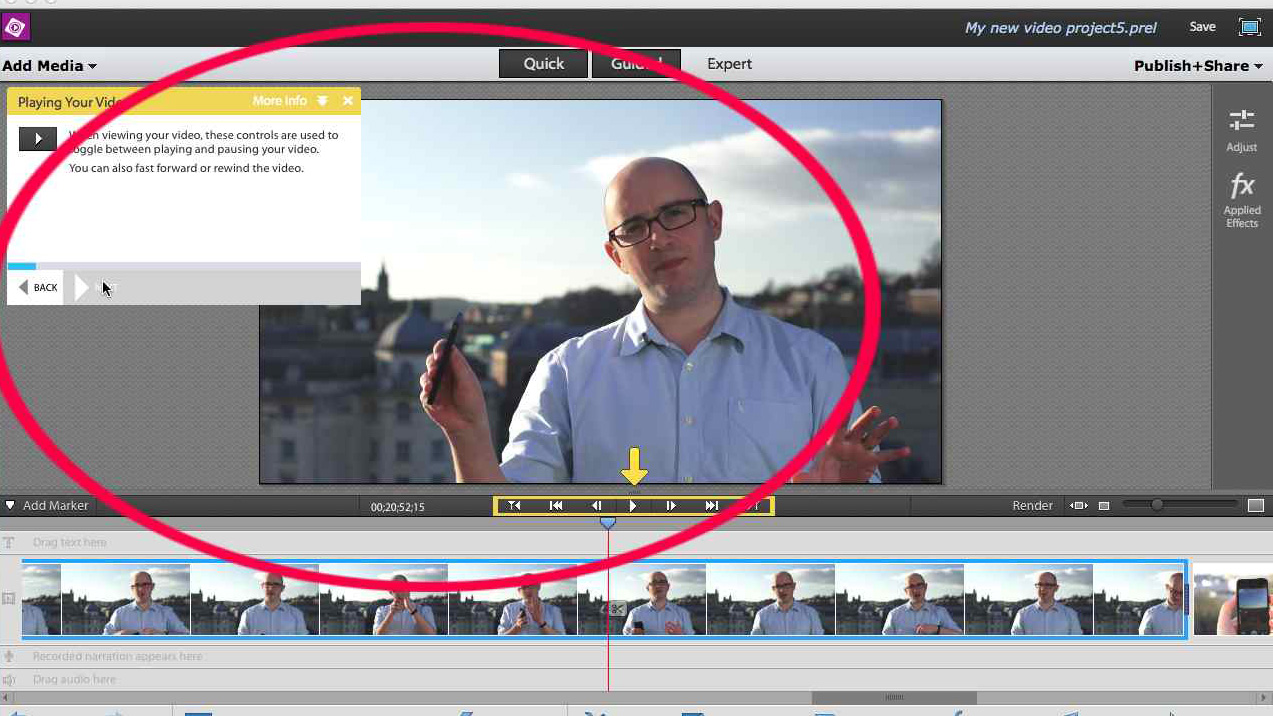TechRadar Verdict
Many new features will be welcomed by inexperienced video editors and those who enjoy adding special effects.
Pros
- +
Simplified interface
- +
New Guided section
- +
Powerful yet simple to use effects
- +
Connection to Revel (online sharing)
Cons
- -
Crashes a lot
- -
Little new for veteran users
Why you can trust TechRadar
Premiere has been around for a while: it's the grandaddy of desktop video editing applications. So, as it reaches incarnation number 12, what new facets has Adobe brought to the consumer version of this program - Elements - and is it worth upgrading, or switching platforms for?
One of the big features Adobe is promoting is the facility to upload videos and photos from your computer to the cloud - specifically its own Revel platform - so you can enjoy your clips on another device, such as a phone or tablet. It works in reverse as well, and any shot you take from your devices will become available on your computer.
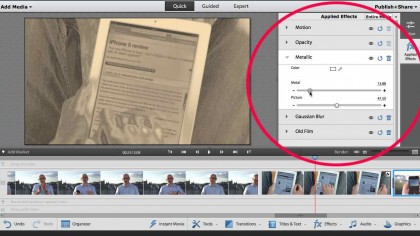
It's a lot like Apple's own Photostream, except it's not seamless and automatic (you have to chose the files you wish to include). But a major advantage is that it handles video, not just photos, which is obviously a big plus. You can't prepare your shots in any other way though, like setting in and out points - it's merely a viewing and transferring mechanism.
Because Adobe develops Premiere Elements and Photoshop Elements in tandem, there's also a parallel app designed to store all media used by both - the Organizer, which is Adobe's equivalent to the management side of iPhoto. You can organise your clips in albums, tag them, everything you'd expect from an organisational tool.
It's a little cumbersome to have to keep going back and forth between both apps. So it's good to know that you can access your files directly from Premiere Elements by using that app's 'Add Media' menu.
In use
The interface of Premiere Elements has been simplified - Adobe is cutting down to the bare bones. The idea is to make it easier to edit by offering the minimum of options at first glance.
Whatever the thinking, though, the look of the app is sparse and initially a little intimidating. Where do you start? Cutting a film, even a short home movie, isn't easy if you're a neophyte - and a few pointers are always welcome.
Sign up to the TechRadar Pro newsletter to get all the top news, opinion, features and guidance your business needs to succeed!
Thankfully, Adobe's engineers have taken this on board and are offering a new Guided section, in addition to its usual Quick and Expert modes. The purpose of this is to help you understand the principles of video editing by guiding you through your initial steps - if you know what you want to do, you never have to go there, but anyone else will welcome this new feature.
There are a series of nine guides. Select any of them and a small pop-up window will appear telling you what to do, and highlighting on the interface which tools you should be using to achieve your aim. It's a great way to familiarise yourself with video editing.
The way that you can link a moving object on your screen to a graphic, which will match the object's movement over time, has been improved. This is known as Track Motion and is remarkably simple - and a lot of fun - to use.

Auto Smart Tone is a really nice addition. Having the ability to get an app to automatically fix a shot for you is nothing new, but this tool's customisability is really easy to understand.
You have four thumbnails, one in each corner of the main image; dragging a circular dial towards one of those corners will progressively apply more of that thumbnail's look until your shot matches the thumbnail.
You can also add combinations of those values by moving your dial in between the thumbnails. No more tweaking sliders: this way of working is much easier to grasp.
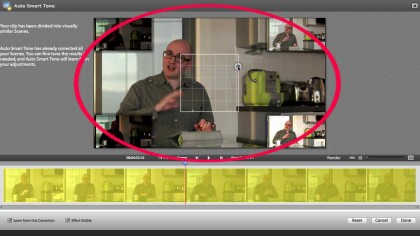
Novelties in the effects section are limited to a handful of new ones you can apply to your clips. (If you like effects, you will have fun with these.) In fact, you can add multiple effects to each clip and modify the parameters to your heart's content via the Applied Effects section.
Adjustment layers are a clever way to apply the same effects to every clip in your movie. They're layers that sit on top of your clips - so if you don't want a shot affected by that effect, just make sure it's positioned above the adjustment layer (something you can only do in Expert mode).
Music effects are very clever. Adobe Premiere Elements trims the bundled music so it fits your video's duration exactly, giving it a beginning, a middle and an end. It works very well - when the app isn't crashing, which happens frustratingly often.
Exporting is also straightforward. It's all done from the editor and comes with presets, meaning you don't have to worry about anything - just let Adobe take care of the procedure for you, and your work is done.
- Check out our guide to the best video editing software in 2019
Steve has been writing about technology since 2003. Starting with Digital Creative Arts, he's since added his tech expertise at titles such as iCreate, MacFormat, MacWorld, MacLife, and TechRadar. His focus is on the creative arts, like website builders, image manipulation, and filmmaking software, but he hasn’t shied away from more business-oriented software either. He uses many of the apps he writes about in his personal and professional life. Steve loves how computers have enabled everyone to delve into creative possibilities, and is always delighted to share his knowledge, expertise, and experience with readers.