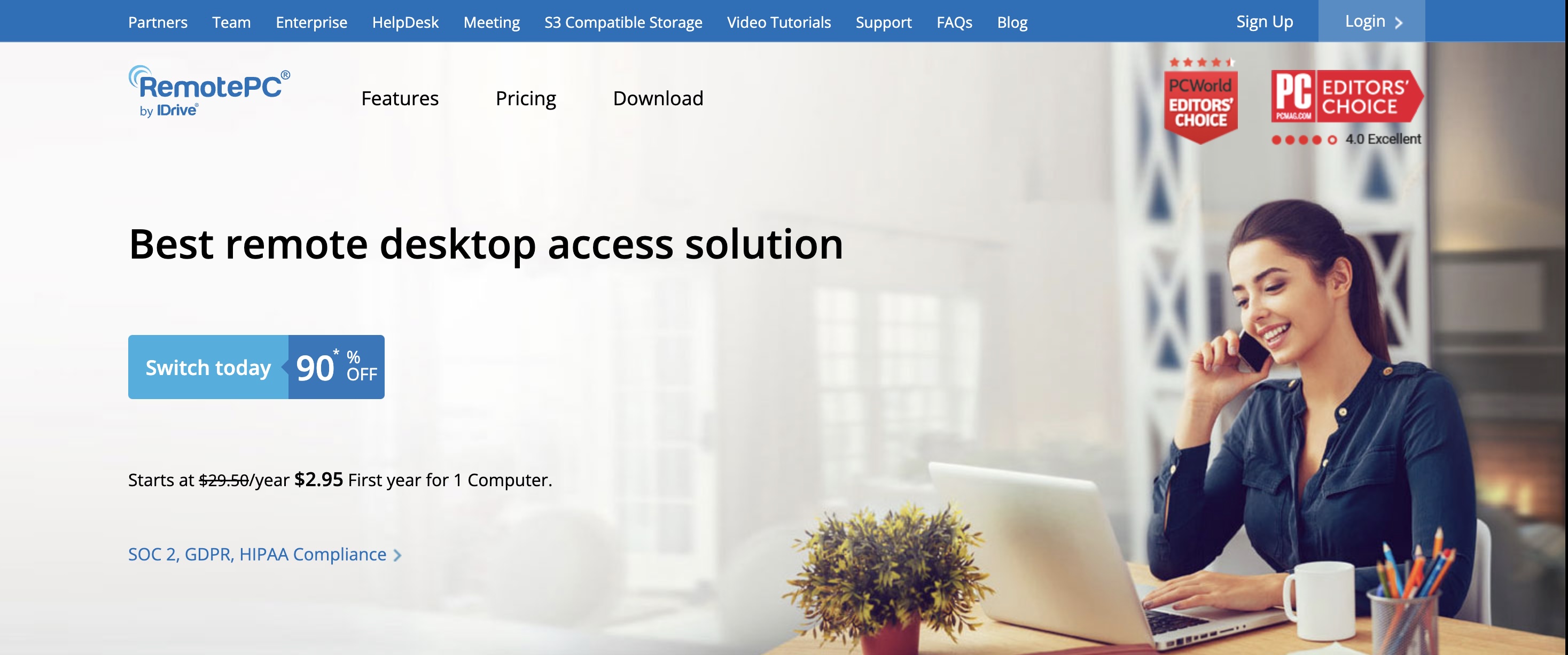TechRadar Verdict
Remote PC lacks support for Mac and Linux machines, as well as a mobile app, but when it comes to performance and features, there’s still plenty to love about this browser-based remote-access platform.
Pros
- +
Solid performance
- +
A great assortment of remote-access tools and customizations
- +
Top-notch security, both for the agent computer and the remote-view device
Cons
- -
No mobile app
- -
Limited subscription options
- -
Windows only (no remote agents for Mac or Linux devices)
Why you can trust TechRadar
RemotePC was once called iDrive Remote Desktop
Remote desktop software provides an instant gateway between you, your location, and whatever computers you want access to in a pinch -- whether there’s a file or two you want to pull up remotely, or perhaps you’re quarantining at home and need access to your work PC to kickstart your daily workflow.
Whatever the reason, you’ll want to use remote desktop software that authentically replicates the user experience of whichever devices you want to access on-th-ego. You’ll also want to make sure that the software you choose offers security features like end-to-end encryption, two-factor authentication when logging in, as well as 24/7 support.
One such remote access tool is Remote PC, formerly Remote Desktop by Drive, a Windows-only desktop client offered through IDrive. We spent some time with this great software and have plenty to say about our own experience.
Remote PC: Features and user experience
It’s clear right off the bat that Remote PC aims to be one of the most intuitive remote desktop clients on the market. The key services on offer are bountiful, so it’s worth it to start with the basics.
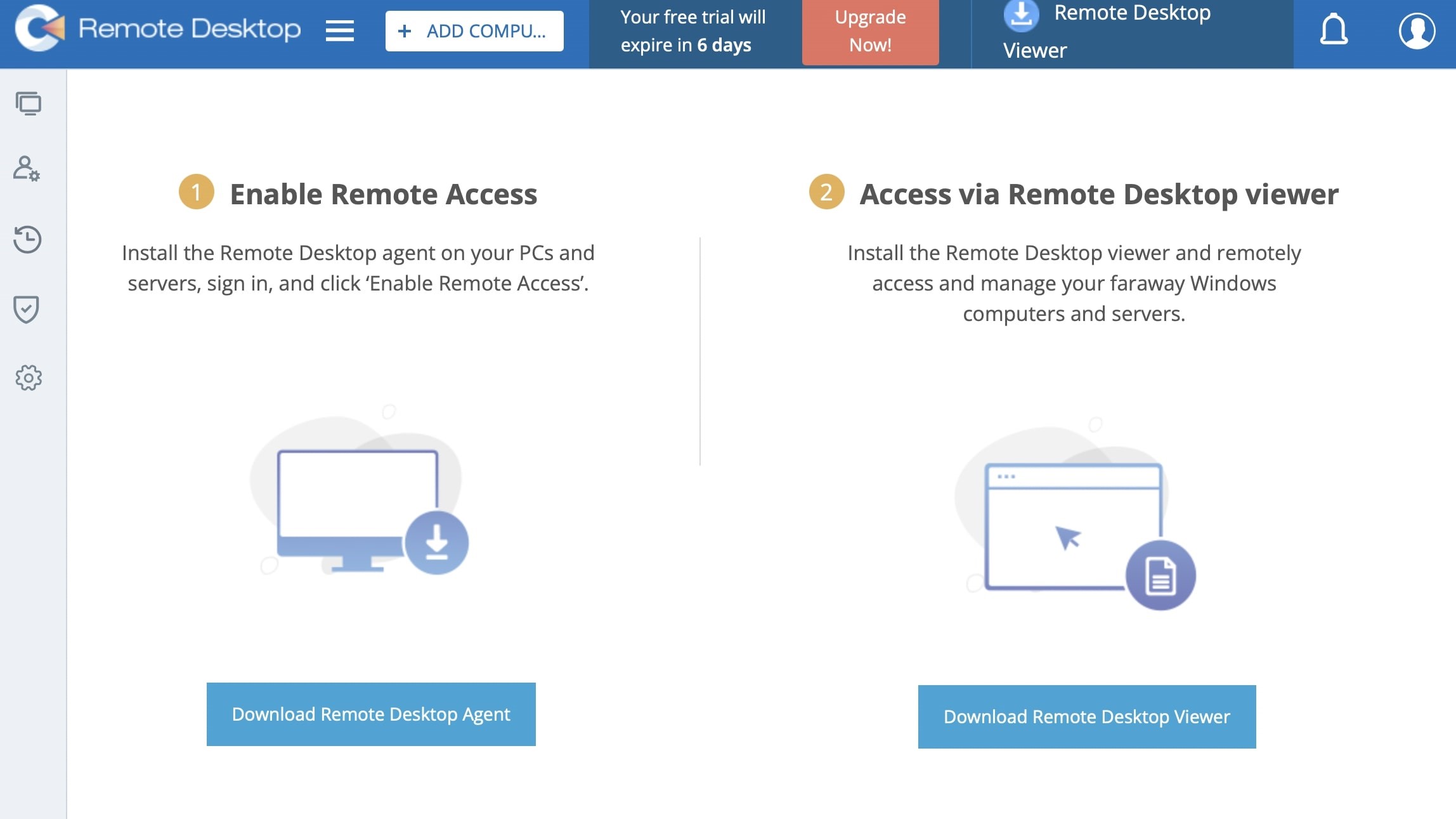
Like many competitive remote desktop clients, Remote PC relies on two major downloads to kick things off - a remote desktop agent to be installed on the computer(s) you wish to access, and a remote desktop viewer for the devices you’ll be using to tap into your remote PC. Do keep in mind that the desktop agent is only compatible with Windows-based computers. That being said, you can use both PCs and Mac computers to pull up your remote PC.
Once your remote session goes live, you’ll have plenty of tools at your disposal. For starters, you’ll be able to quickly transfer files between the agent-hosted device and whatever hardware you’re using for remote viewing. This can be anything from images and documents to music and video files. Additionally, you’ll also be able to launch software that’s installed on your agent PC from your viewing device, even if some of your agent computer’s programs are Windows-only applications.
On top of that, let’s say you have accessories like printers, video-capture devices, and specific drivers installed on your agent PC. Yes, you guessed it - you’ll be able to tap into these ancillary devices from your remote viewer, too.
Sign up to the TechRadar Pro newsletter to get all the top news, opinion, features and guidance your business needs to succeed!
If you plan on using your Remote PC membership for business purposes, whether for individual needs or team-based workflows, you’ll be glad to know that the remote agent allows you to set up multiple users for one account. Once you’ve added one or more additional users, the agent software lets you choose what devices your teammates can tap into. And with the built-in activity log, you’ll be able to see when your companions are logged in and what applications they’re using on the agent-PC.
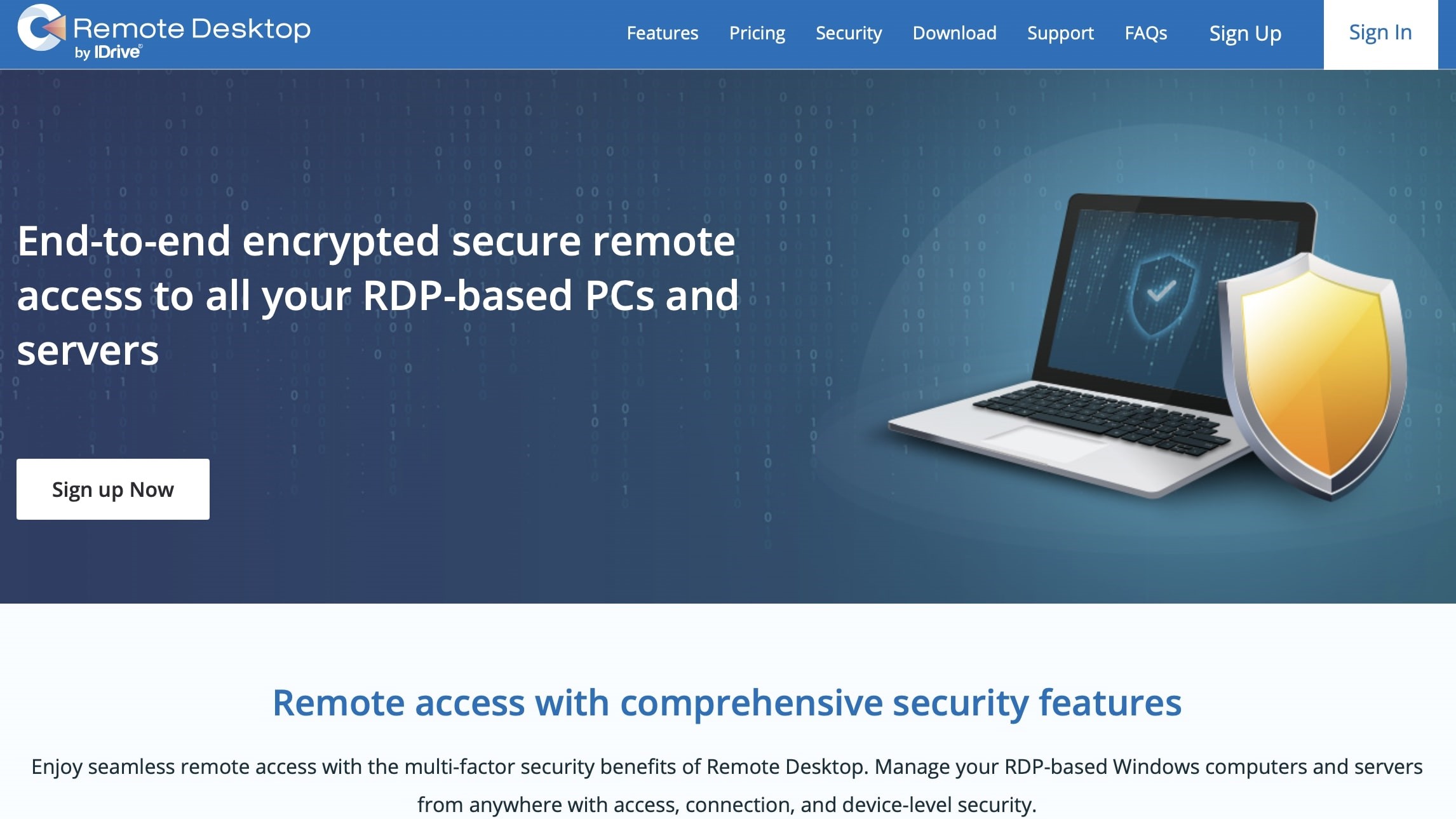
Remote PC: Privacy and security
In addition to its feature-rich palette of access tools, we love that Remote PC prioritizes safety for every remote session for both the agent and view-only computer(s). Protection starts the moment you log into the agent PC from a new device, where you’ll be required to authorize the remote-viewer as a trusted device for your Remote PC subscription. Only authorized computers can interact with the host PC.
Furthermore, two-factor authentication (2FA) adds another buffer between you and the host PC by requiring you to input your email address to log into your Remote PC account. Once a connection is established, rest assured that the Remote PC cares just as much about the hardware handshake.
Employing end-to-end encryption, each session is encrypted using TLS and 256-bit AES. When working with data you want to keep under lock and key, you can turn on a Lock Screen from your view device, keeping your vital information safe and secure.
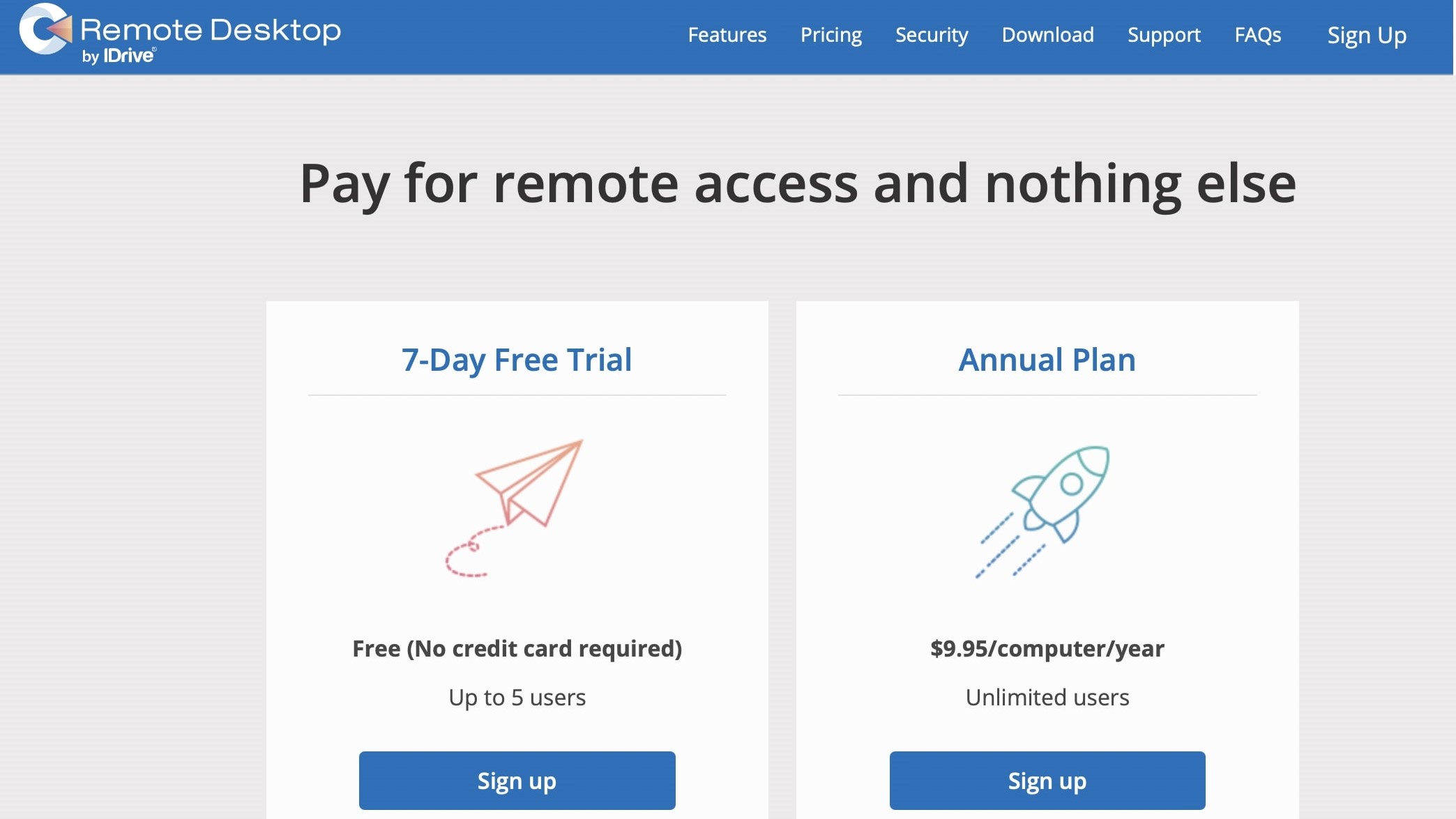
Remote PC: Plans and pricing
Remote PC offers four subscription plans: Consumer, SOHO, Team, and Enterprise.
The Consumer plan has two options: one user, one device, and one user, two devices, and it starts at $29.50 per year.
The SOHO plan provides unlimited user licenses for up to 10 devices for $99.50 annually.
The Team package is $299.50 and offers unlimited user licenses for up to 50 devices.
Finally, the Enterprise plan starts at $599.50 for unlimited user licenses for up to 100 devices. Keep in mind that these prices do not include any potential discounts that may be available.
Each plan comes with a seven-day free trial.
Remote PC: Pros and cons
In the rapidly evolving world of remote access technology, iDrive Remote PC emerges as a notable solution. It offers a suite of features designed to cater to the needs of businesses and individual users alike. Its versatility and reliability have made it popular among those seeking efficient remote access solutions. However, like any technology, it has advantages and disadvantages that potential users must consider.
One of the most significant benefits of iDrive Remote PC is its ability to provide secure and swift access to remote computers over the internet. This feature is particularly beneficial for businesses with employees working remotely or on the go, as it allows for seamless access to files, applications, and resources housed on a remote PC as if the user were sitting right in front of it. Another advantage is its affordability and flexibility in pricing plans, making it accessible for small to large businesses and individual users with varying needs and budgets. Moreover, iDrive Remote Desktop supports multiple platforms, including Windows, Mac, iOS, and Android, offering a wide-ranging compatibility not limited by the device or operating system.
The software is admired for its easy setup and user-friendly interface, which facilitates even less technically inclined users to navigate its functionalities easily.
Despite its numerous benefits, the iDrive Remote PC is not without its flaws. One of the primary critiques concerns its latency issues, mainly when operating over slow internet connections. This can significantly affect the software's performance, making real-time collaboration challenging. Additionally, compared to its competitors, some users find iDrive's feature set somewhat limited, particularly regarding advanced administration features and customization options. This makes it less appealing for larger enterprises or users with specific, advanced needs.
Furthermore, while iDrive Remote PC offers a secure connection, the burgeoning concerns around cybersecurity might require users to invest in additional security measures to ensure the utmost data protection during remote sessions.
Remote PC: The competition
There are numerous remote software packages available, giving Remote PC a decent amount of competition. RemotePC is one of our favorite remote desktop suites, offering customizable pricing options that cover at least two computers. RemotePC operates smoothly, offers multiple ways to connect with your hardware (including a mobile app), as well as top-notch encryption and security.
Zoho Assist is another big name in the remote desktop marketplace, offering some of the most competitive prices around, a grand suite of features, solid performance, and plenty of other add-ons. The only downfall is that the standard plan doesn’t come with mobile app support. That being said, Remote PC is browser-based only, with not even a paywall to break to get you into a mobile app.
Remote PC: Final verdict
iDrive Remote PC is a strong contender in the remote desktop industry. It offers a range of tools aimed at improving remote operations and is equipped to meet the needs of businesses that require secure, reliable, and effective remote access.
However, it is essential to evaluate whether iDrive Remote PC's offerings align with your organization's specific requirements. While it offers improved remote work capabilities and security measures, it must thoroughly assess scalability, performance, and compatibility with mobile devices to ensure the tool is used effectively.
In conclusion, iDrive Remote PC could be a suitable choice for organizations looking for a secure way to remotely manage systems and use features like file transfers, multi-monitor support, and session recordings. This is particularly true if the organization's work environment is predominantly desktop computing and the subscription model fits within the budget.
- We've also featured the best remote desktop software
What to look for in a remote desktop solution
How we work has changed, with more people working remotely or in hybrid models. This makes remote desktop solutions more essential than ever. Whether you're an IT professional managing a corporate network or a small business owner supporting a remote team, the right remote desktop software can significantly impact performance, security, and productivity. Here's what you should consider when choosing a remote desktop solution:
Security
Security should be your top priority. An excellent remote desktop solution should offer strong encryption for data in transit and at rest. Look for features such as TLS/SSL encryption, multi-factor authentication, and robust password policies. The software should also comply with industry standards and regulations relevant to your business, such as GDPR, HIPAA, or PCI DSS.
Ease of Use
Everyone in your organization can use the best remote desktop software without extensive training. Look for intuitive interfaces and straightforward setup processes. Quick connectivity and saving frequently accessed connections can also enhance user experience. Ensure the solution provides robust support and tutorials to help users navigate issues.
Performance and Reliability
In remote access, performance is measured by how seamlessly and quickly you can control a distant computer. High-quality remote desktop solutions offer optimized speed and screen refresh rates, even on slower internet connections. They should also provide reliability, guarantee connection stability, and offer redundancy to minimize downtime.
Cross-Platform Support
Remote desktop software must support various operating systems, including Windows, macOS, Linux, and mobile OSes like iOS and Android. This ensures that all team members can access the network regardless of their devices.
Customization and Scalability
Your remote desktop solution should be able to grow with you. Look for customizable features tailored to your specific needs and the ability to support an increasing number of users and machines. This could include session recording, file transfer capabilities, and integrating business branding elements.
Cost-effectiveness
Evaluate the cost relative to the features and benefits provided. Many solutions offer tiered pricing plans based on the number of users, the level of support, and additional features. While choosing a free or low-cost option might be tempting, ensure it meets all your needs without compromising security and functionality.
Customer Support and Resources
Good customer support can significantly impact your experience with remote desktop software. Look for providers that offer 24/7 support through multiple channels, such as phone, email, and live chat. Additionally, a comprehensive knowledge base, community forums, and how-to guides are invaluable resources for troubleshooting and learning.
Choosing the right remote desktop solution is a critical decision that impacts your team's efficiency, security, and productivity. By focusing on the abovementioned aspects, you can select a robust, reliable tool that supports your business needs while ensuring a seamless remote working experience. Remember, investing time in researching and choosing the best solution pays off in the long run, contributing to your business's success and growth.