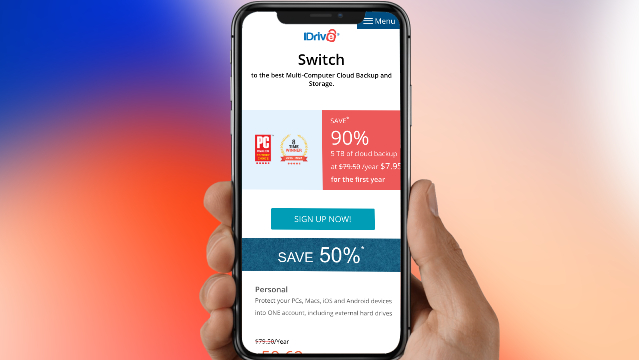TechRadar Verdict
While iDrive certainly has a few rough edges, you can't really fault the service in terms of the ground it covers and the high reliability. For either a personal or business customer, it's definitely worth a close look for those looking for the best cloud storage solution.
Pros
- +
Works on a whole range of devices
- +
End-to-end encryption option
- +
Choice of backup methods
Cons
- -
Software could use a revamp
- -
Not the cheapest option
- -
Some options very well hidden
Why you can trust TechRadar
A comprehensive, user-friendly cloud backup and cloud storage service, iDrive can back up all of your PCs, Macs, mobiles, and tablets from the convenience of a single account.
Personal plans come in 5TB and 10TB forms, and Team plans are available for anywhere between five and 100 users, offering 1TB per person. Larger companies will benefit from the Business plan, offering as little as 250GB or as much as 50TB per person, with unlimited users.
The flexible and tailored pricing strategy makes iDrive a very reasonable proposition, although the cost goes up for those who need the business features—such as server backup. At the higher tiers, it becomes a more expensive solution than Google Drive and Dropbox, though it does offer a more comprehensive set of features to justify the higher price tag.

iDrive features
It’s really hard to accuse iDrive of being short on features. For example, there's Snapshots, which lets you store up to 30 different versions of your files, an Express service that lets you put your data on hard drives and actually post them off, and the ability to create full disk images in case you need to rebuild a computer from scratch. All paid users get access to these physical backups via a temporary storage device, which is especially handy for those with poor Internet connectivity. This is capped at once per year for Personal customers and three times a year for Team and Business subscribers, though subsequent requests are always available at the cost of $59.95.
Then there's also some less obvious functions, including that iDrive only uploads modified parts of files to reduce bandwidth usage, the way data gets retained until you specifically delete it, or the extensive set of activity logs and reports you can access. For team managers, there are multiple user management and remote backup services.
This is all on top of the core functionality, which backs up an unlimited number of various devices – computers, mobile phones, servers – to a single account. If necessary, it can also back up data from mapped drives on a network. Meanwhile, the iDrive web portal makes short work for managing all of these devices together in one place. While it is filled with function, the basic and frankly uninspiring user interface does leave users feeling somewhat shortchanged.
In addition to the standard features that will appeal to everyone, there are several aimed at organizations with larger, more complex requirements (including server cloud backups covering Linux, Oracle, Sharepoint, MS SQL, Exchange Server and more). iDrive includes bare-metal disaster recovery, which is the business-grade solution to ransomware. Help with new data standards can be found as well, via encryption and date stamping for those in the medical, accounting, and legal professions.
Sign up to the TechRadar Pro newsletter to get all the top news, opinion, features and guidance your business needs to succeed!
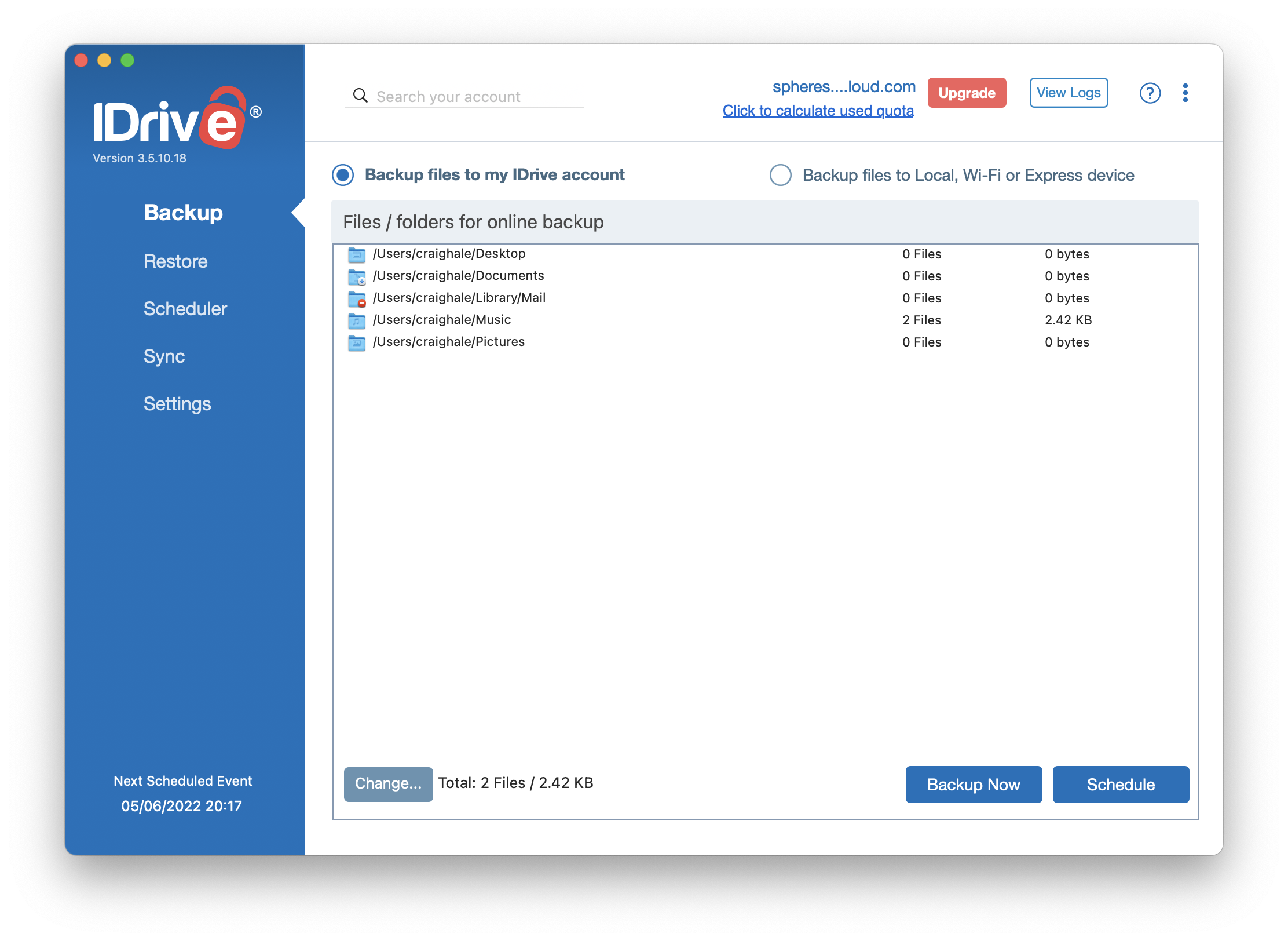
iDrive interface
Cloud storage can be accessed through the browser portal, but for the full experience including device backup, the relevant program or application should be installed. Handily, iDrive supports all major device types, though the desktop clients are more impressive than the mobile apps in terms of polish and features. You can have iDrive backup your entire hard drive (or mobile device) or just specific files and folders, and run backups manually or on a schedule. The goal here is very much ‘set and forget’ – get everything set up the way you like, and then let it work quietly away in the background.
Another useful feature is folder syncing, for keeping certain files consistent across all of your devices. There are intuitive menus and settings screens that make it clear how to create the configurations you need. It’s also great that it is simple to use, so you don't need to have an IT degree or to even consult the help pages to figure out how to do the vast majority of tasks.
The iDrive programs have a ton of settings as well, though iOS versions are less impressive. While the Android client is able to back up things like your SMS messages, iPhones and iPads are limited to contact, calendar, photos and videos (however this is more of a limitation set out by Apple than iDrive). The desktop client allows granular adjustments for bandwidth throttling, file and folder exclusion, data verification, and more. You can even pause a backup if the battery level on your laptop or your phone drops below a certain level.
Uploading and backing up files is just as quick as big players in the cloud storage game, such as Google Drive. As such, it’s unlikely that iDrive will be the bottleneck here, and the primary restriction will come from your ISP’s upload speeds which, in most cases, is slower than the download speeds. Worth noting is that browser downloads redirect to a new tab, and the process of opening the new location can be slow. In the case of our 1GB test file, opening the new tab took up to six times longer than the actual download process, which can prove both time consuming and rather annoying. The entire download process isn’t quite as slick, and took several minutes more than Google Drive for our 1GB file. Fortunately, this is less of a problem when using the desktop client.
One feature we are particularly impressed with is that the account password is required to delete any file, helping to prevent any accidental deletes as the user unconsciously navigates the portal on autopilot.
Due to the nature of the service, iDrive is intended more as a backup drive than a cloud space from which to work, so editing documents online is a no go. This means downloading and reuploading your files as and when necessary, so it’s crucial that you take into account the somewhat convoluted downloading process mentioned above before committing.
Having reached out to iDrive, it is confirmed that there is no maximum file size limit, which is great news to teams and businesses working on large projects such as video editing.
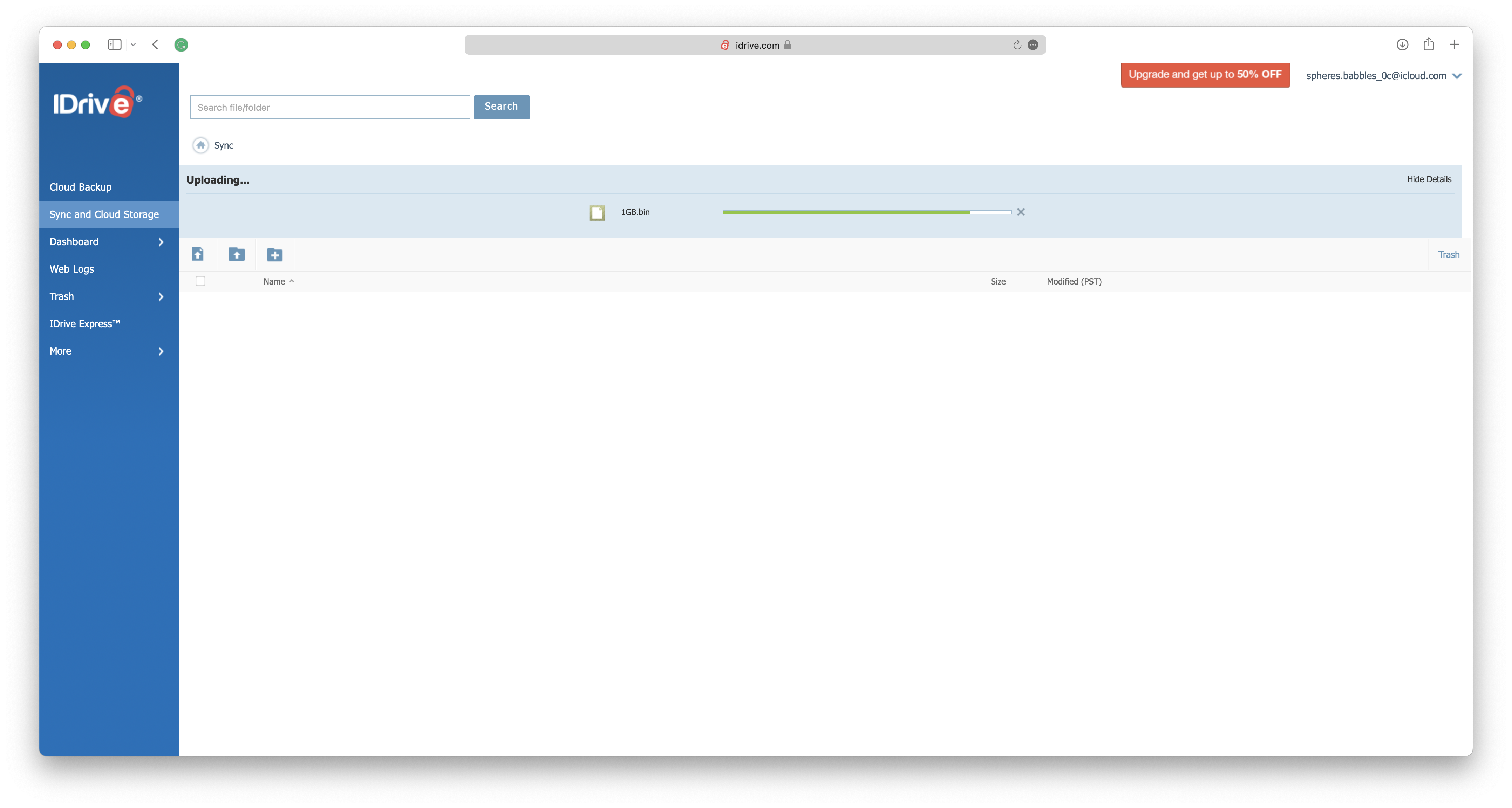
iDrive security
On top of two-factor authentication, iDrive provides end-to-end encryption for your data. Be cautioned that this requires a private key known only to you, so don’t you forget it, or you can't get anything back. It also means that you won't be able to share files and folders with other people, as this will break the end-to-end encryption protocols.
Another option is standard encryption, which isn't quite as secure, but will still protect your data against most potential breaches. In this scenario, iDrive stores the encryption key, and can help you restore your data if needed as well as potentially hand over your files if compelled to by law enforcement. The other advantage is that you get to use the file and folder sharing features with this setting.
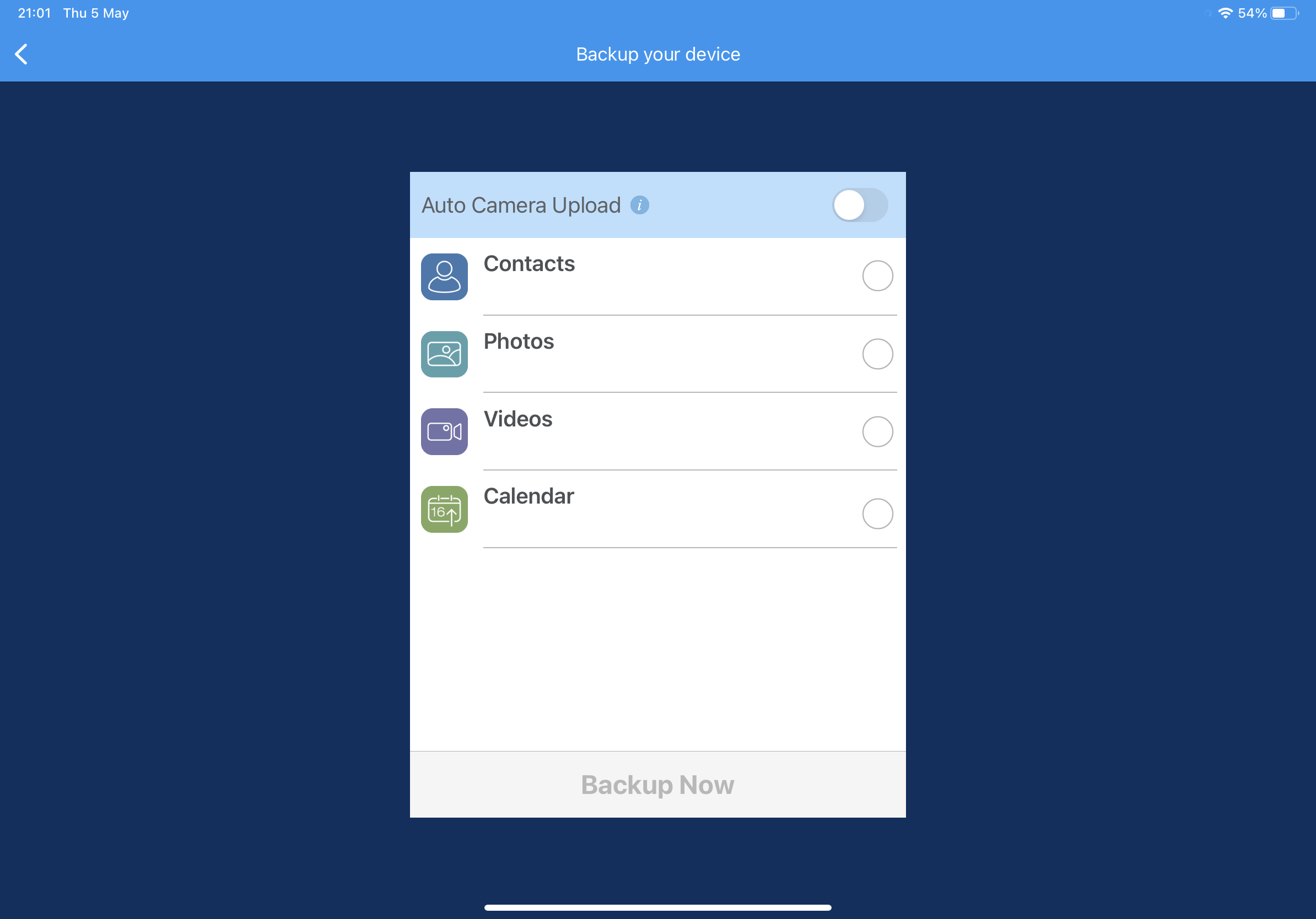
iDrive pricing
The iDrive cloud storage service offers 5GB of free storage without requiring credit card details. Now, it provides up to 10GB, one of the best free offerings among cloud services. However, the free services and features are more limited. As such, iDrive offers four paid plans.
The iDrive Mini plan offers 100GB of storage for just $2.95 per year and 500GB for $9.95. The iDrive Personal plan offers 5TB for $69.95 for the first year and $99.50 after that, as well as options for 10TB, 20TB, 50TB, and 100TB, with prices increasing at each level.
The iDrive Team or iDrive Business plans are necessary for those working with more than one computer. The iDrive Team plan increases storage based on the number of computers and users, with the least expensive option costing $69.95 for the first year. The iDrive Business plan provides unlimited users at different storage levels, starting at $69.95 for the first year.
iDrive: Our tests
We performed three tests on iDrive using a Windows 11 virtual machine running the desktop client. The virtual machine was connected to the internet through fiber broadband and a VPN server, demonstrating an average upload speed of 2300 Mbps. The tests assessed the sync speed, file recovery, and versioning.
- Test 1: Sync speed
I used the iDrive desktop client to upload a test folder with 228 files spread across seven folders to the iDrive cloud. The total size of the files was 589MB. I was pleased to see that the app displayed the number of files remaining and the progress of the upload.
The app confirmed that all files had been successfully uploaded in just 16 seconds. You read that correctly: iDrive uploaded 589MB in 16 seconds.
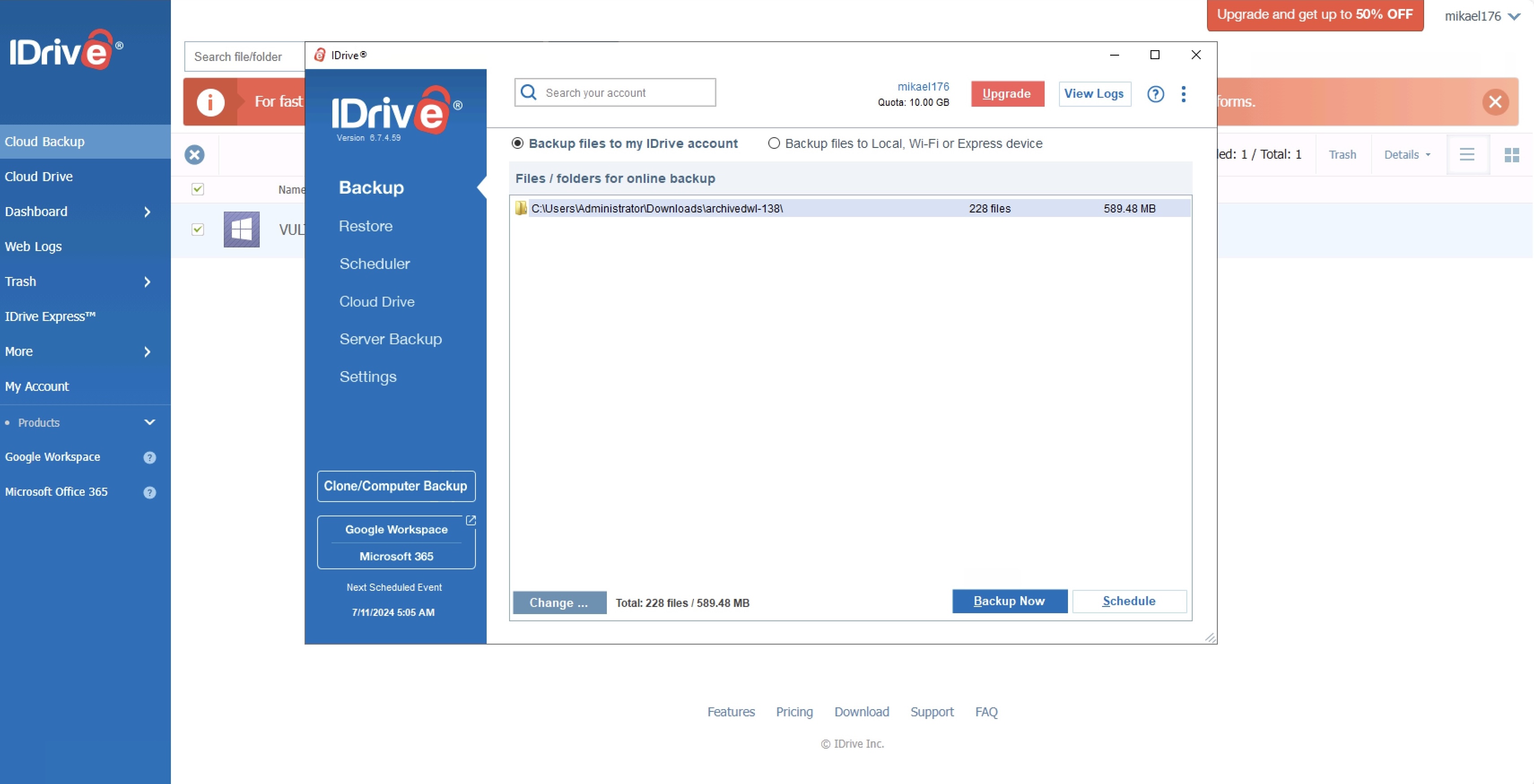
- Test 2: File recovery
After uploading our test folder to the iDrive cloud, we accessed the web portal and selected “Delete” to remove it from the cloud. Before doing so, we were asked to enter our account password. Upon opening the Trash, we immediately saw the folder's contents; each file could be restored by clicking “Restore.” Unfortunately, we could not find a way to fix the entire folder in one easy step.
Files in Trash are automatically deleted after 30 days, or you can delete them manually. This process did not offer a one-click solution.
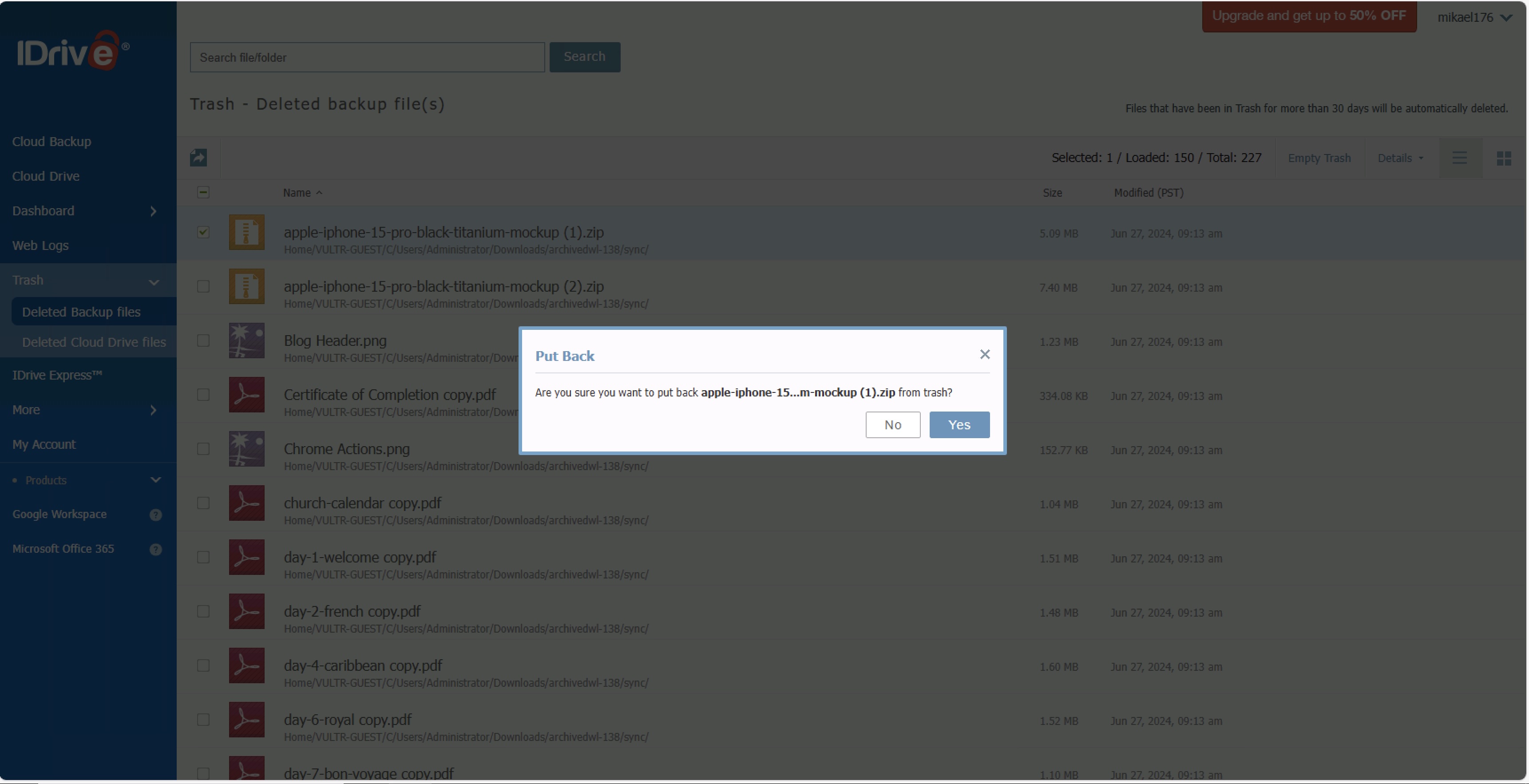
- Test 3: Versioning
During our final test, we wanted to determine if iDrive would allow us to review and restore previous versions of the same file. We uploaded a simple Microsoft Word document to iDrive using the desktop client, then made some edits on our end and uploaded it again using the desktop client.
When we clicked "Restore," we could locate the modified file and view a list of versions. This enabled us to restore any version of the file that we wanted.
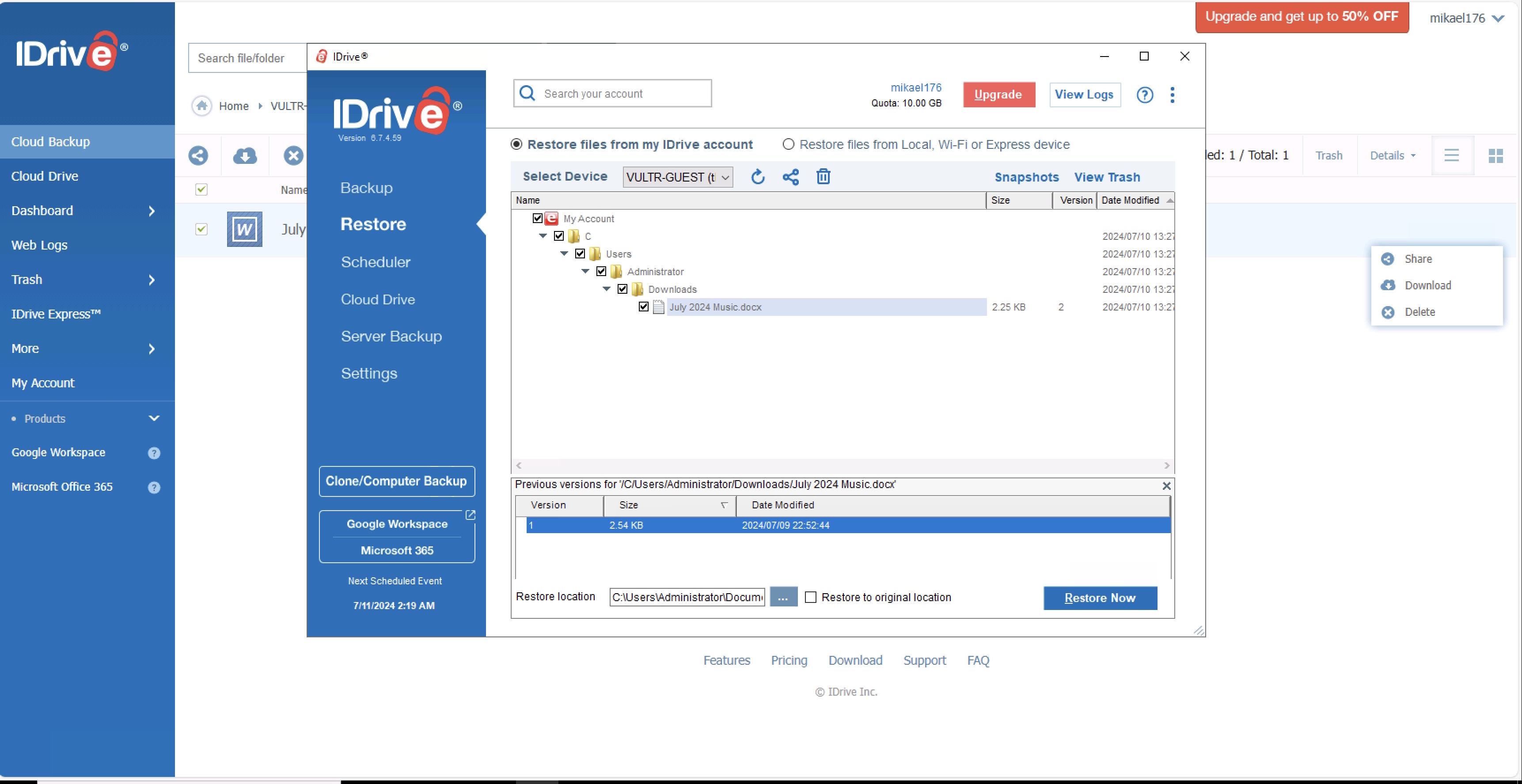
iDrive verdict
iDrive gets high scores for the sheer breadth of services offered – from backing up the photos on your smartphone to backing up the files on your company's servers. The software packages and various interfaces aren't the best, but they do the job without any fanfare.
For those who have many devices with data that needs to be secured at reasonable prices, iDrive could well be the service for you. Its great feature set covers a lot of ground, with enough security protection and extra features such as folder sync and bandwidth controls to satisfy the majority of users.
On the other hand, the free 10GB plan only makes sense for users looking to store documents in the cloud, as space is too limited to perform major backups of computers, phones, and tablets. Due to the lengthy and awkward download process, it's hard to recommend the free version, though a sizable 10GB of storage space is rather valuable.
Ultimately, iDrive is best suited to businesses—from self-employed individuals and small teams to huge, international corporations—thanks to its flexibility across three different plan types.

Dave is a freelance tech journalist who has been writing about gadgets, apps and the web for more than two decades. Based out of Stockport, England, on TechRadar you'll find him covering news, features and reviews, particularly for phones, tablets and wearables. Working to ensure our breaking news coverage is the best in the business over weekends, David also has bylines at Gizmodo, T3, PopSci and a few other places besides, as well as being many years editing the likes of PC Explorer and The Hardware Handbook.