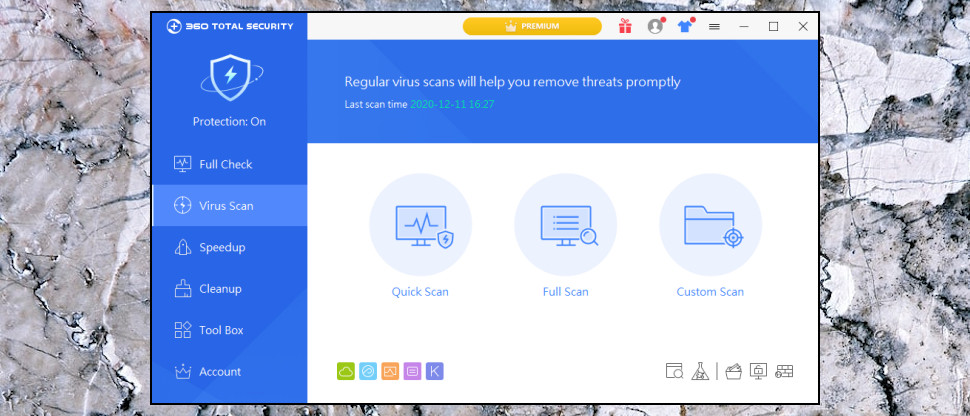TechRadar Verdict
There are loads of features on offer, but most are below-par, and 360 Total Security isn't accurate enough to be your sole antivirus app.
Pros
- +
Free version
- +
Stuffed with features
- +
Comprehensive PC maintenance tools
Cons
- -
Many features are underpowered
- -
Malware protection issues during testing
- -
No longer includes Bitdefender/ Avira engines
- -
Very little documentation
Why you can trust TechRadar
This is our all-in-one roundup reviewing Qihoo 360's consumer security solutions for 2021. On this page, after our brief intro, you’ll find
(a) a full evaluation of the free product 360 Total Security, and
(b) our review of the paid-for version 360 Total Security Premium
You can jump to the reviews of those individual products by clicking on the links in the bar at the top of this page.
360 Total Security is a security and PC maintenance suite from the Chinese developer Qihoo 360 Software.
The free version includes most of the key features: antivirus, anti-ransomware, malicious website filtering, a sandbox, ad blocking, browser settings protection, Windows cleanup and optimization tools, and more.
This isn't as powerful as it used to be. In particular, when we reviewed 360 Total Security a couple of years ago, it included the excellent Bitdefender and Avira engines - they seem to have been dropped.
Still, there's no doubt the free edition has a lot of functionality, and upgrading to the paid version, 360 Total Security Premium, gets you even more.
- Want to try 360 Total Security? Check out the website here
There's better antivirus, including detection of fileless attacks. A firewall protects your network, a data shredder securely deletes confidential files, it can automatically update drivers, there's anti-tracking, scheduled system cleaning and 'privileged access to tech support', plus it drops all the ads in the free edition.
Prices start at a low $20 to cover one device for a year. A one-year, three-device license is just $27; opt for two years and it's $50, and a three-year deal is only $53. Bitdefender Antivirus Plus looks similar at $25 for its own one-year, three-device license, but that's only because of the introductory discount: it jumps to $60 a year when you renew.
360 Total Security
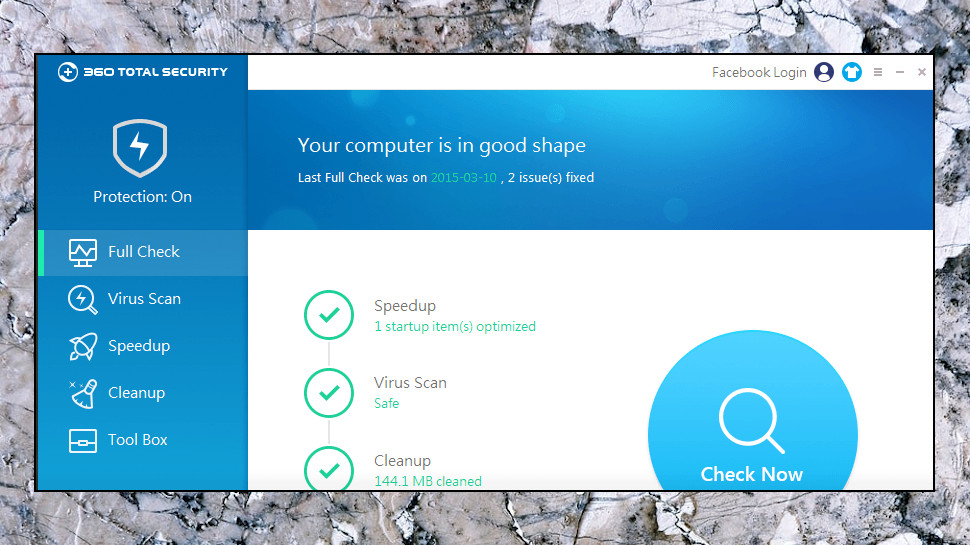
Setting up 360 Total Security is easy. A small installer downloads and unpacks the main program files. Although the interface prompted us to register with our email address, this wasn't necessary, and we could use the suite without providing any personal details.
Sign up to the TechRadar Pro newsletter to get all the top news, opinion, features and guidance your business needs to succeed!
The suite grabs more resources than the average antivirus, with our setup using 600MB of disk space, adding six background processes and assorted Windows services and drivers.
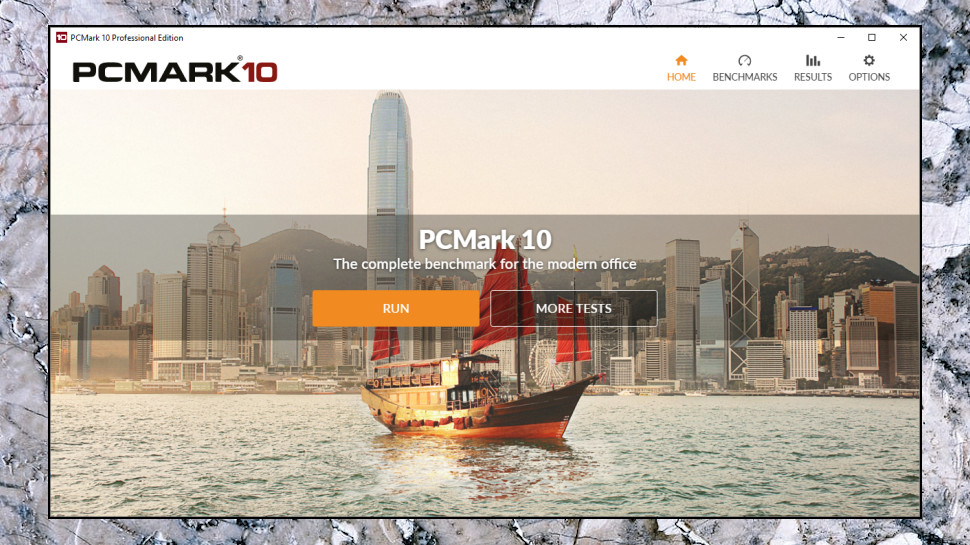
That's no great surprise when you look at all the features you're getting, though, and it didn't seem to make the tiniest difference to performance. We ran PCMark Professional before and after installing 360 Total Security and there was only a couple of points difference in our score, within the range of error we would expect from comparing two runs.
Security apps with a lot of files and processes can leave them more open to attack by malware, which will often try to disable any antivirus before taking over your PC.
We run various tests for this, including trying to change Registry settings, alter configuration files, unload drivers and terminate key processes.
The results looked good, initially, with the core antivirus engine brushing all our attacks aside. But then we managed to disable the anti-ransomware Document Protector entirely (more on that below). And we were able to delete multiple Registry settings, suggesting more serious attacks might be possible. (Apps may crash or otherwise misbehave if they don't see settings in the range they expect.)
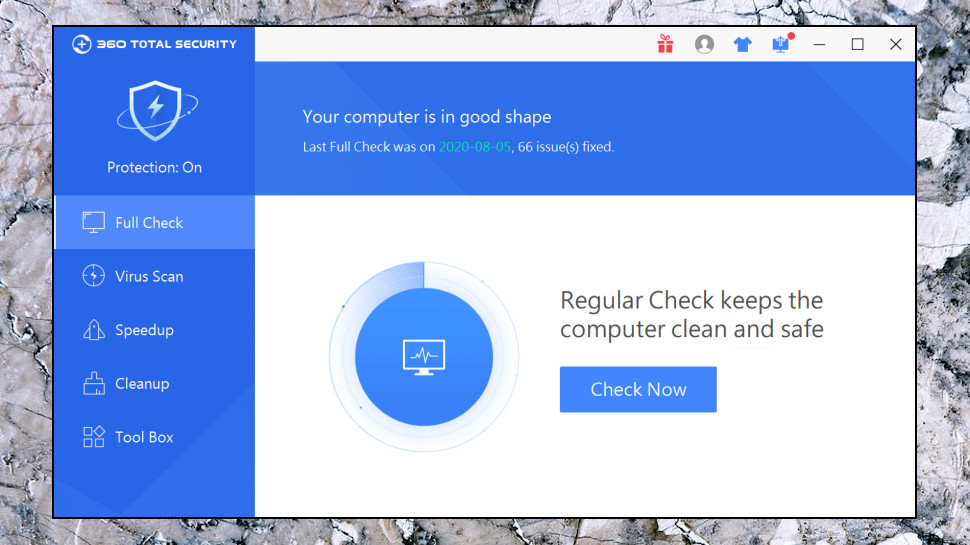
Antivirus
360 Total Security looks and feels much like any other security suite you've ever seen: it adds an icon to your system tray, left clicking opens a dashboard with your security status, and a left-hand sidebar presents icons for its various functions (Virus Scan, Speedup, Cleanup, Tool Box, Account),
Clicking the Virus Scan button displays three scan types: Quick, Full and a limited Custom scan (you can choose locations on your hard drive, but not whether you want to scan memory, the Registry, removable drives, or other options you might get with more configurable applications).
You can also scan selected files, folders and drives from Explorer's right-click drive. It's not smart enough to run simultaneous scans, though, so if you try a right-click scan while it's running another, you'll be told to 'try again later.'
Scan times were mid-range as best, and didn't improve as we hoped. 360 Total Security took 34 minutes to scan our 50G of test files, for instance, better than Bitdefender (39 minutes) but trailing Kaspersky (29 minutes.) But it didn't make much effort to optimize subsequent scans, and our second run still took 29 minutes. Other antivirus typically check only new and changed files, and Kaspersky's second scan took only 2:50, while Bitdefender's was only 27 seconds.
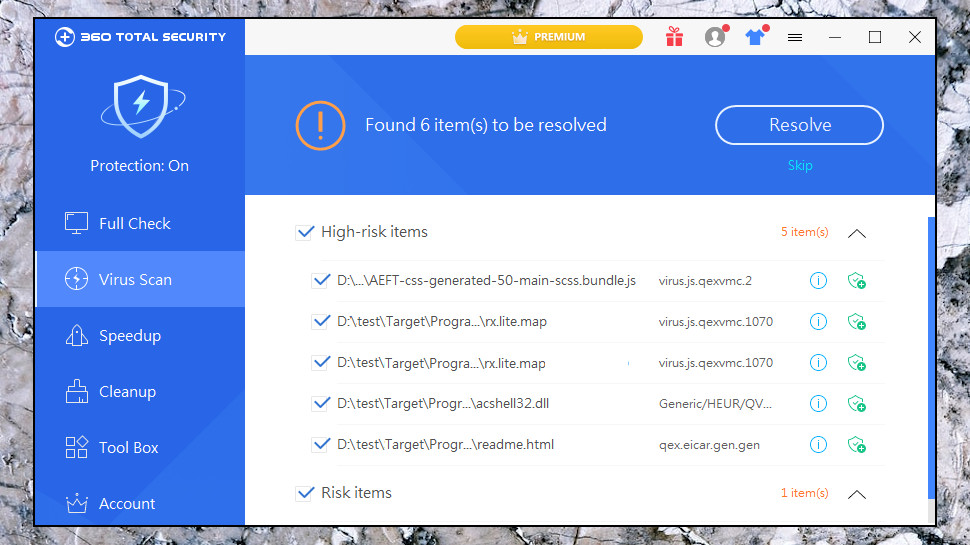
Protection
Qihoo 360 Total Security isn't assessed by any of the independent testing labs, making it more difficult to compare with the competition. We've ran some simple tests of our own, though, and they've given us clues about its abilities.
There was mostly good news with file detection, where the app picked up all our known sample threats.
We noticed an unusual number of false positives, though. Our scanning speed test requires an antivirus to check 50GB of legitimate files, and most tools correctly report that they're clean, but 360 Total Security falsely flagged six files.
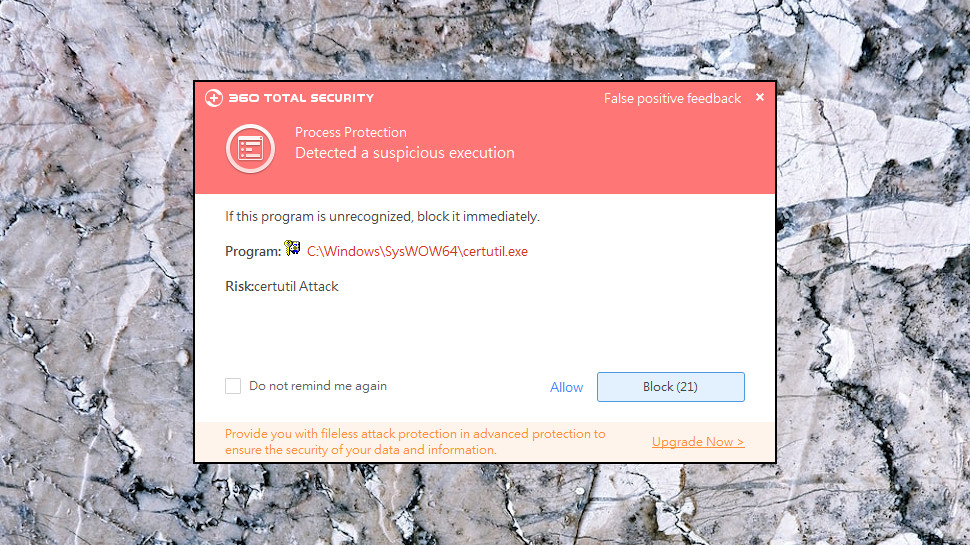
Behavior monitoring is more strict than usual for simple threats. We run scripts which use very obviously sneaky tricks to download malicious files, for instance - run a standard Windows app to launch PowerShell and have it download and run a file, for instance - and Qihoo popped up and warned us about each of these.
The problem, though, is it treated these issues like a firewall, displaying the name of the offending process and asking if this should be allowed, or not.
Users could easily approve malicious actions, either because they don't understand the alert, or they're in a hurry and don't take the time to think about it.
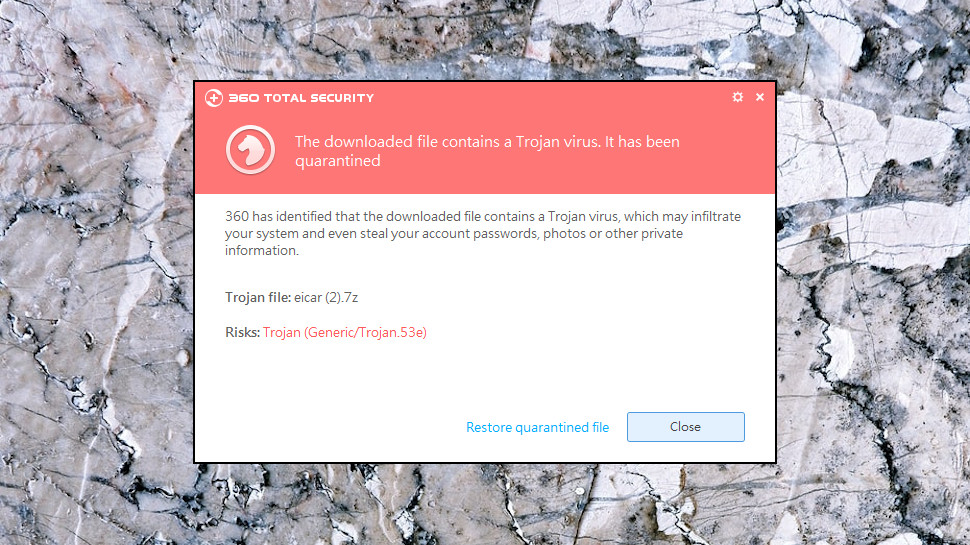
Inaccurate alerts don't help, either. We ran an app which accessed a web page to find its global IP, but although 360 Total Security raised an alert, it said the app was downloading a Trojan.
Kaspersky and Bitdefender take a stricter but more secure approach, deciding themselves what's dangerous and killing the offending process immediately.
360 Total Security's behavior monitoring also failed when we pitted it against our own custom ransomware, which was able to encrypt all 11,000 of our sample files. Again, Kaspersky and Bitdefender did much better, realizing what was happening almost immediately, closing our test threat and recovering the very few files it managed to encrypt (typically only 5-10.)
360 Total Security's Document Protector automatically backs up some files as they're modified, and this worked for us, saving some of our files in a recoverable form.
This only backed up a subset of our files, though (Office documents and PDFs), with a 100MB size limit. It saved them to a local folder, potentially requiring a lot of disk space. As Document Protector is tucked away outside of the main interface, some users may never even realize these files are there. Worst of all, Document Protector doesn't protect itself against tampering. Malware which recognizes it can detach its filter drivers or turn off the Document Protector service, preventing it from backing up any more documents, then get on with trashing them all.

360 Total Security does have some browsing and anti-phishing protection, but this only seems to catch the best-known threats, and even these were only stopped by browser extensions. Our test apps were able to directly access the same malicious URLs without difficulty.
It's a mixed picture overall, then; Qihoo 360 Total Security Free delivers reasonable protection in some areas, but falls down in others, and these security holes make it difficult to recommend overall.

Features
We don't have the space to do justice to Qihoo 360's vast feature set, but these are some of the items we noticed during the review.
Bonus security features start with the sandbox. This allows you to run dubious programs in an isolated environment where they can't affect your system. It's not a substitute for poor malware detection but the sandbox does work; when we ran our custom ransomware in the sandbox, it wasn't able to encrypt any files.
A Patch Up tool can detect and install patches for Windows. It also seems to work correctly, but we struggled to see why you would trust this ahead of Windows Update.
A webcam protection module warns you about unrecognized apps trying to access your webcam.
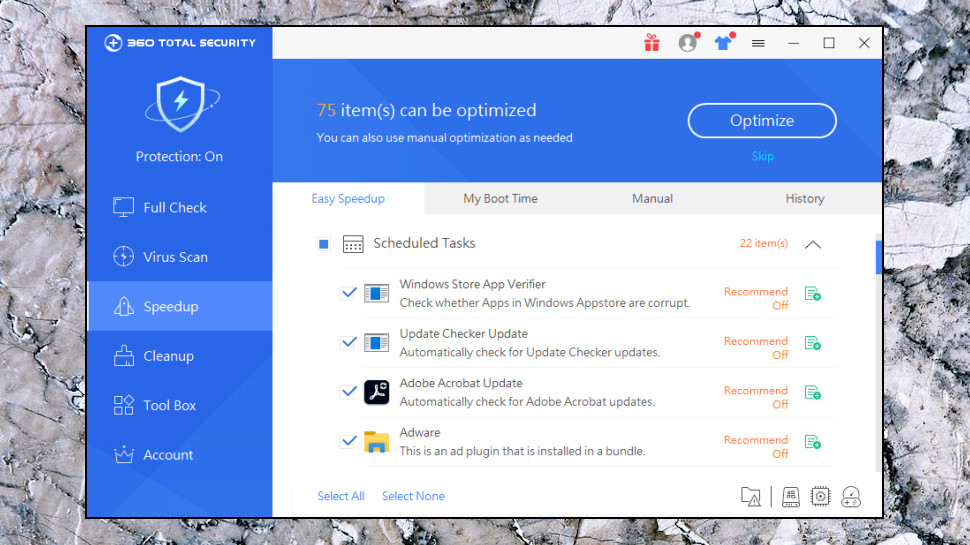
The Speed-up module scanned our test system and made 75 recommendations about our startup programs, scheduled tasks, services and network settings. Again, this sounds good in theory, but in practice? Not so much.
The program doesn't always tell you much about what it has found. One of our startup items had the description: "Adware; this is an ad plugin that it installed in a bundle." We wanted to know what this was, and to see a path, and/or a filename, but there were no more details – no other way to see what 360 Total Security wanted to remove.
The recommendations were sometimes questionable, too. Our system included 12 items relating to software updates, including Windows Update, and 360 Total Security labelled them all as either ‘recommend off’ or ‘optional off’. Why would a security program which tries to help you download updates for some applications, recommend you turn off updates for others?
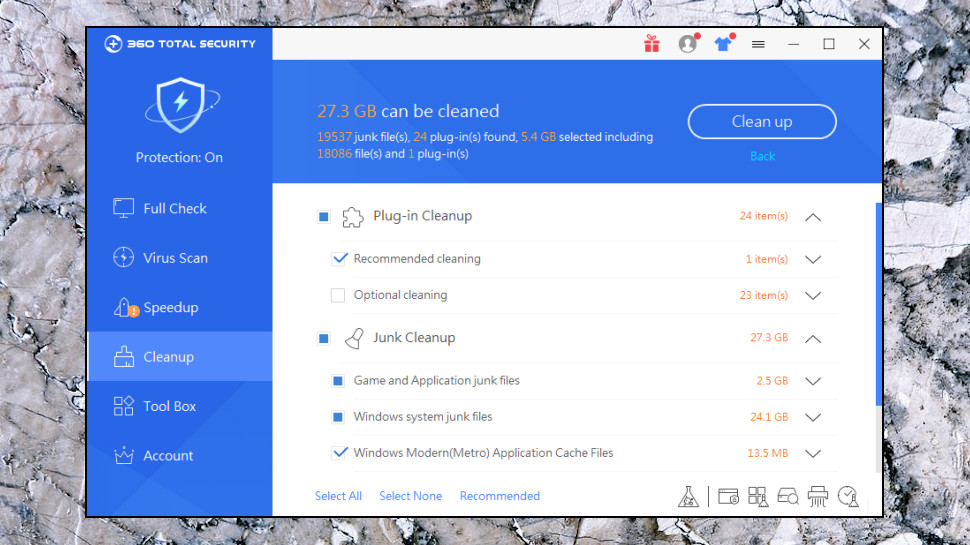
The Clean-up module did better, scanning our system for leftover files including Windows and application-related junk, browsing histories and unwanted browser plugins. It found 17.2GB on our test system, beating CCleaner (15.4GB) and Windows Disk Cleanup (1.5GB.)
That seems impressive, but again 360 Total Security falls down on the information it provides. We were told it could free up 952.4MB from the Windows Installer Temporary Cache, for instance, but which files would this delete? CCleaner allows you to see exactly what it's going to wipe. 360 Total Security just leaves you to guess, making it difficult to judge how trustworthy its recommendations are.
Elsewhere, browsing extensions include a shopping extension displays coupons for the shopping links you visit. This works, but pops up at odd times (we were offered Microsoft Store deals when trying to read Microsoft's Security blog) and can include some very out-of-date items. While visiting UK supermarket Tesco's site in December 2020, for instance, we were offered special deals for, uh, Christmas 2019.
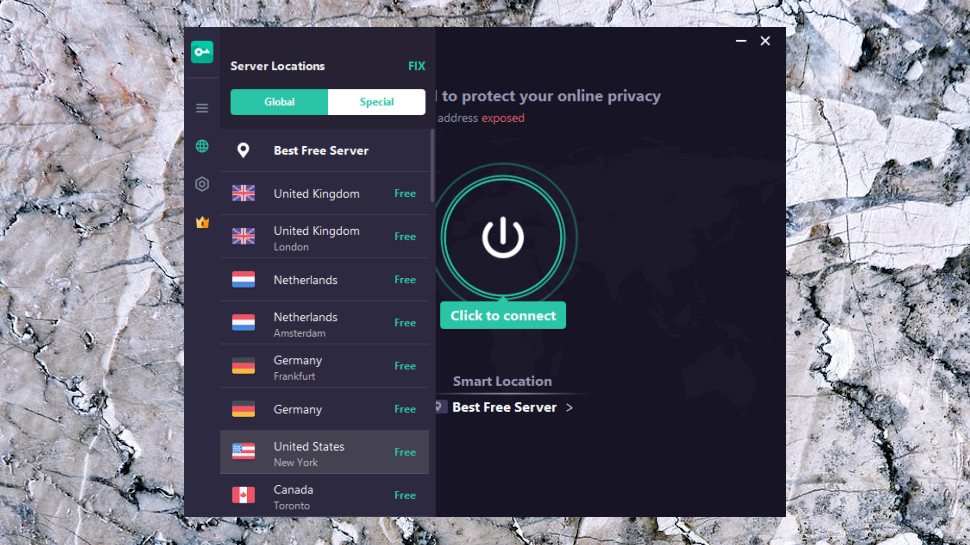
The real surprise here is probably the VPN, the free Windows edition of VPN Proxy Master. This restricts you to servers in ten countries (North America, Europe, India and Singapore), but it doesn't have any data transfer limits, unusual for a free VPN.
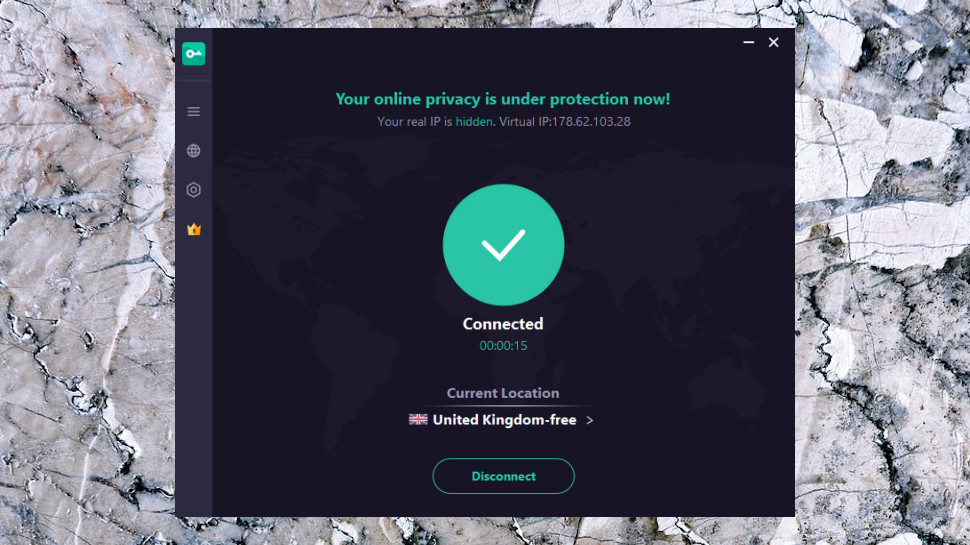
This isn't a quality service. Our last VPN Proxy Master review found poor US speeds, below-par encryption, no kill switch and a distinct lack of features. It did well at unblocking streaming sites and might be useful in some situations, but even then, you don't need to install 360 Total Security to get it - just go direct to VPN Proxy Master.
Final verdict
360 Total Security Free is all about quantity over quality, a below-par antivirus bundled with a huge selection of largely unimpressive security and maintenance tools. If you just want a massive suite to explore, that might be enough, but in reality you'll be better off building your own suite from the best-of-breed freeware.
360 Total Security Premium
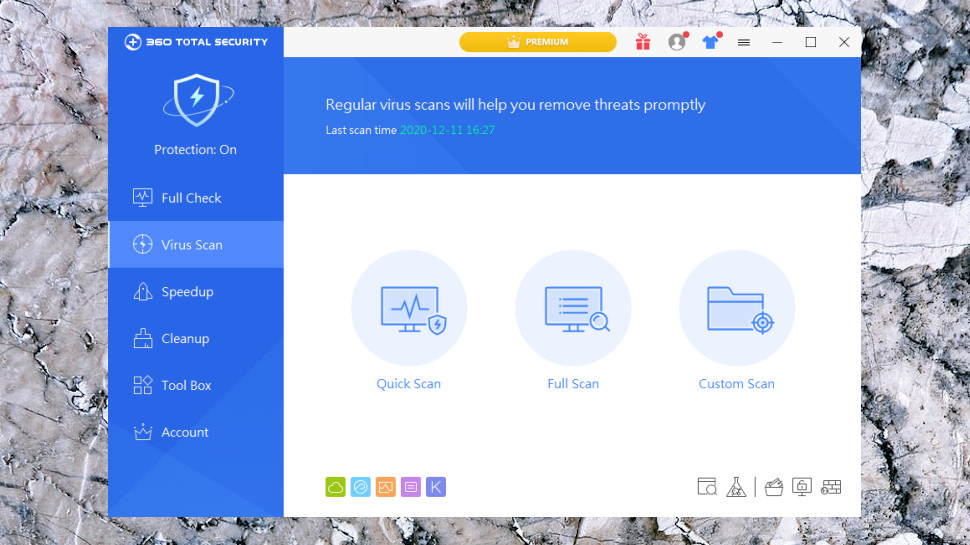
360 Total Security Premium drops the free version ads, and throws in some useful-sounding extras: detection of fileless attacks, a firewall, secure wiping of confidential files, an automatic driver updater, scheduled system cleaning (deletion of junk files only), and tech support.
That's not quite as much as we'd like, but with prices from a very cheap $27 for a one-year, three-device license, it's still one of the cheapest security suites around.
Upgrading doesn't change the interface in any way. It just unlocks the previously greyed-out and inaccessible features, and you won't see the free version's 'UPGRADE!!' buttons any more.
Our tests didn't show any significant differences in antivirus protection. We're happy to accept there are extra benefits from Premium's fileless attack detection, but false alarms were still common, and we saw all the same issues as with the free version.
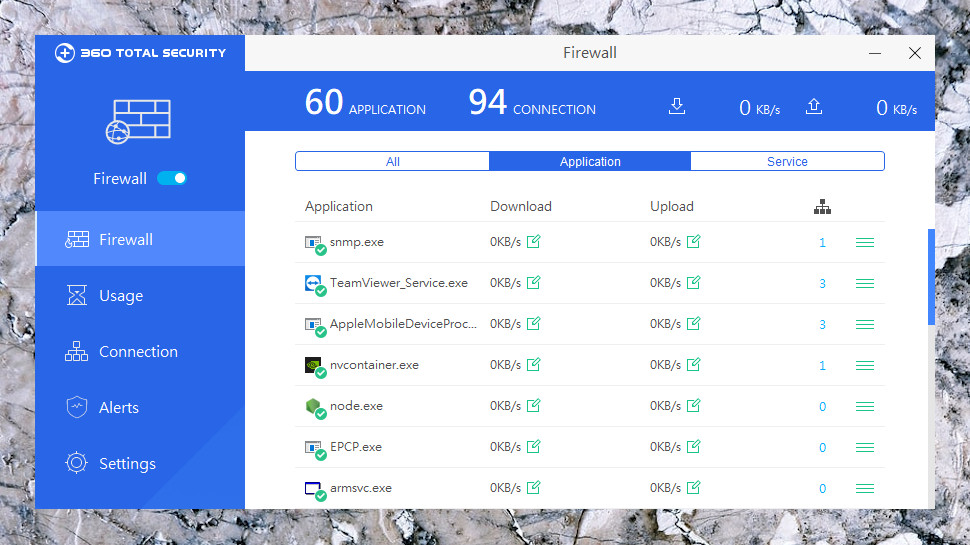
360 Total Security Premium's most substantial extra is probably its firewall. This claims to warn you if suspect apps try to go online, lists apps who are currently active online, and has a network activity history to, say, show you which apps have transferred the most data recently.
We're unconvinced about 360 Total Security's ability to identify suspect apps, and it probably shouldn't leave the final 'allow/ block' decision to the user, anyway - Bitdefender, Kaspersky and NortonLifeLock's firewalls are smart enough to make this decision themselves.
There is some value here, though, especially for experienced users looking to check their current system. If you think you might be infected, for instance, you can browse processes with an active network connection, scan anything suspect, and close it in a couple of clicks.
The rest of the suite is less impressive. The file shredder works, for instance, but you can find more powerful apps for free and the Driver Updater found less updates than similar tools we're tried, mostly just small system drivers, where any error during the update process will cause way more problems than the update might solve.
Final verdict
360 Total Security Premium is absolutely crammed with features, but none of them are good enough to justify handing over your cash. Either build your own free suite with something like Avast Free and Iolo System Mechanic, or pay for higher quality tools with a do-everything commercial product like Avira Prime.
- Want to compare 360 Total Security to its rivals? Check out our best antivirus guide

Mike is a lead security reviewer at Future, where he stress-tests VPNs, antivirus and more to find out which services are sure to keep you safe, and which are best avoided. Mike began his career as a lead software developer in the engineering world, where his creations were used by big-name companies from Rolls Royce to British Nuclear Fuels and British Aerospace. The early PC viruses caught Mike's attention, and he developed an interest in analyzing malware, and learning the low-level technical details of how Windows and network security work under the hood.