How to change a template on Wix
Ready for that rebrand?
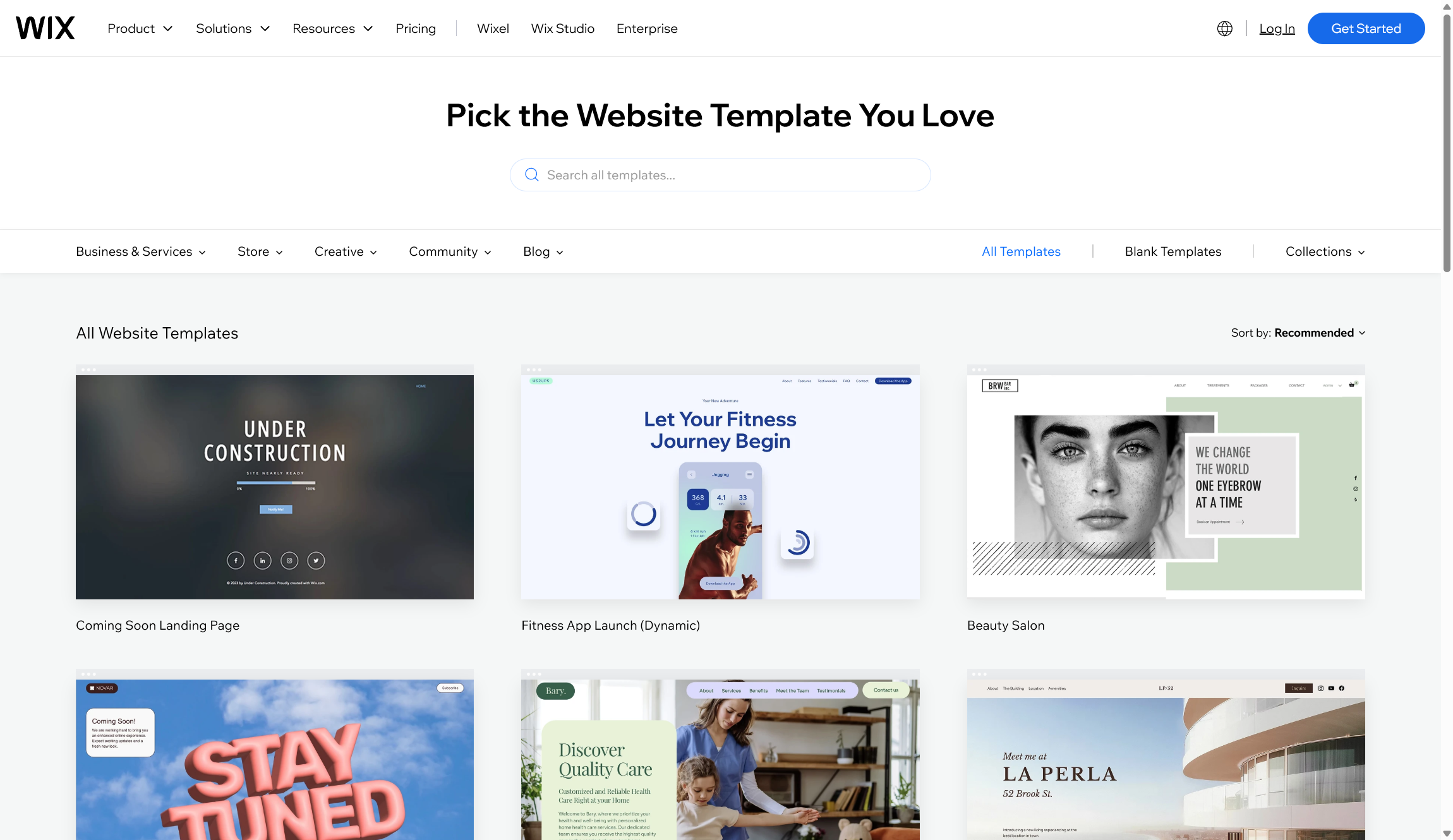
Building a website shouldn't be hard. That’s the promise of the best website builder platforms. You get easy-to-use tools, drag-and-drop features, and templates you can tweak. Wix shines bright in this space, giving you stacks of template to suit different styles and needs.
Templates exist so we don’t need to know code or fuss over complex design when building a new website from scratch. With Wix, just picking a template sets up your whole website’s look — saving hours of time and more than a few headaches.
What are website templates?
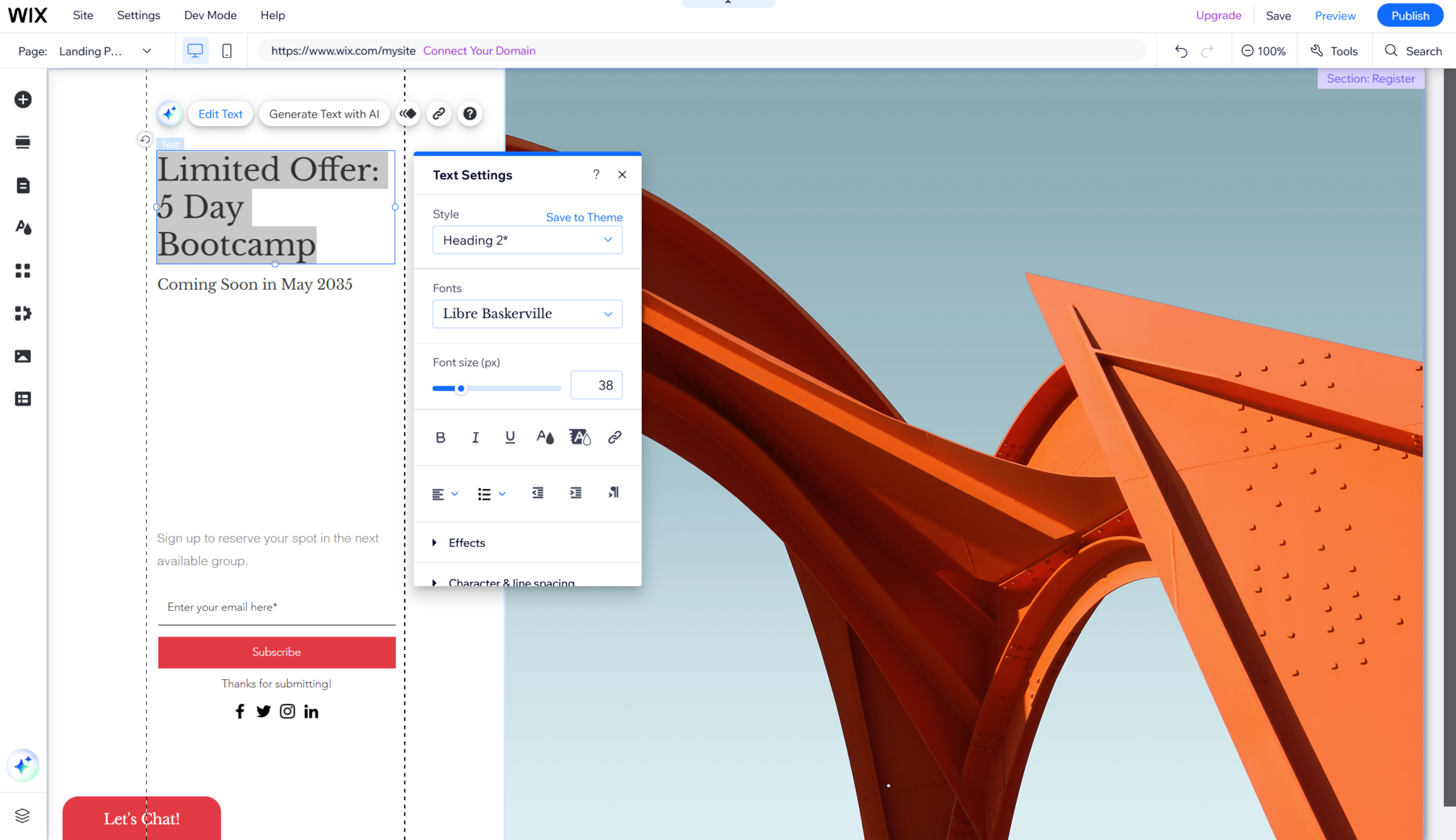
A website template is basically a ready-made layout for your site. It’s the bones and style, like choosing a room that’s already painted and furnished. All you do is fill in your own words and pictures. Templates include layouts for headers, footers, menus, and more. We can swap colors, change fonts, and upload your stuff without messing with the underlying code.
There are free templates, which are pretty basic, but easy to use. Paid templates usually come with more snazzy designs and extra features. These premium choices might offer better support, more powerful customization, or advanced widgets for e-commerce or bookings. For some of us, free is enough, but others may want the boost of a paid template.
Wix has an enormous gallery of templates in both categories. Now let’s see how Wix templates actually work and what you need to know before switching yours.
How do templates work in Wix?
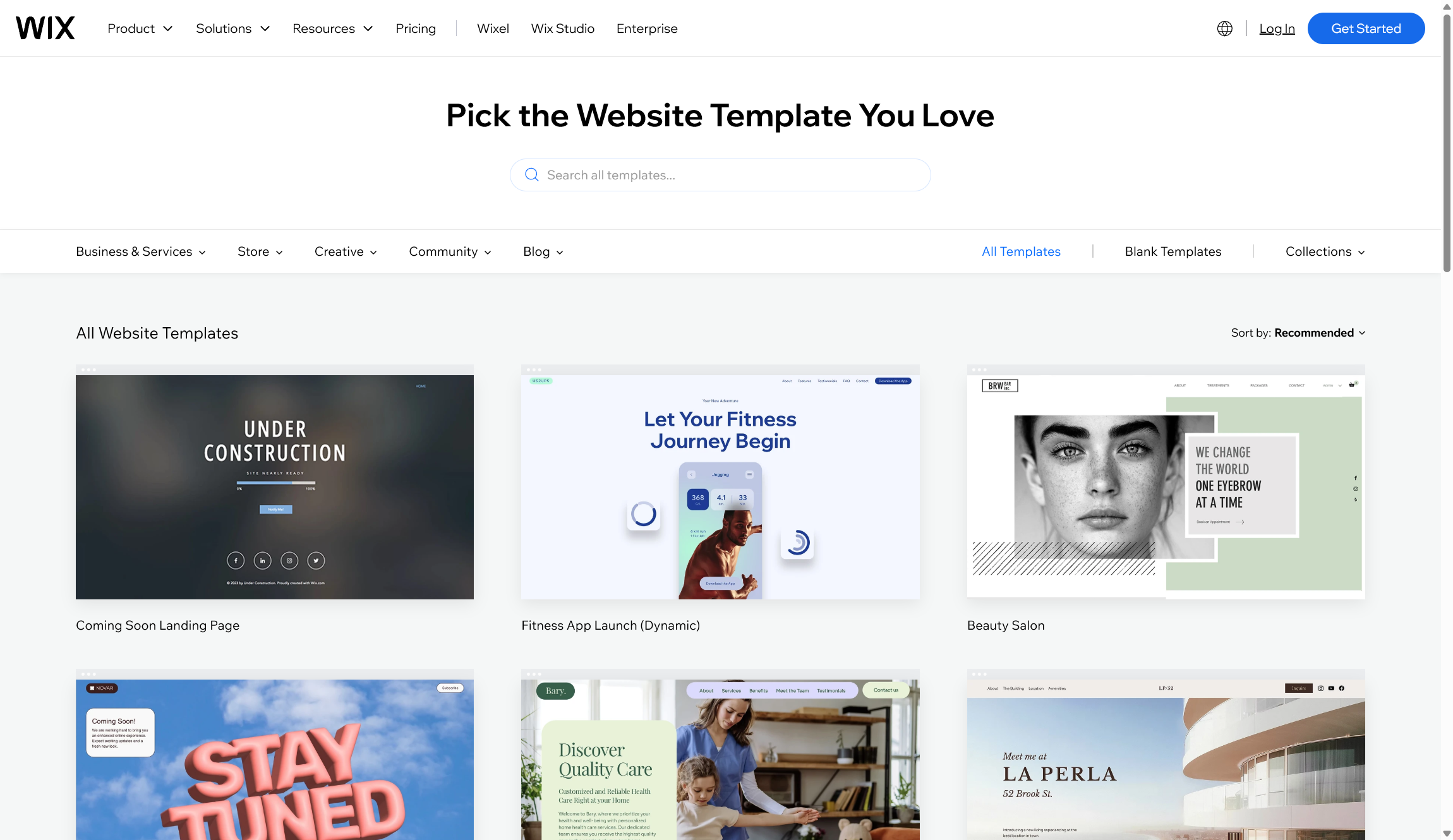
Wix gives us hundreds of templates to work with, sorted by type: business, blog, portfolio, and loads more. Head to the Wix Editor and you’ll find them right inside the "Create New Site" flow. Many templates are free, but some high-end ones cost money, especially the premium designs with advanced features.
But here’s the problem with Wix: you can’t swap templates for a published site. The only way to change your template is to start a fresh site with a new template.
Sign up to the TechRadar Pro newsletter to get all the top news, opinion, features and guidance your business needs to succeed!
You then manually move your content, like text, images, and store items, by copying it over yourself. All styling and layout elements from the old template stay behind. Things like your header, menus, and footers will use the design from the new template, but you’ll need to update the rest for a consistent look.
You should know that not all features transfer easily. Premium apps, widgets (like booking or contact forms), and certain integrations might need to be reinstalled or rebuilt on your new site. All of this means more work if you want fancy features or a custom setup.
To skip extra hassle, plan ahead! Review your content, widgets, and apps before switching. Make a checklist of what to copy over, and keep backups of important stuff. This way, we’re not left scrambling and our new site launches smoothly.
A few Wix templates worth checking out
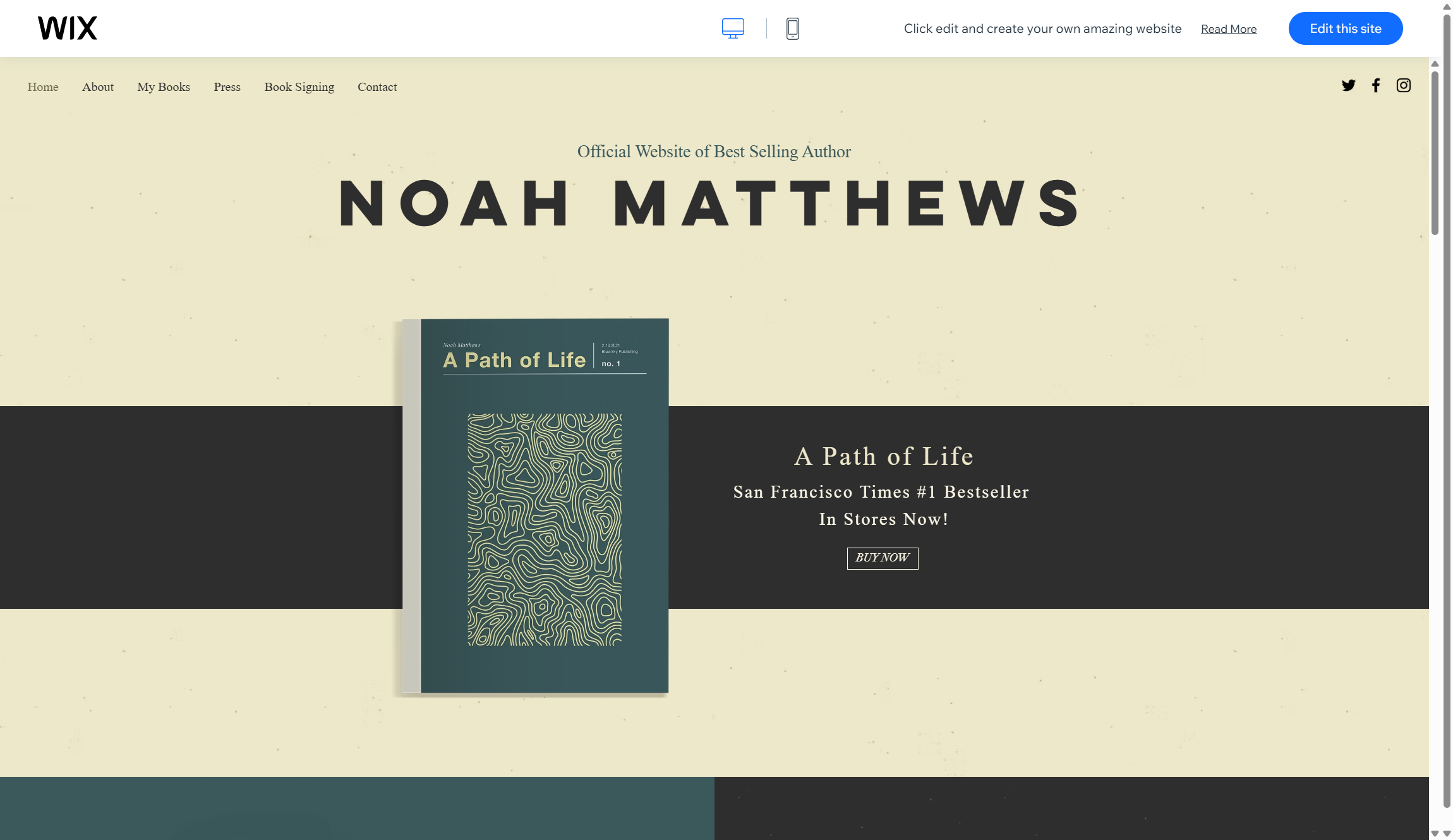
Choosing the right template makes your site shine. Here are a few that stand out for different reasons and uses:
Allan Johnson (Free) - Wix Marketplace
Perfect for service professionals. This template makes booking easy with clear calls to action, Wix Bookings support, and a guides section to share resources with site visitors. Its bright look and sticky contact forms keep conversion high. Great for consultants and freelancers needing a sharp, fuss-free site.
Sculpt & Shine (Paid) - RS Digitals
A dream for beauty studios, coaching services, or wellness brands. This template comes packed with bold visuals, clean service lists, and smooth booking systems. Testimonials and galleries help you show off your work. It's mobile-friendly and fast, so your site looks sharp anywhere.
Writer (Free) - Wix Marketplace
Ideal for authors and writers. This template uses a tidy, vintage-inspired design great for showcasing books, press mentions, and events. It has organized sections for book launches, testimonials, and event scheduling—plus, it works well for building up your professional brand.
Jordan Taylor (Paid) - Wix Pro Themes
Best for personal brands and influencers. Editorial-style layouts, hero images, and space for services or products. Modern yet spacious look that feels both premium and approachable, plus built-in newsletter sign-up and social media tools.
Solstice (Paid) - Wix Pro Themes
If you’re into events, agencies, or building a community site, Solstice brings integrated calendars, event pages, and bright call-to-action sections. Responsive and super quick to get online, letting you organize meetups or promote your gig easily.
How to change your Wix template: A step-by-step guide
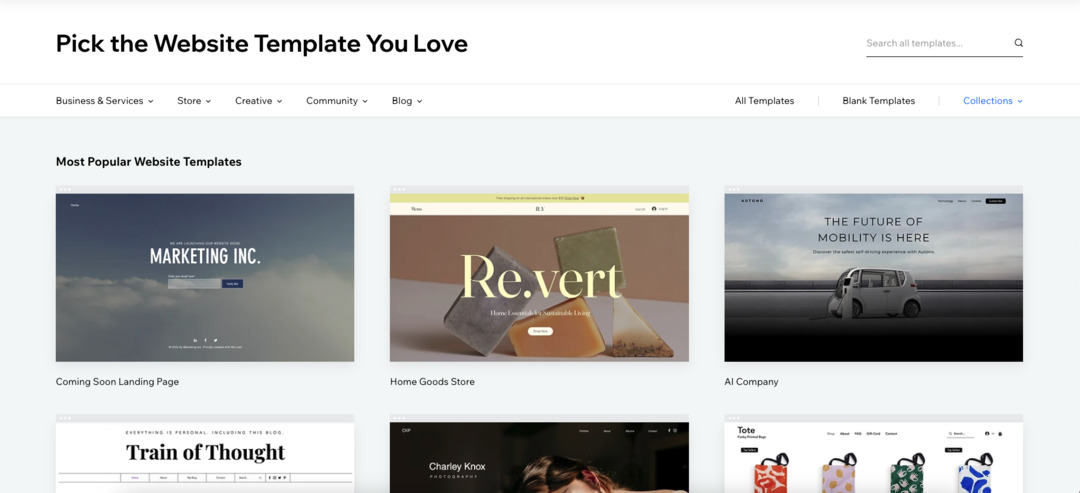
You can't change your Wix template for an existing site. If you want a fresh look, you've got to start from scratch. We know that's a pain, but if you're determined to switch, we'll walk you through adding a new template and customizing it, step by step. Let's get your new site up and running, hassle-free.
Ready to tackle it? Here's our plain guide to picking, applying, and tweaking a new Wix template. Take it one step at a time, and you'll keep things smooth.
Step 1: Create a backup of your current site
Before touching anything, secure your work.
In Wix, go to your site dashboard, click "Site Actions," and select "Duplicate Site." This gives you a snapshot of everything — pages, text, images, settings — so nothing gets lost. It's your safety net if something goes wrong later.
While you’re there, audit all your content. Copy important page text to a safe document, download every image, and jot down links to crucial forms or features like contact pages, bookings, or blog posts. List the settings you’ll want to replicate (domain, SEO, e-commerce, email, apps). This saves us from missing anything during the move and helps ensure your core content survives the transition.
Step 2: Start a new website
Log into your Wix dashboard and hit "Create New Site." You’ll pick the website type first—business, blog, shop, and more. This choice helps Wix tailor its template suggestions. Now, browse the template gallery. It’s massive, but you can use filters: free, paid, features, style, and even niche business categories.
Preview each option before deciding. Don’t rush, we all know a site’s first impression matters. Check for built-in widgets like galleries, blog layouts, store features, or appointment booking. Make sure the design is mobile-friendly; Wix lets you preview on different screen sizes. When you’re happy, select "Edit" to start customizing.
Step 3: Customize your template in the editor
The Wix Editor opens with your chosen template fully set up. Explore every page — homepage, contact, about, services. Swap in your brand colors, fonts, and logos. Replace generic text with your own words and upload images from your old site or your computer, using the Media Manager for easy access.
Play with sections by dragging and dropping elements. You can add apps from the Wix App Market: want live chat, store, social feeds, or newsletters? There’s something for almost every use. For menu bars, footers, and headers, customize navigation and page layout so everything feels seamless and matches your style.
Step 4: Migrate content manually
Wix doesn’t offer an automatic content transfer. You’ll go through each page of your old site and copy the text, images, and links into your new site’s framework.
For blog posts, use Wix Blog’s import/export tool to bring them over without losing formatting. For ecommerce, manually re-add product details, categories, cart, and thank you pages. Reinstall apps, set up booking forms, and configure contact pages. Some advanced elements, like custom code or third-party widgets, may need to be rebuilt.
Inspect each page after transferring to catch broken links or formatting issues. Try to keep site structure consistent, navigation should feel familiar for returning visitors. Test all interactive elements (forms, payments, bookings), since things may need tweaking to fit the new template’s layout and style.
Step 5: Reapply domain, SEO, and settings
Once your new site feels complete, start reconnecting the backend components. Go to site settings and connect your custom domain if you have one.
Reapply all SEO settings: meta tags, page descriptions, image alt text, and keywords. Double-check tracking codes for Google Analytics, Facebook, or other stats plugins.
Set up email forwarding, newsletter integrations, and ecommerce payment info. If your old site had premium apps, reinstall and activate them on the new site. Review all notifications and security settings, you don’t want to miss customer messages or let broken links affect your rankings.
Step 6: Preview, test, and publish
Run your site through Wix’s Preview mode. Go page by page, checking for design glitches, broken links, or weird formatting — especially on mobile. Hit every button, try every form, and test payment processes if your site sells online.
Ask a few friends or colleagues to check your site too, fresh eyes catch things you might miss. When everything’s perfect, hit “Publish” and make your new template live! Announce the update on social, email lists, or wherever your audience hangs out.
You did it! New look, fresh experience, and a site that’s ready for whatever comes next.
Troubleshooting your Wix template: Common problems and solutions
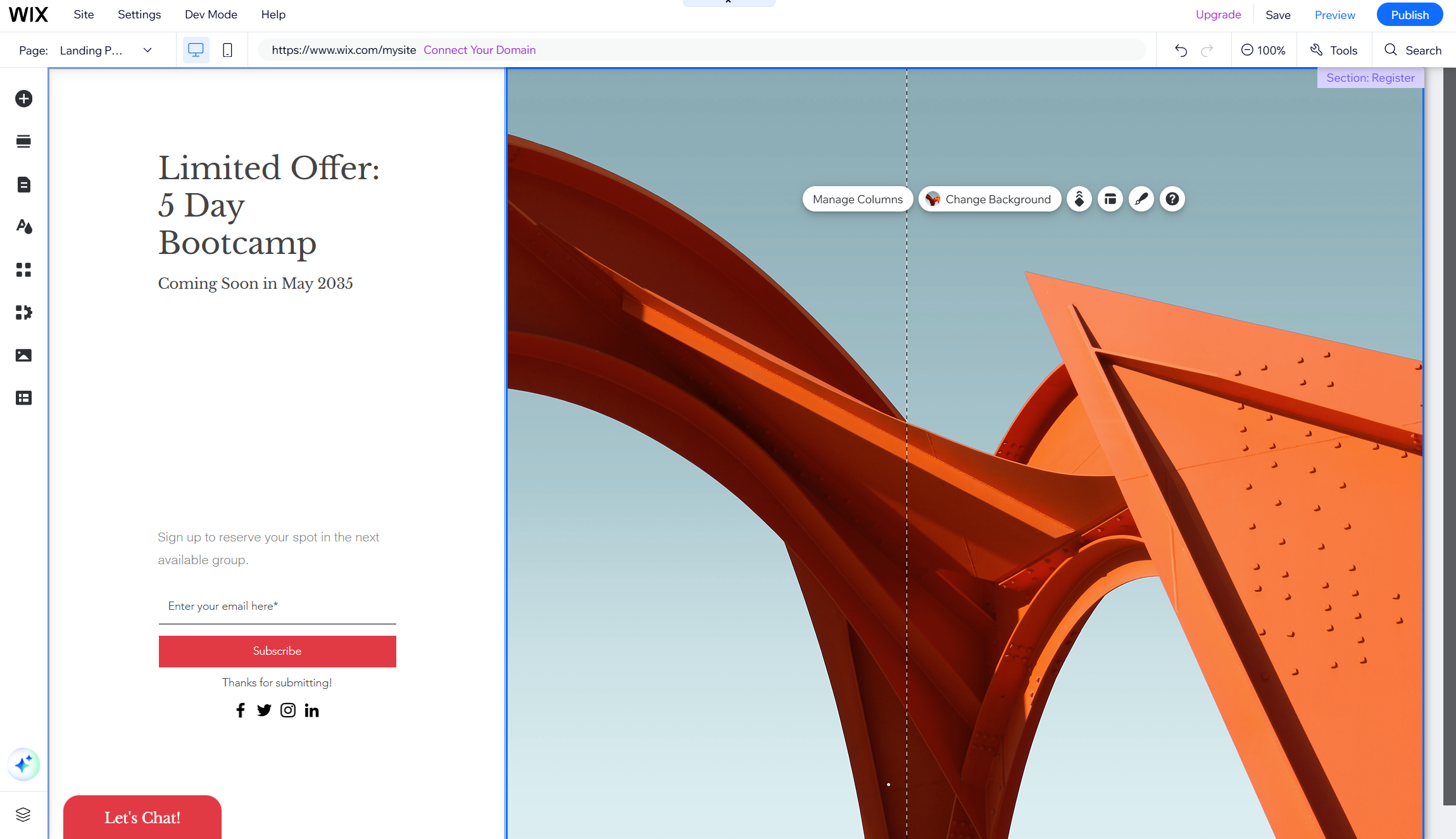
Switching templates or designing in Wix can come with a few bumps. If stuff isn’t working right, don’t panic. We’ll cover some common problems and how to solve them.
Problem: Changes aren’t saving
You click “Save,” but your updates vanish. It’s super frustrating, especially after spending time tweaking your site.
Solution: First, clear your browser cache and cookies. Switch to the latest Chrome, Firefox, or Safari for best results. If it still fails, try saving on a different computer or device. Wix works best on supported browsers and strong connections.
Problem: Pages look weird or broken on mobile
Sometimes text overlaps, images vanish, or things just don’t fit. Mobile layouts can be a headache.
Solution: Use the mobile preview in Wix Editor. Adjust mobile settings separately. (Wix has tools for hiding or rearranging sections on phones.) Keep columns narrow, and avoid huge images. Preview often, and tweak until things look sharp.
Problem: Error code 10104 during payments
You try to upgrade or buy a template, and get Error 10104. Your payment won’t go through.
Solution: Check all payment details — card numbers, expiry dates, and billing addresses. Make sure your card or PayPal is active, and funds are available. If it still fails, clear browser cache and cookies, or try another payment method. Ask your bank if they’re blocking transactions.
Problem: Editor freezes or won’t load
The Wix Editor might stall or crash, leaving you stuck and annoyed.
Solution: Reload the page using Incognito Mode. Clear browser cache, disable plug-ins, and restart your browser. If the problem persists, switch devices or browsers. Wix support can help if you’re truly stuck.
Problem: Content doesn’t transfer properly
You copy text or images from your old site, but links break or formatting gets weird.
Solution: Migrate content manually, don’t rely on bulk copying. Check all pages for missing images or text, fix broken links, and re-upload any files. Backups help, and testing saves headaches.
Changing templates in Wix isn’t as easy as clicking a button. But with the right steps and some troubleshooting, you’ll get a fresh start and a website you love.

Ritoban Mukherjee is a tech and innovations journalist from West Bengal, India. These days, most of his work revolves around B2B software, such as AI website builders, VoIP platforms, and CRMs, among other things. He has also been published on Tom's Guide, Creative Bloq, IT Pro, Gizmodo, Quartz, and Mental Floss.
You must confirm your public display name before commenting
Please logout and then login again, you will then be prompted to enter your display name.