How to turn off antivirus
Probably best not to, but this is how to turn off antivirus on PC and Mac
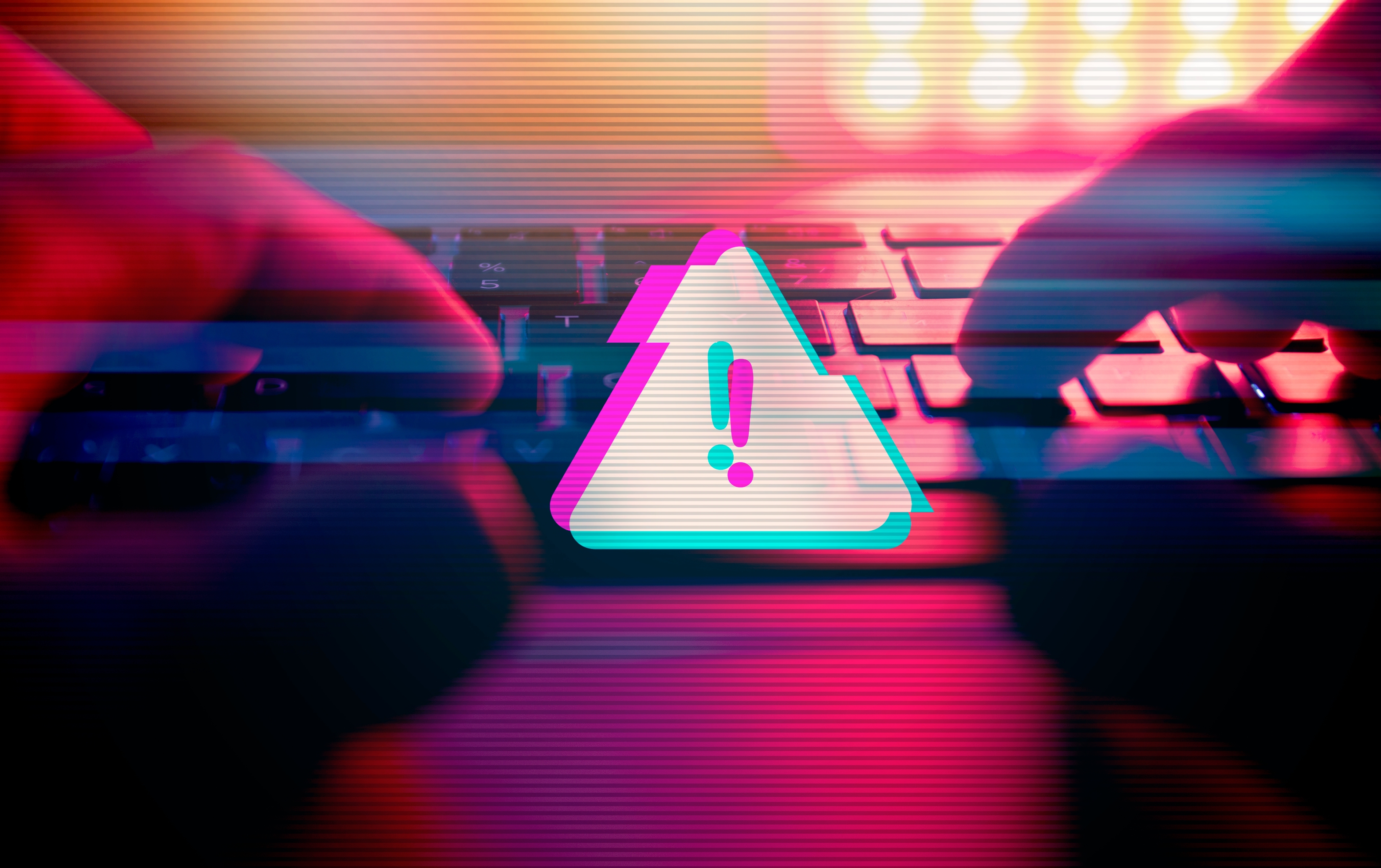
Whether you’re running the best antivirus software or just plain old Windows Defender, you can browse easily knowing your computer is protected from all sorts of malware. Although it’s recommended to keep the antivirus on at all times, there are some situations in which you may want to temporarily disable it which we will discuss further down.
Since we don’t suggest establishing an internet connection without any protection, it’s also necessary to talk about the dangers of turning off your antivirus and the precautions to make the entire experience safer.
How to disable Windows Defender
First, let’s focus on the vanilla Windows Defender on Windows 11 (which was most likely forced on you sometime in 2025). The first method will disable the AV real-time protection, but you can also shut down other safety measures like anti-tamper protection (for whatever reason) from the same menu.
Do this:
- Locate the ‘Windows Security’ icon, which you can find in the system tray in the lower right corner (if it’s missing, check under hidden icons).
- Click the ‘Virus & threat protection’.
- Click ‘Manage settings’ under the ‘Virus & threat protection settings’ tab.
- Turn off real-time protection by switching the toggle to ‘Off’.
- If prompted, provide administrative access by entering your password.
Here’s an extra tip if you’re disabling the native Windows defenses because you’re blocked from using a particular piece of software. Navigate to the bottom of the ‘Manage settings’ window and use the ‘Add or remove exclusions’ function to add the problematic program to the exclusion list. Check if the new program is playing nicely, and if it is, you don’t actually have to disable Windows Defender.
How to turn off a third-party antivirus on Windows
In case your dedicated third-party antivirus is mucking up, you may need to put it out of action. While the exact steps may slightly differ between providers like McAfee or Bitdefender, the general process is almost the same:
- Navigate to the icon for your AV in the system tray in the lower right corner.
- Most antivirus programs have a context menu that you can access by right-clicking.
- Click the ‘Disable’ or ‘Pause protection’ option, pick a timeframe, and confirm the choice (may require administrative access).
With antivirus software like Malwarebytes or Avast, you may need to launch the program first. In both cases, you can disable the antivirus by navigating to ‘Settings’ and then ‘Protection’. There, you can toggle the switches and sliders – easy peasy.
Sign up to the TechRadar Pro newsletter to get all the top news, opinion, features and guidance your business needs to succeed!
How to turn off antivirus on Mac
While macOS does have default protections like XProtect and Gatekeeper that work similarly to Windows Defender, you won’t be able to turn them off unless you resort to some advanced jailbreaking. The situation is a bit different in case you are using a third-party antivirus (which is still recommended despite Apple fanboys claiming the OS is impervious to malware).
The process is identical to the one on Windows:
- Control-click the app icon in the menu bar
- Pause or disable protections
- Enter your admin password
If this doesn’t work, you’ll find the option to switch off the real-time protection in the ‘Settings’ menu of the antivirus.
Why even turn off antivirus?
An antivirus may inadvertently eat up those precious system resources. Modern antivirus programs (as well as Windows Defender, which is a known resource hog) continuously run in the background and use up a significant amount of RAM and processing power.
This isn’t much of an issue with general browsing, but it can slow down your computer if you’re running intensive apps.
Granted, we’re not that keen on pulling the AV plug, especially when gaming online, since gamers are prime targets for cybercriminals. Fortunately, the best antivirus software often includes a gaming mode that significantly reduces the strain on your computer without making any sacrifices to your security.
Antivirus programs may also stop you from installing other software or block you from using it. While you can circumvent this issue by adding exceptions and playing around with the settings, we understand it’s sometimes a lot easier to simply temporarily turn off the thing. Similarly, an AV may falsely flag some files that you’re trying to download. If you’re certain that the files in question are safe, there’s no harm in shutting down the antivirus to overcome this slight hiccup.
It’s also worth noting that some users may want to get rid of the antivirus to protect their online privacy. You’re perfectly justified in feeling iffy about providing a third party full access to the files on your computer and, in some instances, even your internet traffic.
Regardless of how much antivirus vendors try to convince users they’re not collecting any data, it’s really hard to buy into this, as all antivirus programs track files and programs, then compare them to malware databases. Some can also scan your browser activity and emails to safeguard you from phishing. Yes, this is super helpful, but it’s also feeding the vendor more of your private data.
It’s just the nature of the beast when it comes to an antivirus. Thus, it’s completely on you to decide if privacy matters more than a malware-free device. In our book, your data being sold in an anonymized form is a small price to pay for avoiding the growing cybersecurity threats. If you’re not comfortable with a company having this much access, at least opt for the built-in Windows Defender, as it’s the bare minimum for staying safe online.
Is turning off antivirus software dangerous?
If you plan on turning off your antivirus or disabling Windows Defender for a few minutes, you can be perfectly safe by taking just a few precautions (which we’ll get to in a second). On the other hand, if you want to turn off an antivirus for good, then there is no way to absolutely guarantee your device won't be infected if you continue to use the internet.
Most people assume everything will be fine if they’re cautious and limit their browsing to reputable sites or avoid downloading files from shady sources.
However, this is similar to driving without a seatbelt. Sure, you may be an amazing driver who respects all the rules of the road (including the speed limit), but you can’t control the actions of other drivers. Case in point: even if you only visit legit sites, there’s still a small possibility that a site you connect to is infected. Likewise, a seemingly safe file is riddled with malware.
Despite flawless digital practices, one tiny mistake can turn your computer into a hidden crypto mining facility, or in the worst case scenario, may get your data stolen.
How to keep yourself as safe as possible when turning off antivirus
Now that we’ve ascertained that it’s very risky to go about life without antivirus protection, there are some precautions you should take if you plan on switching off this crucial layer of defense for any amount of time.
The safest thing to do is to simply disconnect from the internet if possible. That way, no viruses or malware can get to your device. You may also want to avoid connecting USB flash drives, as they may also be infected.
If you absolutely must be online, connect only through a trusted network. Hackers have the ability to exploit unsafe connections and do some serious damage.
It’s also wise to close non-essential apps like your browser. After all, if you’re installing a new program, there’s probably no reason to keep 10 tabs open.
In cases where your goal is to download files, make sure that you’re getting them from a legitimate source. If you’re downloading an email attachment, only do so if you know who the sender is.
One of the big reasons why people “unplug” Windows Defender and third-party antivirus apps in the first place is to get their hands on pirated software. It doesn’t take a cybersecurity expert to know this is a bad idea. Even if the pirated site claims their stuff is safe (often saying that Windows Defender will flag their DLLs as false positives), there’s simply no way to know. In our humble opinion, the risks far outweigh the rewards of a cracked game or program.
Apart from that, limit your browsing to secure sites only. Check whether they have a valid SSL certificate if you’re feeling paranoid (HTTPS in the URL means the website is a-okay).
All in all, turning off antivirus is straightforward and can be done in a few seconds, since most vendors understand you’ll eventually have to pause your protection.
That said, antivirus exists for a reason, being the minimal prerequisite for staying safe on the internet. As soon as you’re finished with your “protection-free” activities, turn it back on to keep your device safe and happy.
Sead is a seasoned freelance journalist based in Sarajevo, Bosnia and Herzegovina. He writes about IT (cloud, IoT, 5G, VPN) and cybersecurity (ransomware, data breaches, laws and regulations). In his career, spanning more than a decade, he’s written for numerous media outlets, including Al Jazeera Balkans. He’s also held several modules on content writing for Represent Communications.
You must confirm your public display name before commenting
Please logout and then login again, you will then be prompted to enter your display name.