How Windows 8 will tame power-hungry apps
What happens to desktop apps when the screen is off
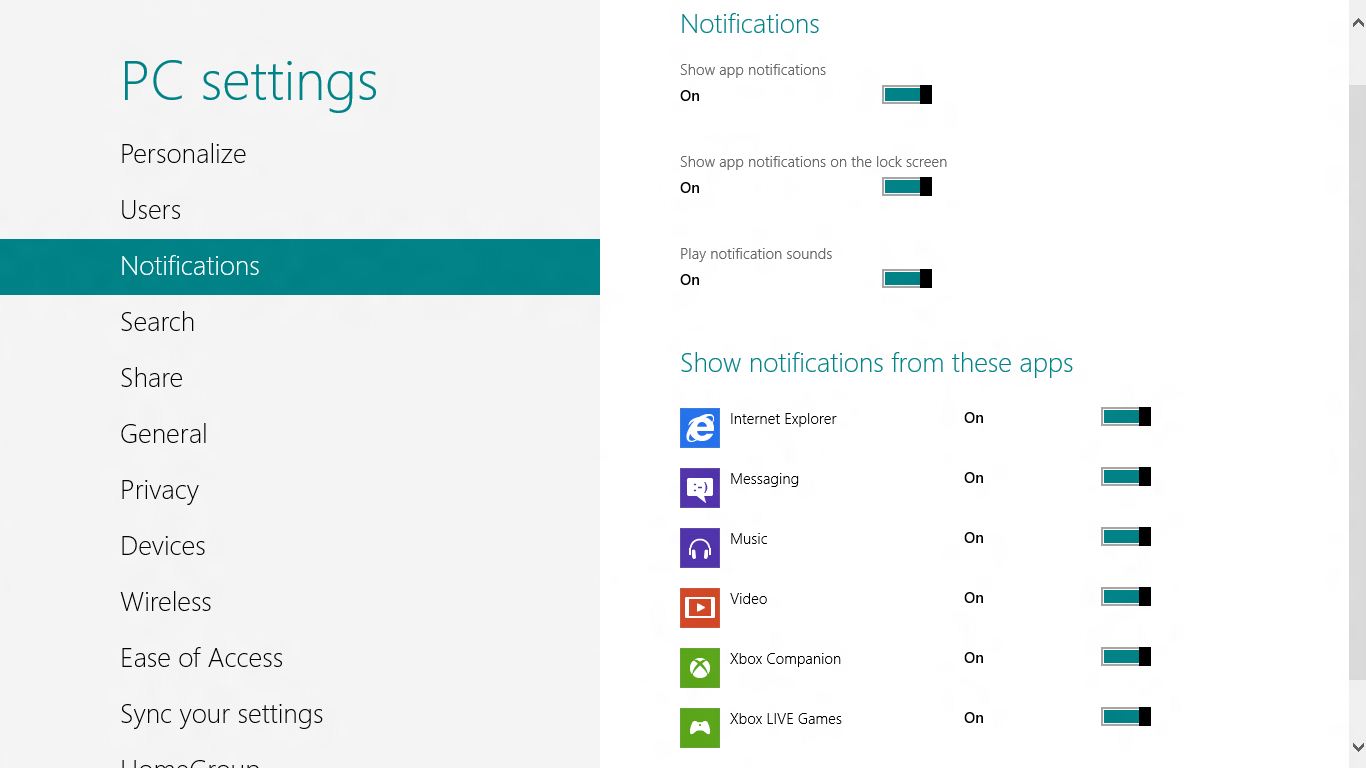
Some Windows 8 notebooks will be just like Windows 7 PCs; when you hit the power button, whether they hibernate or go to sleep, your apps stop running – the only difference is how fast they turn back on.
Windows RT tablets will be like a phone or an iPad; tap the power button and the screen turns off but not the PC. Emails and IMs and incoming calls can still arrive in this Connected Standby state, but without using up all your battery life – as long as you have a Metro app to deal with them. Tap the power button again, and the PC is on again, like a phone.
Some Windows 8 notebooks and tablets will also do Connected Standby, as long as they have the right wireless hardware, a low-power processor (both AMD and Intel plan System on Chip processors with ultra-low power usage) and an SSD as well as low-power memory, buses and devices.
Metro apps will behave in the same way as on Windows RT; if you choose to get notifications from them in Connected Standby, the right incoming message can wake the system up and either notify you or let the app do a little work and then get suspended again.
Metro apps are written to save their state when they're suspended and just start working again when they're woken up because that's what happens whenever a Metro app isn't visible on screen. But what happens to desktop apps during Connected Standby?
Desktop apps, services that run in the background (whether they're built into Windows, like the print queue or installed by an app, like the SkyDrive sync service), the desktop and Windows itself are 'suppressed' by a kernel mode driver called the Desktop Activity Moderator (DAM).
Standard desktop applications are suspended by DAM; their program threads can't run at all but the state of the application stays in memory. This is very like the S3 Sleep power state on current PCs, so if an app can carry on working after a Windows 7 PC wakes up it will work properly after Connected Standby too.
Sign up to the TechRadar Pro newsletter to get all the top news, opinion, features and guidance your business needs to succeed!
But unlike Metro apps, it won't be able to get updated in Connected Standby and it can't receive notifications that could wake the PC up.
Controlled speed
Services are throttled rather than suspended (they spend most, but not all of their time suspended and if they're doing something the system recognizes as important they could spend more time awake so they can finish it). That means they carry on running, just much more slowly. And drivers aren't suspended or throttled at all, because the devices they control are still connected.
Microsoft's Pat Stemen (who's been working on power management in Windows for eight years) says that happens "to make sure they get just enough activity to make sure they don't get into trouble" without running down your battery life.
Even so, on a Connected Standby Windows 8 system, what you have installed and running on the desktop could have an impact on your battery life. It should be small, and you should be able to see in the Task Manager whether a service has been using more CPU time than you expect it to, but it's going to be worth checking out what's running and this, as much as the processor, might make a difference in battery life between Windows RT and Windows 8 tablets.
Desktop applications can't stop DAM suspending them, but developers can set their software to receive notifications from DAM when they're about to be suspended (that gives the app a few seconds to save information or close a new connection or suspend a service it won't need until it wakes up again).
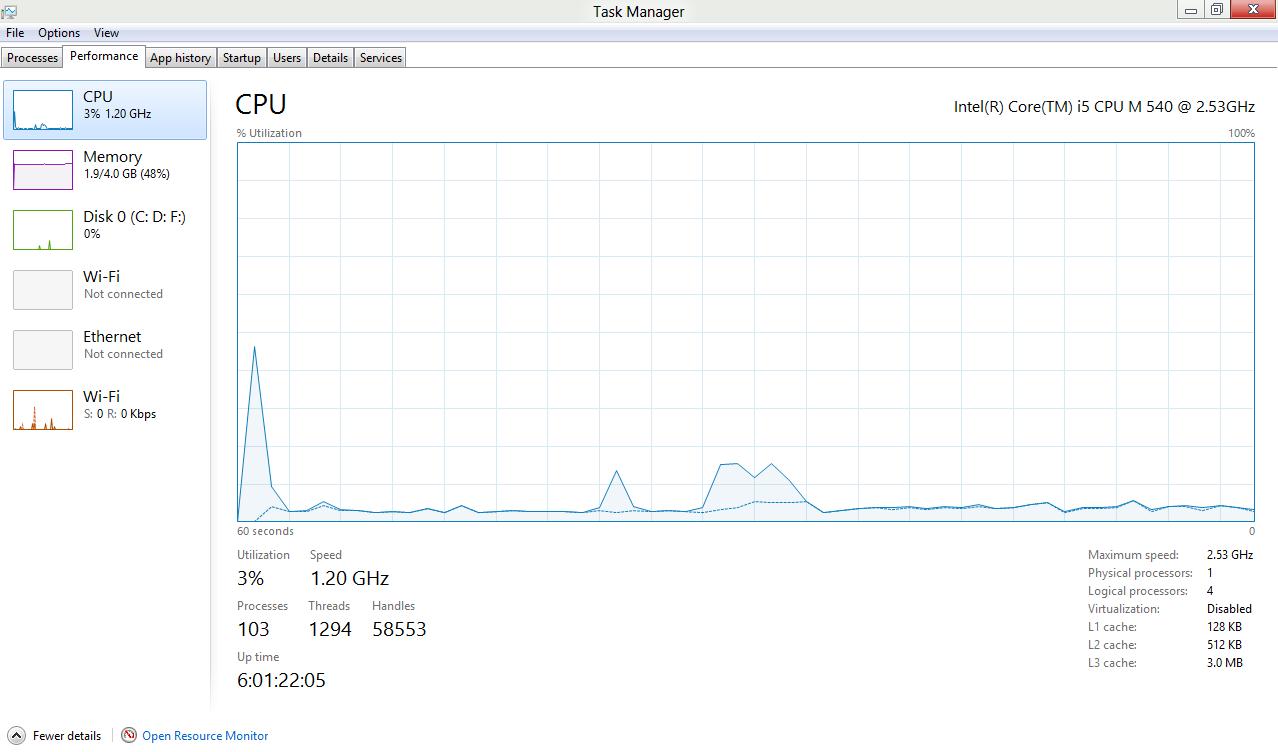
They can get a message when they're unsuspended, so they can restart any services they need or take the opportunity to check for updates or do some processing straight away, in case they get suspended again.
When a Connected Standby PC wakes up to deal with an incoming notification for a Metro app, the aim is "to do as little as possible," says Stemen and the emphasis is on stopping desktop apps from having an impact on battery life.
That means a desktop app won't get woken just because an email arrives, but if you turn on your screen to check for new messages and you spend a couple of minutes reading and replying before you turn the screen off again, a desktop app would have a chance to wake up and get updates as well.
Getting a notification that you're about to be suspended or that you're awake again is nowhere near as powerful as the options for Metro developers. "If you have a scenario that you want to be alive and fresh during Connected Standby, I guarantee it will be easier to do it in Metro than in a desktop app," Stemen says.
That's why Windows RT systems get the Metro Mail and Calendar apps rather than a desktop version of Outlook to go with PowerPoint, Excel, Word and OneNote; they can receive mail and remind you about appointments without using as much battery life to do it.
But if they're written to take advantage of this, desktop programs can do more in Connected Standby than just get turned off and on again. Metro gets more new programming options than the desktop, but the Windows desktop isn't just a legacy tool that Microsoft is abandoning.
Mary (Twitter, Google+, website) started her career at Future Publishing, saw the AOL meltdown first hand the first time around when she ran the AOL UK computing channel, and she's been a freelance tech writer for over a decade. She's used every version of Windows and Office released, and every smartphone too, but she's still looking for the perfect tablet. Yes, she really does have USB earrings.