10 long-lost Microsoft Office features which are sorely missed
Along with a couple of fond remembrances which maybe aren't quite so missed
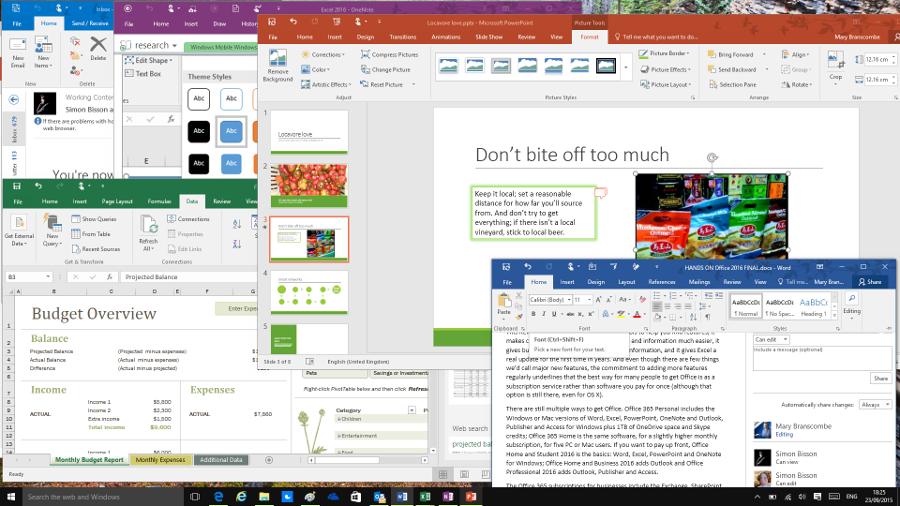
Introduction
Over the years, a range of Office features have come and gone as Microsoft has improved its technologies, changed emphasis or dropped features that only a small number of people were using. Some of those are infamous, like 'Clippy' – the much-mocked assistant. Often, the missing features marked a change of direction – or a lawsuit that Microsoft lost, which is why Office documents can no longer use an XML schema you've designed to organise information.
Other changes cleaned up out of date compatibility options, like file formats for long-dead competitors, or were aimed at simplifying the applications and freeing up coders to work on new features. Along the way we lost some tiny timesavers, like the File, Save All command that saved all your open Word or Excel files at once.
For the anniversary of the very first version of Office – the suite was released 25 years ago today – here's a rundown of some of the most significant features that went away, plus a few we just miss.
- Also check out: 10 things Microsoft should do with Office
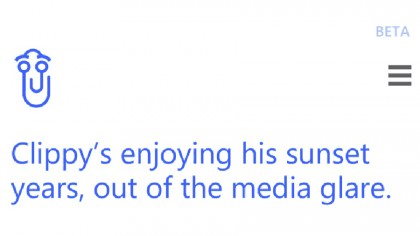
Clipit - the Office Assistant
The bouncing paperclip that only wanted to help showed up in Office 97. It was based on early AI technology and it was designed as a way of helping users find Office features, from templates to keyboard shortcuts.
There were multiple 'personalities' from the Genius to Scribble the cat and Power Pup (some with slightly different behaviours), but because you had to put the Office CD back in to switch to another assistant most people stuck with the paperclip – which was actually called Clipit, not Clippy.
Clippy and friends survived until Office 2003, but from Office XP onwards the assistant wasn't turned on by default, and Clippy didn't make it to Office 2007. You can think of Cortana as a distant descendant of Clippy (and in the image above, you can see what she has to say about her long-lost relative).
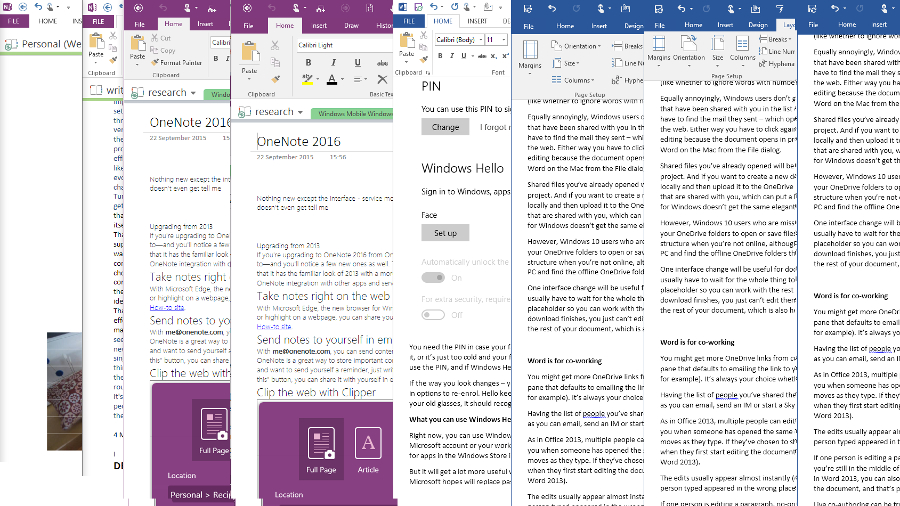
Menus and toolbars
The Office interface has changed over the years, often to match the look of Windows. Task panes first appeared in Publisher, spread to the rest of the Office suite and then disappeared in favour of the ribbon in Office 2007, making a comeback in more recent versions.
But the biggest change was in Office 2007, when Microsoft replaced the menus and toolbars with a ribbon of commands, split into several tabs. Although it was far from popular initially, the ribbon was a chance for Microsoft to organise features that had been crammed into dialog boxes and multiple toolbars, and it's spread into other software – like the Windows File Explorer.
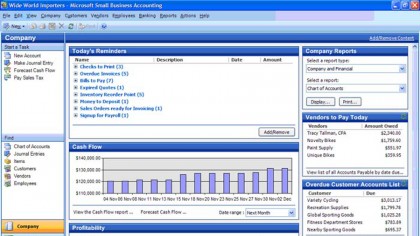
Office Accounting
The Small Business Accounting software that Microsoft released in 2006 to compete with Intuit QuickBooks was designed to work well with Office, and it showed up in business editions of Office 2007 as Microsoft Office Accounting.
But as with the Microsoft Money software for consumers, Microsoft found that updating the package every year to handle changes in tax laws was prohibitively expensive and so the software was discontinued after just three years.
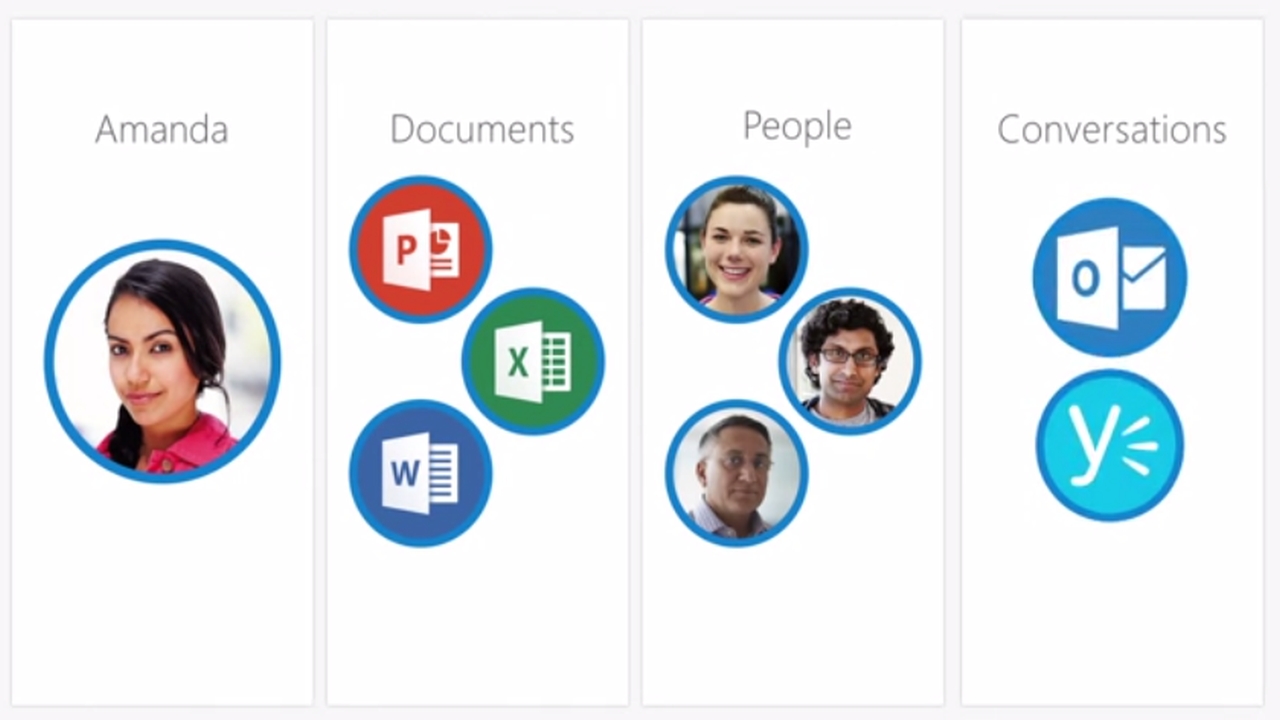
Binders, briefcases and workspaces
Microsoft has come up with many different ways of bundling up files that you want to keep together, sync between computers and maybe share with colleagues. Long before OneDrive, there was the Windows Briefcase, which would put files onto a disk you could carry from computer to computer.
The Office Binder was a tool in Office 95 that could combine Word documents, Excel spreadsheets and PowerPoint presentations in a single file – each document was a different section in the binder. It never really took off and Microsoft removed it in Office XP (and created an Unbind utility to separate your files again).
The Meeting Workspace in Outlook 2003 and 2007 let you attach files to a meeting invitation and store them on SharePoint, so everyone could access them during the meeting, and Word, Excel and Visio 2007 let you create Document Workspaces for collaborating. Those both went away in Office 2010, although you can still add files to a Skye for Business meeting – or share files on OneDrive.
Microsoft is still looking for the best way to get documents to everyone you work with, with ideas like Delve (pictured) and Outlook 2016 smart attachments – but these days, people are just as likely to share files on Dropbox.
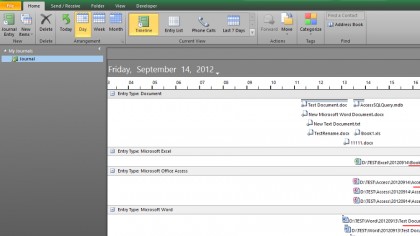
Outlook Journal
Back in Outlook 2000, you might have got little enough email or opened so few documents to make keeping track of everything feasible. The Outlook Journal automatically recorded details of all the documents you created, edited or printed – it could track email, meeting requests, tasks and phone calls (if you tagged the contact you were calling), so you could see how long you spent working on a project and what you worked on when.
Although Journal still has plenty of fans, Outlook 2013 took Journal out of the interface, and even if you open an existing journal it won't track things automatically any more.
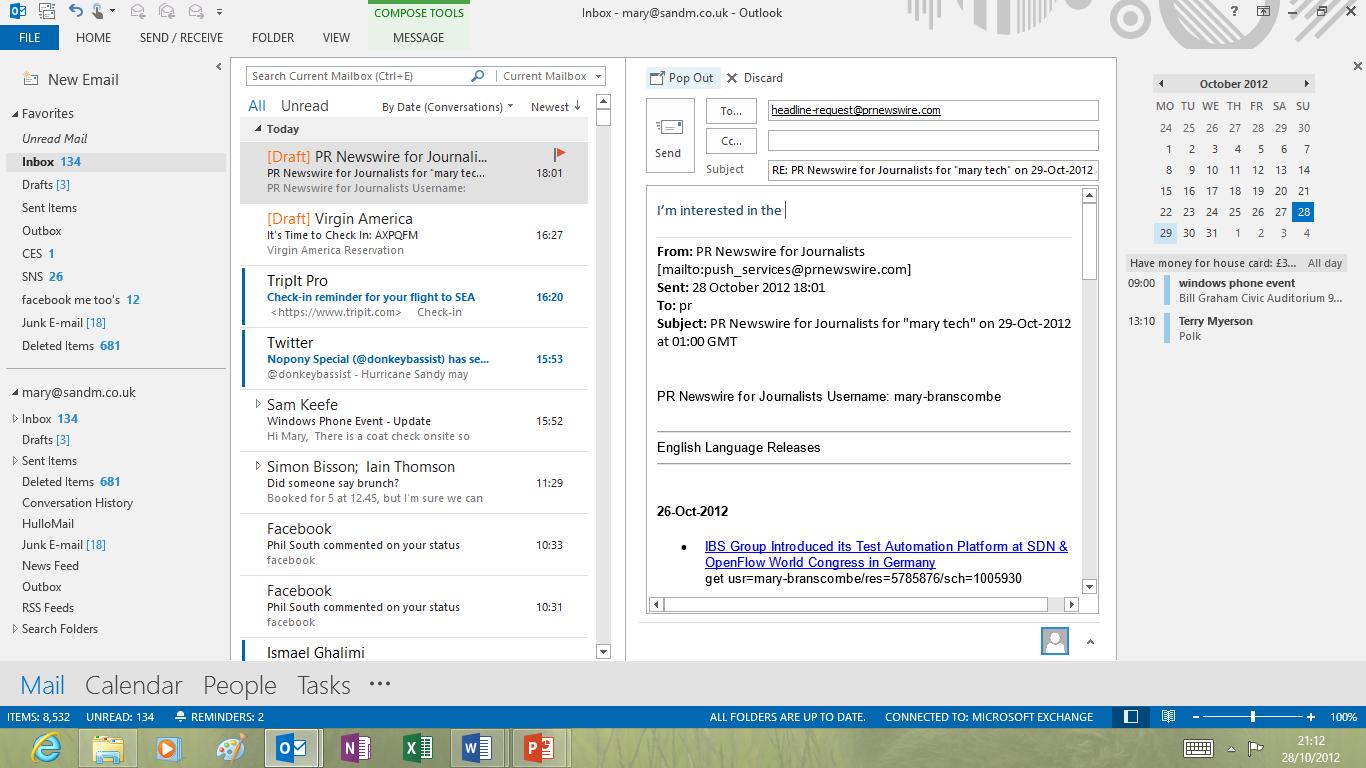
Drag to make a meeting
Outlook 2007 added a To-Do pane that you could leave open to show a quick view of your calendar and tasks even when you were reading mail in the inbox. In Outlook 2013 that turned into a popup 'peek' that showed less information.
An update added a week of meetings to the peek, but even if you dock it to the side of your screen, it's still missing one useful feature. You can no longer drag an email onto a specific date to quickly turn it into a meeting on that day.
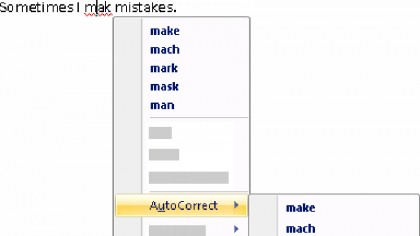
Always AutoCorrect
AutoCorrect has been in Word since the early 90s, fixing common misspellings and capitalisations. In Word 2007, Microsoft added a huge timesaver – you could right-click on a word that was misspelled and instead of correcting it once, by hand, you could add the correction to the AutoCorrect dictionary so it would always be corrected, automatically.
In Office 2013, Microsoft decided to remove the feature. "To make Word 2013 cleaner and less cluttered, we removed AutoCorrect and certain formatting tools from the spelling error context menu," says the Microsoft help site. "This enables users to find popular commands more quickly. In addition, the spelling error context menu now fits better on the screen."
Instead, you have to open the AutoCorrect dialog, which is buried in the Options panel, type or paste in your misspelling and then type the correction – which is far slower and an easy way to get the correction wrong. Despite vocal complaints in the various Microsoft support forums, the feature didn't return in Office 2016 – except on the Mac version of Word 2016.
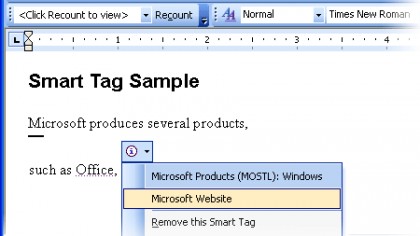
Smart tags
Long before Facebook, Microsoft had a bold idea about services that could live on the web and run as apps, using a Microsoft Passport account to get connected. Hailstorm, as the project was known, would hook up to tags in web pages and documents to deliver information.
In the wake of the DoJ lawsuit and the consent decree that said Microsoft couldn't bundle 'middleware', Hailstorm never happened. However, we did get 'smart tags' that could look up stock information from the ticker symbol as well as recognising names, dates, phone numbers, email addresses and places – so you could copy an address from Outlook to a letter you were writing in Word by clicking on the automatically tagged name.
Most of the tags were removed in Office 2010 and they're all gone now.
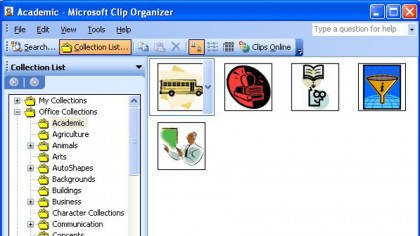
Clipart
Office suites used to come with a pile of CDs – most of which were clipart you could use in your documents. Most people didn't bother installing them, so Microsoft put all the clipart on the Office.com site and you could insert it into documents from there.
But nowadays, we're more likely to copy a picture from a website than look for a stylised cartoon of a tree to liven up a report. If you have the Office 2010 installer you can install the Clip Organizer to use any clipart you still have, but Office 2013 dropped the clipart tool in favour of a dialog box that lets you search Bing, Flickr and other image sources for photos.
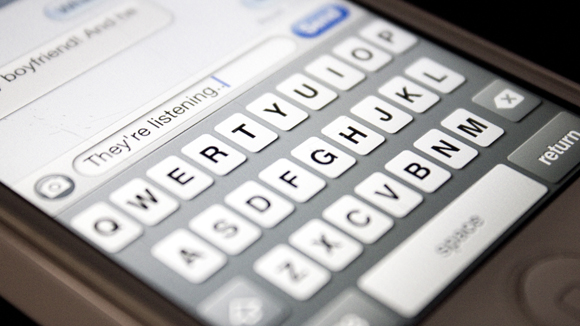
Text messages
When Windows 10 makes it to phones, you'll be able to see and reply to text messages from your Windows 10 PC using the Messaging app – but you used to be able to see and send SMS messages from Outlook.
You had to use a specific service rather than just connecting your phone to your PC, though, and hardly anyone did that so Microsoft dropped the feature in Outlook 2013.
Mary (Twitter, Google+, website) started her career at Future Publishing, saw the AOL meltdown first hand the first time around when she ran the AOL UK computing channel, and she's been a freelance tech writer for over a decade. She's used every version of Windows and Office released, and every smartphone too, but she's still looking for the perfect tablet. Yes, she really does have USB earrings.