How to link your PSN account to Discord
Share what you’re playing with your Discord friends
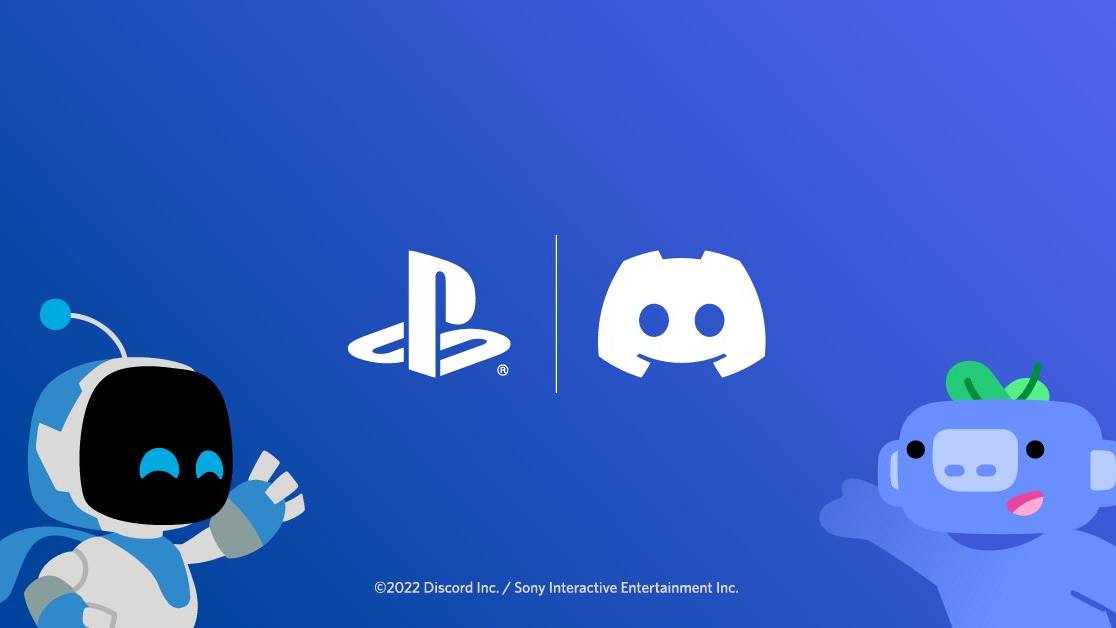
Sony and Discord announced a partnership in May 2021 that would let friends “hang out, have fun, and communicate more easily while playing games together”, and it looks like that relationship is starting to bear fruit.
Discord has begun gradually rolling out the ability to link your PSN account to Discord and share your PS4 and PS5 game activity in your user profile. Once you’ve linked your PSN account to Discord, you can show your mutuals what you’re playing on either PlayStation 4 or PlayStation 5, and it’ll also show how long you’ve been playing a game.
More Discord functionality is set to arrive in the future, but for now, this is a nice step that lets your friends see what you’re up to whenever your gaming. If you’re interested in sharing your play activity, here’s how to link your PSN account to Discord.
Note: If you can’t see the option to link your PSN account to Discord yet, note that the functionality is gradually rolling out to US Discord users first, with additional countries to follow.
How to link your PlayStation Network Account to Discord
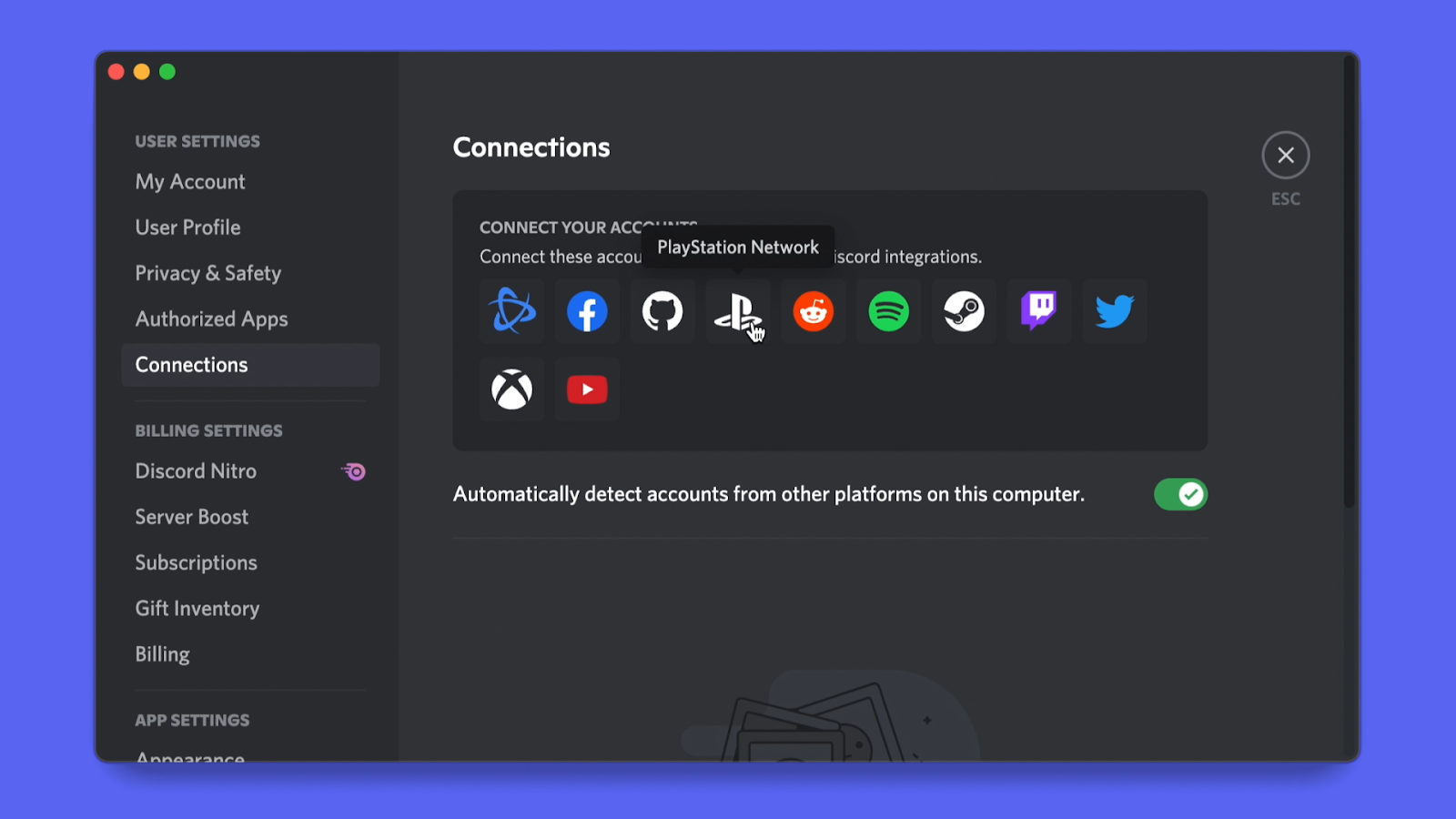
Connecting your PSN account to Discord is super-simple. Open up Discord on either desktop or mobile and head to User Settings > Connections. On this page, you should see a newly-added PlayStation icon. Click it, and a browser window should pop up that will ask you to authorize your PlayStation account.
Simply enter your PlayStation account details into the browser (you may need a security code if you’ve enabled two-factor authentication) and you’ll see two new options appear once your PlayStation account has been connected.
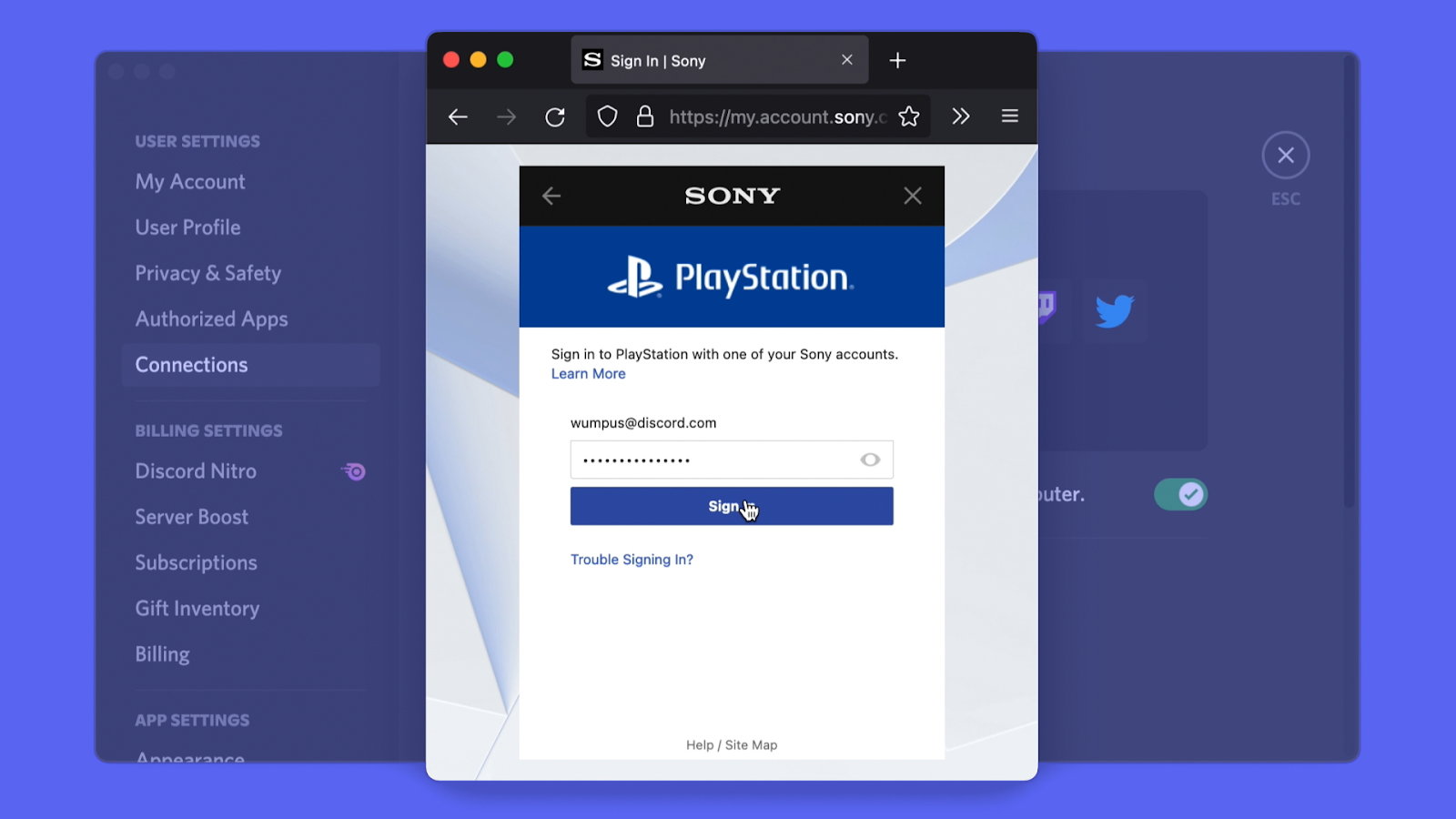
These are ‘Display on Profile’ and ‘Display PlayStation Network as your status’, which will show your PSN name and your game activity with your Discord friends respectively.
Sign up for breaking news, reviews, opinion, top tech deals, and more.
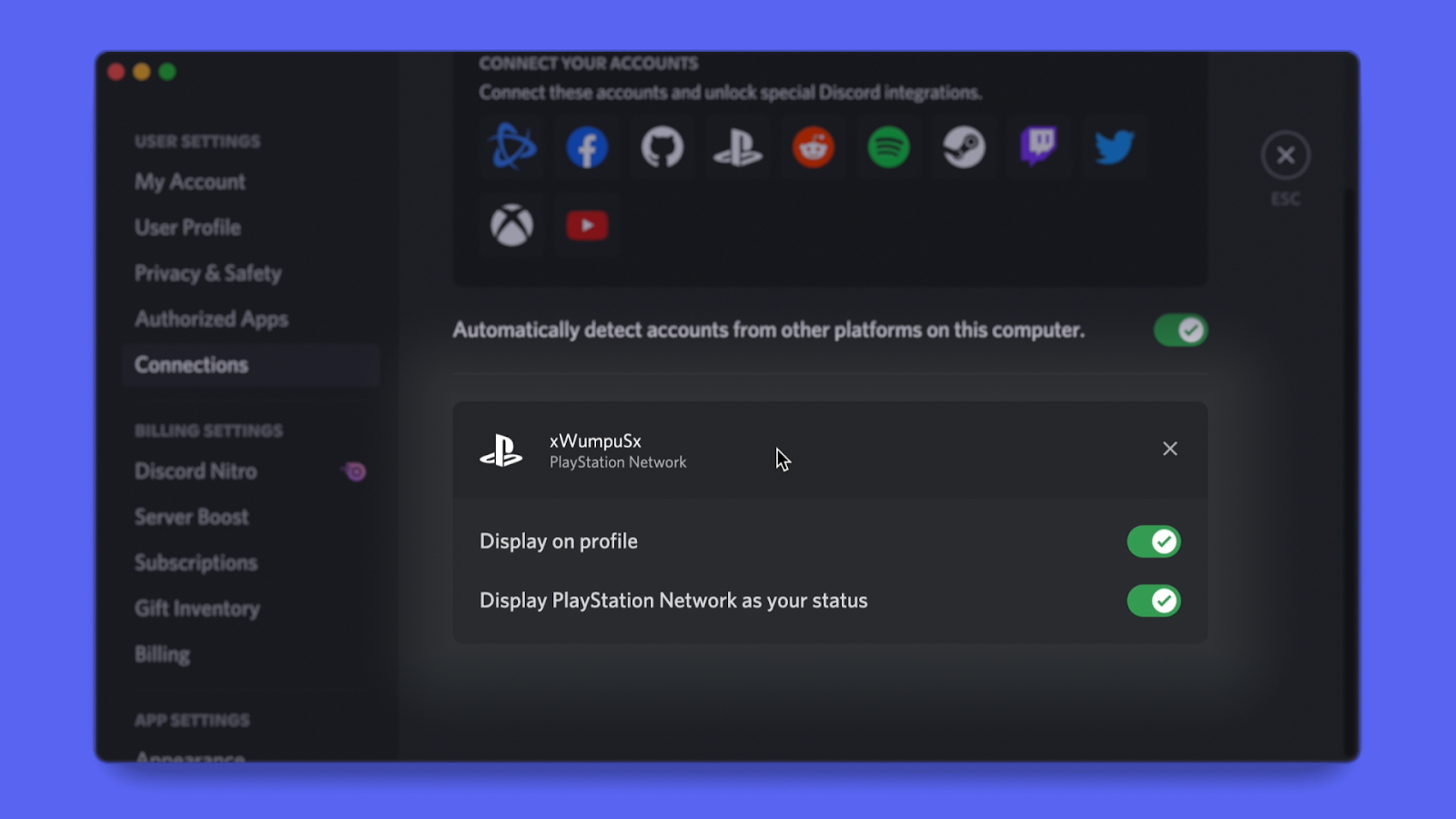
Change your privacy settings on PS5 and PS4
You need to make sure that your PSN Privacy Settings are set to ‘PSN Online Status’ and ‘Now Playing’ visibility must be set to ‘Anyone’, otherwise your activity won’t show up in Discord.
On PS5, head to Settings > Users and Accounts > Privacy > View and Customize Your Privacy Settings to make the necessary changes. On PS4, you’ll need to go to Settings > Account Management > Privacy Settings and enter your password.
Once that’s done, your PSN account should be connected to Discord. We’re expecting more PlayStation and Discord integration in the future, but we’ll have to wait to see what gets added next.
We’d like to see the ability to party-chat with friends using Discord while playing on PS5 and PS4, and we'd love it if Sony can figure out a way to replace its rather cumbersome text chat with a version that’s more akin to Discord.
How to enable 120Hz on PS5 | How to change your PSN name | How to turn off adaptive triggers and haptic feedback | How to enable PS5 3D audio for TV speakers | How to upgrade PS5 internal SSD storage | How to clear the cache on PS5 | How to turn off a PS5
- Best PS5 headsets: hear the difference
Adam was formerly TRG's Hardware Editor. A law graduate with an exceptional track record in content creation and online engagement, Adam has penned scintillating copy for various technology sites and also established his very own award-nominated video games website. He’s previously worked at Nintendo of Europe as a Content Marketing Editor and once played Halo 5: Guardians for over 51 hours for charity. He is now an editor at The Shortcut.
