Google’s Security Check-up tool makes locking down your Gmail account easy
Keep snoops out for good
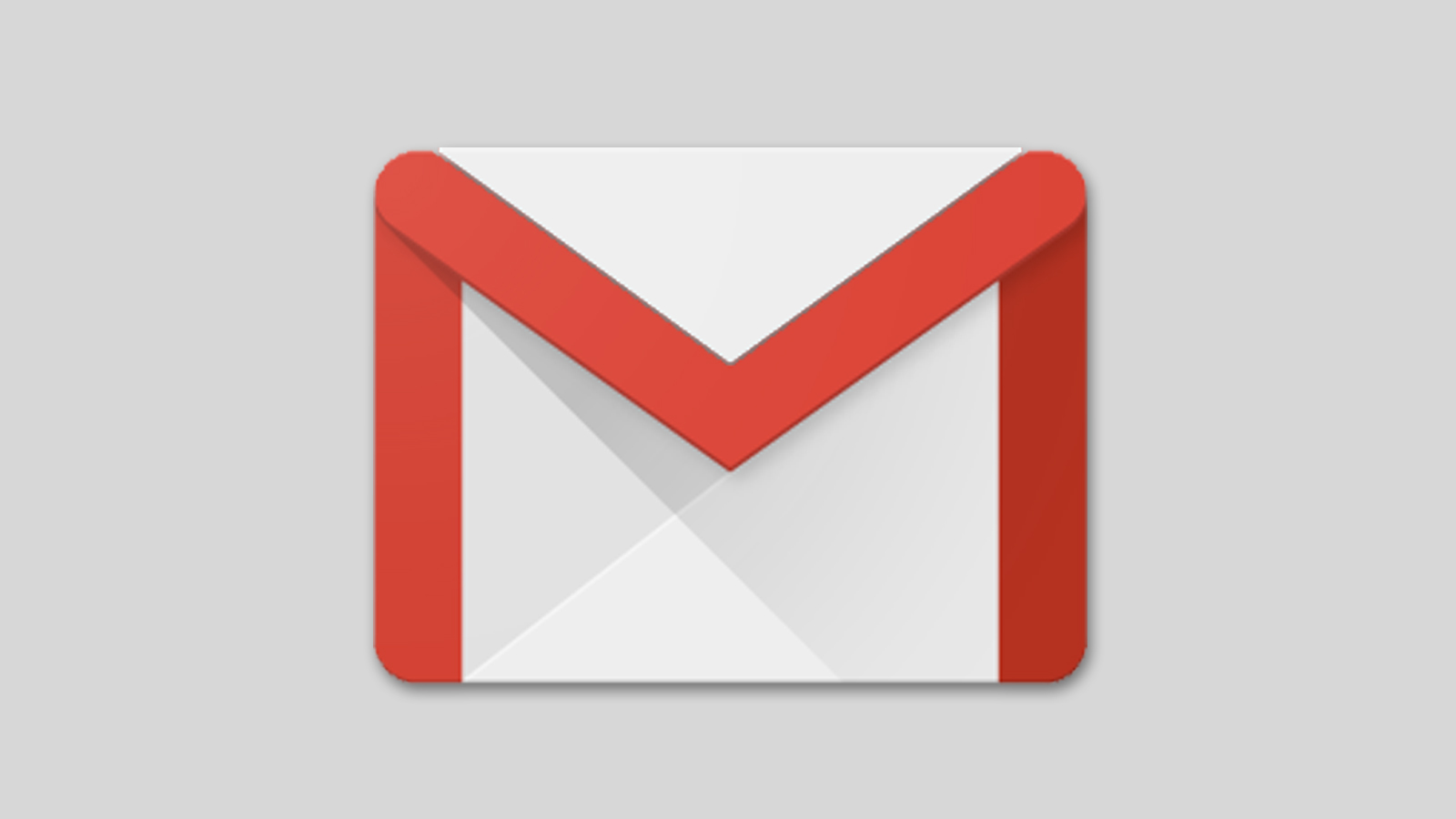
If you're concerned about the privacy of your Gmail account, then Google's Security Check-up tool will allow you to monitor third-party access to your account, as well as check for other possible issues with its online security.
This will help you ensure that no third-party apps are able to see the contents of your Gmail inbox if you have inadvertently allowed them to.
Here's a simple two-step guide to how you can use this helpful tool to prevent third-parties from accessing your private content.
Step 1: Go to the Security Check-up website
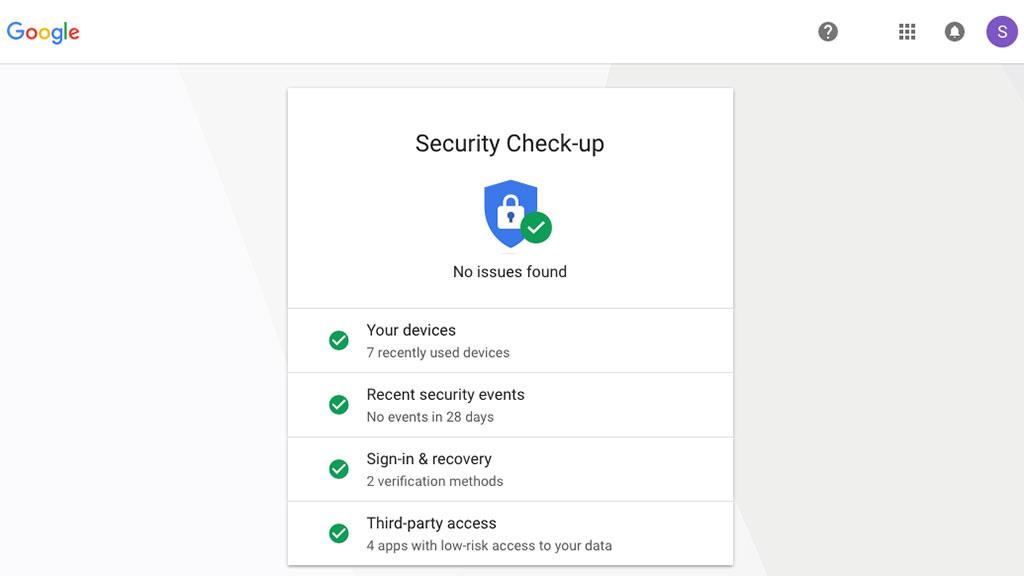
With your Google account logged in, head over to the Security Check-up website. Here, you'll find a list of possible areas in which your account may or may not be at risk.
If your account is showing green ticks across the board, then in Google's own estimation, your account should be quite safe.
That said, a green tick will still appear even if you've provided third-party access to your account, so long as Google considers the threat to your privacy low-risk.
Step 2: Adjust third-party access settings
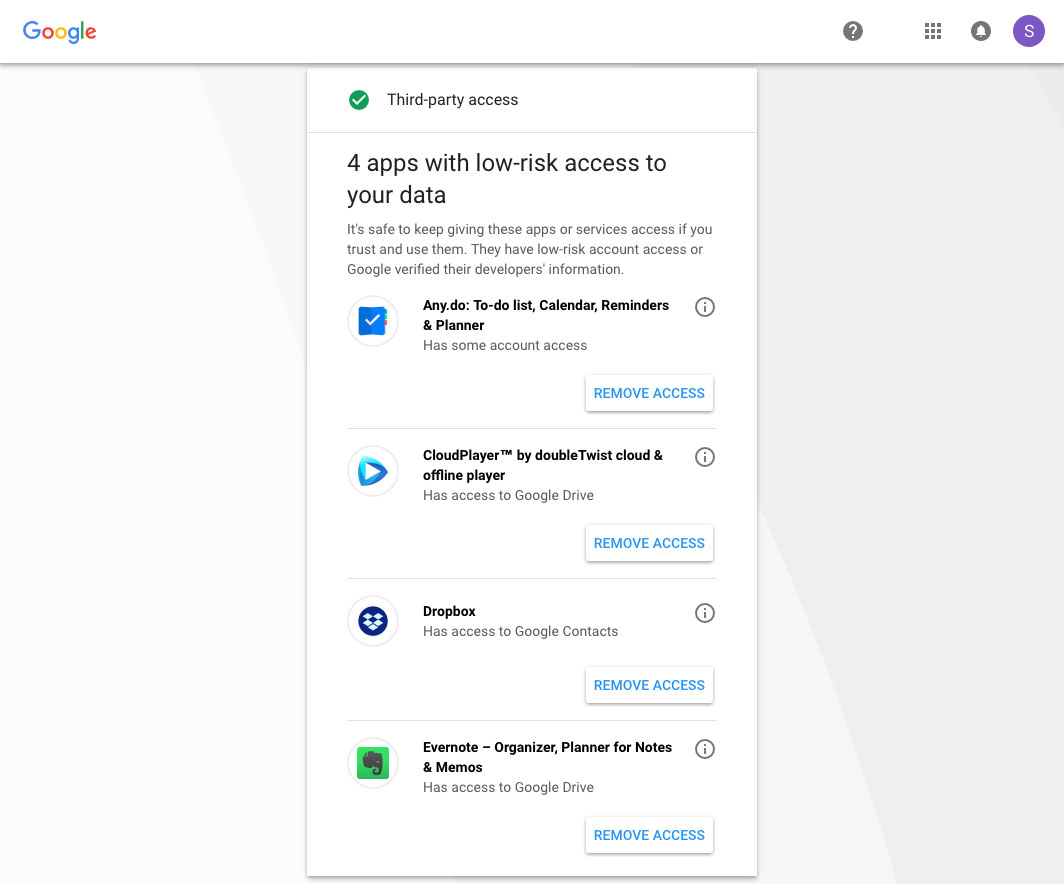
Clicking on the 'Third-party access' drop down menu will bring up a list of apps or services that you've allowed to access your Google account in one way or another.
Sign up for breaking news, reviews, opinion, top tech deals, and more.
To find out more about the access you're providing, click the 'i' information icon next to each app.
Here, you should see a more detailed explanation of what the third-party developers have access to, as well as some information on how many Google account holders use the app.
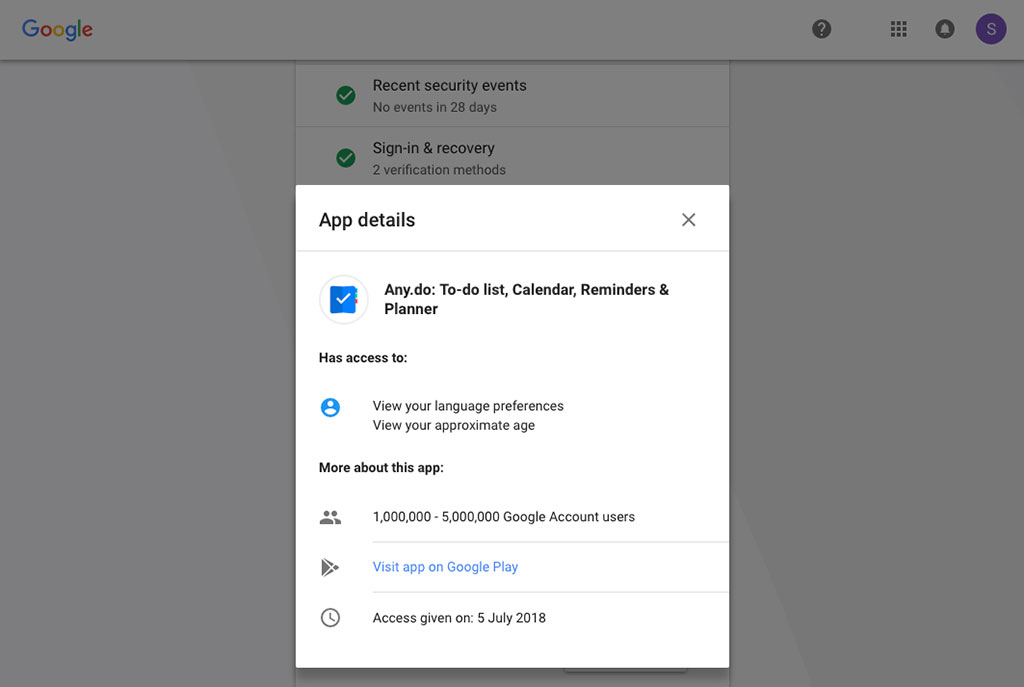
If the access you've provided is indeed low-risk, the app or service will probably only be able to look at trivial things like your language preferences or your approximate age.
That said, you may have granted apps access to more information than you're comfortable divulging, such as the ability to read or delete your emails.
If this is indeed the case, simply click 'remove access' to stop the app from accessing your content. Once you've done that, your account should be more secure from prying eyes.
It's worth noting that, in some cases, removing access may cause a third-party app or service to stop functioning as intended. If this is the case, you can always restore the app's access to your data – just be sure that you're comfortable doing so.

Stephen primarily covers phones and entertainment for TechRadar's Australian team, and has written professionally across the categories of tech, film, television and gaming in both print and online for over a decade. He's obsessed with smartphones, televisions, consoles and gaming PCs, and has a deep-seated desire to consume all forms of media at the highest quality possible.
He's also likely to talk a person’s ear off at the mere mention of Android, cats, retro sneaker releases, travelling and physical media, such as vinyl and boutique Blu-ray releases. Right now, he's most excited about QD-OLED technology, The Batman and Hellblade 2: Senua's Saga.