How to download Minecraft for PC
Want to download Minecraft for PC? Here's how

Keen to download Minecraft for PC and not sure where to start? We've got you. It isn't nearly as hard to do as it used to be.
You'll need a Microsoft account to download Minecraft but that's no sweat to do. Choosing between the two versions, Java and Bedrock, is much easier than it used to be. There is no wrong choice as both are compatible with PC, but they do offer some slight differences and it's useful to know about these.
Here's all you need to know about how to buy the game, set up your Microsoft account, and install the version that's right for you.
How to download Minecraft for PC
How to download Minecraft for PC: Where to buy Minecraft
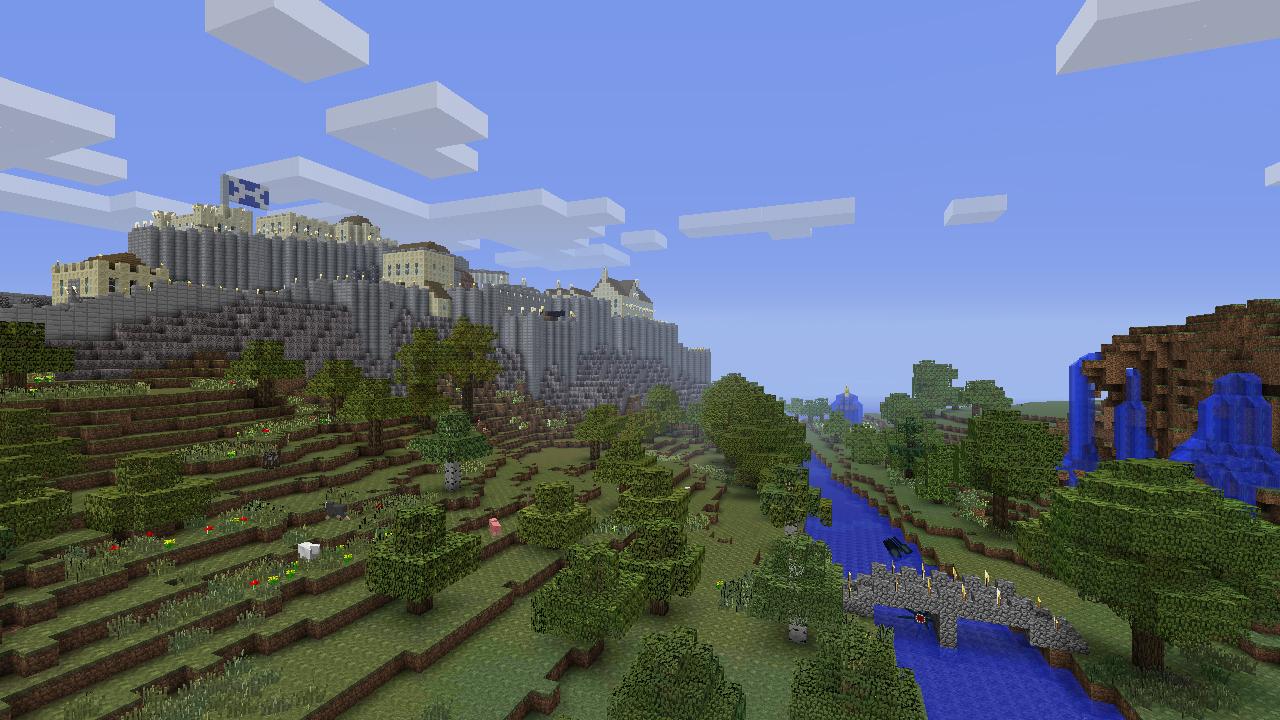
If you’re a brand new player, then unfortunately, you’ll need to purchase Minecraft before you can enjoy it in all its creative glory. There are two places where you can do this:
- The Microsoft store
- The Minecraft website
It’s important to note that usually, Minecraft is $29.99 / £24.99 / AUS$39.95. However, if you have the Xbox Game Pass, it’s included in your subscription.
Once you’ve made your purchase, you’ll be able to download and open the Minecraft Launcher. However, you’ll need to create a Microsoft account before you log in.
How to download Minecraft for PC: Register a Microsoft account
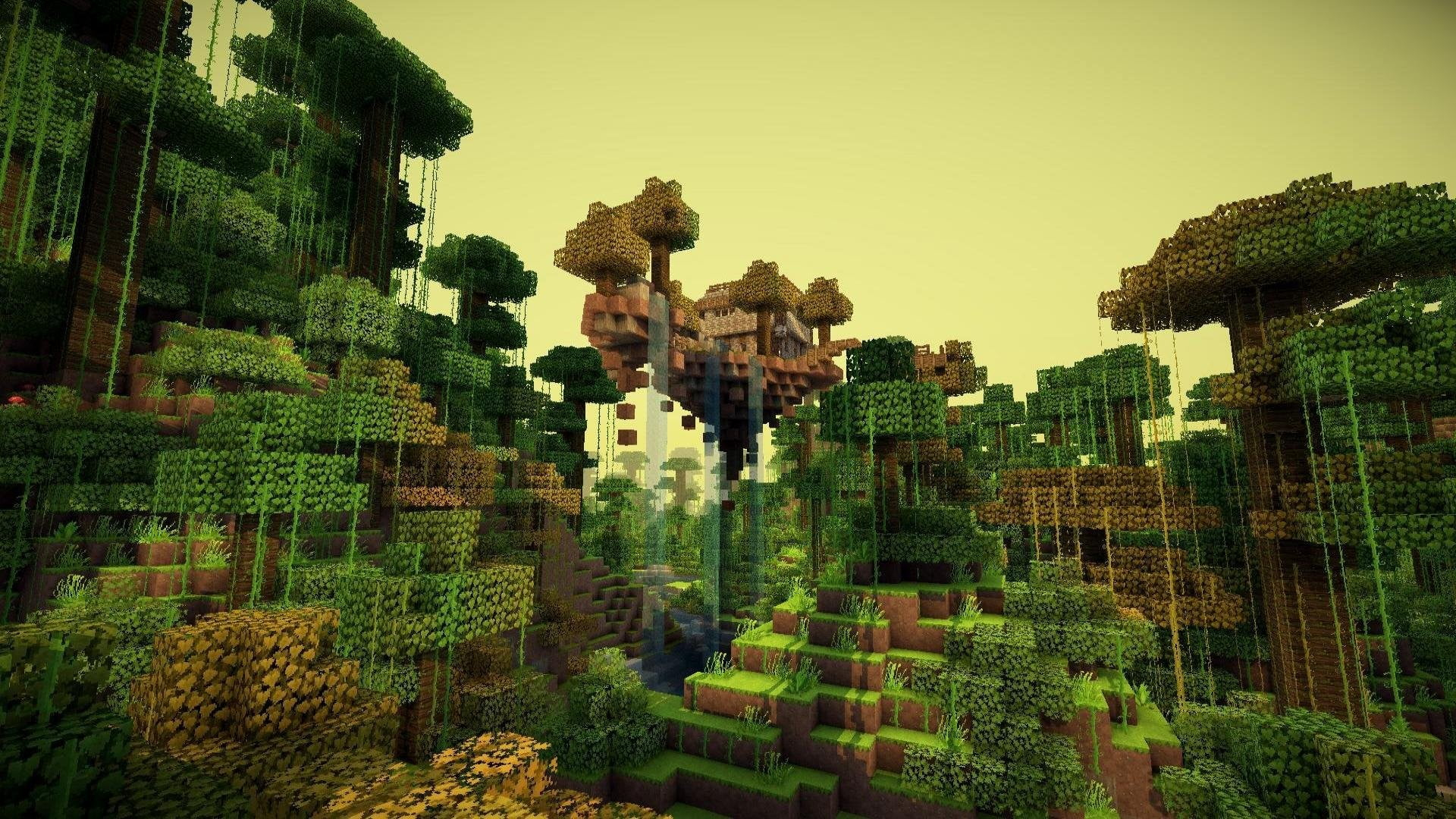
While you’re in the Launcher, select ‘sign in’ and enter the Microsoft email address you want to use for this account. This will be an Outlook address. After this, choose the password; these must contain uppercase letters, lowercase letters, symbols, or numbers. Then select your birthdate and country/ region and check your emails for a verification code that you can paste into the required field. All there is to do after this is select ‘next’.
Sign up for breaking news, reviews, opinion, top tech deals, and more.
That’s all you need to do to set up your Microsoft account for Minecraft. However, players under 13 years of age will need their parents' permission to finish setting up the account.
How to download Minecraft for PC: Which version should you install?
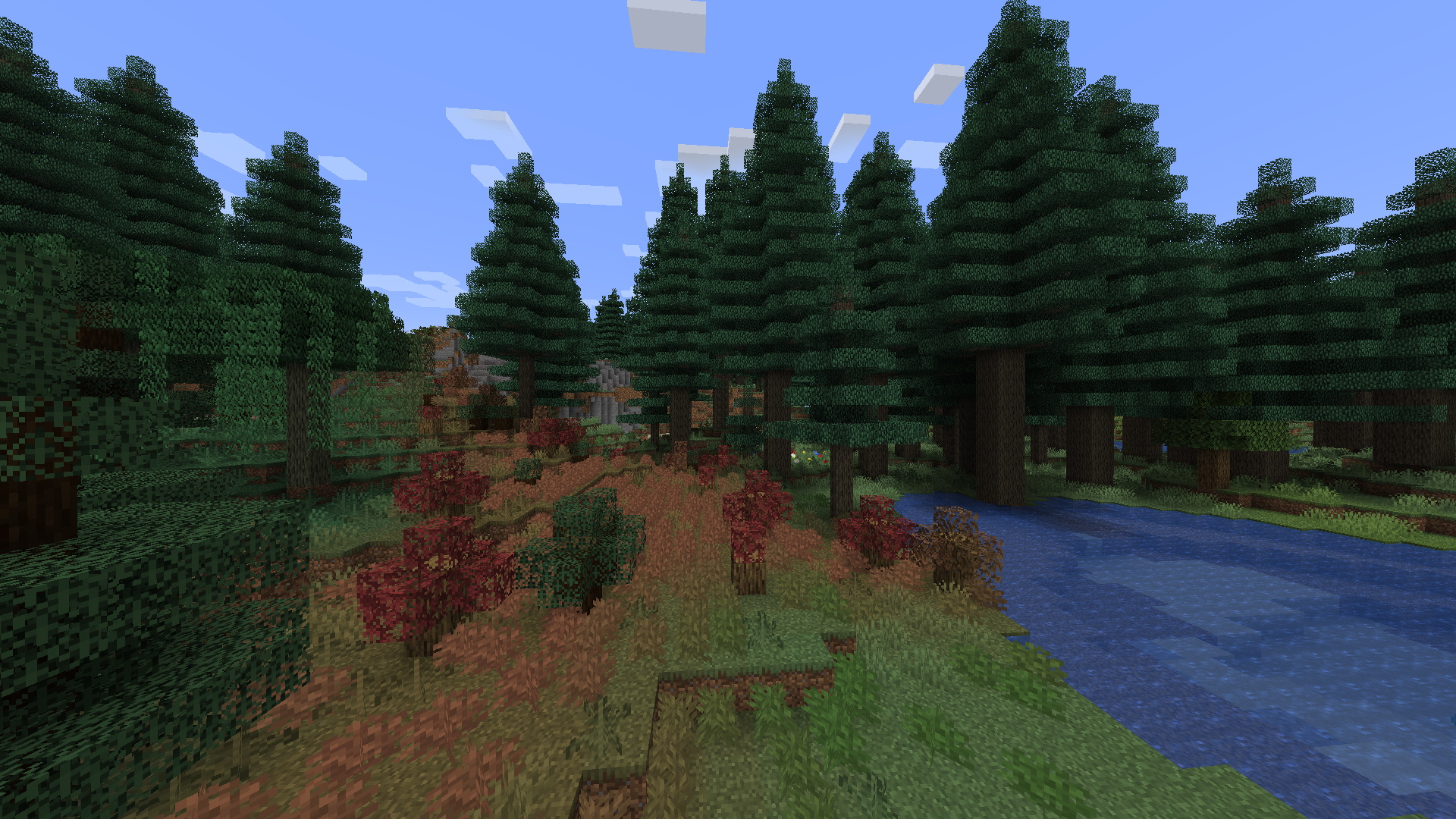
Now you have successfully downloaded the Minecraft Launcher and registered your Microsoft account, all that’s left is to download the version of Minecraft that you want.
Unlike the old days, Minecraft Java edition and Bedrock (now known as Windows) edition are a package deal meaning you can’t mess up and accidentally purchase the wrong version. However, there is a difference in which version you install unless you want to install both.
In the Minecraft Launcher, there will be both “Minecraft: Java Edition” and Minecraft for Windows in the left-hand sidebar. You can install either one by clicking on the version you want and hitting the big green ‘install’ button in the bottom centre.
If you’re unsure which edition you want, it’s important to note the following. Bedrock or Windows is the best choice for cross-platform play, it supports using a game controller, and you also have access to the Minecraft Marketplace that lets you buy game textures, skins, or custom maps. However, Java is best for Minecraft mods, free texture packs, and skins. It’s also worth noting that Mojang is currently working on adding cross-platforming to Java, so in a few months, Java may be the definite go-to.
Regardless of which edition you chose, after the installation is complete, all you have to do is click play and have fun in Minecraft.

Elie is a Features Writer for TechRadar Gaming, here to write about anything new or slightly weird. Before writing for TRG, Elie studied for a Masters at Cardiff University JOMEC in International Journalism and Documentaries – spending their free time filming short docs or editing the gaming section for their student publications.
Elie’s first step into gaming was through Pokémon but they've taken the natural next step in the horror genre. Any and every game that would keep you up at night is on their list to play - despite the fact that one of Elie’s biggest fears is being chased.
- Jennifer AllenContributor
You must confirm your public display name before commenting
Please logout and then login again, you will then be prompted to enter your display name.