How to buy a PC for editing video and photos
Want to edit HD (or even 4K) video on your PC? Here's what you need
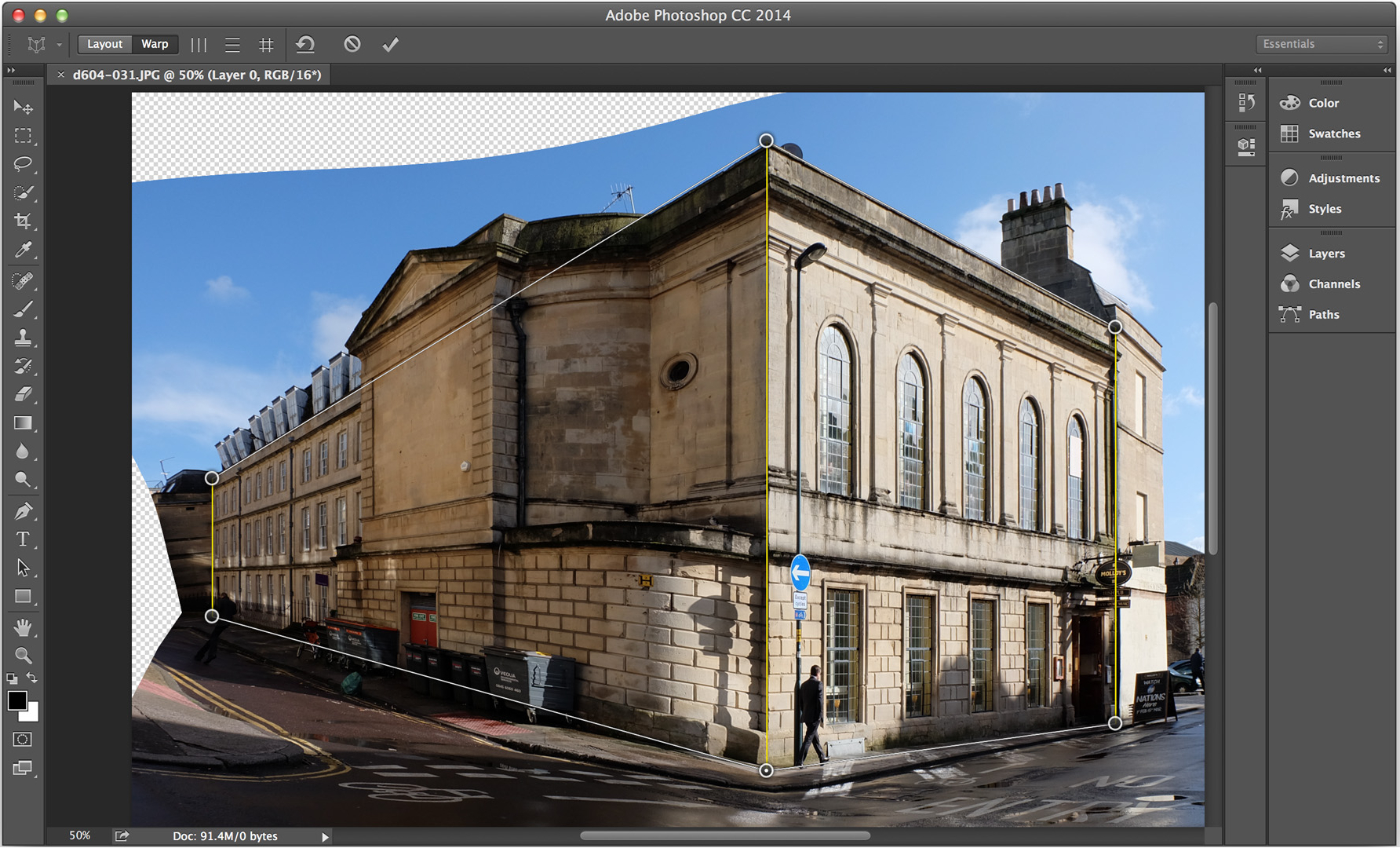
Introduction
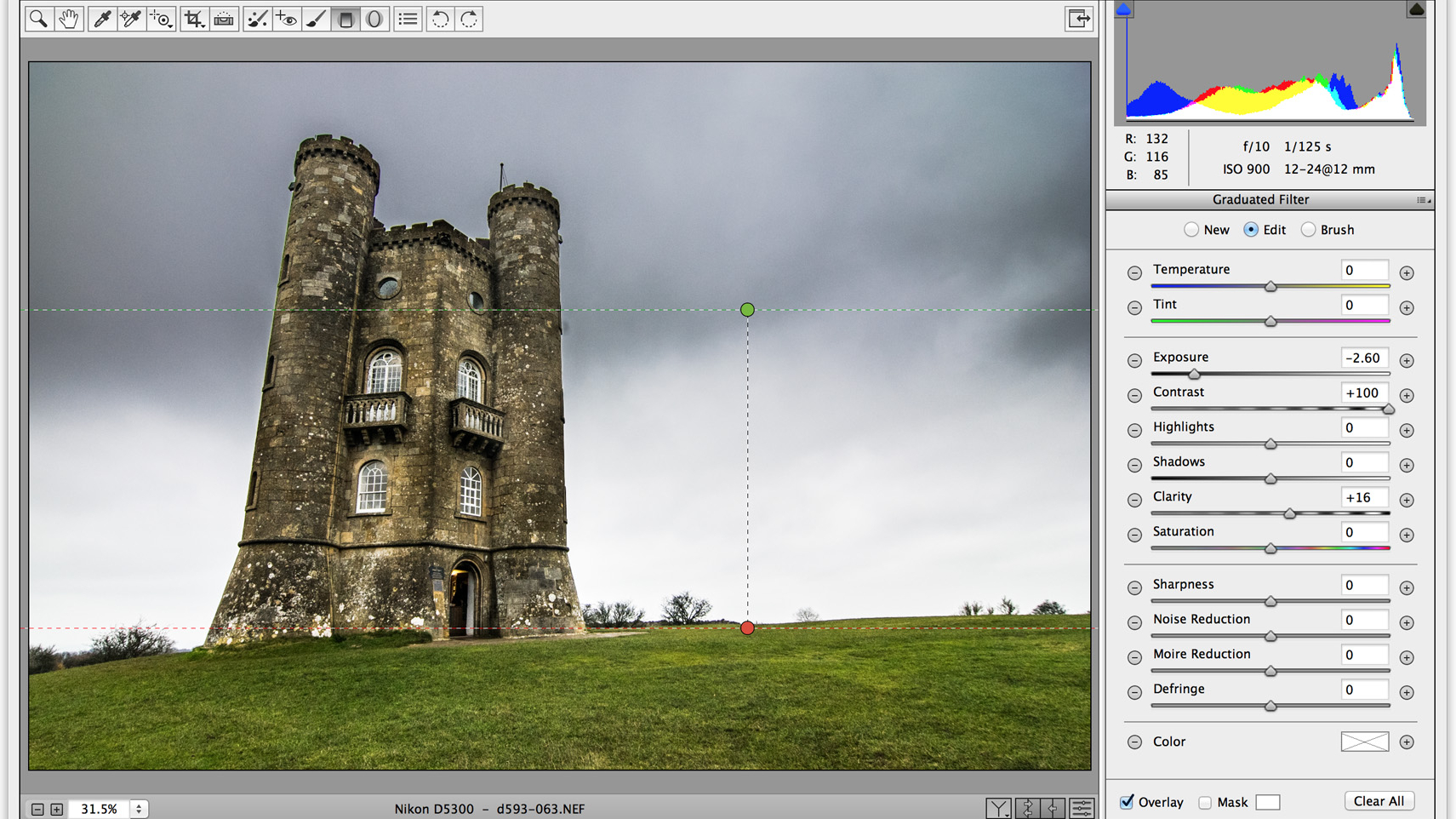
With everything in this world turning digital, manipulating and editing vast amounts of full HD video (and in some cases 4K) and multi-megabyte images is starting to become a job many of us have to handle. If you're looking to put together a professional-level multimedia suite, the following slideshow details our recommendations for the components to build a suitably powerful system.
Also check out the best video editing software
Processors

When it comes to crunching a lot of information, you can't get enough processor power. Couple that with a large amount of memory and heavyweight tasks can be chomped through in record time. When dealing with processors, it's best to think of them as the computer's engine.
Similarly to an engine, processors can run at faster speeds measured in gigahertz, but they can also have more processing cores similar to an engine having more cylinders. Today, it's common for most processors to have four, but eight and 12-core models are widely available. With well written software, these cores can all be utilised to power through tasks in record times.
Both Intel and AMD offer multi-core processors – the FX Series are the only way forward if you want to embrace AMD. They have up to eight cores but, because these processors are built using an old manufacturing process, they dissipate a lot of heat (up to 220W) and require an efficient cooling system.
Intel, on the other hand, has a number of competitive processor models spanning three generations (Ivy Bridge, Haswell, Broadwell/Skylake) across two broad segments (Core i5 and i7).
It is widely accepted that Intel processors are better performers than AMD ones at stock speeds, tend to consume less power and are better overclockers in the same price bracket. The Core i7 family in general hasn't had any meaningful AMD competition for years now.
Sign up to the TechRadar Pro newsletter to get all the top news, opinion, features and guidance your business needs to succeed!
A note about Hyper-threading – the technology, which was introduced more than a decade ago, allows the OS to address two logical cores so that a dual-core processor (which physically has two cores) can be addressed a virtual quad-core CPU. That feature is used extensively in almost all popular and recent content creation applications.
Motherboards

What you choose here is more a matter of cost – both AMD and Intel have been guilty of changing sockets on a regular basis which forces users to upgrade their motherboards should they want to change CPU families.
AMD tends to have the cheaper motherboards but the more affordable ones tend to support only a handful of processors with low TDP (Thermal Design Power), most of which are inadequate for any serious video editing tasks.
New motherboards tend to spoil you for choice when it comes to onboard options. However, make sure the one you choose offers enough hard drive SATA connectors, USB ports, and if you need them, Firewire connections.
As a final note, unless you specifically require a small case, it is preferable – to avoid expansion issues – to opt for an ATX motherboard. Also triple check that the motherboard you are choosing is actually compatible with the processor you've selected. Some might require a BIOS update which is a straightforward operation.
Memory for video editing

It doesn't matter if you choose the fastest processor on the planet if you fail to back it up with enough work space to do its funky binary work thing. A key player in making a fast video or photo editing workstation is giving the processor exactly that, and to do so means installing as much memory as possible.
If you've selected a good motherboard, it'll have either four DDR3 memory slots or eight in the case of Intel's higher end systems. Fully populating these slots with identical memory sticks of the highest capacity modules you can afford will do just that.
Before buying your memory, it's important to check that the motherboard supports the size and amount of memory you're planning on installing. Most motherboards support a maximum of 32GB total system memory, so on a four DIMM installation using 8GB sticks you're going to max-out the board.
The more expensive motherboards support a whopping 128GB, so again, this will be maxed-out with eight 16GB DDR4 sticks.
We wouldn't worry too much about the raw speed of the memory you opt for, people can get caught up in wanting the fastest possible, but even the slower 2000MHz memory is only going to drop a couple of percentage points in terms of speed compared to the faster 2400MHz options.
A note about chipsets: Intel's X-series motherboards offer a massive amount of memory bandwidth, way more than the Z or H-series ones, by allowing the CPU to communicate with up to four memory modules at a time.
Graphics cards for video editing

Unless you're working with OpenGL 3D rendering packages you may consider the requirement of a high-end graphics card to be somewhat unnecessary for photo editing and video work.
The situation is that packages such as Photoshop CC can now use the power within a modern GPU to perform complex mathematical calculations at blistering speeds, which translates into faster manipulation and filter performance.
Also your video package may offer 3D transitions that can be rendered using the installed graphics card's capabilities. It'll be down to the software and the type of graphics card it can take advantage of, for example Premiere Pro can use both AMD and Nvidia cards, single or multiple, to accelerate certain operations.
In any case, a decent graphics card is always better than trying to use onboard graphics, which usually eat up some system memory. Just make sure that your power supply unit is beefy enough to provide enough juice for your video card(s) and other components.
Monitors

A good visual workspace is vital when editing both video and photographs. Modern graphics cards offer dual-display and greater capabilities, enabling your PC to drive more than one display at the same time with an extended desktop. This allows you to maintain one display for your editing and a second display to hold the pallet boxes, web browser, email and other windows.
As for choosing a decent monitor for professional work try to find out if the panel is TN, IPS or VA based – the latter two are far superior technologies for colour reproduction, however, it can be painful information to find out.
You'll find the few 30-inch monitors that offer a beautiful 4K (3840 x 2160 pixels) resolution are IPS or VA models and cost around the £1,000 (about $1600, or AU$2100) mark.
Most of the more affordable 24-inch monitors that provide a good 1920 x 1080 resolution tend to be TN, though that depends on vendors. Obviously, as is the case for graphics cards or storage, the more the better, so two or more monitors can improve your productivity significantly.
Storage

If you're running lots of heavy video processing, then dedicated high-performance drives are usually the primary storage option. Additionally, in a professional environment, backup solutions are usually a welcome addition.
The simplest option that covers both speed and security is a simple mirrored RAID-1 solution, which consists of two identical drives running in tandem so if one fails, there's another mirroring it. Alternatively, a full RAID-5 solution offers similar protection and speed enhancements, but over a bank of three or more drives.
All motherboards will be offering SATA 3.0 support, boasting speedy transfer rates of 286MB/s theoretically, which far surpasses the performance of any spinning hard drive's continuous transfer speed, which is to say it's good enough.
There's also the solid state drive or SSD option – these provide staggering speeds but have reduced capacities and are far more expensive, but you may consider these worthwhile tradeoffs. This is especially true as prices have been going down significantly over the past few years thanks to growing competition. That makes a RAID-0 SSD subsystem for applications and a RAID-1 affair for data an interesting option.
Input peripherals

While you can't beat a normal mouse and keyboard combination these aren't the only way of interacting with your computer. Some creatives opt for the tablet input option, and while these can take some getting used to they provide a more natural pen-based method of controlling and interacting with your PC.
They're not always the best way of working with general Windows, but when it comes to touching up images then using one is far more like working with a pencil, and offers far more control over precise work.
The best known brand is Wacom which offers a complete range from small hobby tablets, up to full A4-sized ones with displays built into them.
For video users it's more likely that you'll be looking for additional audio inputs, which are best catered for via a plug-in sound card, as this will offer 1/4-inch jacks for input, along with midi controls.