Why you can trust TechRadar

Some thought has gone into how contacts are handled too. Yes, it's the standard Android address book, but you can see Sony hasn't just thrown it in as it normally looks and has decided to work on how to make it better.
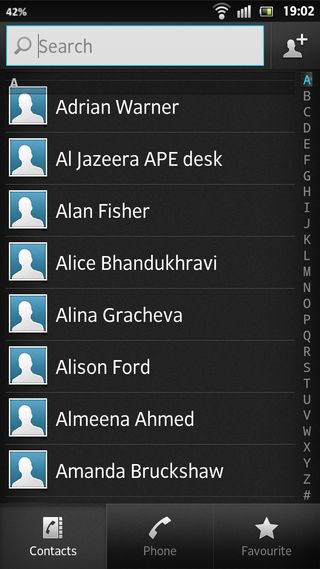
First of all, we were expecting it to just do the standard Google contacts sync as most Android phones do. But we were actually presented with three options: Sync with computer, Sync with online sources or import from sim. We chose the online route and were pleasantly surprised with the amount of options given: including (though not limited to) Facebook. WhatsApp (preinstalled), Exchange Active Sync, SyncML and Google. Bizarrely, Twitter was missing from this list – at least out of the box. All fields are synced including the likes of a contact's address, workplace and website plus anything else you have on them.
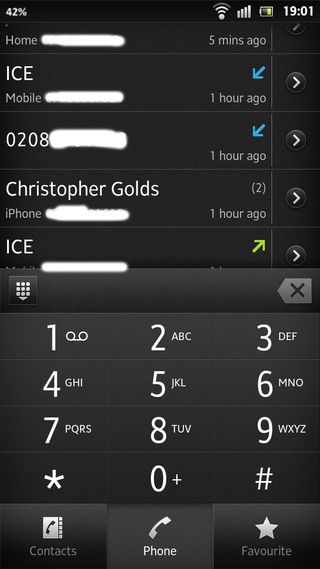
The Facebook integration works well. You're given two options: the standard integration one gets with the Android Facebook app where you can import all contacts or just sync with those that exist already. Or what Sony calls 'Facebook Inside Xperia' which takes it to the next level and starts matching Facebooking bits and bobs to your Calendar and Gallery as well as Contacts.
It promises 'seamless integration' when you activate it and it does work well, allowing you to access various things from within contacts themselves, though we have to be honest and tell you it's an add-on rather than a deeply integrated experience on a level of, say Windows Phone.
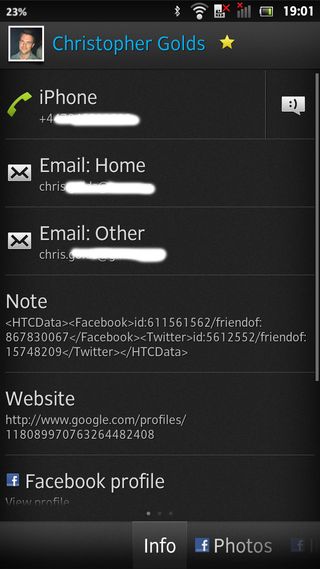
We like the fact that Facebook integration goes a little further than just the address book though –with a widget that even shows you what videos and media your friends have shared.
You can access your contacts one of three ways: firstly, through the contacts app (which is in the app drawer by default), via the phone icon (which is there in a dock shortcut) or our personal favourite – just starting to type the name in the Google search bar at the top of the screen which not only looks through the internet for 'Bob' or 'Tom' but also your phone's address book, apps, media and more. Adding a contact is as simple as it is on every Android handset.
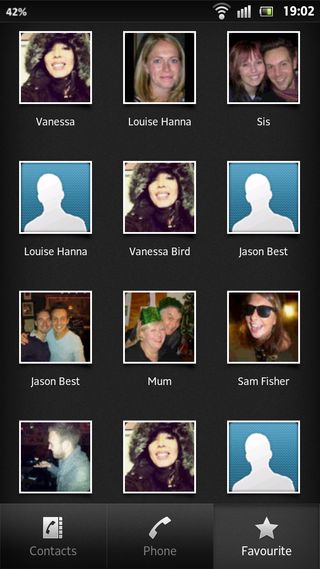
They're presented nicely within the address book section on the Xperia S with a nice greyish-black skin. Again, it's aesthetic but it looks really premium and classy. There are three tabs within the app: contacts, phone and favourites which all do what they say on the tin.
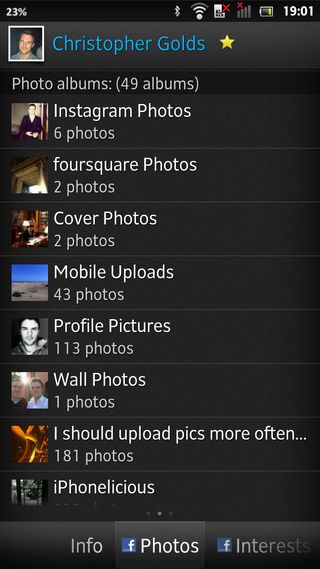
Making a call was a pleasure. We expected good things from a Sony branded handset and we weren't disappointed. This is a quality device in more than just looks. The bass on our calls was nice and accurate and the caller reported being able to hear us just fine with the noise reduction obviously working well.
We managed to hold onto a signal without it dropping once as we travelled in the car though we did notice the battery go down a lot when the signal was anything other than perfect.
It shouldn't be a surprise that a handset guzzles juice when it can't get a full signal but we couldn't help noticing it a lot more on the Xperia S which was a shame.

