You no longer need to hack Windows to install Teams backgrounds
Microsoft Teams users can now set custom background images before or during a meeting
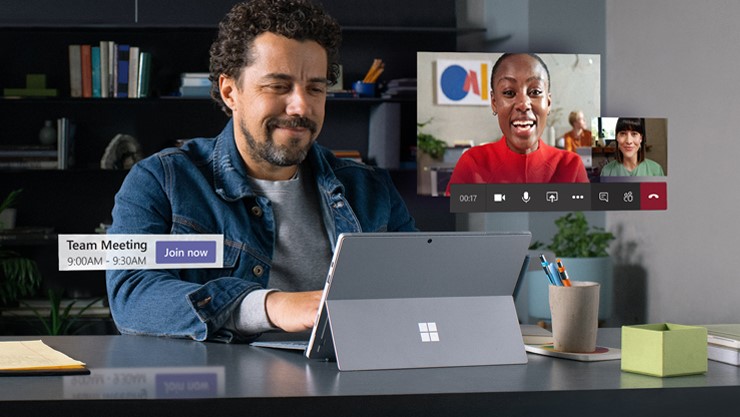
Microsoft Teams users will now be able to upload their own custom background images as Microsoft has released a new update to its video conferencing software.
The software giant already gave meeting participants a way to hide what's behind them in the form of background blur effects and other pre-installed template backgrounds but now they will have even more choices when it comes to backgrounds.
In its Microsoft 365 roadmap, the company provided more details on the recently launched feature, saying:
- Microsoft Teams update set to make life easier for these workers
- Microsoft Teams is now available for Linux
- You can now join Microsoft Teams calls from Slack
“We are building upon the heavily popular background effects feature in Teams meetings with custom upload capabilities. This new feature in Teams allow meetings attendees to customize their background by uploading their own images.”
Enabling custom backgrounds
In a new support note, Microsoft provides detailed instructions on how Teams users can change their backgrounds. Meeting participants will be able to change their background both before a meeting starts and while a meeting is currently in progress.
To do so before beginning a meeting, users will have to select “Background effects” to the right of the mic switch. There they will be able to replace their background with one of the provided images or choose one their own by choosing “Add new” and selecting an image in JPEG, PNG or BMP format.
To change backgrounds once a meeting has begun, users will need to go to their meeting controls and select “More actions” and then click on “Show background effects”. Here users will be able to chose their own background image and preview it to see how it will look before applying it.
Sign up to the TechRadar Pro newsletter to get all the top news, opinion, features and guidance your business needs to succeed!
Microsoft also warns users that its background effects feature is not guaranteed to hide sensitive information from others on a meeting and that the effects are only available for scheduled meetings.
- We've also highlighted the best video conferencing software
Via ZDNet
After working with the TechRadar Pro team for the last several years, Anthony is now the security and networking editor at Tom’s Guide where he covers everything from data breaches and ransomware gangs to the best way to cover your whole home or business with Wi-Fi. When not writing, you can find him tinkering with PCs and game consoles, managing cables and upgrading his smart home.
