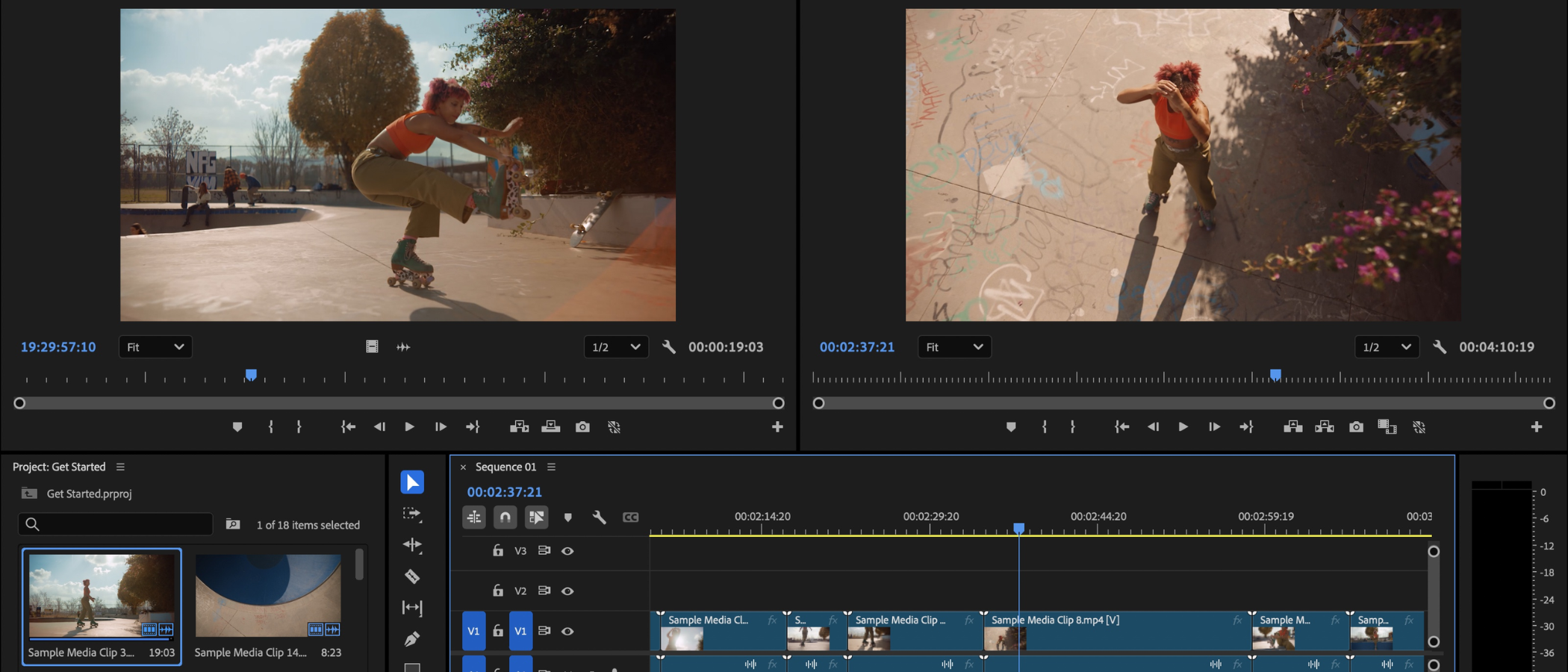TechRadar Verdict
Adobe Premiere Pro has been around for a good long while, and it shows no sign of stopping. Its interface and array of tools are second to none, and the new features that have been introduced will not only save you heaps of time. Some AI features are truly remarkable, they left my jaw dropping at how impressive they are. An excellent video editor that keeps getting better.
Pros
- +
Adobe Creative Cloud integration
- +
Powerful tools
- +
Great flexible interface
- +
Impressive new features
Cons
- -
Price
- -
Subscription only
- -
Some missing notifications when AI goes wrong
Why you can trust TechRadar
Adobe Premiere Pro has long been our favorite non-linear video editor, delivering a professional-grade workflow, and packed with all the tools editors need, whether you’re working on feature-length films or videos for your YouTube channel.
Since we last reviewed the software, Pro has received a slew of updates, including new AI tools like Generative Extend. But can it still make a claim to being the best video editing software? We took a look at the latest version to find out.
Adobe Premiere Pro: Pricing & plans
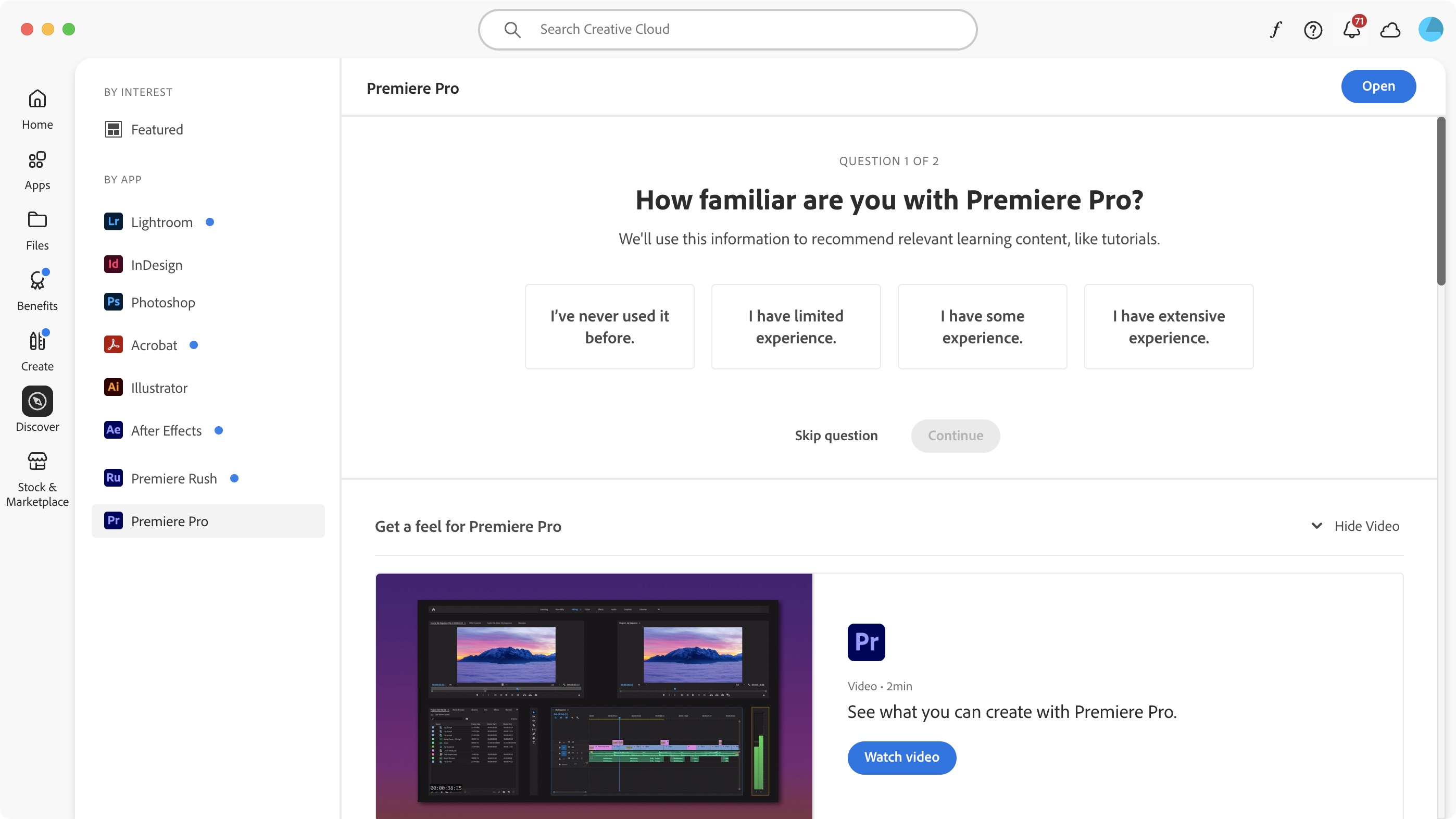
- Definitely not the cheapest subscription out there, but that's the price you pay for the market leader, and there is a 7-day free trial.
What could be one of the software’s biggest hurdles is its cost: you can’t buy a perpetual licence from Adobe, you have to subscribe to the software instead. This does give you access to rolling updates and features, but stop the payment and you lose access to the software - until you start subscribing again.
There are two ways to subscribe to Premiere Pro: the cheapest is to get the software on a standalone subscription, for $23 a month on an annual contract, $35 for a month-to-month subscription, or $264 a year upfront.
You can also get the software as part of the Creative Cloud All Apps plan, which bundles in over twenty different apps, including Photoshop and After Effects. This option costs $60 a month on the annual billed monthly plan, $90 for a monthly subscription, or $660 a year upfront.
If you use three or more mainline Adobe apps, the Creative Cloud option will work out cheaper than standalone subscriptions.
There is a 7-day free trial to see if it works for you, and you can check out the full pricing by clicking here.
Sign up to the TechRadar Pro newsletter to get all the top news, opinion, features and guidance your business needs to succeed!
Adobe Premiere Pro: Interface
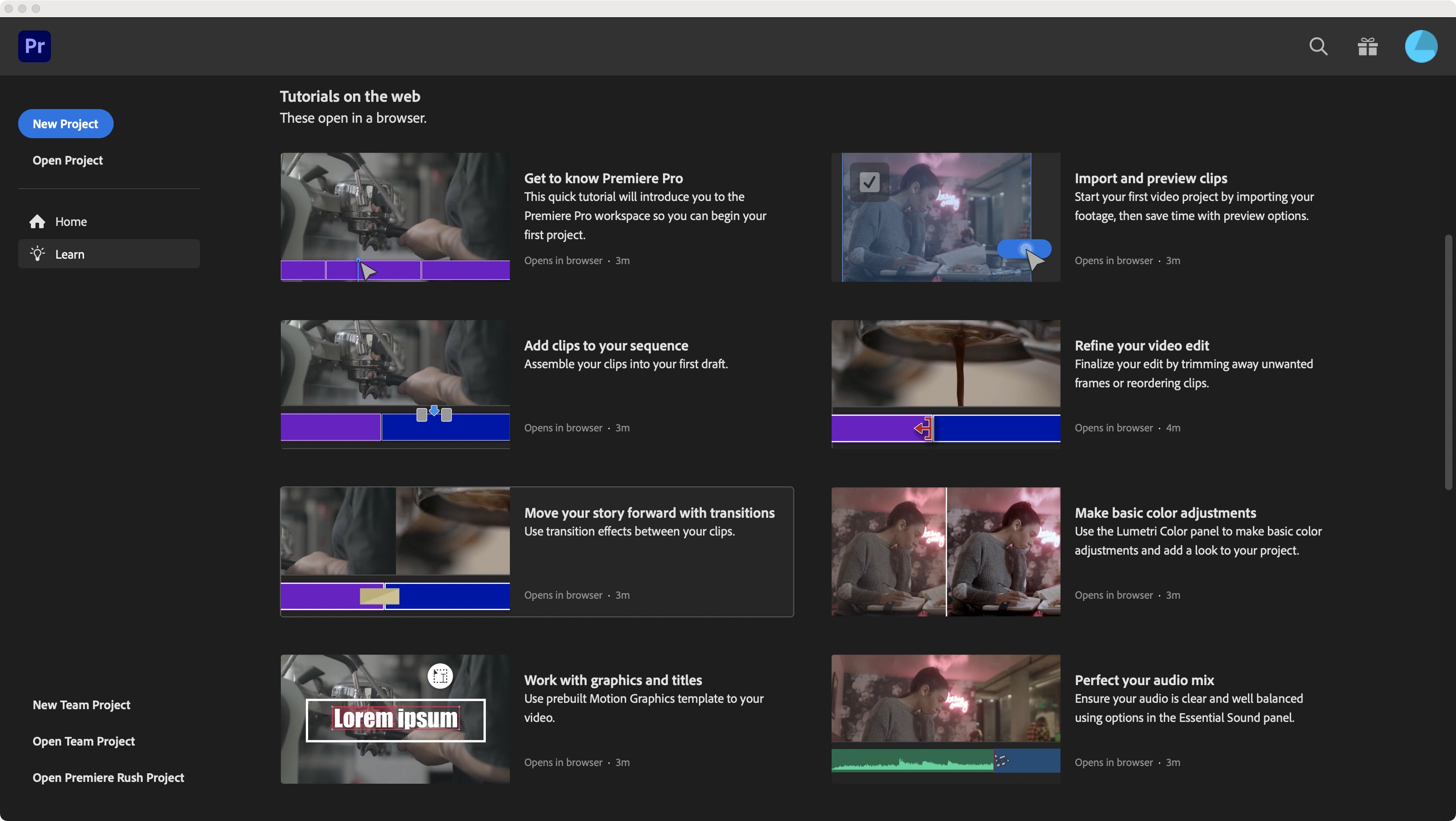
- A well-designed interface with strong call-backs to other software in Adobe’s portfolio, also offering you the ability to totally customize it to suit your exact needs.
One of the advantages of using Adobe software is that the interface does feel familiar as you move from app to app. If you use the likes of After Effects or Audition, you’ll have a good idea how to navigate Premiere Pro. Having said that, a video editor is quite different to VFX software, or an audio editor, so Pro will have its own quirks and intricacies.
Adobe is very much aware that its high-end software are complex beasts, and with that in mind, offers an extensive ‘Learn’ section within the interface itself. This helps you acquaint yourself with newly introduced features, or just familiarize yourself with the lay of the land.
You’ll need to download the Creative Cloud software when you first get Premiere Pro, as all software is managed from there - and helpfully, this will take you to a ‘Discover’ page. It’s a great way to help you understand and learn about the software, while your computer sets up Pro in the background.
The default Pro interface is very clean and simple: you have two viewers at the top, the right one previews your edited sequence, while the left one displays a clip you’ve selected from the media pool. Lower left is a list of clips you’ve imported, and lower right is the timeline where you assemble your edit. To the right is your contextual inspector sidebar.
However, Adobe offers huge customizability options: you can move sections around, detach them from the main interface and leave them as floating windows, or dock them onto a different section to have both as selectable tabs. Such versatility is actually quite incredible, allowing you to design an interface exactly as you need it.
Adobe Premiere Pro: In use
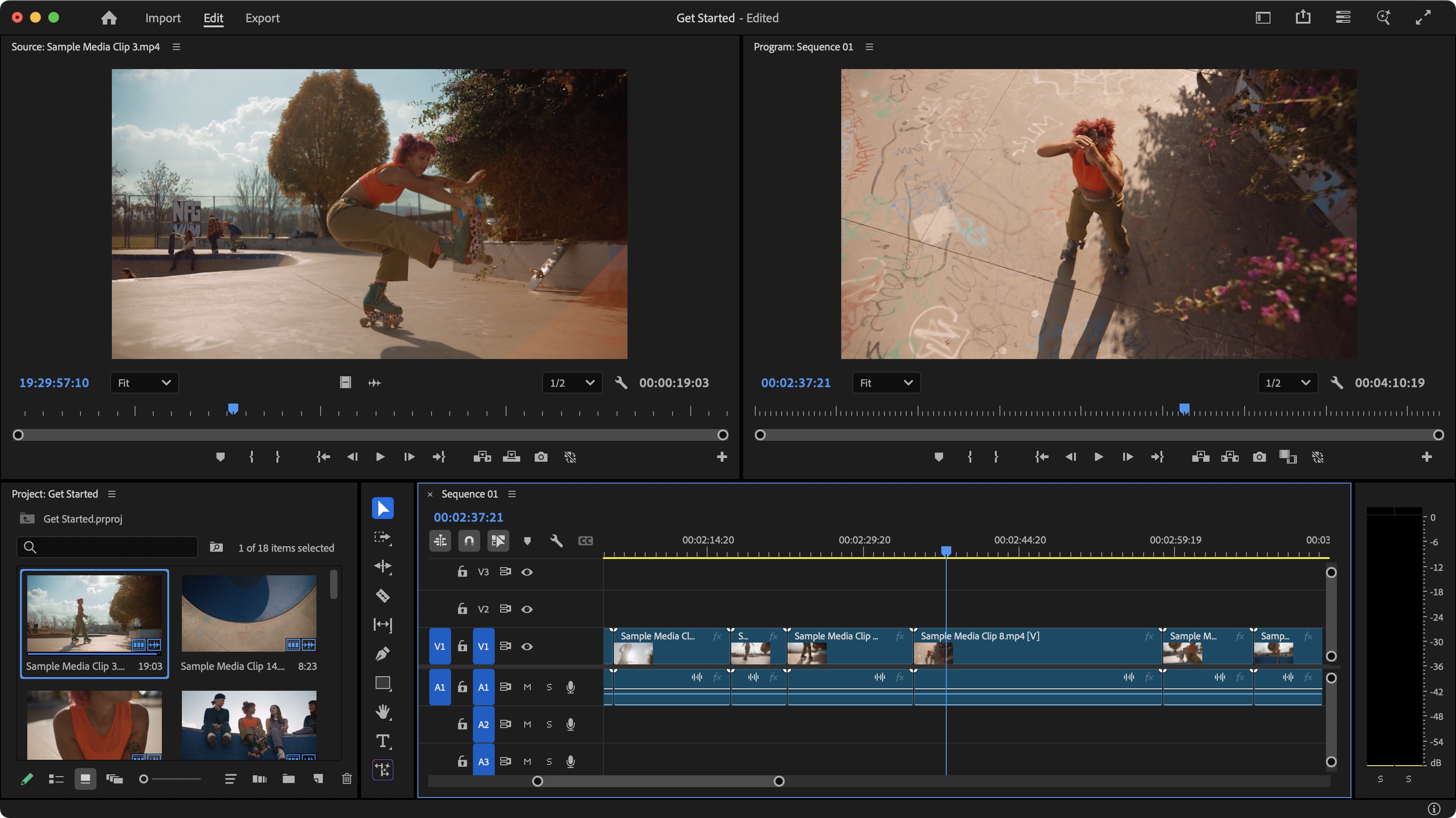
- Having an incredibly intuitive, intricate and highly customizable interface leads to a very pleasant editing experience.
Adobe has done an excellent job with Premiere Pro, and just like its interface, using it is extremely flexible and customizable.
So, if you’re mouse or trackpad driven, or you’re more of a keyboard warrior, with accompanying shortcuts, or a little of both, you can edit however you prefer. Hardly surprising when you consider this app is around 33 years old: it hasn’t remained as influential as it is without learning to be flexible and listening to its user base.
If you’re an experienced editor, it will take you very little time to get to work right away. Setting in and out points, adding clips to a sequence, applying transitions, altering footage through filters and effects, cleaning up audio, performing colour correction, it’s all just a few clicks away.
One section of the software we liked are the workspaces to help you focus on the task at hand. Need to colour grade your clips? Choose the ‘Color’ workspace. Want to add some animation to your project? The ‘Graphics' workspace could be ideal for that.
Not only that, you can also save and customize new workspaces as you grow more proficient. The key here is flexibility and Premiere Pro has that in spades.
Adobe Premiere Pro: Features
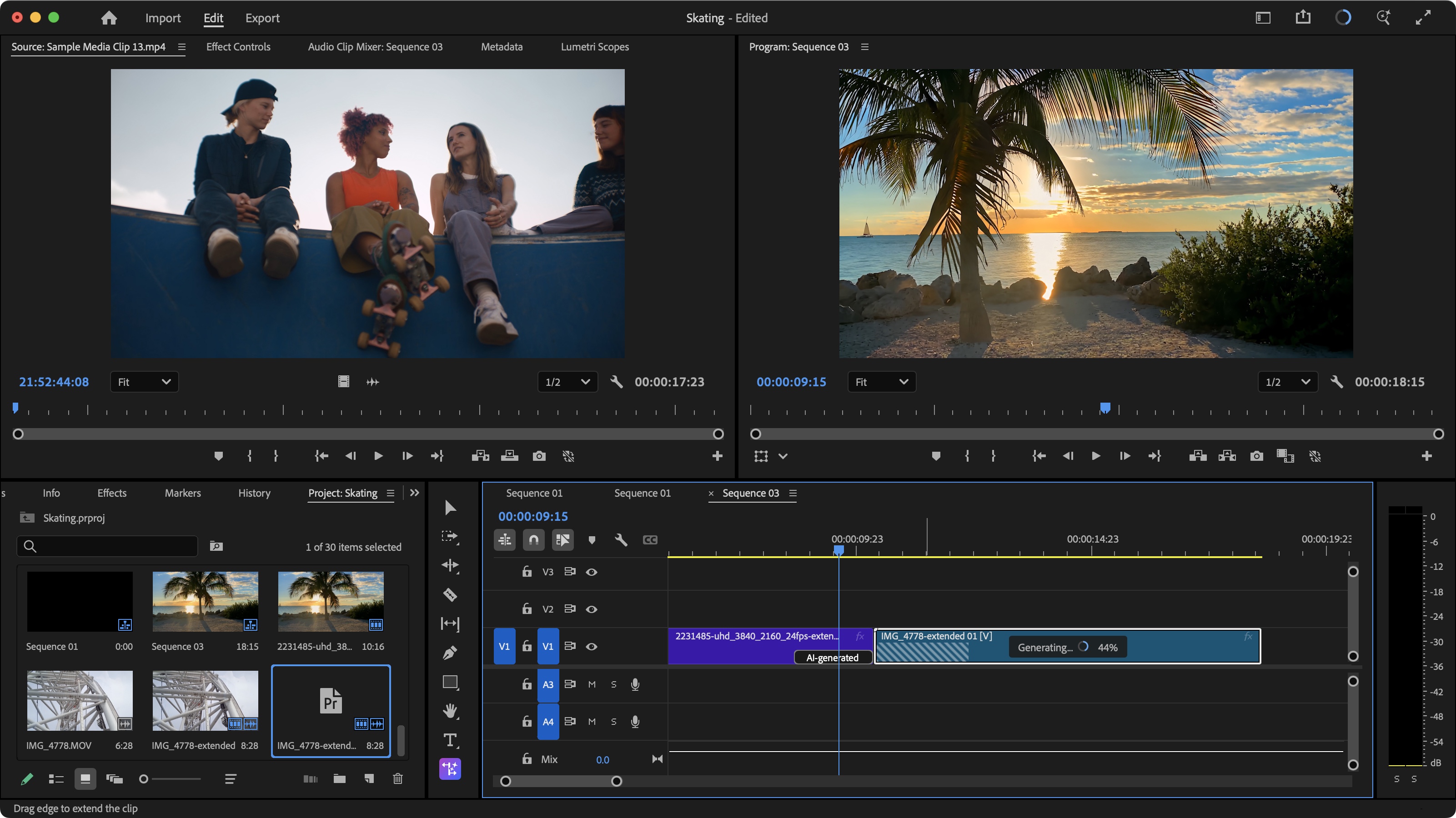
- The new features we chose to highlight are not only amazing, but they are sure to save editors a bunch of time. They work great, and the results are beyond impressive (most of the time).
Like all of Adobe’s professional apps, Premiere Pro gets updated regularly, and there are three major additions which we wanted to particularly focus on.
The first one is Media Intelligence Visual Search, which takes finding the clip you’re after to a whole new level: say you’re looking for clips in your media library that contains ‘palm trees’ - it will find them for you. Or you’re searching for the moment in your recording that the word ‘advantage’ was uttered. No problem.
This will make finding the exact footage you’re after effortless. There is one wrinkle though: Premiere Pro needs to analyze your media before you can start doing proper detailed searches, and that can take some time. Still, it does offer the perfect opportunity for a coffee break, right?
A previous addition gave us automatic captioning, which worked great, and a huge time-saver. Now, we can extend our reach to foreign speakers thanks to automatic caption translation. The process is totally effortless: as long as you’ve already got captions in your sequence, go to the Text panel’s Captions section, and choose ‘Translate Captions’ from the drop down menu.
You can choose from 27 different languages, and even select all of them if you wish. The translated text will appear as new text layers in your sequence, which you can hide or reveal at will. This will save so much time.
But the one that totally blew us away is Generative Extend. Now obviously, every filmmaker knows that you should keep the camera rolling as long as you can after you’ve got what you’re after - just in case. But that’s in a perfect world, and sometimes, we might need an extra few frames to get that perfect cut. Generative Extend is here to save your bacon.
You no longer need to slow down your clip to get to your desired length: let AI create some new footage for you. It sounds impossible, and we were dubious ourselves. After all: can you really trust product demos? But trying it ourselves, we were astounded. Some clips were better than others, and weirdly some footage we thought would be easy (a close up of a ferris wheel), gave us disappointing results, while more complex clips (like a pan across a beach crossing palm trees at sunset, or a woman dancing on roller skates) produced absolutely flawless extensions.
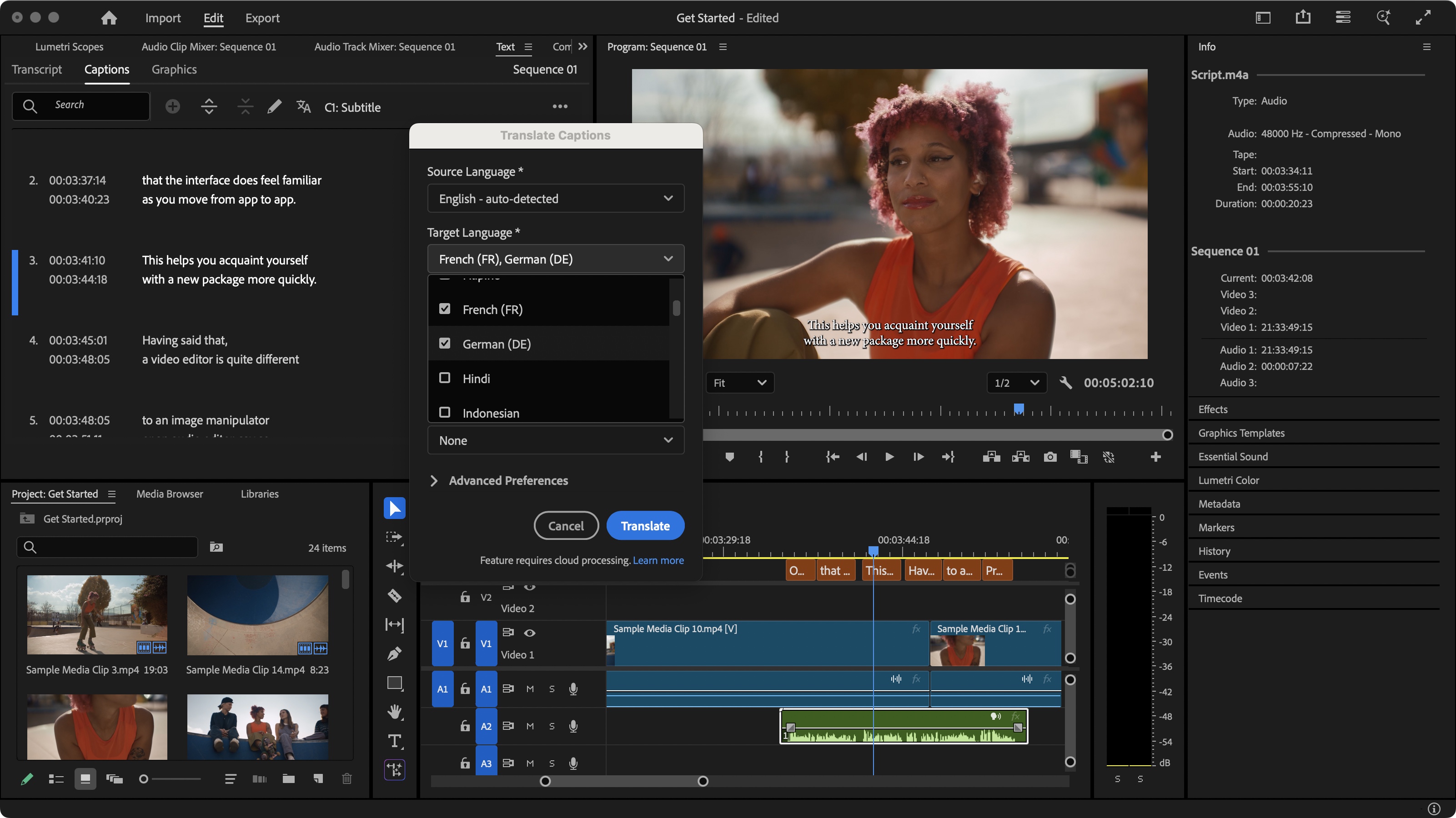
Now for all its amazing spectacle, it has severe limitations: it can only create up to 2 seconds of video or 10 seconds of audio, you can only use it at the start or end of a clip, not both, it won’t generate speech or music (which makes perfect sense when you think about it). There are also a huge number of restrictions when it comes to its acceptable file formats. Perhaps the worst one is its lack of compatibility with clips shot on an iPhone, as it doesn’t support HDR.
We also had an issue with read/write permissions on the drive we were using which caused Generative Extend to not work for us with no warning or any indication as to why it wasn’t working (even though Premiere Pro saved the project onto that drive in the first place!). Once we resolved the issue it functioned as expected, but a warning would’ve saved us a lot of troubleshooting time.
Overall, though, the latest features in Premiere Pro work incredibly well, helping to save a whole bunch of time and delivering effects we actually never thought possible.
Adobe Premiere Pro: Final verdict
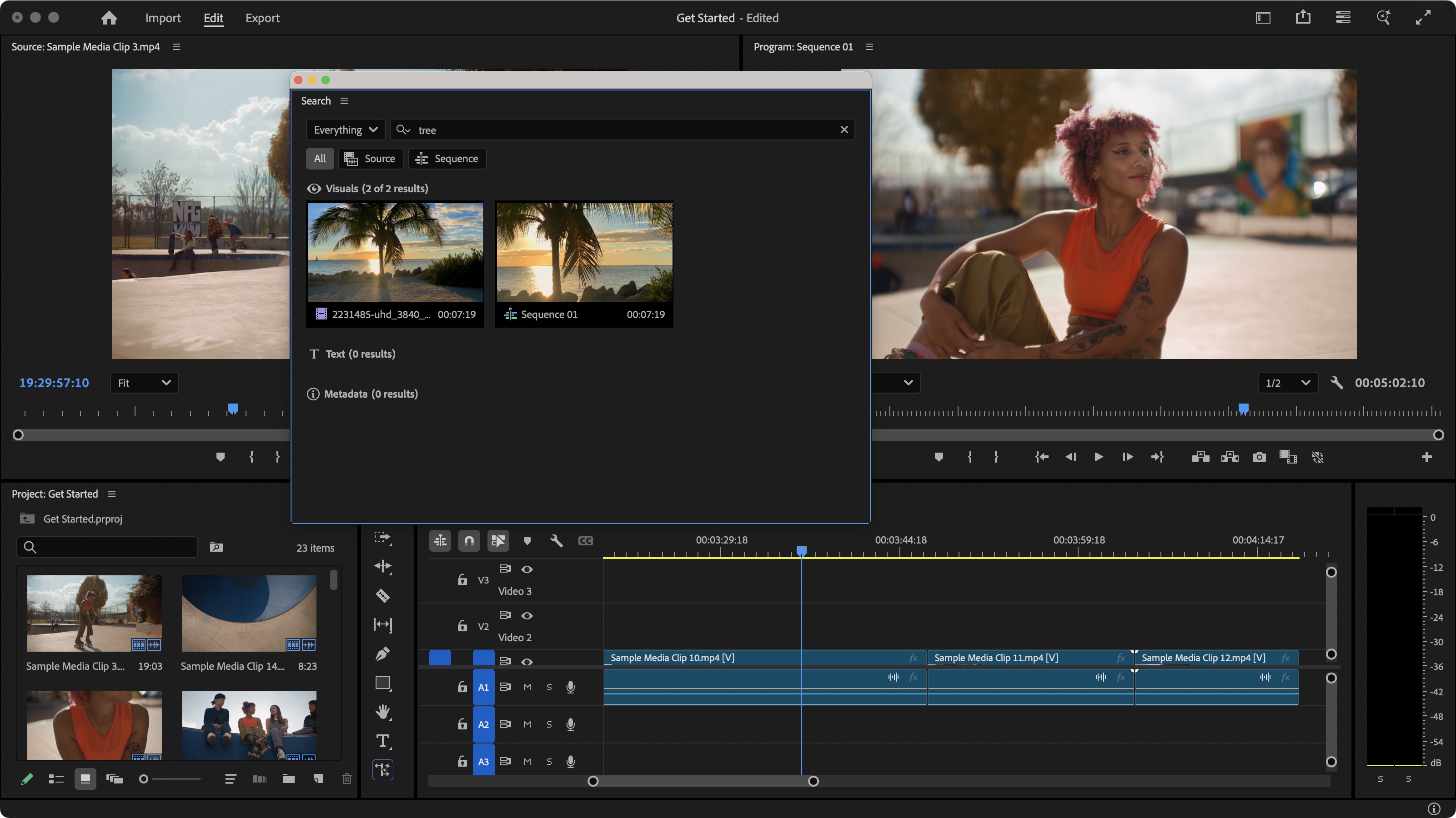
If you want a pro-level video editor that keeps getting better, Pro is it. We called it the best software for editing videos, and we stand by that. The latest updates only strengthen that position. And while there are niggles here and there, the results courtesy of AI are genuinely brilliant and left us picking our jaw up off the floor, it’s one of those moments where seeing is believing.
Yes, it’s relatively expensive, and without a thorough going over the tutorials, it’s not going to be the best video editing software for beginners - it’s too professional and complex for that - but for veteran video editors or those prepared to learn the intricacies, it’s almost perfect.
Should I buy Adobe Premiere Pro?
Buy it if...
✅ You’re in the market for a powerful and professional video editing tool, are already wedded to the Adobe portfolio, and love tinkering with new and impressive AI tools.
Don't buy it if...
❌ You find Adobe’s cost of entry just too high for your budget, you’re looking for something less intimidating, or you're not a fan of AI tools for editing videos.
Not sure if Pro is right for you? We've rounded up all the best Adobe Premiere Pro alternatives you can download right now.
Steve has been writing about technology since 2003. Starting with Digital Creative Arts, he's since added his tech expertise at titles such as iCreate, MacFormat, MacWorld, MacLife, and TechRadar. His focus is on the creative arts, like website builders, image manipulation, and filmmaking software, but he hasn’t shied away from more business-oriented software either. He uses many of the apps he writes about in his personal and professional life. Steve loves how computers have enabled everyone to delve into creative possibilities, and is always delighted to share his knowledge, expertise, and experience with readers.
You must confirm your public display name before commenting
Please logout and then login again, you will then be prompted to enter your display name.