How to upgrade from Windows 10 Home to Windows 10 Pro
Get business features without reinstalling Windows 10
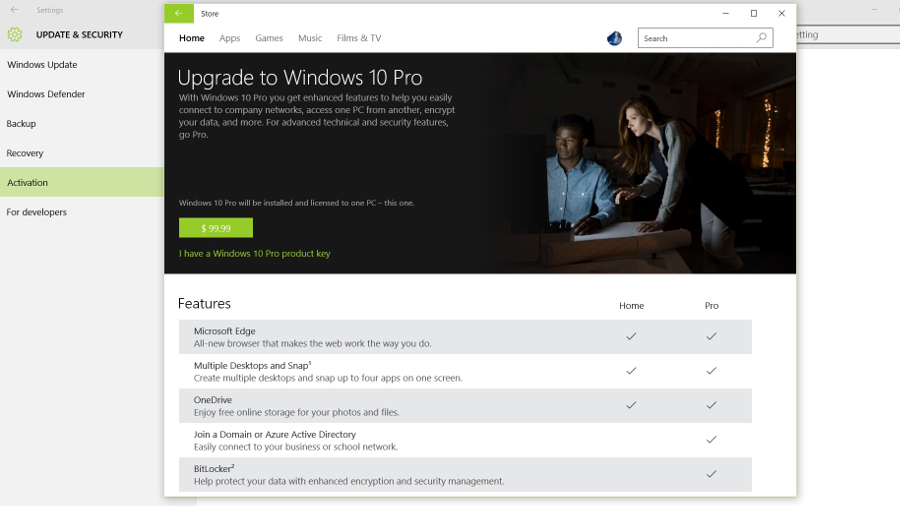
If you want to use Windows 10 at work and join the company domain (or use Azure Active Directory for PC management), or if you want to use your home PC to remotely access your system at work, or if you want BitLocker whole disk encryption to protect your data, you want Windows 10 Pro rather than the Windows 10 Home version.
If you buy a new PC that comes with Windows 10 Home, you'll have to pay to upgrade to Pro. But if you start with a Pro version of Windows 7 or 8 (that's Windows 7 Professional, Windows 7 Ultimate, Windows 8.1 Pro or Windows 8.1 Pro for Students), upgrading to Windows 10 should automatically get you the Pro version.
That won't happen if you do a clean install of Windows 10 though, so in that case you'll still have to do the upgrade. You'll need that key to activate Windows 10 anyway, after a clean install, and the upgrade will happen when you fill in the key.
Upgrade in place
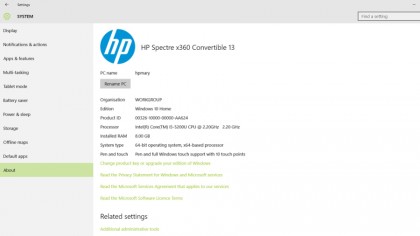
The upgrade happens in place, so you won't be reinstalling Windows or reformatting your PC or even recreating your user account, so you don't need to take more than the usual precautions for applying a major update (make sure File History is turned on, or that all your files are backed up another way, save any open files, then close any apps that are running).
Open the Settings app and under System, you can either choose About, then select Change product key or upgrade your version of Windows, or go directly to Update & Security and choose Activation.
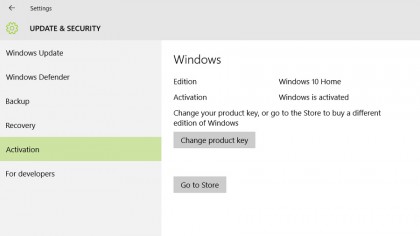
If you have a Windows 10 Pro product key already, or if you have the product key for one of the Pro versions of Windows 7, 8 or 8.1 listed above, click Change product key and type in your key. Don't worry about typing in the dashes or using capital letters – Windows will take care of that automatically as you type.
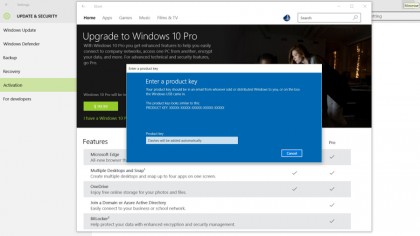
If you don't have a product key to type in, click Go to Store (you can go straight to the Store and search for Windows 10 Pro, or even go to Bing and search for 'upgrade to Windows 10 Pro' to get a link to the right page in the Store).
Sign up to the TechRadar Pro newsletter to get all the top news, opinion, features and guidance your business needs to succeed!
If your PC appears to freeze or hang when you buy Windows 10 Pro from the Store, it may be because you're not seeing the secure screen where you need to confirm that you want to upgrade your system.
Usually you can press Alt-Tab to switch to it and accept the prompt. If not, check the User Account Control Settings in the control panel – you can temporarily change them to Never notify, or change back to the default of Notify me only when applications try to make changes to my computer, which should show the prompt normally.
Mary (Twitter, Google+, website) started her career at Future Publishing, saw the AOL meltdown first hand the first time around when she ran the AOL UK computing channel, and she's been a freelance tech writer for over a decade. She's used every version of Windows and Office released, and every smartphone too, but she's still looking for the perfect tablet. Yes, she really does have USB earrings.