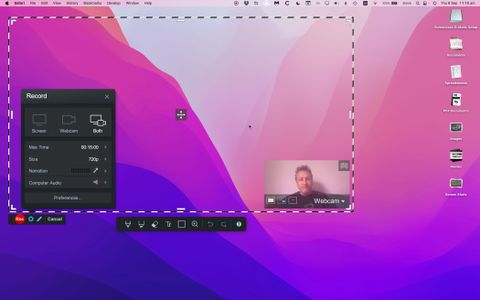TechRadar Verdict
Screencast-O-Matic’s Screen Recorder is an interesting tool as it offers a lot for free: you can easily record your screen, webcam or both with just a few clicks, and apply callouts live, as you perform your talk. The editing is extremely minimal, mind. However, most of this could well suit the casual user, and if you do need more tools, you’ll find they’re but a subscription tier away. Definitely worth checking out.
Pros
- +
Easy to use
- +
Multi-platform
- +
Live callout tools
Cons
- -
Time limits for free users
- -
Limited video editing tools
Why you can trust TechRadar
Screencast-O-Matic offers video-centric tools for businesses, education and personal use. Their free screen recorder is compatible with PCs, Macs, iPhone, Android and Chromebook devices.
Screencast-O-Matic Screen Recorder: Plans & pricing
- Many features for free - many more when you pay
Before we get started, we need to add a caveat to this ‘free’ moniker. While it’s true you can use the service for free, it should come as no surprise that limitations have been imposed on that tier.
For instance, you’re restricted to a maximum recording time of 15 minutes, and the output will be watermarked. You won’t be able to record the system audio, nor will you have access to the Speech to Text captioning tool, amongst others.
However, you’re able to record from your webcam at the same time, specify which area of your screen to record, and add freehand drawings, text, shapes, and so on - all while recording.
You also have access to some free video editing software tools, like a basic trimming tool, and the ability to add captions. And, generally, this should meet most casual users’ needs.
If you need additional tools though, then you need to venture into the paid tiers - these are available as monthly and annual subscriptions.
Here, the tool removes time limits and watermarks from screen recorder footage. It also unlocks the ability to capture system audio, remove the webcam from your recording, import additional images and videos into your edit, blur sensitive info, add video overlays and even gain access to a green screen VFX tool.
Solo Deluxe includes all of the above and more, including video editing software and audio editor tool.
Solo Premier adds stock media to the mix, the ability to add custom branding, and offers unlimited cloud hosting, among others.
Solo Max offers the additional inclusion of video quizzes and polls, as well as premium content from stock image library Shutterstock.
There’s also Team Business. You’ll get online collaboration tools, including team management and the ability to transfer ownership of your recording.
- Plans & pricing: 3.5/5
Screencast-O-Matic Screen Recorder: Setup
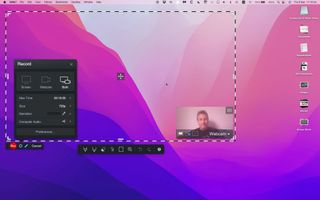
- Control app from the browser, as long as you grant security access
Even though you access and control the process via your browser, you still need specialized software on your computer, so this is kind of a hybrid app.
As usual, you need to grant the service permission to access your screen, your webcam, and so on. This is nothing unexpected as all services that offer such functionality require access, and your modern security-conscious operating system needs to make sure you know what you’re doing.
- Setup: 4/5
Screencast-O-Matic Screen Recorder: Recording
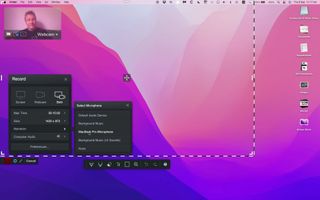
- Easy as clicking on a button - many live manipulating tools
Starting the screen recorder is incredibly simple. With Screencast-O-Matic activated, you’ll see an overlay on your screen. This shows you which part will be recorded. You can of course resize it and move the selection around if you’re not going to tape the whole screen. The webcam overlay can be moved anywhere within the designated area by dragging it around.
We liked that you have the option of blurring the background, or replacing it with a still image. There are default images within, but you can also use your own, or pull more in directly from Shutterstock.
A recording menu lets you choose between recording the screen, your webcam or both. You can see the maximum recording time allowed, the recording quality (720p is the max for the free option), which microphone to choose should you have more than one connected, and whether or not to record the system audio.
When you’re ready, click on the big red ‘Rec’ button.
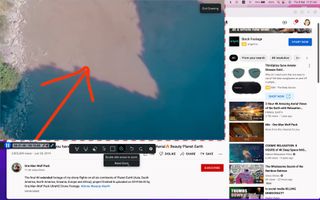
What we found interesting are the tools you can apply as the recording goes on. You have a pen and a marker tool, access to various colors, an eraser, text boxes, a shape tool, and a magnifying tool.
This allows you to draw attention to various areas as you record a livestream or webinar. We did notice that if you’re playing a video, the visuals will pause as you’re doodling on the screen, even though the video itself keeps playing in the background.
Once you’re done, click on the blue Pause button, which replaces the red Rec one. You can choose to either save your recording as is, or perform some editing.
- Recording: 4/5
Screencast-O-Matic Screen Recorder: Editing
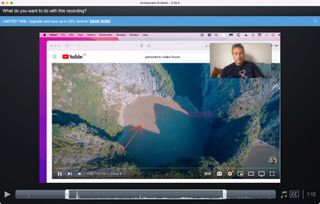
- The bare minimum for free users
The video editing capabilities available to the paid tiers are quite extensive. The free option however, offers the bare minimum.
Your main actions include being able to trim the footage, and have the cursor appear on the screen or not. That’s essentially pretty much it. You have the choice of saving your work to your computer, or directly to YouTube or Google Drive. The other two options: Vimeo and Dropbox aren’t available for free.
It must be noted though that once you’ve successfully exported your clip, the app closes down instantly. This means you can’t record a long session, trim a section, export it, then once done, trim another for a second export. That can’t happen: the app closes and the footage is discarded. This feels unnecessarily harsh.
- Editing: 2/5
Screencast-O-Matic Screen Recorder: Scorecard
| Row 0 - Cell 0 | Row 0 - Cell 1 | Row 0 - Cell 2 |
| Plans & pricing | Free, monthly, and annual subscriptions available for personal, professional, and academic use | 3.5 |
| Setup | Easy to record in your browser - but you'll need the companion app to get started | 4 |
| Recording | Easy to use with plenty of useful tools | 4 |
| Editing | Basic editing tools for free users | 2 |
Should I buy?
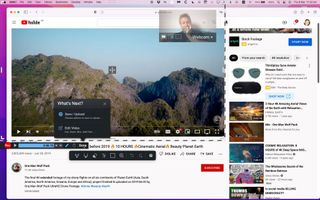
Buy it if...
You need a multi-platform screen recorder with annotation and callout tools
Screencast-o-Matic is ideal if you’re looking for a simple cross-platform screen recorder with lots of annotating options you can apply during a live recording, and need hardly any editing capabilities.
Don't buy it if...
You want granular control over screen captures and edits
The free screen recorder version can feel limited for professional use. When you need more control over your recording, capture system audio, and access proper editing capabilities, a subscription or an alternative is the answer.
Alternatives
OBS Studio is free, open-source, multi-platform, and lets you livestream and screen capture. Newcomers may initially feel overwhelmed, but with plenty of tools to help create memorable content, it's our pick for best free screen recorder.
Debut Video Capture from NCH Software lets users capture video and audio from a variety of sources easily and effectively. The UI isn't as sleek and modern as competitors, but the tools on offer make up for that. the only issue we encountered was capturing audio from a Mac.
FlashBack Express, from Blueberry software, is a free, PC-only screen recording tool that's very easy to use. It's simple to record your screen, webcam, and external audio. However, the free edition is restricted in a similar fashion to Screencast-o-Matic.
Steve has been writing about technology since 2003. Starting with Digital Creative Arts, he's since added his tech expertise at titles such as iCreate, MacFormat, MacWorld, MacLife, and TechRadar. His focus is on the creative arts, like website builders, image manipulation, and filmmaking software, but he hasn’t shied away from more business-oriented software either. He uses many of the apps he writes about in his personal and professional life. Steve loves how computers have enabled everyone to delve into creative possibilities, and is always delighted to share his knowledge, expertise, and experience with readers.

4 movies new to Hulu with over 90% on Rotten Tomatoes

Don't fall for the PHEV hype – go battery EV or go home

A US supercomputer with 8,000 Intel Xeon CPUs and 300TB of RAM is being auctioned — 160th most powerful computer in the world has some maintenance issues though and will cost thousands per day to run