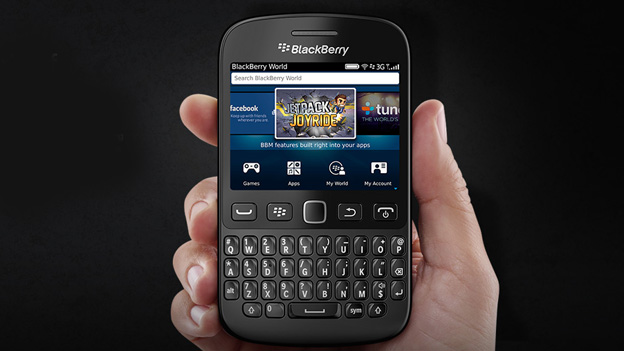Why you can trust TechRadar
Once you've inserted your SIM and battery and pressed that power button you might as well go and put the kettle on, it's going to be a while until you can do anything with your new BlackBerry 9720.
The handset runs BlackBerry 7.1 and it takes around three and a half minutes to boot up, which feels like an eternity.
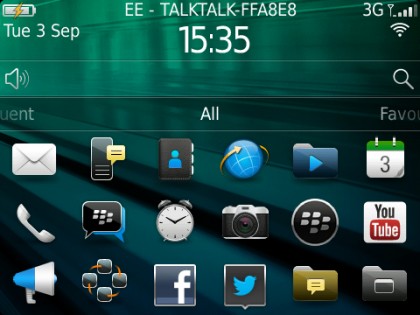
There's a reason that BlackBerry developed the new BB 10 platform and it's immediately obvious when you start to navigate around the home screen. BlackBerry 7 OS is outdated.
It feels like a feature phone platform and it has obviously not been designed for optimal touchscreen operation. It is possible to swipe and tap with your finger, but the display is small and it's far too easy to select the wrong thing.
There are also scenarios, such as search, where you can choose something by tapping the screen, but you can't get back out of it without resorting to the physical back or escape key. It is infinitely easier to use the central touchpad to navigate and press the button to select whatever you want.
The lack of screen real estate is exaggerated further by the fact that you only have one home screen. Everything is neatly packed on there with apps, services and functions, like the camera, appearing in a scrollable pane at the bottom of the screen. The default 'All' screen has a bit much going on and not all of the icons are immediately recognizable.
Your full list of apps is tucked away in a folder at the bottom right and, while you can set up favourites in their own pane, the lack of prominence for the apps seems to send a message.
Sign up for breaking news, reviews, opinion, top tech deals, and more.
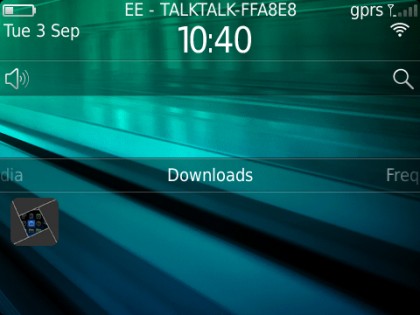
Even once you're settled on a navigation method it's all too obvious that the BlackBerry 9720 is under-powered.
The 806MHz processor lags behind the competition. At least a 1GHz dual-core processor, even in this price range, is pretty standard nowadays. That little loading clock icon pops up in the middle of the screen all too often as you fire up the browser or open your gallery.
It's fairly easy to learn your way around, and there are introductory videos to help you get started. You can tap the menu button to bring up extra options in a window on the left and it allows you to quickly switch between recent apps.
The options in here also allow you to customize your home screen which is limited to changing wallpaper and managing your panels.
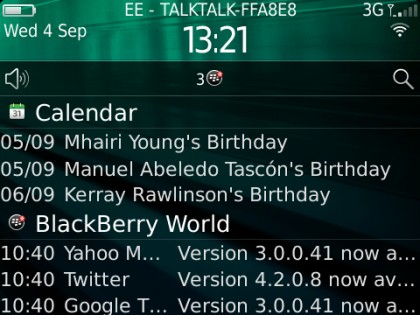
Notifications pop up in the middle of your screen; you can tap to expand them. You can access a call log with the send key on the left. You can also tap the display at the top to quickly access your connectivity options. Everything you need is there, but it doesn't look or feel particularly slick.
It feels closer to Symbian than it does to Android, or iOS, or even BlackBerry 10. If you're coming from a feature phone it will be easy to grasp, but if you've been using Android or Windows Phone this is definitely going to feel like a step backwards.