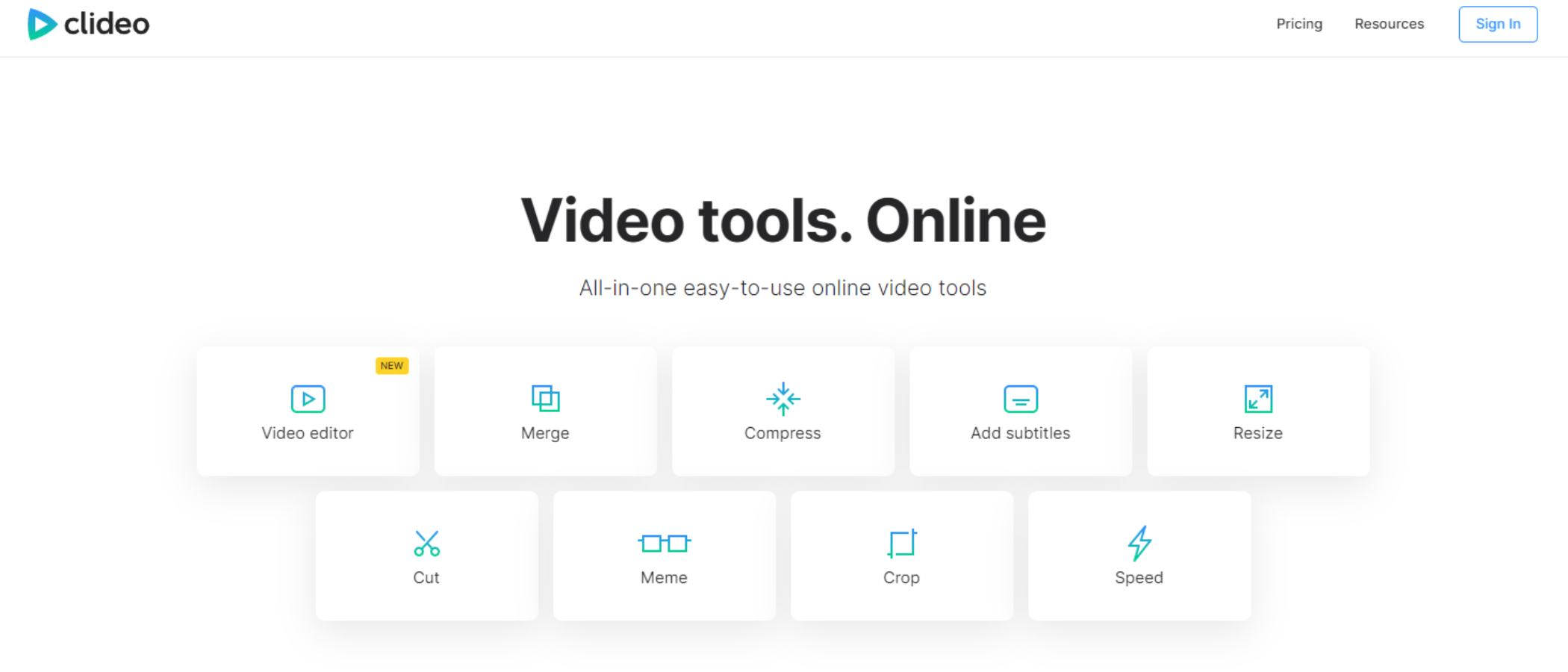TechRadar Verdict
Clideo is a video maker for your browser. While easy to use, its tools feel disjointed when you have to use them one at a time, although the more recent Online Video Editor feature gathers up most of them into an elegant interface, allowing you to cut a simple project, and apply a few basic effects to your clips.
Pros
- +
Free tier
- +
Simplified subscriptions
- +
Easy to use
Cons
- -
Uploading media is a pain
- -
Not too many editing tools
- -
Long waits for even simple rendering
- -
Downloads are huge and slow
Why you can trust TechRadar
Clideo is an online video maker, so you don’t need to install any video editing software on your computer, you can just use your web browser, log in to your account, and continue where you left off - whichever computer you might be working on. So let’s take a look at its features and see how they work.
Clideo: Pricing & plans
- Very simple subscription service: only a single option whose price varies whether you pay monthly or yearly
Although a free account can be set up to try out Clideo’s wares, it has, as you’d expect, some limitations. For instance, you’re restricted to only uploading files smaller than 500MB in size, any export will be watermarked, and your projects are only stored on Clideo’s servers for 24 hours.
If you want to remove all restrictions, then a paid subscription is the way to go. Contrary to most other competing services, there are no tiers where the more you pay, the more features you’ll get. Here, you’ve only got two choices: pay monthly ($9 or approx. £8 / AU$14), or yearly ($72 or approx. £60 / AU$109). The latter will grant you a nice discount over the former, but aside from that, there are no differences to what you’ll get.
For more advanced editing, you'll want to check out the best free video editing software.
- Pricing & plans: 4/5
Clideo: Tools
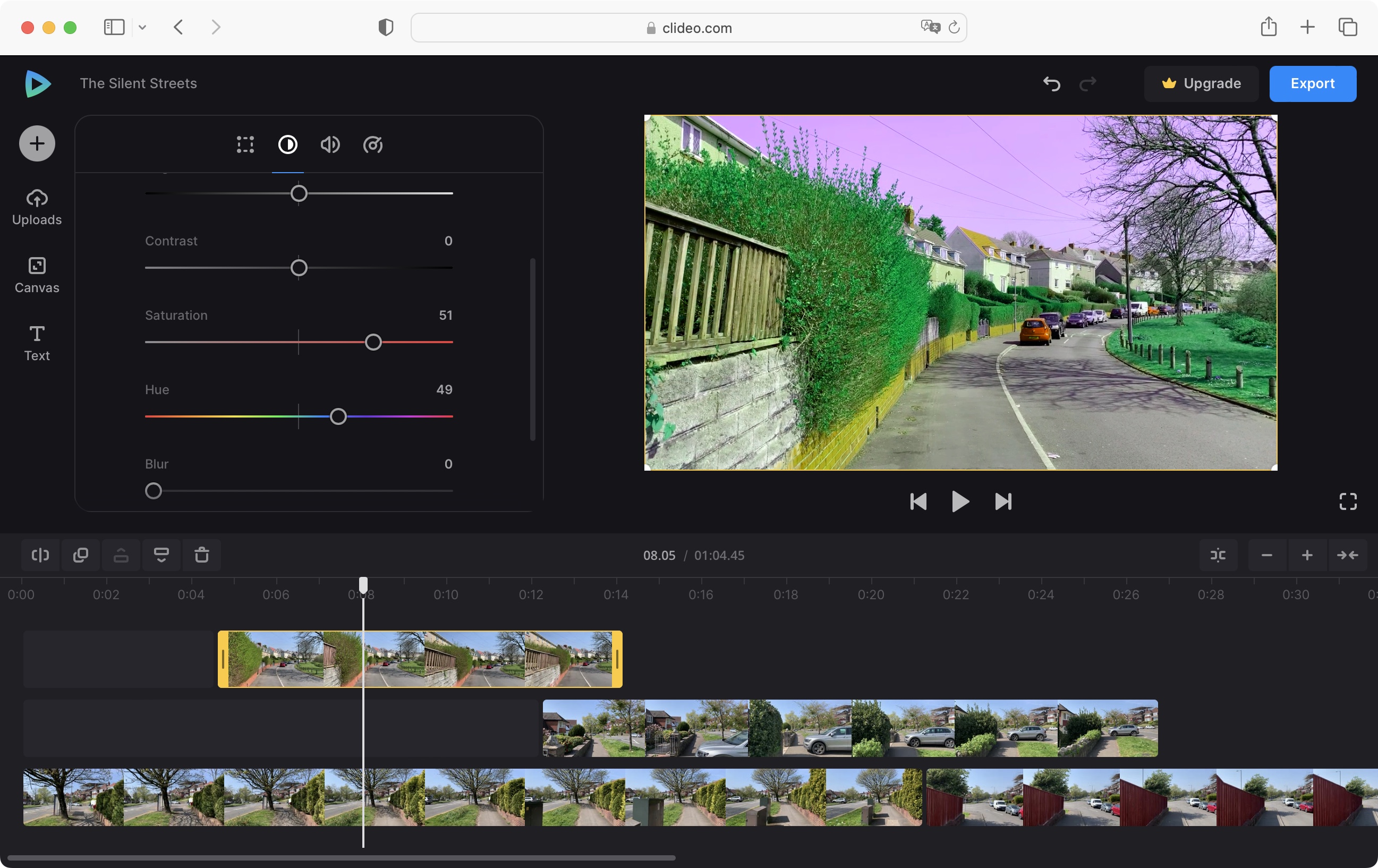
- Over 20 tools to use - although you can only use one at a time without a subscription and it takes ages to render even simple color effects
When you point your browser to Clideo, you’ll see a list of the most common tools you can work with, such as Merge, Compress, Add subtitles, and so on. But that’s not all that’s available to you. Click on All Tools beneath that list to be graced with 23 different options, complete with thumbnails and a short description for each. These include Speed, Loop, Flip, and Reverse.
The way they work is extremely simple. Click on a thumbnail, then upload your clip. Once ready, perform the action specified by the selected tool, and you’re pretty much done. You then have to wait for whichever effect you applied to be rendered. We tried a color filter on an 18 second 1080p clip, for instance, and had to wait for over 20 minutes before we could proceed further.
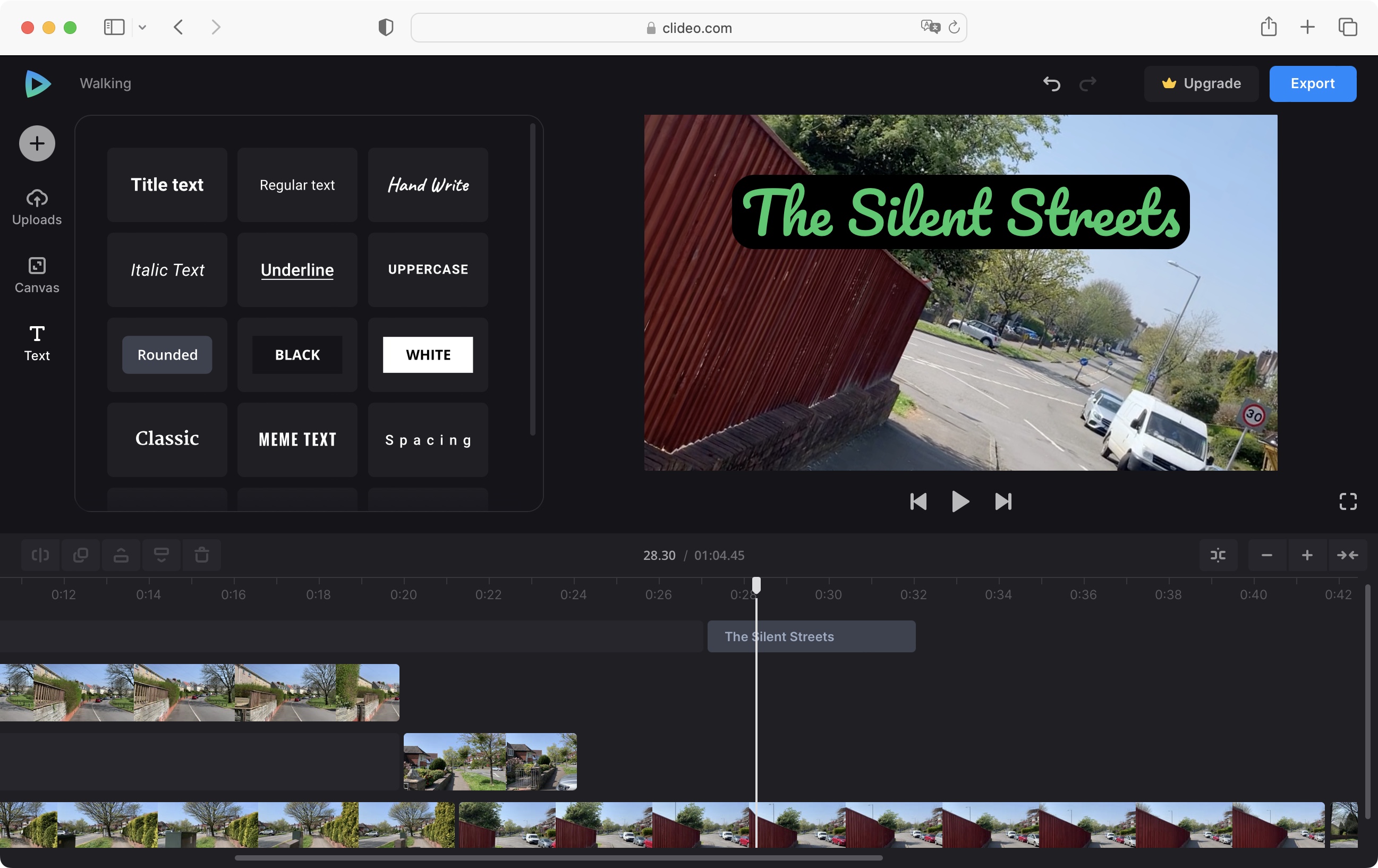
Once rendered, you have the choice of downloading your footage, either to your computer, Google Drive or your Dropbox account, or use another of Clideo’s tools to continue your alteration.
Sign up to the TechRadar Pro newsletter to get all the top news, opinion, features and guidance your business needs to succeed!
Although applying one tool to one clip can be done without even creating an account with Clideo, if you want to work with additional tools on the same clip, you’ll need to choose a subscription.
It is possible though to download the footage, then re-upload it to work with another feature, and repeat that process - if you don’t mind waiting to upload the clip, waiting for the effect to be rendered, and waiting to download it, over, and over, and over again. So, the tools are more than enough for quick videos, but don't expect the sort of features found in the best video editing software. This is no Resolve or Pro!
- Tools: 2.5/5
Clideo: Video editing
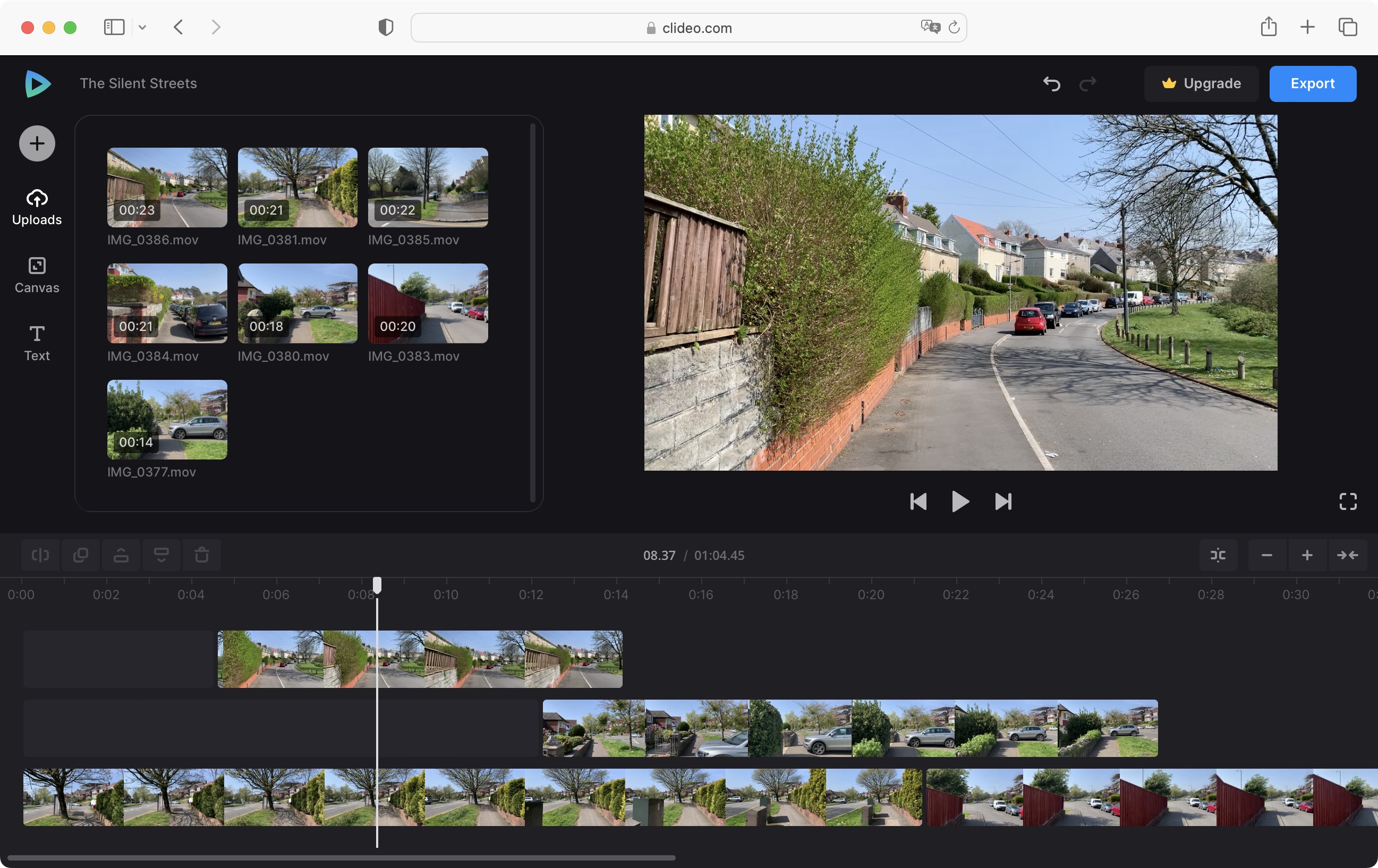
- An easy to use video editing tool, which offers a multi-layered timeline, coupled with very simple tools
Traditional video editors typically demand the best video editing computer in order to run smoothly. Alongside the learning curve, this makes dedicated software less accessible. So, we were curious how this platform would fair, with its take on editing in the browser.
You’re able to upload clips from either your computer, Google Drive, Google Photos, or Dropbox. As usual, you then have to wait while Clideo copies them onto its servers. It’s something all online video makers and video editors have to deal with, and there’s really no solution to this, aside from grabbing a cup of tea (or whatever poison you prefer), and waiting.
While it does make for a decent video editor for beginners, you’ll find editing surprisingly advanced. It’s possible to work with multiple layers of video, and trimming a clip is as easy as selecting it in the Timeline, and dragging its edges inwards. Repositioning a clip is just a question of clicking and dragging.
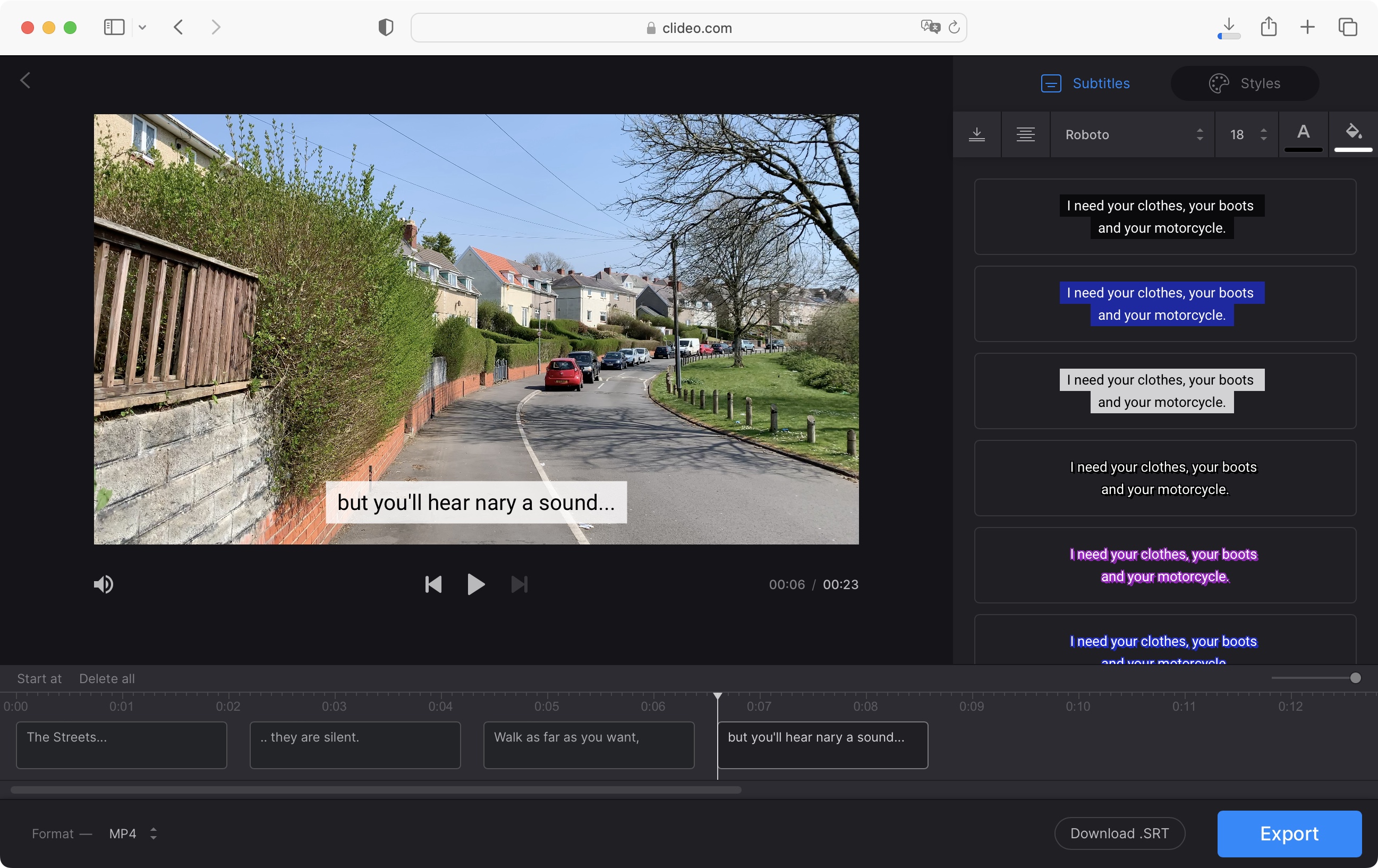
Each clip comes with a few adjustment tools. Select one on the timeline, and you’re presented with four separate tabs to the left of the Canvas.
The first one is to Transform your selected media. This is where you can flip it horizontally or vertically, rotate it, or stretch it out to fill the screen. Should you wish to resize it, this can be done manually directly from the main preview section.
Adjust Is designed to alter the colors, opacity, and sharpness of a clip. It all works as expected, except you need to wait a few seconds before any changes are displayed. Volume lets you lower sounds or mute a clip altogether. And finally, Speed, which allows you to slow down a clip to a quarter of its usual speed, or make it play back up to four times as fast.
Other editing tools include Text, offering 15 different styles - none of which are animated. You have, however, the ability to alter its size, color, alignment, spacing, and even add a colored backdrop to it. Simple things, but they’re well-implemented, and easy to use. Lastly, there’s Canvas, letting you resize projects in one of eight different dimensions, from 1:1, to 16:9, 2:3, and a bunch of others. Sadly, we couldn’t find any transition tools to apply between clips.
Once you’re done, you’re offered a choice of export options. Those who’ve opted not to pay for a subscription only have 480p and 720p at their disposal. The others can export all the way up to 2160p.
One thing to bear in mind: the exports are huge. As an example, we uploaded short clips (around 20 seconds) which were about 20MB in size, performed some minor changes like color correction and some subtitles), and the output was staggeringly between 400-500MB, which took well over an hour to fully download. It turns out our HD files were puzzlingly sent back to us at 2160p, even though we didn’t have a subscription.
- Video editing: 3.5/5
Clideo: Scorecard
| Row 0 - Cell 0 | Row 0 - Cell 1 | Row 0 - Cell 2 |
Pricing & plans | Free but limited version, monthly and annual subscriptions | 4 |
Tools | Plenty of tools, but can take a while to apply | 2.5 |
Video editing | Easy to use, more advanced than you might think | 3.5 |
Should I buy?
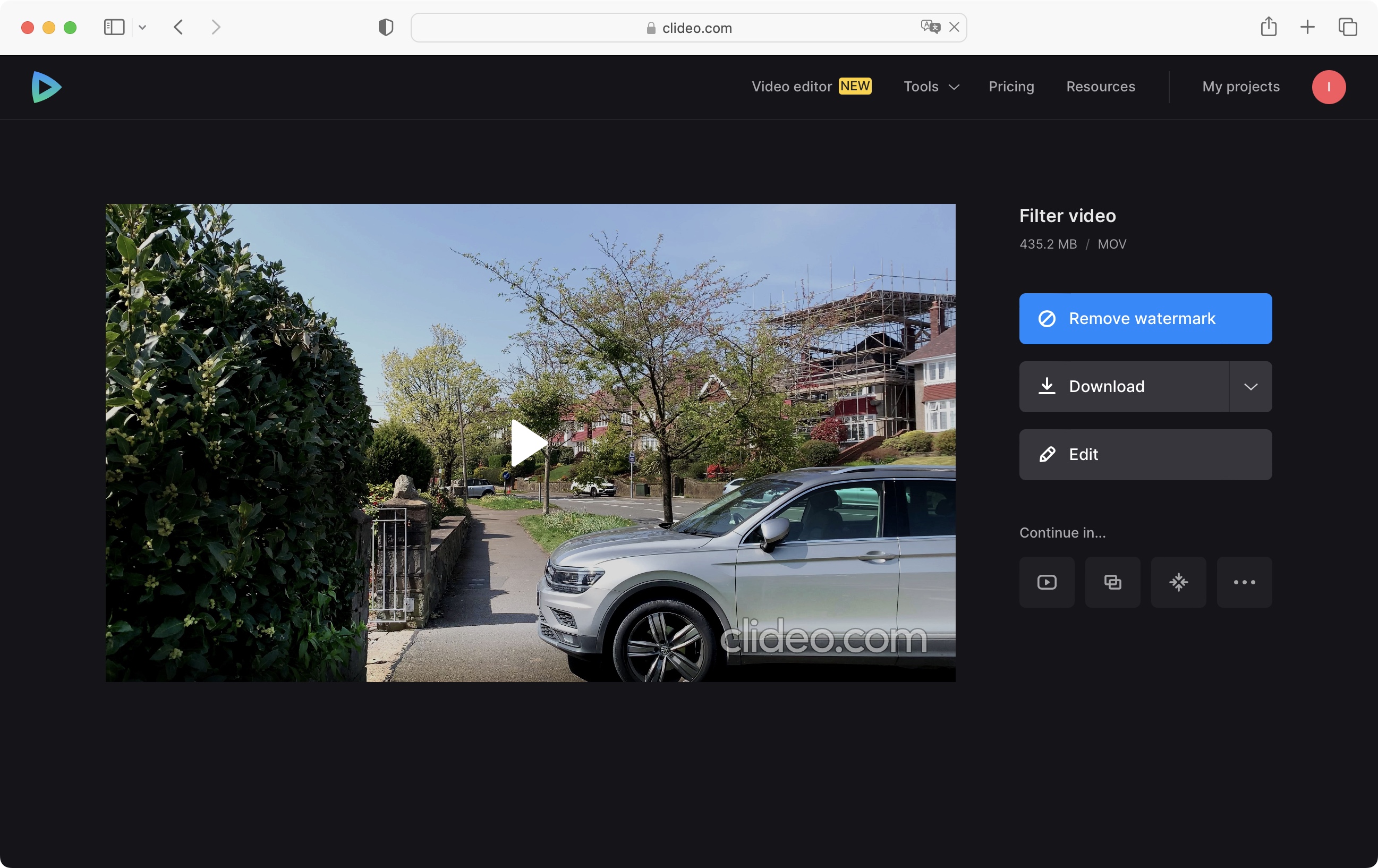
Buy it if...
You like the concept of editing online and access your projects from any computer, your needs are simple, and like the subscription’s affordability.
Don't buy it if...
Your time is precious and you hate constantly having to wait while your media uploads, wait while your final product downloads, or you need more professional-level control over your project.
Clideo: Alternatives
We've tested, reviewed, and rated a range of video editors and makers, including the best alternatives to Adobe Premiere Pro and best video editing software for beginners.
For alternatives to Clideo, we recommend checking out our reviews for Vimeo Create, Clipchamp, and Adobe Premiere Elements.
- Best video editing apps: Edit videos on Android, iPhone, and iPad
Steve has been writing about technology since 2003. Starting with Digital Creative Arts, he's since added his tech expertise at titles such as iCreate, MacFormat, MacWorld, MacLife, and TechRadar. His focus is on the creative arts, like website builders, image manipulation, and filmmaking software, but he hasn’t shied away from more business-oriented software either. He uses many of the apps he writes about in his personal and professional life. Steve loves how computers have enabled everyone to delve into creative possibilities, and is always delighted to share his knowledge, expertise, and experience with readers.