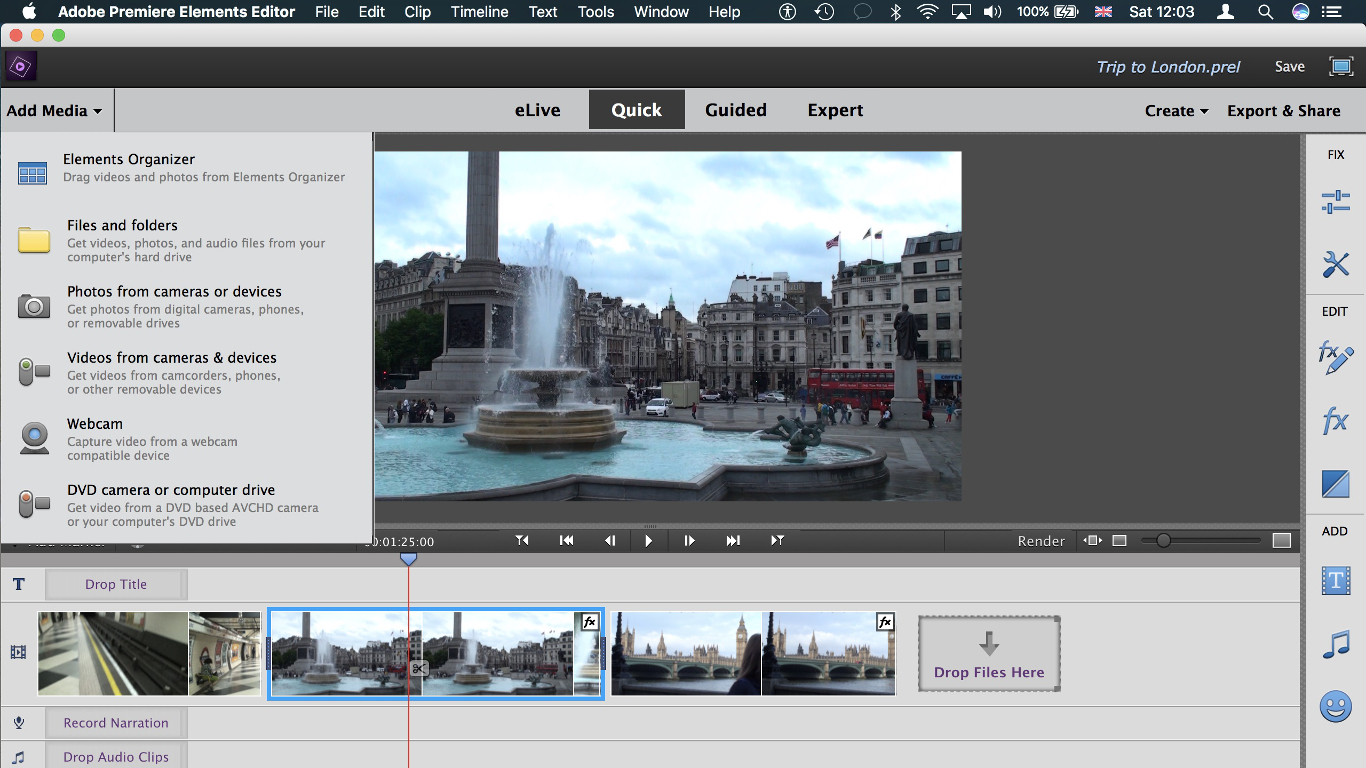TechRadar Verdict
This Adobe offering is a strong video editor aimed at the consumer and video enthusiast, with enough punch and features to allow users to migrate to more advanced options as they become more proficient.
Pros
- +
One-off purchase
- +
Intuitive interface
- +
Very useful new tools
- +
Runs nice and stable
Cons
- -
Doesn’t match Mac’s usual look and feel
- -
Switching from Expert to Quick mode can cause confusion
- -
Potential issues during installation
- -
Not cheap
Why you can trust TechRadar
These days, your computer comes with video editing software built-in, whether it’s Microsoft’s Windows Movie Maker (WMM) or Apple’s iMovie. It would take a lot to convince a budding filmmaker to part with £86.56 ($99.99) to purchase something which essentially does the same thing, so what has Adobe brought to the table to make Premiere Elements 15 a worthy competitor?
Premiere Elements is a cut-down version of Adobe’s Premiere Pro version, focusing on the needs of prosumers or enthusiastic amateurs. It’s designed to help you create short films, automating many processes while allowing enough creative flair to make a project truly your own. In that respect, it’s little different from WMM or iMovie.
Premiere Elements is designed to work in unison with Photoshop Elements, and both apps rely on Elements Organizer to locate and sort your media. Organizer comes bundled with either application and it’s also possible to buy the set at a substantial discount: £130.36 ($170) – and students get it for even less at £94.90 (around $125). Unlike Adobe’s professional software, there are no monthly fees or subscriptions – these are standalone prices.
Once your files have been imported into Elements Organizer, it’s easy to locate them and add them to a project. You can tag your files to facilitate this if you like, and Organizer’s search facility works either in the self-contained app or when invoked from within Premiere Elements. You can search by places, faces, or events, and you can look for multiple keywords at the same time. Owners of touchscreen computers will also appreciate the fact that Organizer has been designed to be touch-friendly.
You’re not limited to what’s in Organizer though – it’s possible to find any clip or photo you like on your computer and just drag it into your project. However, if you wish to use Premiere Element’s automatic movie creation options, you must ensure the clips you wish to use are already stored in Organizer.

User interface
The default interface is really simple and self-explanatory thanks to the large tips written next to each layer, such as ‘Drop Title’, ‘Record Narration’, and so forth. The Guided section is essentially a series of tutorials to teach you the basics of editing and how Premiere Elements works, using your current project as a backdrop to what you’re being taught. If you’re new to video editing, this is an effective and easy to follow process.
Depending on your level of expertise you’ll either spend most of your time in Quick or Expert mode. This is where you can assemble your clips, effects and titles, to produce a short film. The main advantage to the Expert section is the ability to work with multiple layers of video, allowing you to create complex edits with relative ease. One possible advantage to the Quick edit mode is the fact that, just like Organizer, it too is touch-friendly, if your PC is equipped with a touchscreen.
Sign up to the TechRadar Pro newsletter to get all the top news, opinion, features and guidance your business needs to succeed!
You can switch between both modes by simply clicking on the title in the top menu bar, but this can create confusion, especially if you’ve worked with multiple layers. Switching back to Quick will only allow you to see the first layer, although the edit will still display any video clip on other layers as you play the footage back – but you won’t be able to see them in the edit section itself until you go back to Expert mode. This can really mess up novice users.
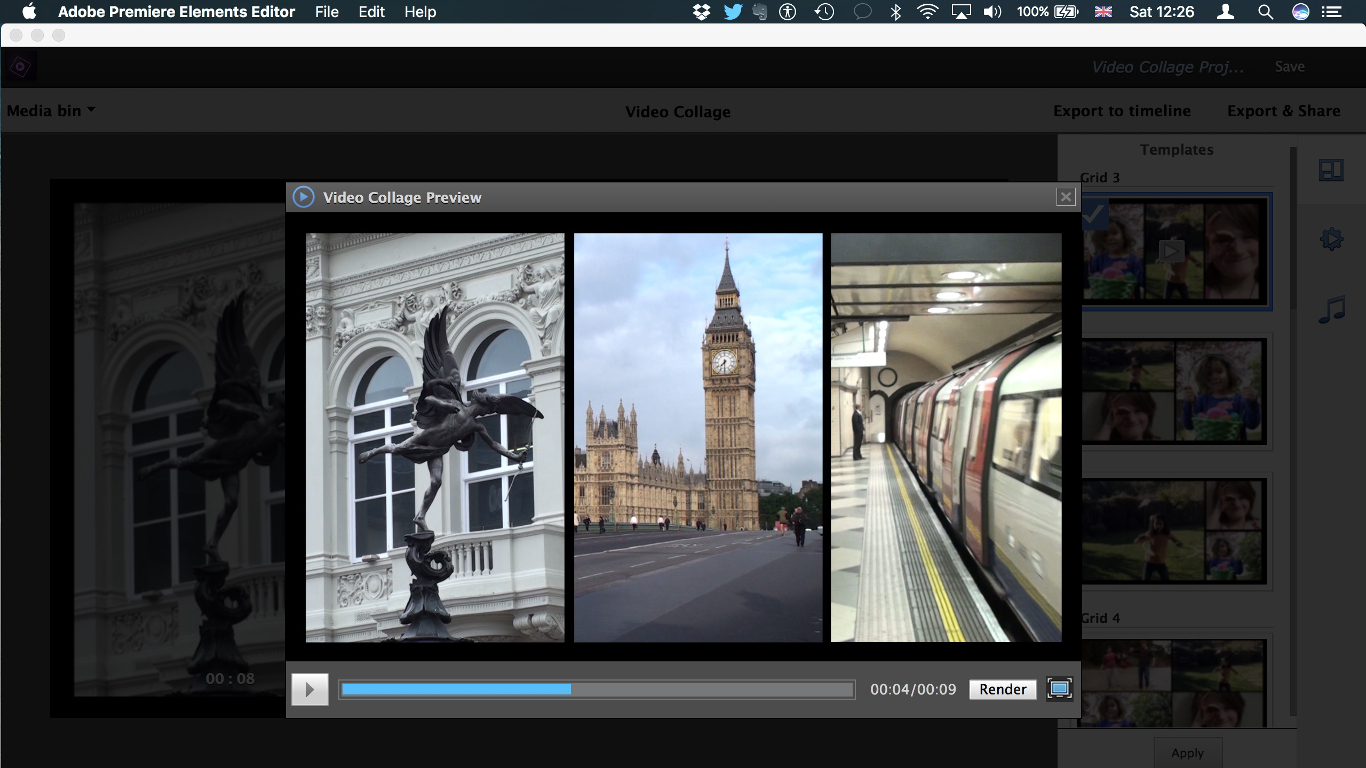
Collage cleverness
The most fun we had with the handful of new features Premiere Elements offers is the Video Collage option. You can select the template of your choice, add video or photos to each placeholder, and choose which part of the clip to focus on – as adding multiple clips at once invariably leads to cropping.
The effect is very impressive, not to mention versatile, and the animations are smooth and pleasing. You also have the option of saving your collage as a self-contained film or adding it to the project you’re currently working on. This is a great way to create complex multiple picture effects with relative ease.
Premiere Elements comes with a selection of 33 effects, and you can apply more than one to each clip. This is a great way to create a specific feel for your movie, or as a means of correcting the look of targeted clips.
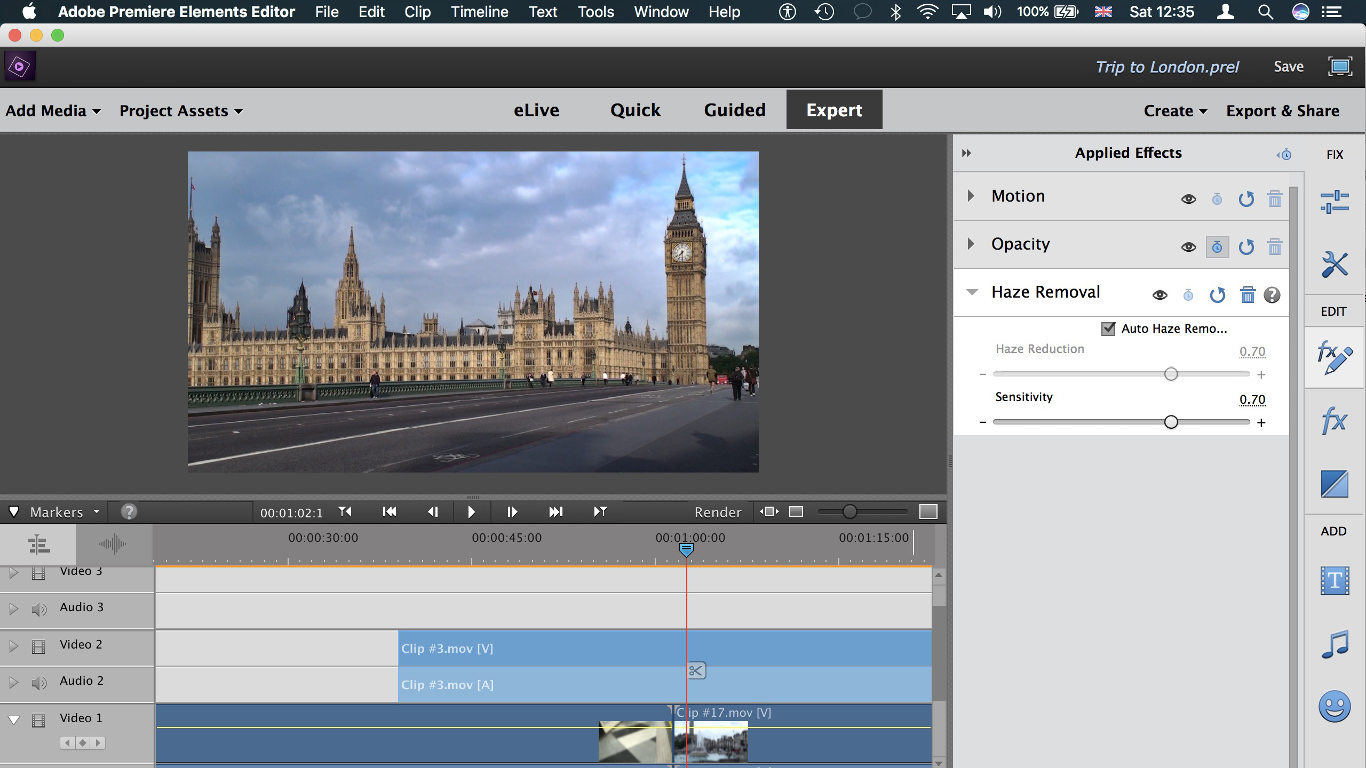
A new effect that goes a long way towards making image correction easy is Haze Removal, which does exactly what it says on the tin: removes any perceived haze on your clip to give you a crisp look instead. But don’t think this effect is limited to sweeping panoramic shots – you can apply it to different types of video and it will sharpen the image and make the colors pop out a little more, brightening up your clip.
By default, this effect is set to automatic, but you can untick that option and manually apply Haze Reduction with the help of a handy slider. More often than not, the automatic setting is the best one for the selected footage.
Another very useful addition is the ability for Premiere Elements to remix a piece of music so it matches the length of a clip. This isn’t simply a case of cutting the audio, but Premiere Elements analyses the song and retimes it, keeping the overall feel of the music intact.
The trick here is not to cut the file, but to resize its length by dragging the end and moving it inwards. This triggers the remix option which even gives you a little bit of input by way of a single slider. The results are actually surprisingly good, and the technology must be the same as that which is currently used in the full-fat Adobe Premiere Pro CC 2017.
Final verdict
It’s always hard to compete with free software, but Premiere Elements gives it a very good go. The tools available, either already existing or brand new in version 15, are extremely impressive and the app is more stable than it’s been in the past, which is a definite bonus.
If you’re looking for something more than basic editing, appreciate on-board tutorials, enjoy adding effects and having the option of performing simple edits through to more complex ones, with full control over either option, you may well find Premiere Elements a worthy addition to your video editing toolkit.
Note from the reviewer: we had tremendous difficulty installing Premiere Elements 15 on our computer – a PC, we might add, which has no problem running Adobe Premiere Pro CC 2017 (or Adobe After Effects CC 2017). No matter what we did, even going as far as uninstalling the aforementioned two apps, Premiere Elements 15 just refused to install, claiming our computer didn’t meet the app’s very modest system requirements (requirements which are lower than what’s needed to run Adobe’s own Pro apps). In the end, we were forced to use a less powerful laptop to review this application.
So before heading to Adobe and purchasing a copy of Premiere Elements 15, please download the installer first and select the free trial option. We’d recommend doing this in any case so you can check out the app for yourself, but considering what happened to us, it’s the best option to make sure your computer is compatible with the software, irrespective of any apparent system requirements.
- Also check out the best video editing software
Steve has been writing about technology since 2003. Starting with Digital Creative Arts, he's since added his tech expertise at titles such as iCreate, MacFormat, MacWorld, MacLife, and TechRadar. His focus is on the creative arts, like website builders, image manipulation, and filmmaking software, but he hasn’t shied away from more business-oriented software either. He uses many of the apps he writes about in his personal and professional life. Steve loves how computers have enabled everyone to delve into creative possibilities, and is always delighted to share his knowledge, expertise, and experience with readers.