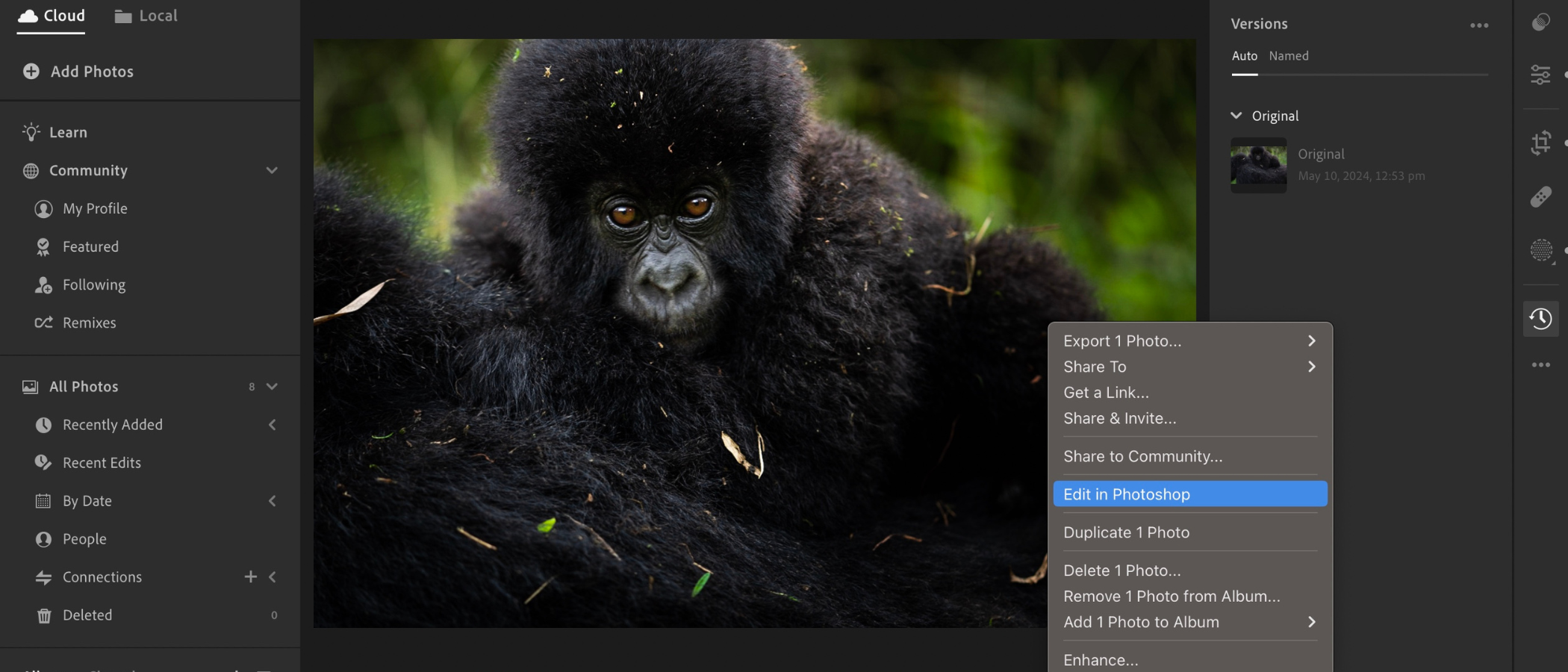TechRadar Verdict
Adobe Lightroom is a very versatile multi-platform application designed to help you catalog and work on any photo or video you’d care to give it. Its online features allow you to work on your desktop, tablet, or even the web, and the selection of tools is quite impressive. If you’re into photography, it’s definitely one worth checking out.
Pros
- +
Multi-platform
- +
Very versatile
- +
Powerful tools
- +
Impressive AI options
Cons
- -
Subscription only
- -
Unnecessary restrictions on 1TB plan
- -
Soaked in AI
Why you can trust TechRadar
Adobe Lightroom is a tool designed to organize and edit your photos. This might make it sound like it’s nothing more than a souped up organizational app that comes bundled with your computer, but as you’d expect from Adobe, it’s much more powerful than that. We wanted to see what one of the best photo editors offers professional photographers today - so, we put it to the test.
Adobe Lightroom: Pricing & plans
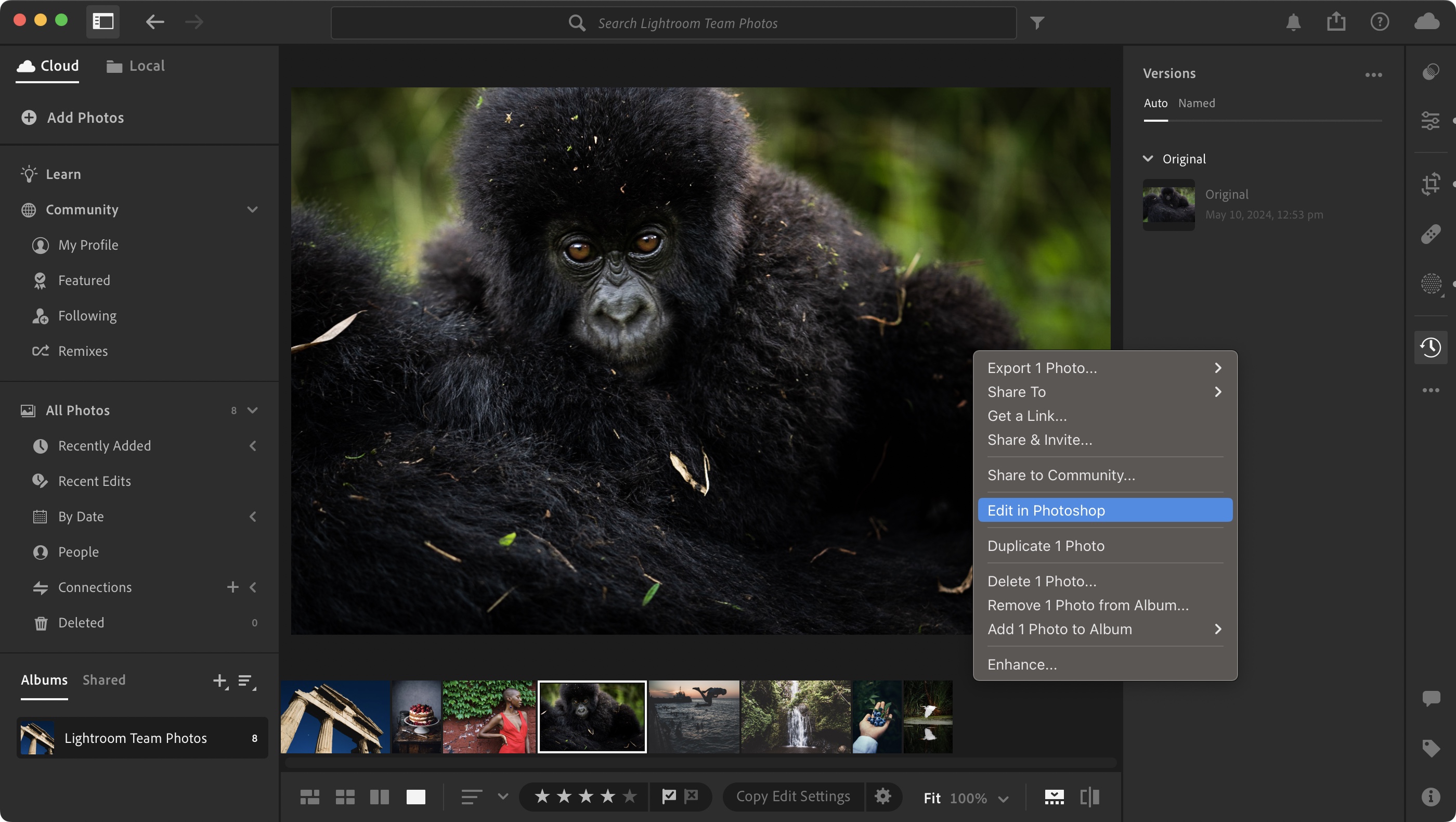
- Adobe offers a good number of Lightroom subscriptions - but no local storage on the standalone 1TB plan
Lightroom used to be an app you paid for, before adding a complementary subscription plan. Now, as with most of Adobe’s professional offerings, you only have the option of subscribing - either as a standalone plan or as part of the Creative Cloud All Apps package, which bundled in Photoshop, Adobe InDesign, and more.
The CC All Apps prices vary depending on whether you opt for a yearly contract, choose to go on a month by month basis, and if you’re an individual, student, teacher, or business. Taking the individual as an example, this will cost you $60 a month on a one-year contract.
A single subscription to Lightroom is $10 a month, which includes 1TB of online storage. And you’ll also find a Lightroom and Photoshop combo for the same price, although your online storage would drop to 20GB unless you opt for the terabyte subscription.
There’s one thing you need to be aware of though: the 1TB Lightroom-only subscription option doesn’t allow you to work with photos stored locally. It’s cloud-based all the way. The other options include an offline facility.
- Pricing & plans: 3.5/5
Adobe Lightroom: What is It?
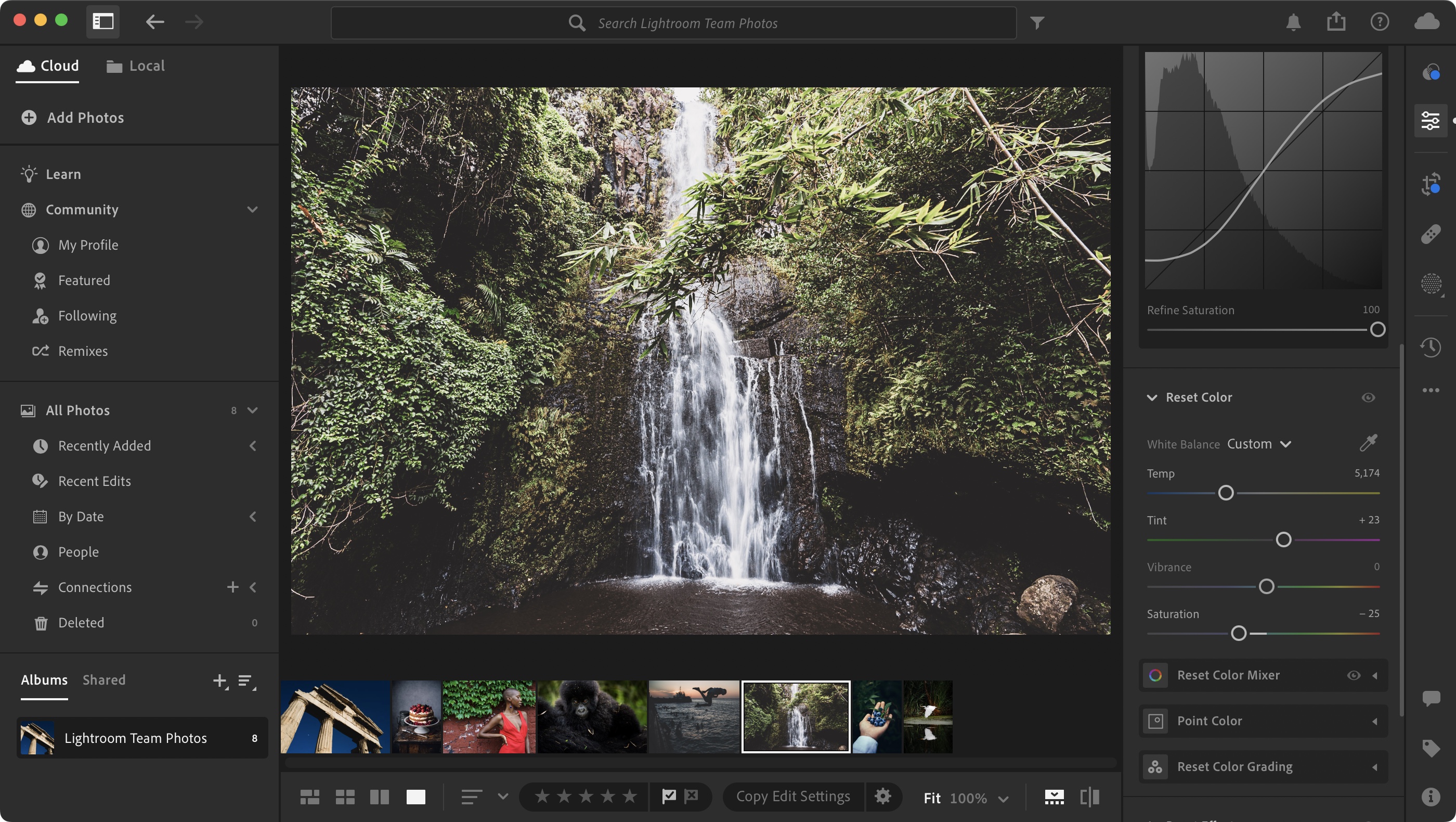
- An excellent and versatile application designed to help you organize, catalog, edit and share your work.
The reason why Adobe includes so much bundled storage with a Lightroom subscription is because it’s primarily designed to work online: you upload your media and work from there. This has the advantage of granting you access to your library wherever you might be, and on whichever machine you happen to be logged into. This is undeniably an advantage, but you can also opt to keep your data safely on your own machine should you prefer, by switching from ‘Cloud’ to ‘Local’ on the left sidebar (and you’ve chosen the proper subscription of course). Even better, you can choose which photos or videos to keep locally, and which to send to the cloud, giving you the most control over your work, and offering you the best of both worlds.
The Local side of things grants you access to your entire hard drive, so if you’ve organized anything into specific folders there, you’ll find it all replicated within Lightroom. Click on a folder from the sidebar and if it contains any images, they’ll show up at the bottom of the interface.
Sign up to the TechRadar Pro newsletter to get all the top news, opinion, features and guidance your business needs to succeed!
To the right are all the tools available to you to make alterations to your photos. Everything is neatly divided by category, including a large selection of presets, the usual colour adjustment curves and parameters, cropping, healing brushes, masking, and a very handy version history of all the changes you made to an image, enabling you to roll back the clock if needed.
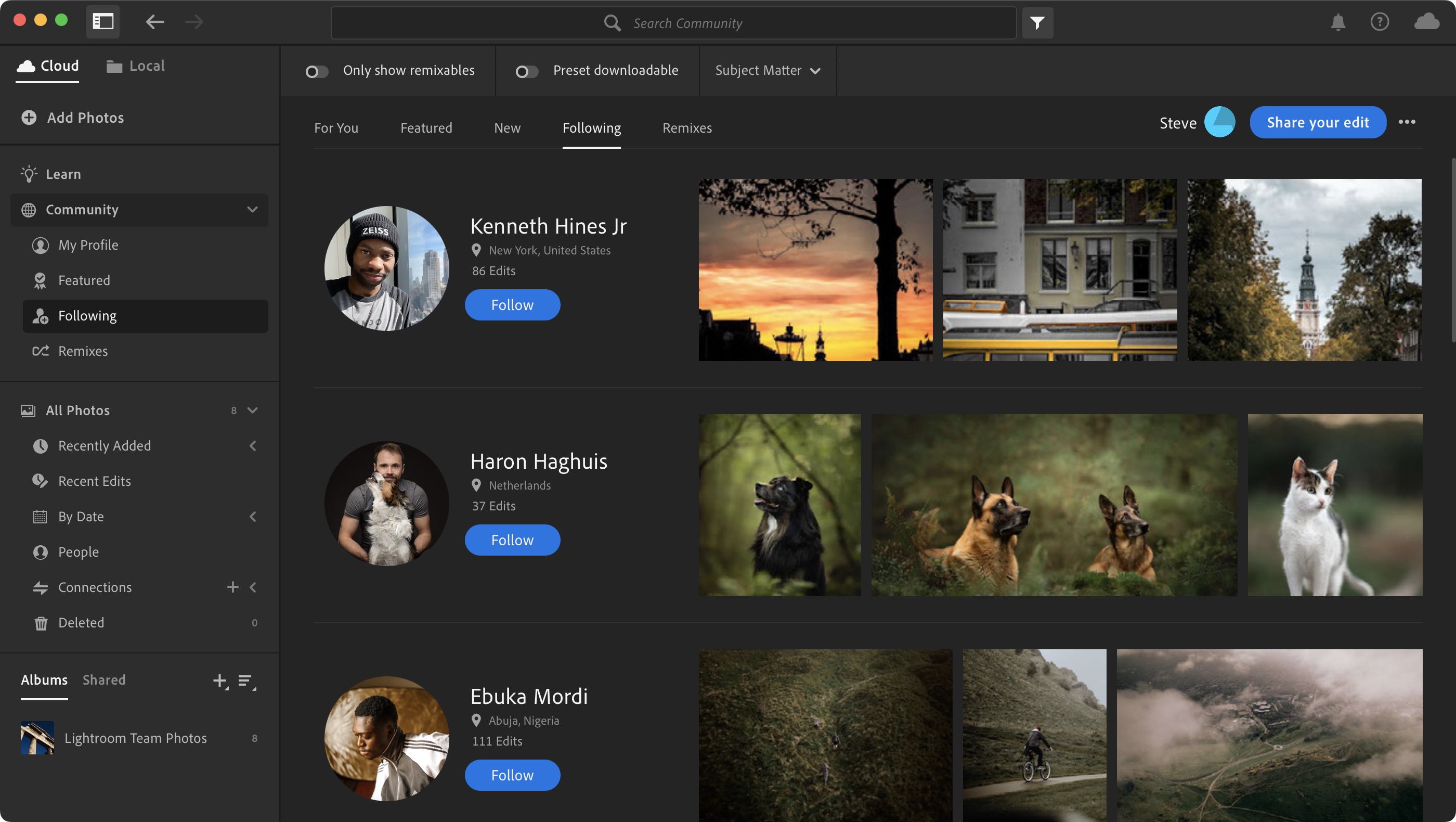
All of this is fantastic, and makes for an extremely powerful cataloging and editing application. It’s safe to say that most of the tweaks you need to make can be done without ever having to leave Lightroom, although Photoshop is but a click away (as long as you subscribe to it as well).
The left sidebar also gives you access to the ‘Community’, where you can see other people’s works, follow your favorite photographers, and even contribute yourself. It’s a great way to draw inspiration from others, or just ignore it completely if that’s not your kind of thing. Above it, is ‘Learn’, a place filled with tutorials to help you make the most of Lightroom.
In addition to that, there’s an app for mobile use (for both Android and iOS), as well as a web version, so wherever you are, as long as your photos are stored online, you can view, edit and share your work with ease. You can see what we thought of the app in our Adobe Lightroom Mobile review.
- Score: 4.5/5
Adobe Lightroom: What’s new?
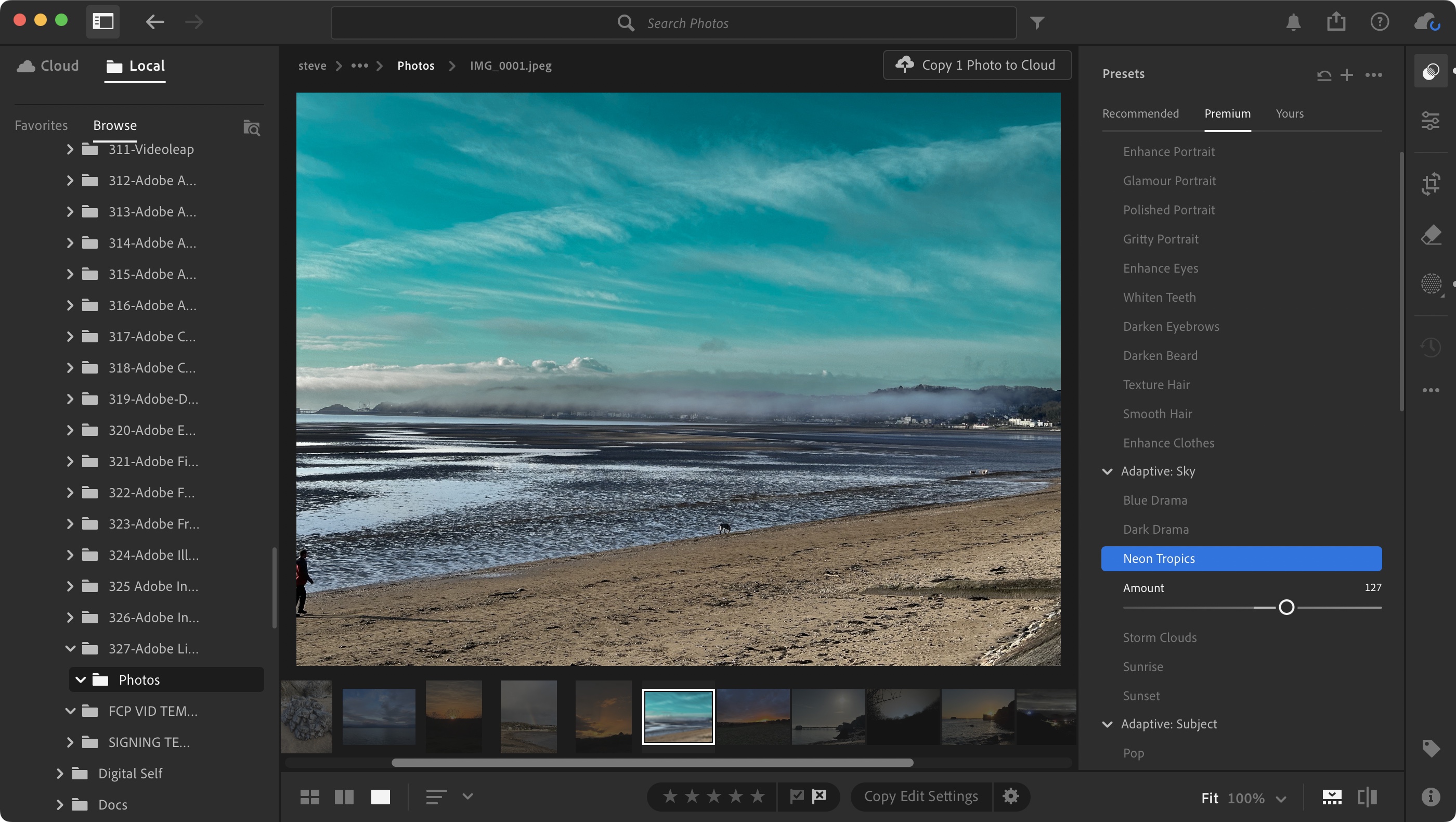
- Lightroom is constantly being updated, offering ever more useful and advanced tools to your arsenal.
As it’s been a while since we last looked at Lightroom, a lot has changed, and the pricing structure mentioned above is just the tip of the iceberg. We thought we’d highlight a handful we found interesting and useful.
We discussed the Masking tool’s location in the interface earlier, but being able to make changes to specific areas while leaving the rest untouched is one more reason not to have to pay a visit to Photoshop!
You’ll find a series of different ‘adaptive’ presets available. These use AI to analyze and modify a specific portion of your photo, such as the sky, someone’s clothes, their teeth, etc. and make pre-defined alterations to them. The seven blur presets are designed to help you subtly blur your image’s background, for instance. You also have control over your presets as they now have sliders to allow you to tweak the intensity of the effect you’re adding.
Cameras can do more than taking photos: they can also record videos, and Lightroom’s been able to edit those since 2022, from the basics, such as trimming, flipping and rotating, to color correction. As of May 2024, you can also make use of curves when altering your clips. You also have the ability to extract and export still frames.
Would it surprise you to know that AI is creeping more and more into the tools you use everyday? The Denoise feature is AI-driven for instance (only available if you’re working with Bayer and X-Trans mosaic RAW files), and the content-aware heal tool can do some moderately interesting work, but it’s nothing next to the new Generative Remove (currently in Early Access). It does an incredible job not only at removing an unwanted part of an image (the standard heal tool could do that already), but the generated background fill is truly incredible. We tried it on a person in front of the sea, or flecks of bamboo off of fur, and the results were astounding. We also went a little too far by trying to remove the entire foreground and those results were more comical than anything else, so use it in moderation. For an early access feature, and for detailed work, we were most impressed.
- Score: 4.5/5
Should I buy?
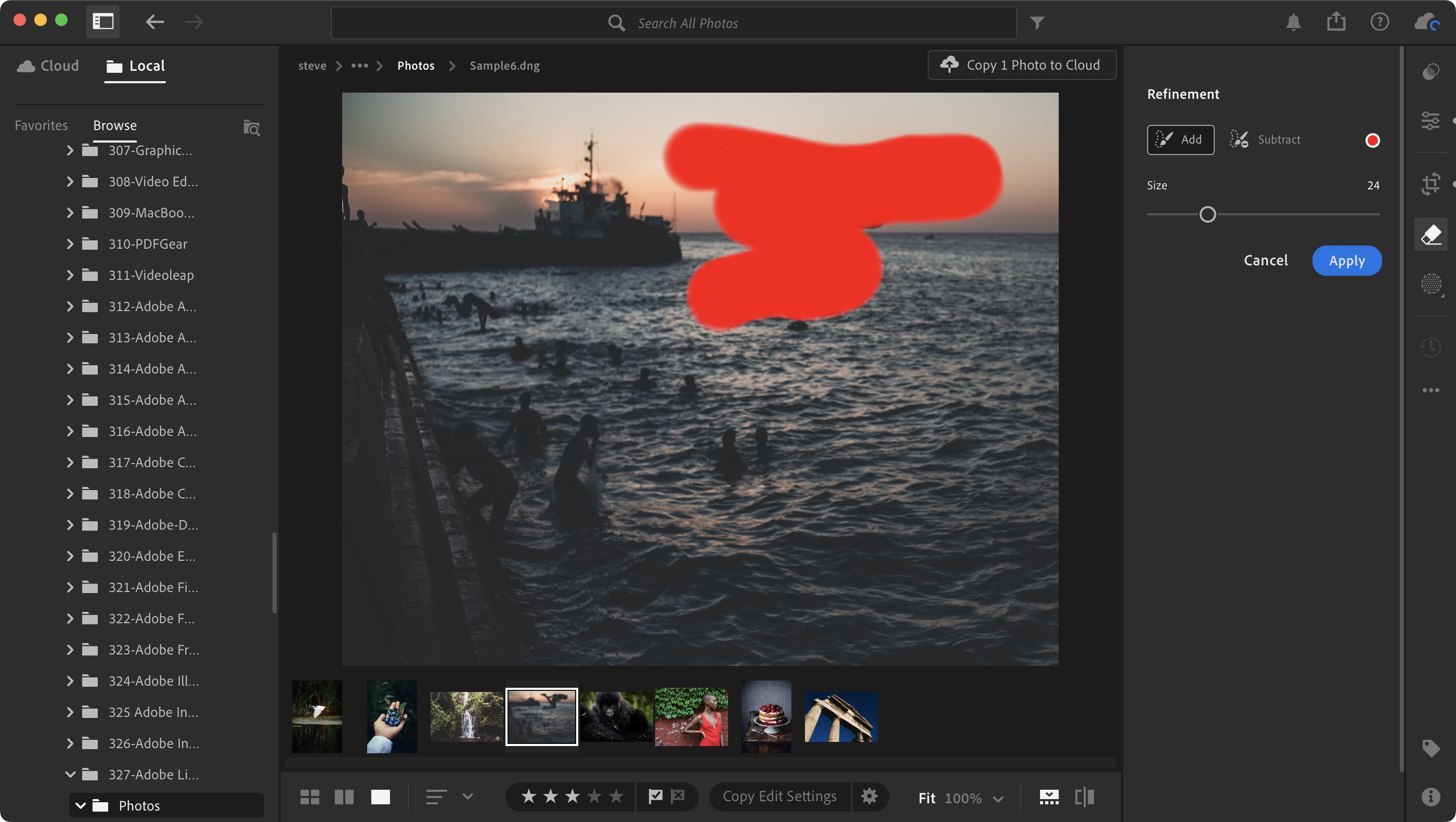
Buy it if...
You’re a photographer, you need advanced tools to alter your images and videos, you need to be able to access a community, and work on your computer, tablet and the web.
Don't buy it if...
You're not interested in a subscription or you're ideally looking for the best Adobe Lightroom alternatives.
We tested out the best photo editing PCs and the best laptops for photo editing and these are our top picks.
Steve has been writing about technology since 2003. Starting with Digital Creative Arts, he's since added his tech expertise at titles such as iCreate, MacFormat, MacWorld, MacLife, and TechRadar. His focus is on the creative arts, like website builders, image manipulation, and filmmaking software, but he hasn’t shied away from more business-oriented software either. He uses many of the apps he writes about in his personal and professional life. Steve loves how computers have enabled everyone to delve into creative possibilities, and is always delighted to share his knowledge, expertise, and experience with readers.