It might not be quite so awful to use Google Drive on your smartphone any more
Google Drive is getting a mobile makeover on Android and iOS
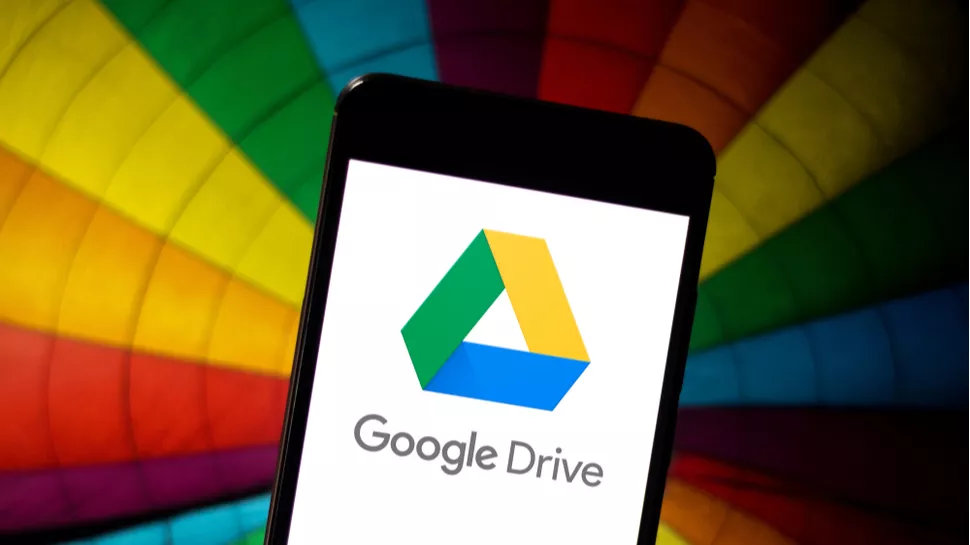
Using Google Drive while on the move may soon be a lot less painful after the company announced a major redesign.
The cloud storage platform is getting a new look homepage that sports a refreshed appearance and layout Google says will, "help you more easily find the right file much faster."
What's more, the changes are being introduced across both Android and iOS, meaning users across the business (and personal) world will get a much smoother experience when accessing Google Drive when travelling or simply being away from their desks.
Google Drive on mobile
The company outlined the changes in a Google Workspace update blog post, noting that it includes an updated suggested view which will display files that have been recently opened, shared or edited.
Previously, this view was limited to a handful of icons and files, but the refresh will show more recommended files on the homepage, giving users visibility over much more of their work.
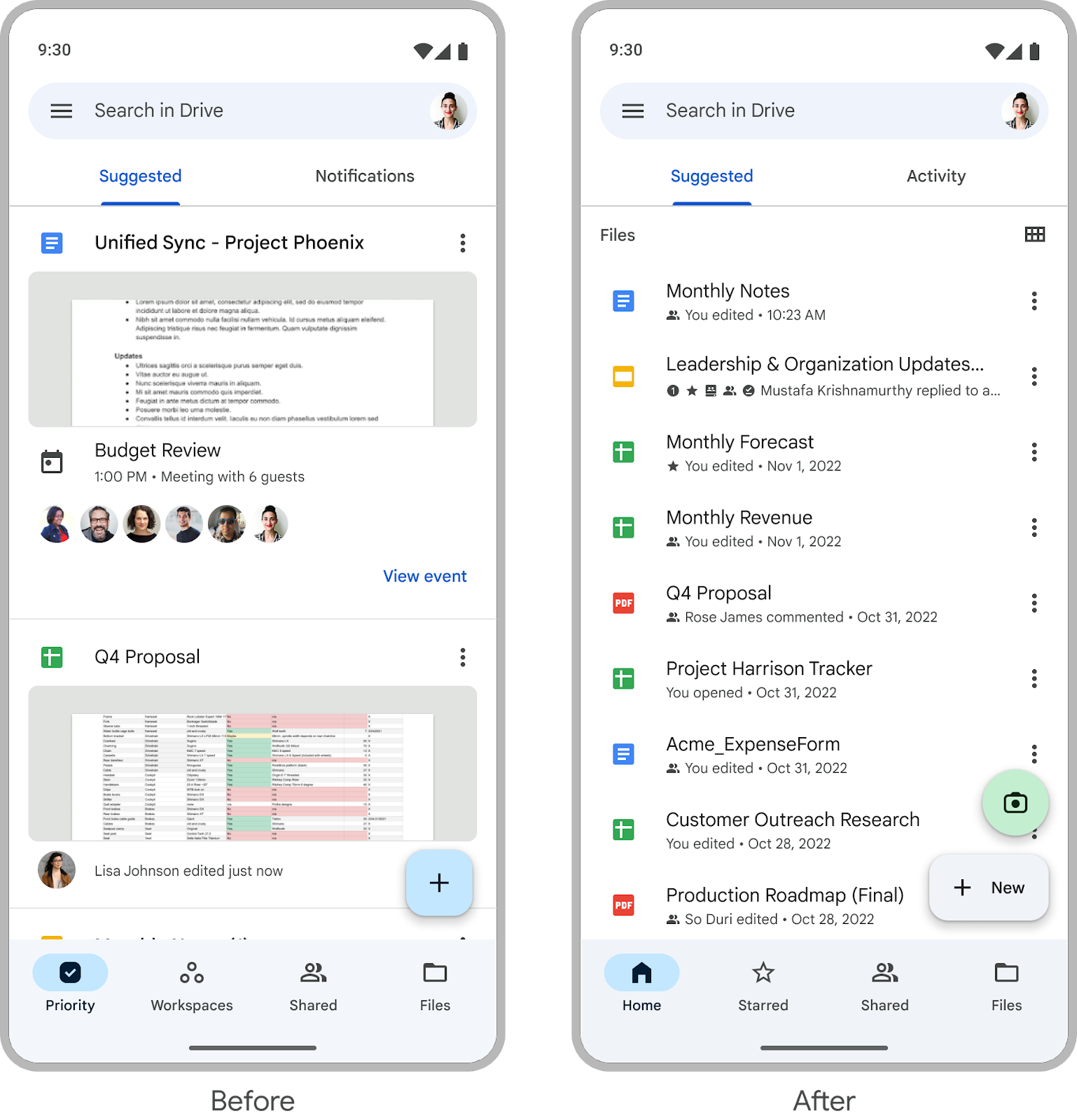
Elsewhere, the Notifications menu/view is being replaced with an "activity" menu, similar to that recently launched on the web version of Google Drive. This view will highlight the files that need your attention in one single place, such as those pending access requests, recent comments, and awaiting approval.
The updated Google Drive mobile experience is available to all Google Workspace customers and users with personal Google Accounts, and is rolling out now across Android and iOS, with users able to update now without needing any specific admin controls.
Sign up to the TechRadar Pro newsletter to get all the top news, opinion, features and guidance your business needs to succeed!
If users do not want to use the home tab, Google Drive will simply open up on whatever tab you last used, such as Shared or Files.
The update is the latest in a series of changes to Google Drive as the company looks to ensure its platform remains useful and intuitive for customers everywhere.
This includes a change to make it simpler to lock files in Google Drive, which can now be done with just a few clicks.
Going forward, users will just need to right-click on the desired file, select “File information”, and click “Lock” to secure it. Doing so will mean reviewers aren't able to change a file, as edits, comments and suggestions are not applicable to be added to locked documents.
More from TechRadar Pro
- In need of new tools? Check out the best productivity apps to give you a boost in work
- These are the best online collaboration tools around
- Google Drive is finally making it easier to find your lost files

Mike Moore is Deputy Editor at TechRadar Pro. He has worked as a B2B and B2C tech journalist for nearly a decade, including at one of the UK's leading national newspapers and fellow Future title ITProPortal, and when he's not keeping track of all the latest enterprise and workplace trends, can most likely be found watching, following or taking part in some kind of sport.