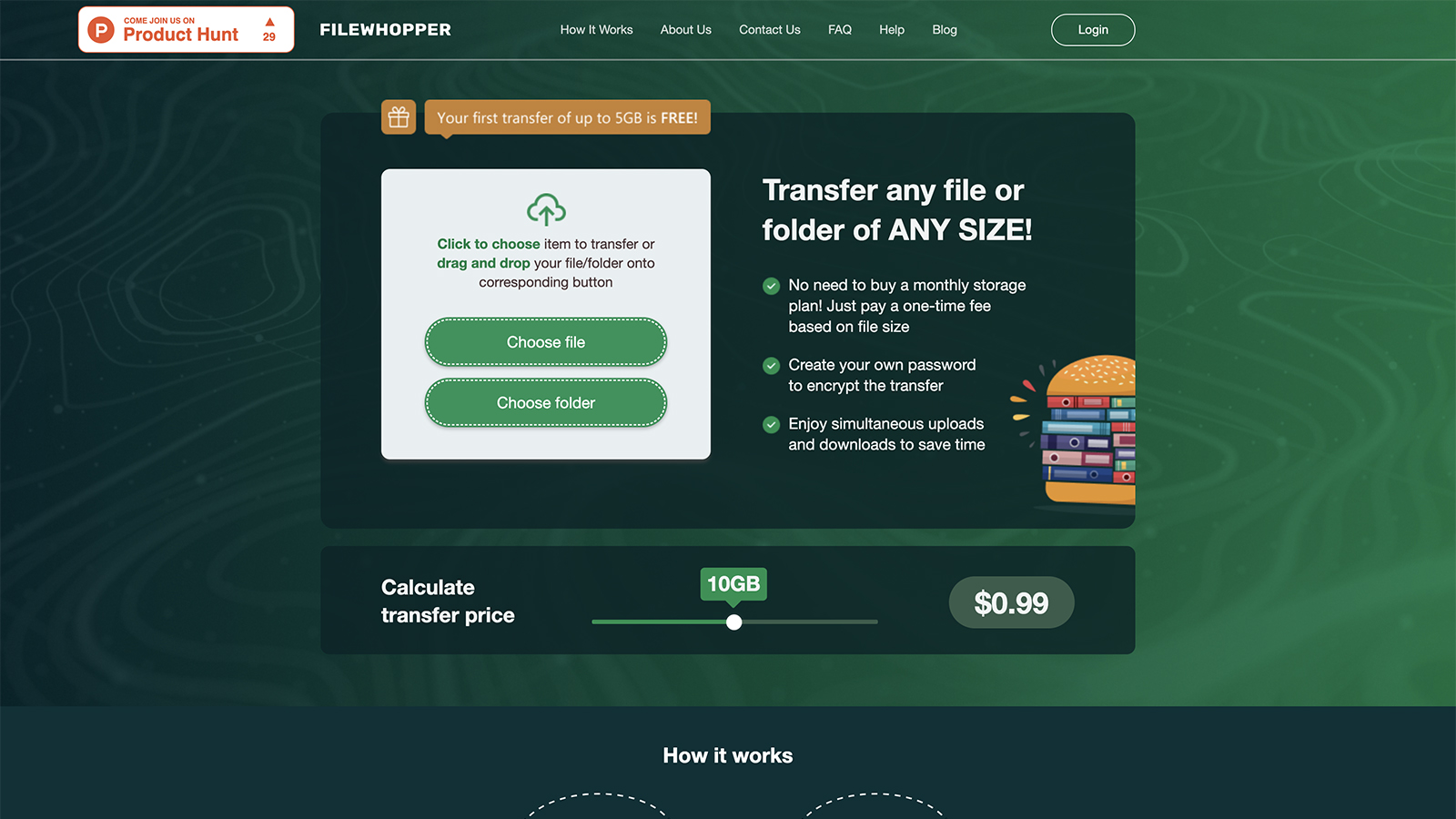TechRadar Verdict
FileWhopper has plenty of strengths and a few weaknesses (it's Windows only for now), but it's an appealing option if you want to transfer large files and folders to someone else, without having to sign up for a monthly subscription to a cloud storage service.
Pros
- +
Slick and simple operation
- +
Custom file encryption
- +
Tiered pricing works well
Cons
- -
No Mac or Linux support
- -
Account registration needed
- -
One download per transfer
Why you can trust TechRadar
FileWhopper isn't a cloud storage service in the traditional sense – it focuses on sharing files and folders rather than storing them, so it's perfect if you need to shift large amounts of data to another person without keeping them stored on the web for a long period.
Using simple client software, the process of getting files from A to B is a straightforward one, but you should be clear on what FileWhopper is and isn't before you sign up – and that's exactly what we're going to explain to you in the following FileWhopper review.
FileWhopper features
To use FileWhopper, you do need to download a small application rather than using your browser – this is so interrupted uploads can be more easily resumed, and it means a smoother experience overall (the program can work in the background independently). The app deletes itself once the transfer is done, so no trace is left on your system.
Unfortunately, the transfer tool is only available for Windows at the moment, so Mac users are shut out of using FileWhopper, which is a shame. The development team says they're working on adding support for macOS, though it seems a rather gaping hole in functionality not to be supporting all those with Apple computers at the moment. You need a Windows computer to download files too.
We do like the simple pricing structure of FileWhopper, and its simplicity in general. Files are kept on the web for 14 days, so the person you're sending the data to has a couple of weeks to get around to downloading it (this period can be extended, for a fee). You don't get any way of looking at your files on the web though, and there are no file or folder syncing features here.
The FileWhopper team seems to have thought a lot about usefulness, as there are helpful features dotted throughout the service – like the way the download link can be shared before the upload is completed. The functionality is straightforward and intuitive, and so are the web and Windows tools.
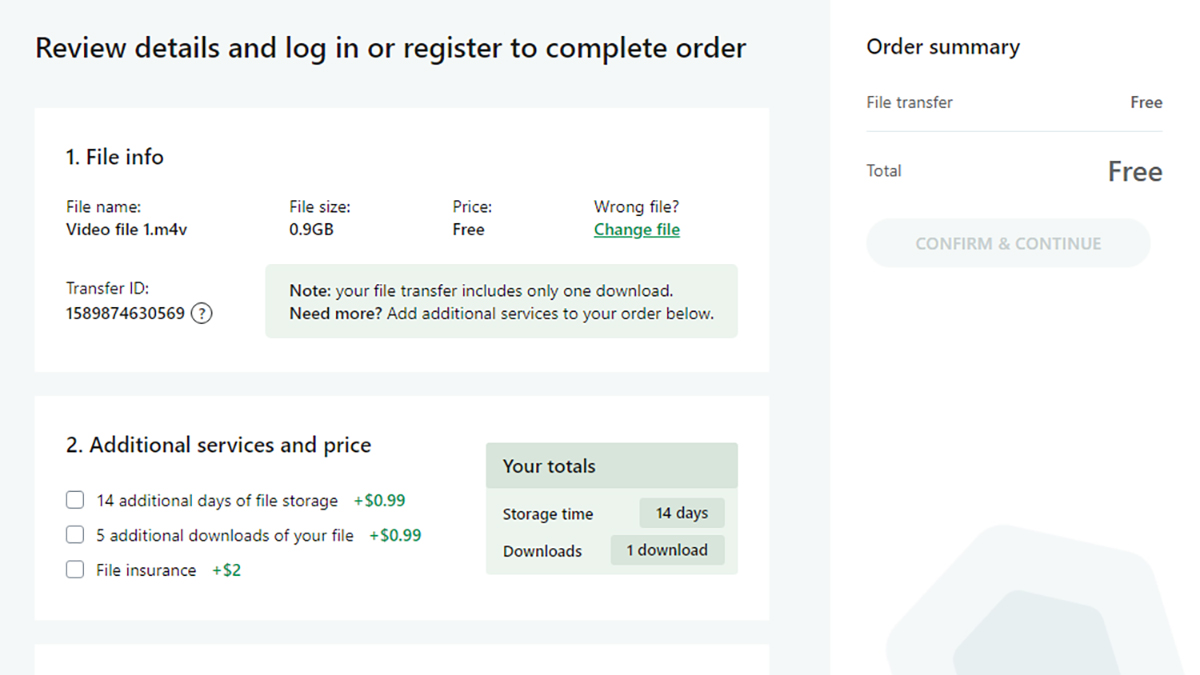
FileWhopper interface
FileWhopper is mostly simple and straightforward to use, and once you've picked your files or folders you then need to create an account (which is free). You're then directed to your account on the web, where you can see pending transfers and other details, and prompted to download the Windows upload tool.
Rather oddly, the tool then asks you to pick the files and folders you want to upload again, even though you've already picked them. You also need to add a password for encryption purposes, and FileWhopper suggests a suitable strong one if you don't want to come up with one yourself.
After the upload is initiated, the FileWhopper app can be minimized to the tray. The program can automatically restart itself if your computer restarts, which is a nice touch, and can also shut down your PC for you if needed – handy if you want to leave an upload running overnight, for example.
The web interface where you manage your account is well presented and easy to get around too (note that you need a FileWhopper account to download files as well): you can see previous payments and your file upload history with a click. We were impressed with the upload speeds too, which seemed to make the most of our limited home connection.
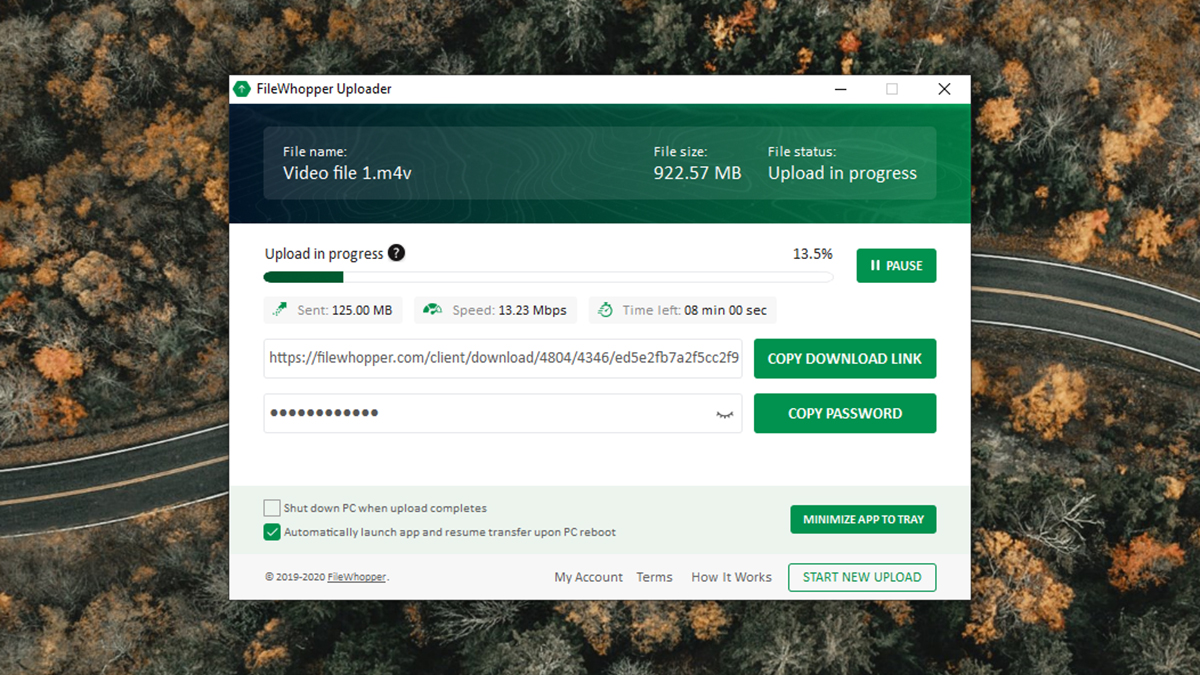
FileWhopper security
Files and folders transferred through FileWhopper are encrypted using a password that you specify when you initiate the transfer – that means anyone who intercepts the file, including anyone from FileWhopper, won't be able to make sense of the data. Don't forget to give the password to the download recipient, as without it the files won't make any sense to them, either.
From your FileWhopper account, file transfers are given a unique transfer ID, so the names of specific files and folders aren't stored. There's no two-factor authentication here to add extra protection to your account, but you do at least have to verify your email address when you sign up – which should stop other people from using your email address (surprisingly, not every site and app out there does this).
FileWhopper pricing
FileWhopper will let you send your first file transfer free of charge, if the amount of data you're shifting is less than 5GB. After that, you pay per transaction, depending on the size of your upload: anything up to 10GB costs $0.99 (about £0.80), for example, and 50GB costs $3 (about £2.50). You can go all the way up to 10TB if you need to, which will set you back $126 (about £105).
That gets you one download of the files, and 14 days of cloud storage for your recipient to get around to initiating said download. If you need more downloads or a longer storage time, that's a little extra (the exact prices will appear during the order). There's no fee to download files, though for both uploading and downloading you need a FileWhopper account and the Windows client.
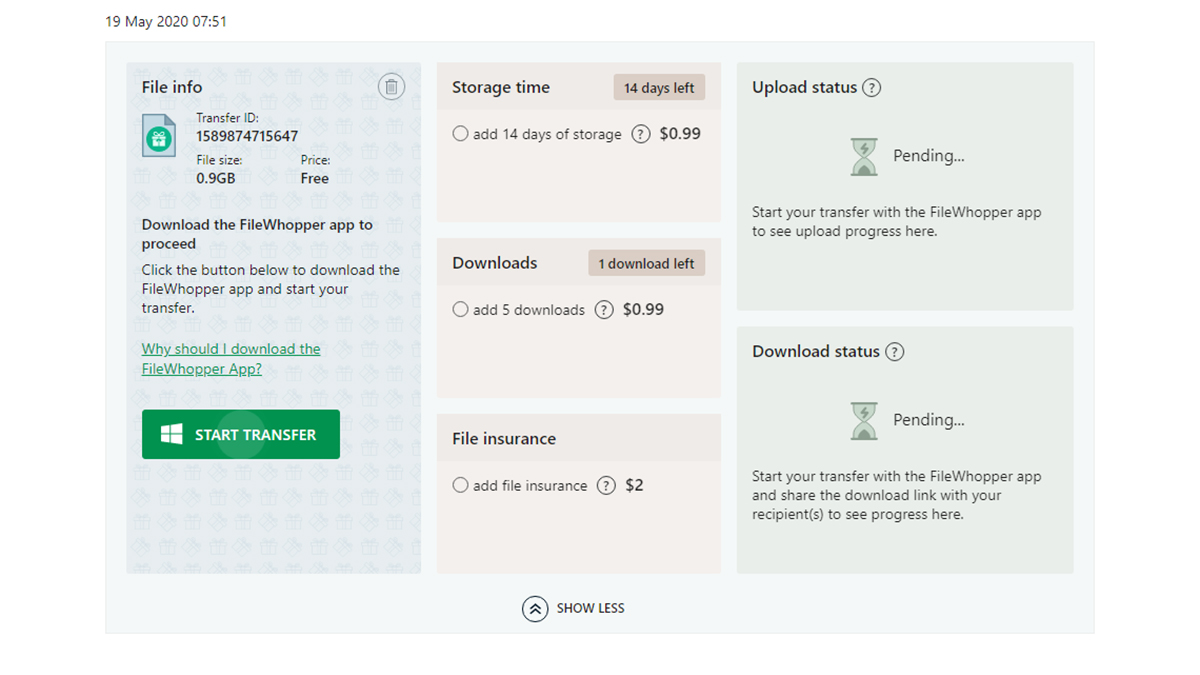
FileWhopper verdict
If you just need to occasionally shift some files around and don't want to be tied to a long-term cloud storage subscription plan, then FileWhopper is perfect. We were impressed with the speed of the software and the speed of the uploads, and transferring large files and folders – up to 10 terabytes! – couldn't be much easier.
That said, you do of course get many more features with the likes of Dropbox and Google Drive for your money, so they might end up being better options for you – and it's also worth noting that there are plenty of rival file transfer systems out there as well. We'd like to see support for macOS added as quickly as possible too.
- We've also highlighted the best cloud storage

Dave is a freelance tech journalist who has been writing about gadgets, apps and the web for more than two decades. Based out of Stockport, England, on TechRadar you'll find him covering news, features and reviews, particularly for phones, tablets and wearables. Working to ensure our breaking news coverage is the best in the business over weekends, David also has bylines at Gizmodo, T3, PopSci and a few other places besides, as well as being many years editing the likes of PC Explorer and The Hardware Handbook.