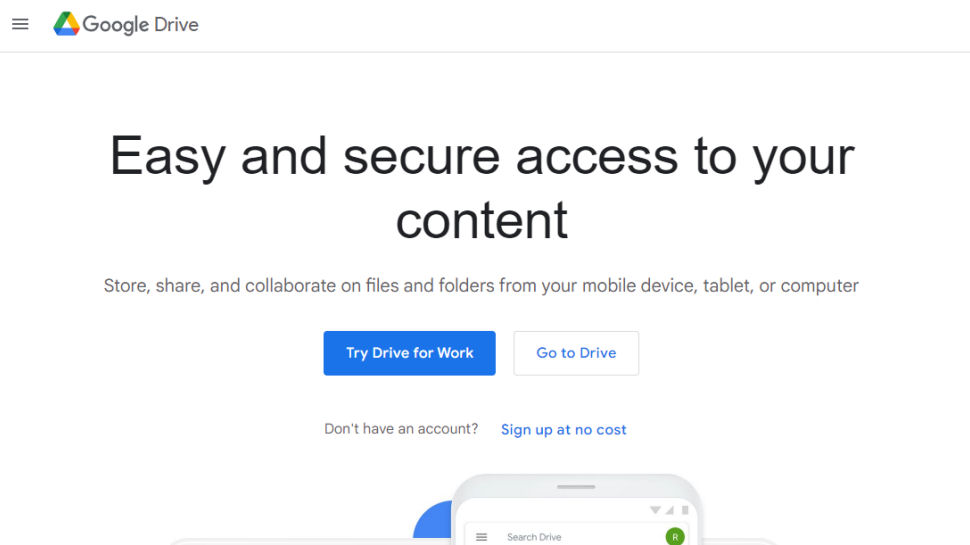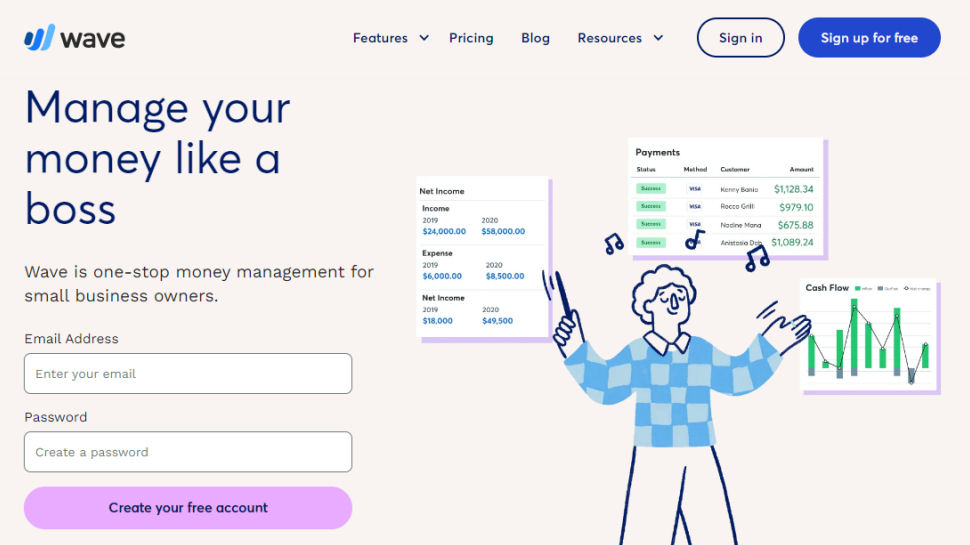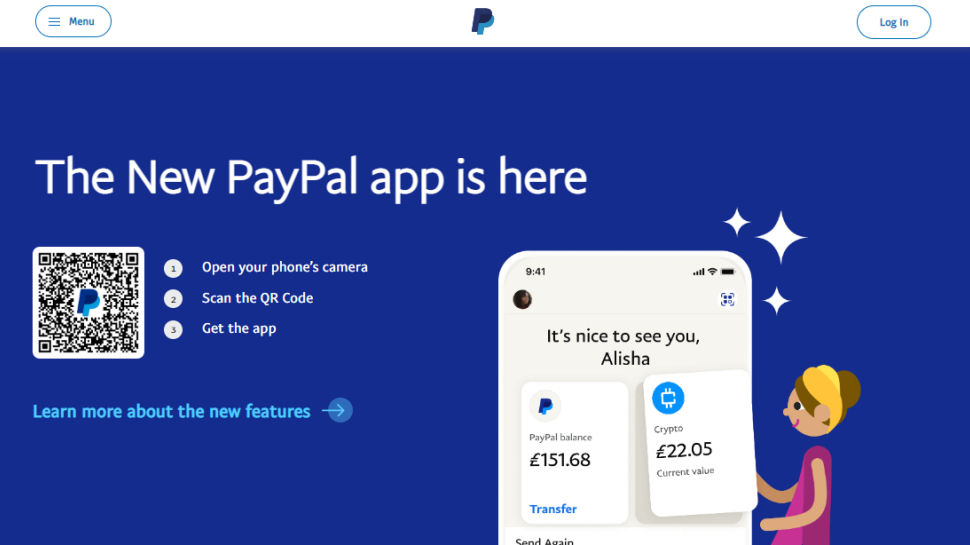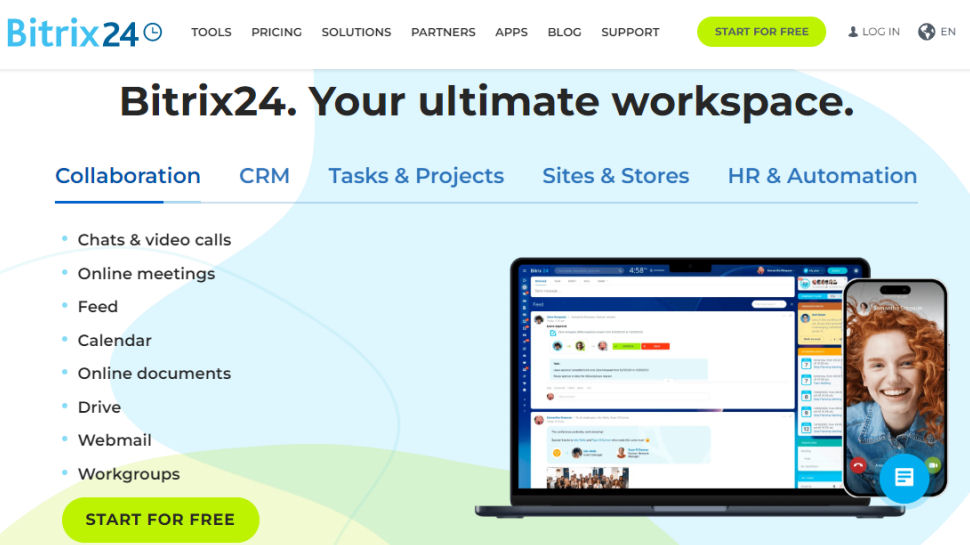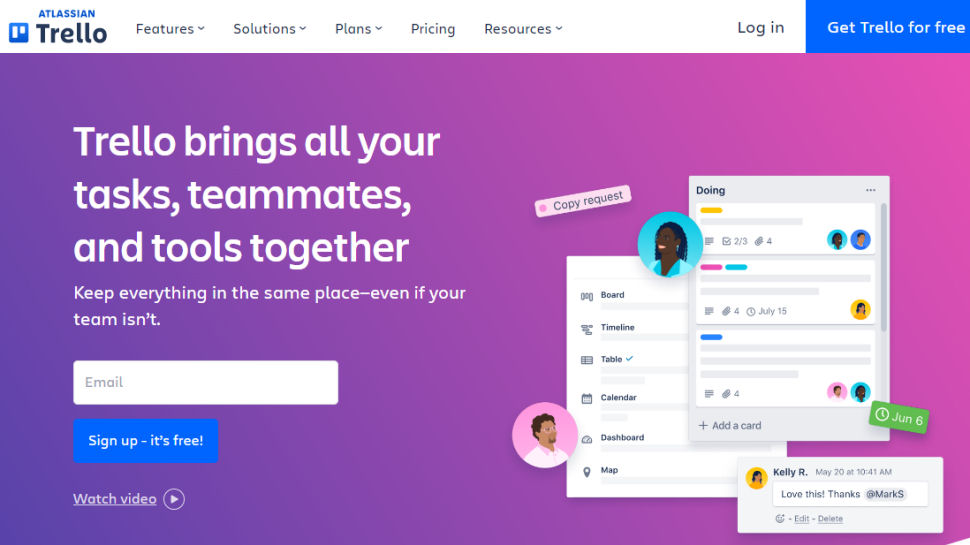Best free cloud app for business of 2025
Free cloud-based software to help you run your business

We list the best free cloud apps for business, to make it simple and easy to help you run your business from your smartphone or tablet.
The rise in cloud software options for business has been made possible by the proliferation of cloud computing services, especially Software-as-a-Service (SaaS) platforms. The result is a wide variety of available business apps, most of them paid-for services.
Most cloud apps are paid for platforms, but a significant number of these offer a free tier which offer useful features, which means they are perfectly fine to use for the smallest of businesses.
These cloud-based platforms also offer the advantage of being able to offer cloud storage. Not only does this provide a useful offsite backup solution for you, it also means you can access these files regardless as to whether you're at the computer in the office, or on the go with your smartphone. And because all you need is a browser to run these services, usually it doesn't matter which operating system you're using, whether Windows, macOS, Linux, Android, or iOS.
Here then we'll feature some of the best free business apps for business.
We've also featured the best free office software.
The best free cloud apps for business of 2025 in full:
Why you can trust TechRadar
Best free backup app
Reasons to buy
Google Drive is a cloud storage service provider launched by Google in 2012. It is not just a cloud storage service, as Google Drive also allows users to create, edit and collaborate on documents online as it encompasses all of Google’s own office suite such as Docs, Sheets and Slides.
It is a first choice for most Android users as it comes pre-installed on most Android smartphones and tablets. However, it can be easily integrated to use with iOS devices and has a web interface, which can be used across all platforms.
Google Account users get 15GB of storage free which can be used by Google Drive, Gmail and Google Photos. This means you can not only save and back-up your files but you can also save emails and photos on the drive. You can pay for larger storage capacity through the Google One service.
For more information, read our full Google Drive review.
Best free accounting app
Reasons to buy
Reasons to avoid
Wave provides accounting software for small business which is free to use.
Wave has a dedicated setup feature. From here users can decide what applications to access first: general bookkeeping, invoicing or payroll, though note that payroll is a paid-for service.
Businesses can link their bank accounts, PayPal accounts and other relevant data sources for transaction records.
Wave has a dedicated invoicing tool where users can choose from a variety of templates. Invoices can be sent via email and credit cards can be processed through the platform.
Overall, it makes for an easy and accessible tool for running business accounts, but it's almost certainly aimed at small companies rather than large ones.
Check out more in our full Wave review.
Best free payments app
Reasons to buy
Paypal is one of the simplest and easiest to use providers for credit card processing. Whether you're looking to sell through a retail website, charge for services, or send money internationally, Paypal provides a really accessible service.
Sign up is easy enough, though expect to have to go through basic money-laundering checks at the beginning, which means Paypal adding a couple of small amounts to your business bank account and you let them know what these were, to prove you are connected to that account. The process takes a few days, but once done you're ready to take payments.
If you're looking to charge for services, such as for consulting or through freelancing, you can send one-off charges via email through Paypal, or set up a subscription system that allows you to take regular payments according to whichever parameters you use.
For retail, it you're using any of the common shopping cart software platforms, such as Woocommerce, Magento, or similar, then Paypal is usually available as a plugin option, though there may be a small charge from the developer to provide this.
The basic service level of Paypal is free, with a service charge of around 2.7% which is both common and reasonable. Paid tiers are available at a monthly costs for higher volume merchants which can reduce payment processing fees, with additional offline processing options available.
Overall, Paypal is one of the most popular online payment processors because it's so simple and easy to use. It's also flexible and able to work with most currencies, making it an excellent choice for global selling.
Read more in our full PayPal review.
Best free general app
Reasons to buy
Bitrix24 provides an ambitious suite of collaboration, communication and project management tools with a huge variety of functions, geared towards any size business.
Bitrix24 centralizes all collaboration and communications from its user dashboard. From here users can organize and track customer interactions, log all store lead data, generate sales reports and perform segmentation of target audiences. There's also an invoicing service built in, which can automatically insert client data.
Files, events and processes can be uploaded to share with your colleagues. Adding new users to Bitrix24 CRM is straightforward and hassle free. Admins can assign departments and groups to each user.
There is a free plan which offers comprehensive functionality, but paid-for plans offer additional and more advanced features. A big plus with the pricing is that you are charged a set fee for the service, rather than charged per user like a lot of other service provides. This means you can expand with the service without having to increase costs further.
Overall, Bitrix24 offers an incredibly ambitious platform that aims to integrate most core business functions in a single place. However, don't be surprised if you feel somewhat overwhelmed at first, so take advantage of the free tier to play around with an account and get a better feel of how the software works.
To find out more, read our full Bitrix24 review.
Best free project management software
Reasons to buy
Keeping tabs on what needs to be done, who's doing it, and what's being done at any given time is the central pillar of good project management. Trello uses the Kanban technique, originally created as part of Toyota's ultra-efficient just-in-time manufacturing process – think a whiteboard covered in sticky notes and you won't be far off. Create your tasks, and as users move them into the different columns, you'll know their status and who's taken charge.
Trello's just as useful if you're using it on your own, and since each task card – which is simple on the surface – can contain all the information you need to store about each task, it's a great way to keep your projects in order. The free version offers unlimited boards and projects but only limited space for file attachments but for small projects it should be adequate. A worthy addition to our best project management software countdown.
Read our full Trello review.
Other free cloud apps for business to consider
There is a wide variety of free software available for business use. Some is completely free, while others offer free-tiers with limited features. Here we'll cover some of the other free software apps you can run from the cloud to help with the running of your business:
Evernote is most famous for being a note-taking app, but really it can be so much more. Aside from the basic note-taking functions, it can be treated more like a personal organizer, storing documents, images, video and audio together. Additionally, there is also the option to include document scanning which can be incredibly useful to run from a cell phone or other mobile device, especially when it comes to digitizing documents. The basic Evernote package is free, but there are paid upgrades available to unlock more features.
Trello is a great piece of productivity software that allows teams to work together collaboratively on projects. The team might include staff or co-workers, but could also include freelancers and suppliers. It's a great way to see who is working on which projects and what needs prioritizing. It may not be a top-level project management suite, but it's a great starter that's simple and easy to use. While there are paid plans that open up the features and limits, the basic free tier provides full-functionality for many needs.
Zapier is a neat little app that works with many other apps to automate processes between them. For example, if you receive a business email with an attachment, Zapier could then automatically save it to Dropbox, then alert you about this on Slack. It can also be used to cross post social media to different platforms and automate CRM tasks. It's a neat little app that can be a real time saver, and while there are paid versions to work with premium apps, the free version is worth playing with to get an idea of how it can work for you.
Square Point of Sale (POS) software is worth taking a look at if you run your own mom and pop shop and want an easy way to process sales. Although Square sell hardware such as tills and car readers, their POS software can turn your cell or mobile into a cash till for taking orders. Even better, it's free to use, with no monthly fees, and the transaction fees are some of the best on the market.
Google Analytics is probably one of the best tools you can use for growing your online business, because it shows where your customers are coming from, where they are going, and how many end up buying a product or service. You can set up goals to get a better idea of your sales funnel, and combined with Google's Adwords marketing program you can develop a clear sales and marketing strategy, that allows you to keep track of your Return on Investment (ROI) in real-time.
Want to make your own apps? We've listed the best mobile app development software.
Best free cloud app for business FAQs
Which free cloud apps for business is best for you?
When deciding which free cloud apps for business to download and use, first consider what your actual needs are, as sometimes free platforms may only provide basic options, so if you need to use advanced tools you may find a paid platform is much more worthwhile. Additionally, free and budget software options can sometimes prove limited when it comes to the variety of tools available, while higher-end software can really cater for every need, so do ensure you have a good idea of which features you think you may require. In this instance, we aimed to list a variety of apps for taking on different tasks, so you would only need to use the best in the field rather than multiple apps with overlapping functions.
How we tested the best free cloud app for business
To test for the best free cloud apps for business we first set up an account with the relevant software platform, whether as a download or as an online service. We then tested the service to see how the software could be used for different purposes and in different situations. The aim was to push each software platform to see how useful its basic tools were and also how easy it was to get to grips with any more advanced tools.
Read how we test, rate, and review products on TechRadar.
Get in touch
- Want to find out about commercial or marketing opportunities? Click here
- Out of date info, errors, complaints or broken links? Give us a nudge
- Got a suggestion for a product or service provider? Message us directly
- You've reached the end of the page. Jump back up to the top ^
Sign up to the TechRadar Pro newsletter to get all the top news, opinion, features and guidance your business needs to succeed!
Brian has over 30 years publishing experience as a writer and editor across a range of computing, technology, and marketing titles. He has been interviewed multiple times for the BBC and been a speaker at international conferences. His specialty on techradar is Software as a Service (SaaS) applications, covering everything from office suites to IT service tools. He is also a science fiction and fantasy author, published as Brian G Turner.