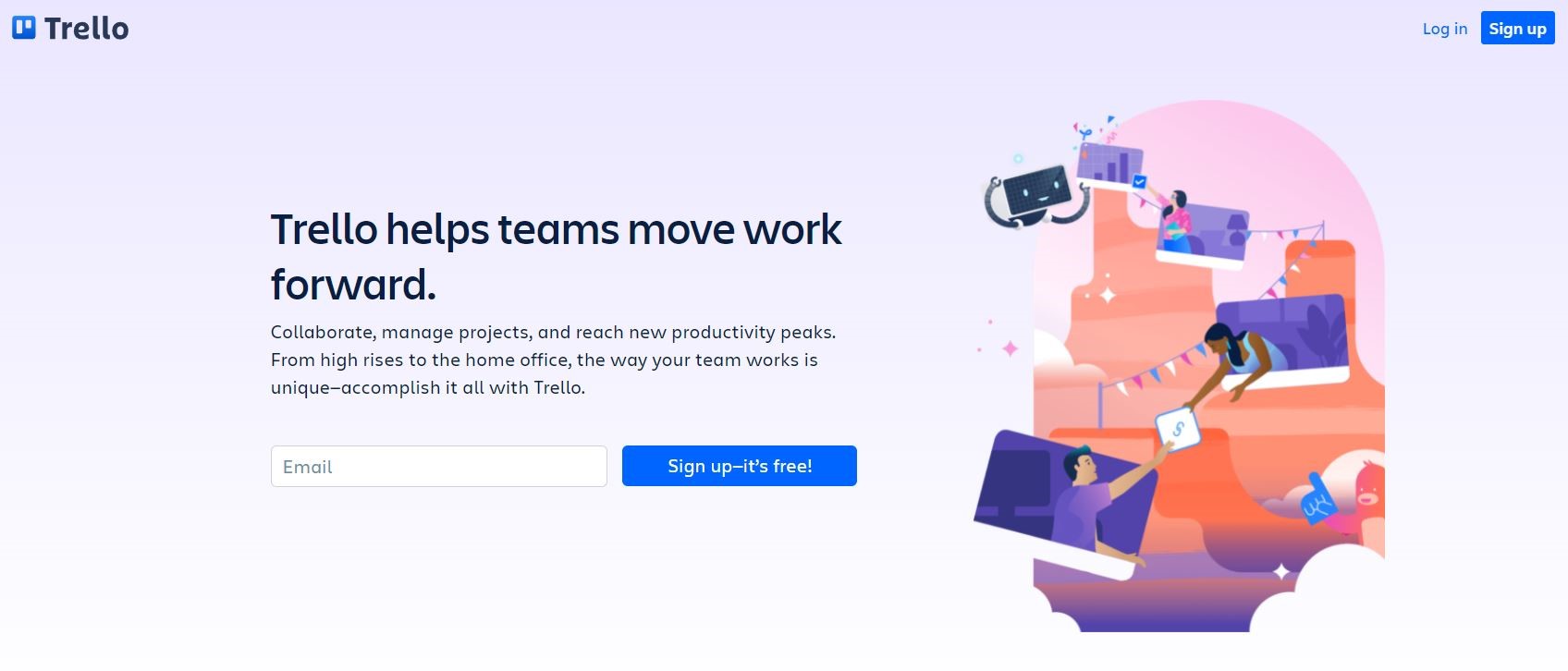TechRadar Verdict
Trello is an excellent lightweight project management tool. It is easy on the eye and relatively straightforward to use, but let down by its lack of reporting and time-tracking tools.
Pros
- +
Generous free tier
- +
Excellent mobile apps
- +
Loads of integrations
- +
Clean and simple user interface
Cons
- -
No reporting features
Why you can trust TechRadar
Trello is a web-based project management tool that was founded in 2011 by Fog Creek Software. It started its own business in 2014 and was later acquired by Atlassian.
Trello contains a digital dashboard where you can create, organize, and prioritize actions, as well as tools for defining projects and their criteria. Team members can connect and collaborate on projects using the card system, which allows them to add comments, links, files, and photographs to project cards. This card system has become so successful that it is recognized among many other productivity tools as the “Trello Look”.
Trello connects with a multitude of apps and has its own iOS and Android mobile apps. There are even ways to link Slack and other communication tools to be able to get updates on any given Trello board or even manipulate data.
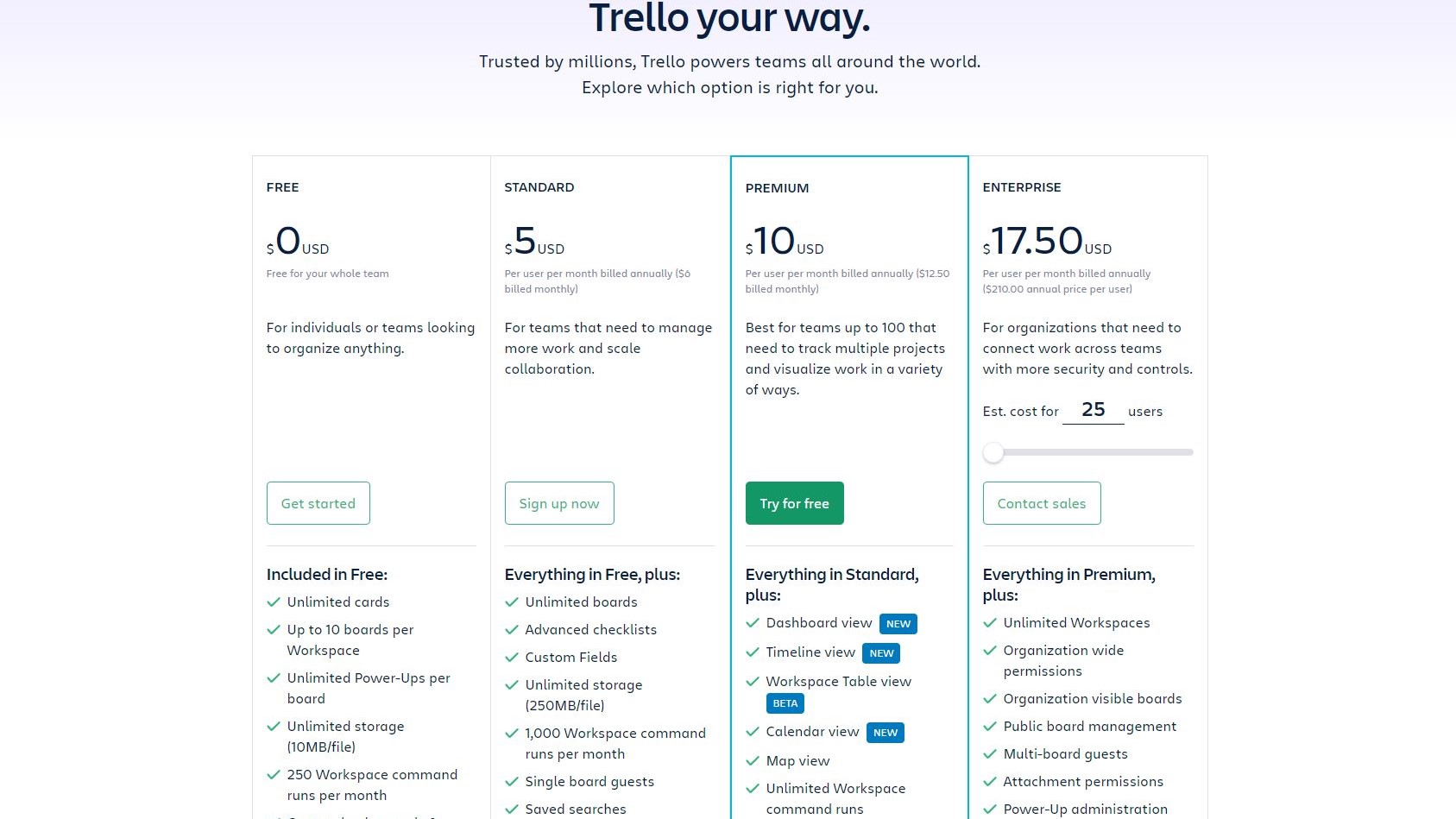
Pricing
Trello has three different pricing categories. Unlimited boards, lists, cards, members, checklists, and attachments are available under the 'Free' tier. It also comes with one power-up per board, as well as the ability to attach files up to 10MB in size or link any file from your Google Drive, Dropbox, Box, or OneDrive accounts.
When paid annually, the 'Business Class' plan costs $9.99 (£7.80) per month. This subscription includes everything in the 'Free' tier plus unlimited power-ups, integrations with Bitbucket, Evernote, and Google Chat (among other things), as well as the ability to attach files up to 250MB. You can also use Collections to organize all of your boards, manage who may see them, and take advantage of restricted membership invitations, custom backdrops, and priority email support.
When paid annually, the 'Enterprise' plan costs up to $20.83 (£16.28). It adds two-factor authentication (2FA), personalized onboarding help, complete legal contract review, enhanced SLA, file encryption at rest, intrusion detection, and custom security review to the 'Business Class' package.
Setup
Trello makes getting started a simple process that just takes a few minutes. You don't need to enter a mountain of data to get started; all you need is your name, email, and password to get started. Users are taken to their personal dashboard right away. You have the option of working on an untitled board or creating a new one.
Sign up to the TechRadar Pro newsletter to get all the top news, opinion, features and guidance your business needs to succeed!
Your initials in the top-right of the page allow you to alter your name, initials, bio, avatar, password, email, and language preferences. You can also replace your initials with a photo of your choice as your avatar. You can also change your notification settings from here, and color-blind users can enable 'Color Blind Friendly Mode.'
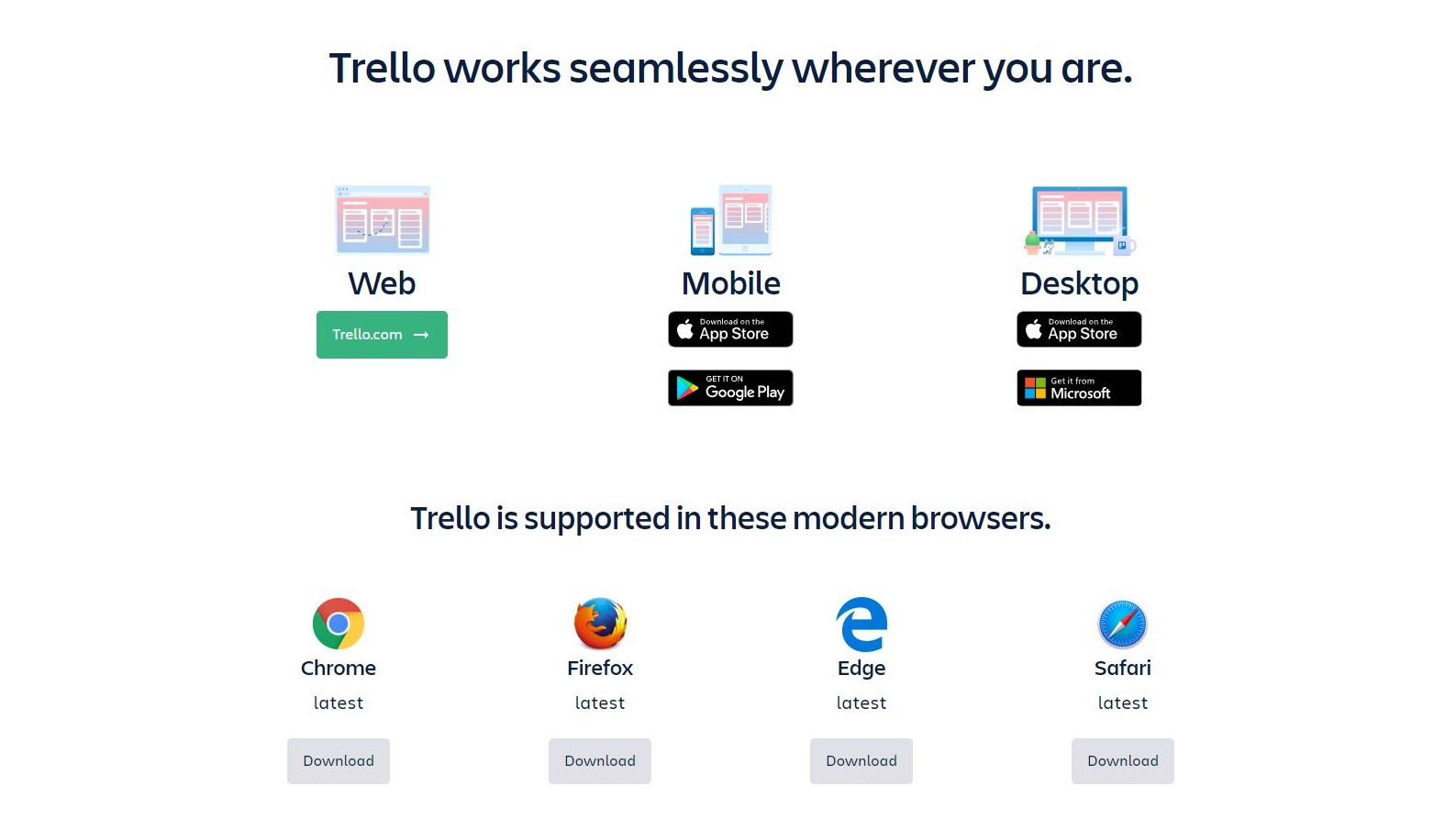
From the top right-hand side of the screen, users can get information about keyboard shortcuts. Trello is available for macOS and Windows users via their web browser of choice, or a dedicated app.
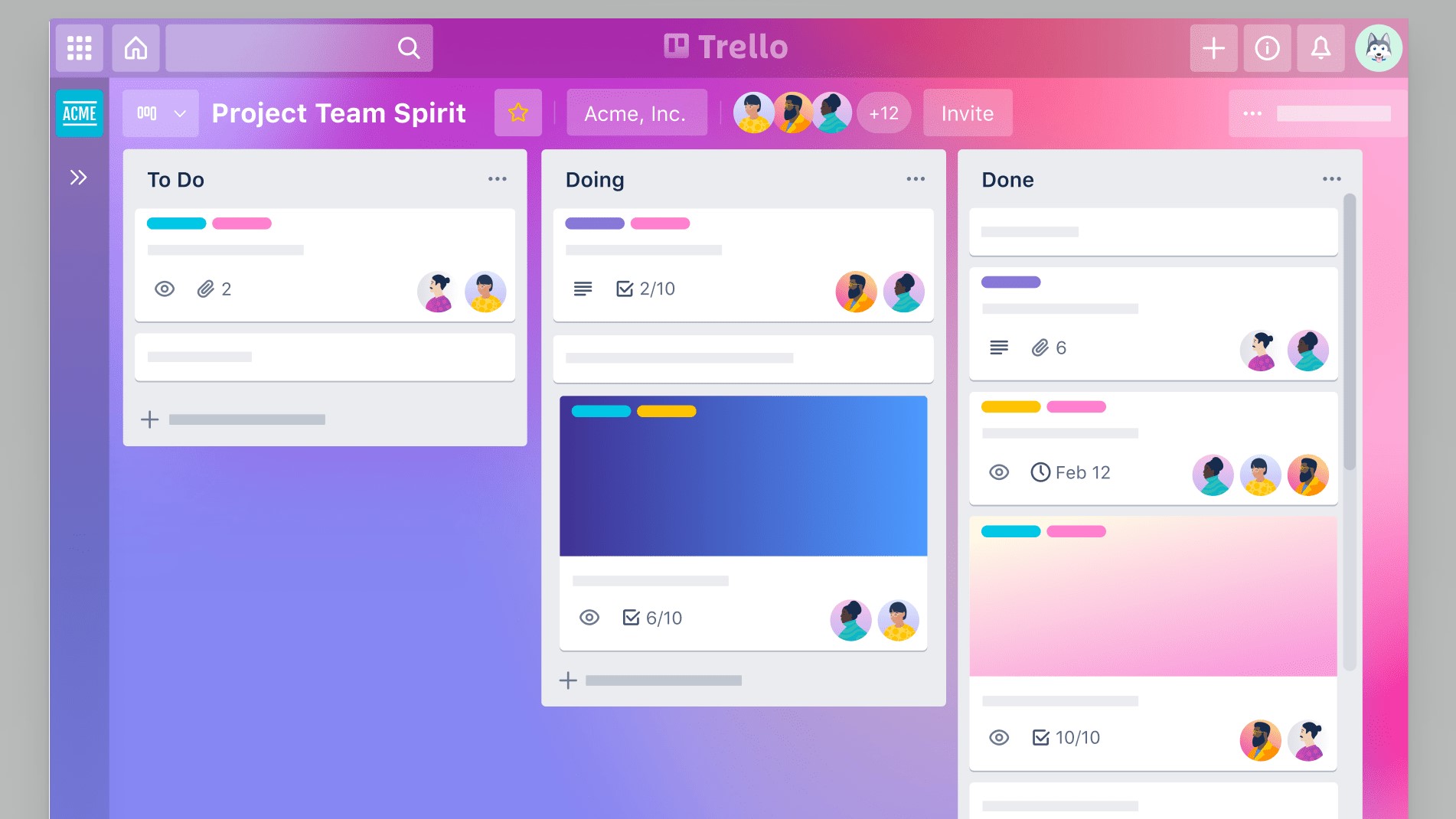
Interface and in use
Trello's user interface is clean and appealing. It's also quite simple to use. Even without formal training or much time in the app, a beginner can find their way around.
Your recently watched boards and your personal boards are displayed on the main screen. From the left-hand side of the screen, you can establish a team and access various boards.
The 'Notification' icon in the top right-hand corner of the screen allows users to handle notifications. Information on how to use Trello is also available here — each time you click on the button, you'll see a different helpful tip.
Your avatar symbol can be used to contact support. You can get help through the help site's online pages, the Trello Community, or by sending a message to Trello. While even the free account has access to help, paid subscribers should expect a response within 24 hours.
Features
Boards can be created from the main dashboard or the Boards page, and each one can be named to fit the project. Then you may add columns like 'To Do,' 'Doing,' and 'Done.' These can be set up for specific times and dates.
Trello has a blue background by default. The right-hand side of the Boards screen can be adjusted for this. If you prefer, you can use different colors or a picture.
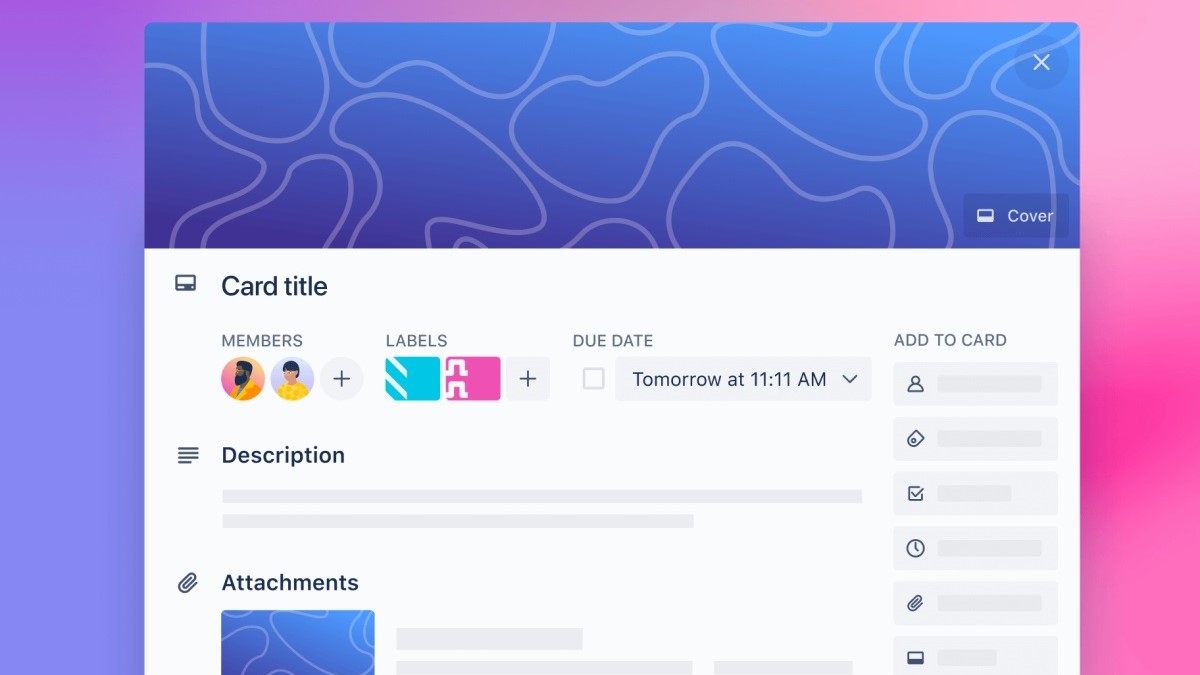
Cards can be filtered using colored labels and set for specific dates, such as 'due next week.' The privacy filters can also be configured to public, private, or team only.
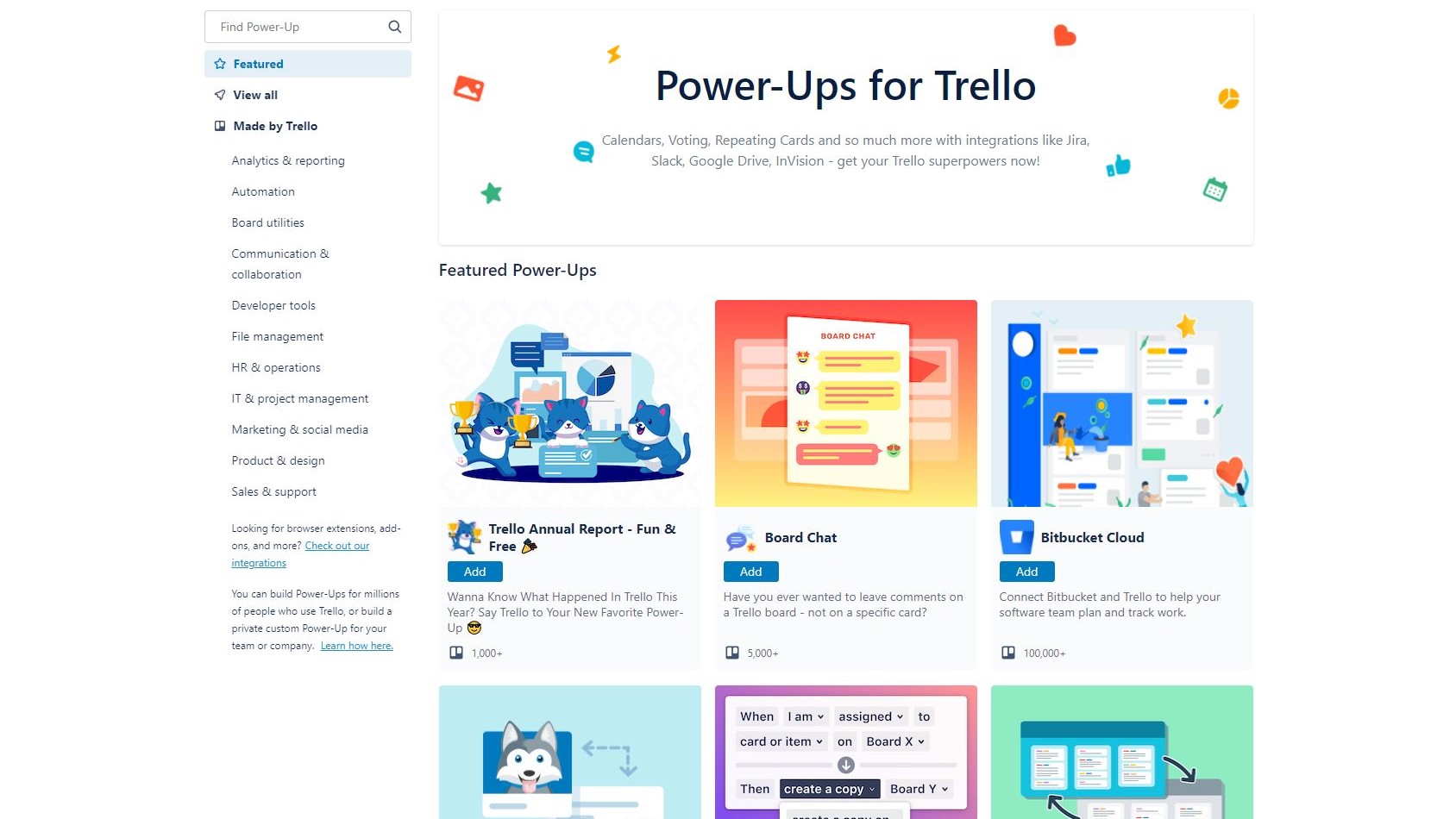
Trello Power-Ups give your boards a boost in functionality. You may customize your boards by adding buttons, displaying attachment previews on Trello cards, and more. Calendar view, voting, Google Drive, and Notejoy are just a few of the power-ups available. These allow you to personalize your project and do more in Trello.
For instance, the 'Butler' power-up allows you to automate your boards using rules, scheduled actions, and custom buttons. You may establish rules that are triggered automatically when certain actions are taken, personalize boards with your preferred actions, and filter lists by due date, title, time in list, votes, and so on. Butler is the secret sauce that makes Trello an incredibly powerful project management tool.
It's incredibly easy to add a power-up to a specific board. After you've decided on your power-up, simply click the add button, select the board you want, and it'll be added right away. The power-up will then appear in the top-right corner of the dashboard of the chosen board.
Although all power-ups are free, the majority of them have an upgrade cost that contains additional features.
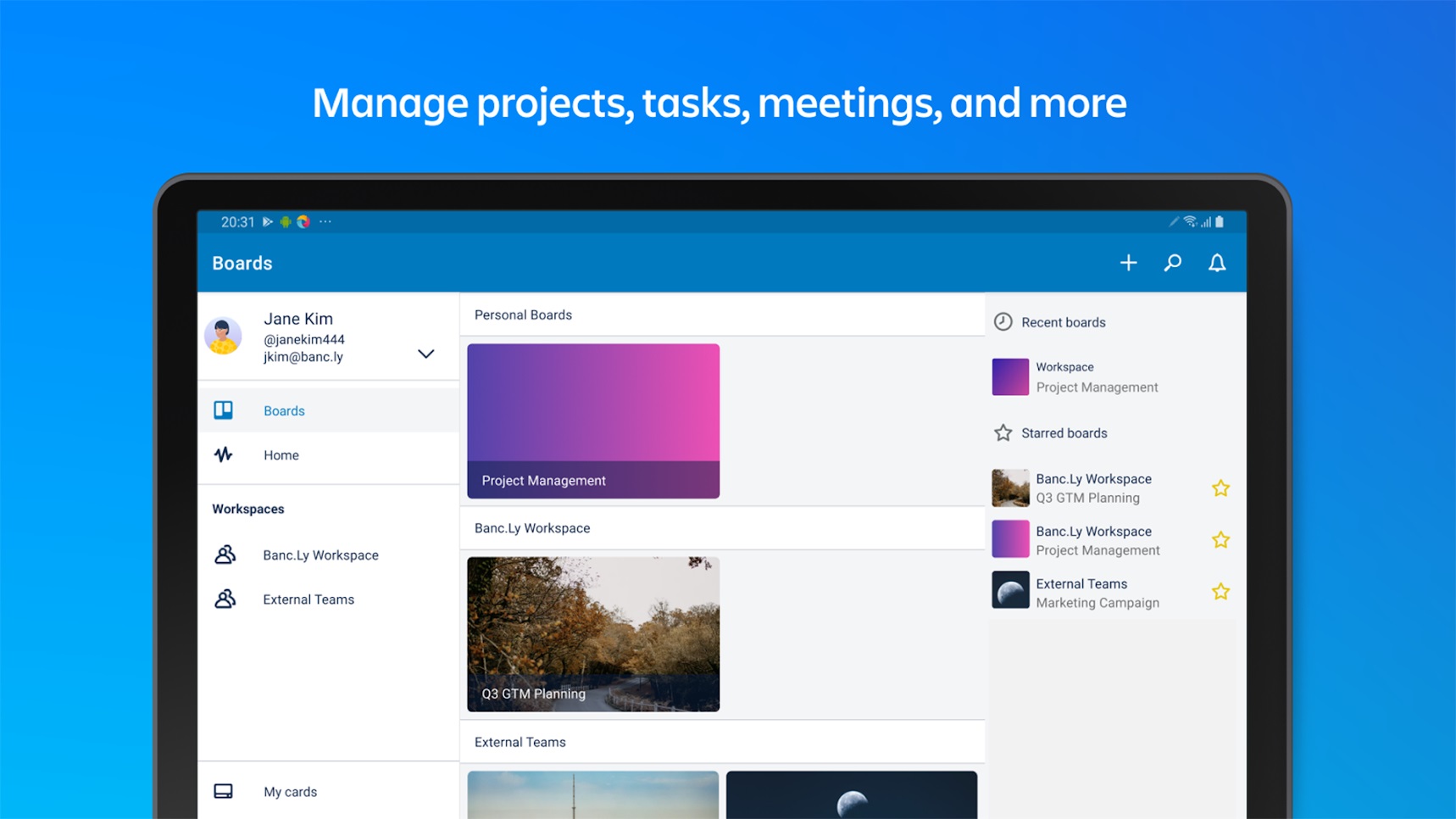
Trello's mobile apps are available for Android and iOS. The apps are essentially the same as the online interface in terms of functionality. This makes switching from the desktop to the mobile app much easier.
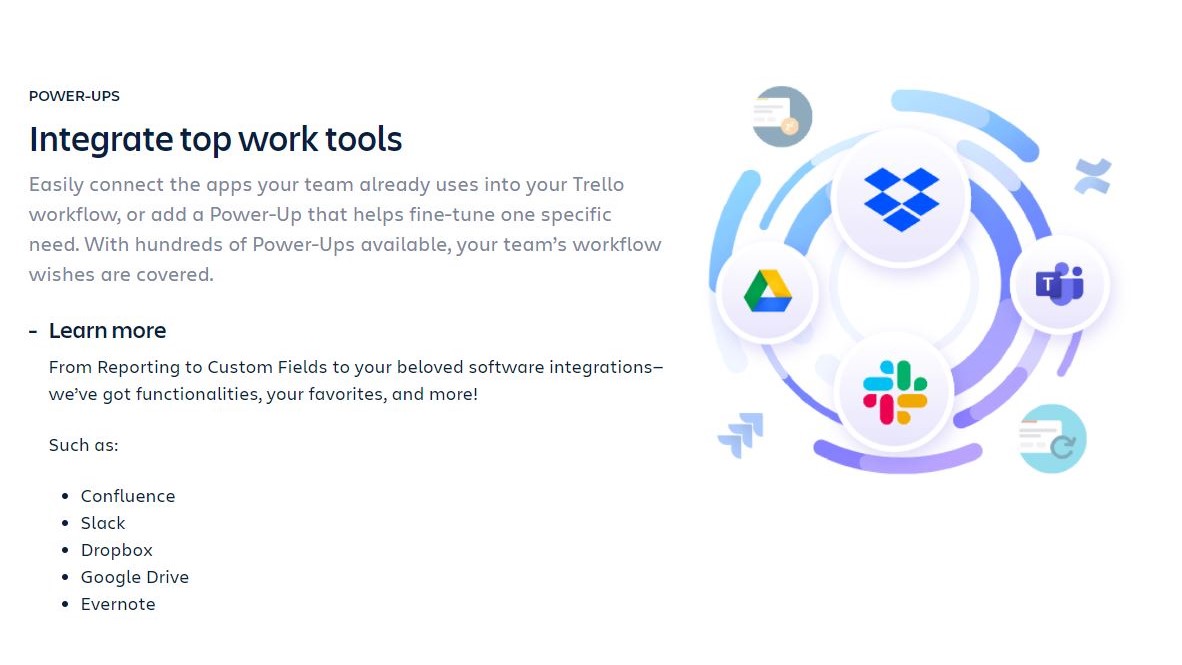
Trello also interfaces with a variety of third-party applications, which is worth highlighting. Slack, Google Drive, Jira, HourStack, Gmail, Placker, Box, and Gantify are just a few examples. These integrations mean that you no longer need to pick and choose what system to use. You can utilize the best of all of these systems and all without adding extra work to your plate.
Finally, we should include Trello Gold, which is aimed mostly towards individual users and those on the 'Free' tier. It's a useful little feature that allows you to add extras for $5 (£3.90) every month. This provides three power-ups every month on any board, 250MB file attachments, and additional board personalization options including stickers, emojis, and backgrounds.
Final verdict
Trello is an easy to use, flexible and fun project management tool. It includes a handy drag and drop feature when working on your boards. This simple interface makes moving projects through a system seamless and easy.
Setup is straightforward and only takes a matter of minutes. Trello is a lightweight management solution which is most suited to those who do not need the general tools which accompany most project management apps. For those users who need built-in reporting and time tracking, there are other project management tools that are a better choice.
However, Trello is easy on the eye and simple to navigate. You can manage your team and their tasks through each board you create. Everything is displayed neatly and coherently, and you will have no problem following your project’s progress through this platform. From tracking books you are reading, to project status at your company, and everything in-between, Trello is a wonderful tool that could boost productivity exponentially.
We've also highlighted the best project management software
Nate Drake is a tech journalist specializing in cybersecurity and retro tech. He broke out from his cubicle at Apple 6 years ago and now spends his days sipping Earl Grey tea & writing elegant copy.