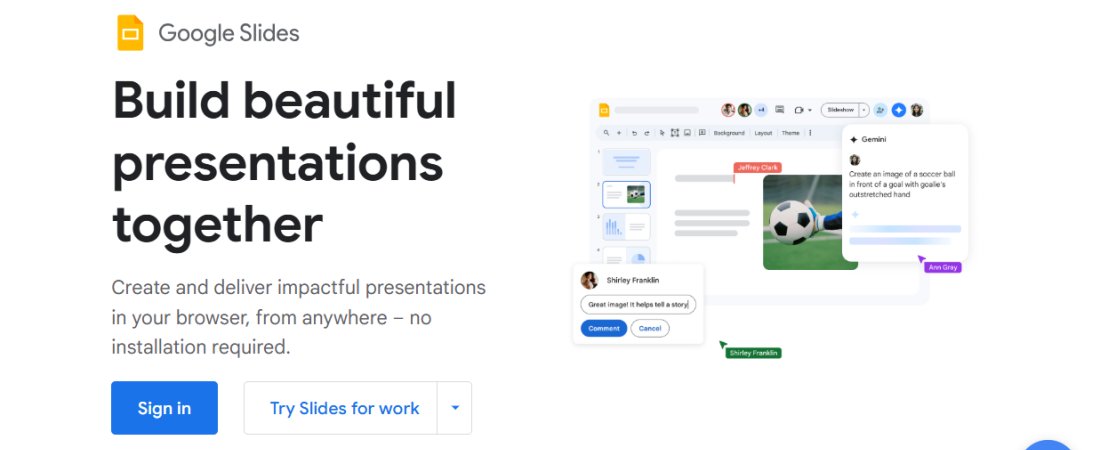TechRadar Verdict
Google Slides provides a good bang for your buck. It’s a good-enough presentation tool with an intuitive interface and unmatched collaborative features.
Pros
- +
Free tier available
- +
Numerous collaborative features
- +
User-friendly interface
Cons
- -
Limited offline features
- -
Limited templates
Why you can trust TechRadar
PowerPoint has been the go-to presentation software for decades, but competition has gradually eaten into its market share, although PowerPoint remains dominant.
Google Slides is one of the main competitors that are grabbing some market share from PowerPoint. It’s a cloud-based presentation software whose strengths lie in collaboration, an intuitive interface, and advanced features.
Google Slides is a formidable PowerPoint competitor, but is it the best presentation software for you? I tested the app extensively to help you answer this question. Read on to learn about Google Slides’ features, pros, cons, and how it fares against PowerPoint and other rivals.
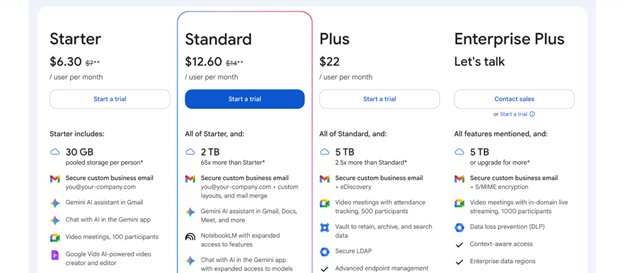
Google Slides: Plans and pricing
Like most Google tools, Slides has a free version available to anyone with a Google account. This free version gives you access to the core presentation creation features. However, storage is limited to 15 GB, and the free plan doesn’t offer advanced collaborative features that the paid plan does.
The paid version of Google Slides isn’t a standalone subscription. Rather, it’s offered as part of a Google Workspace subscription, which includes Slides, Google Docs, Google Sheets, and many other tools. A Google Workspace subscription gives you access to numerous tools that help your business run smoothly; Slides is one of these tools.
You can choose from one of three Google Workspace plans: Starter, Standard, and Plus. The Starter plan costs $7 per user per month and unlocks 30 GB of storage for each account. It also unlocks access to Gemini, Google’s artificial intelligence chatbot, which assists you in creating the best presentations on Google Slides. However, you can only use Gemini as a separate app on this plan; it’s not directly integrated with Google Slides.
The Standard plan costs $7 per user per month. It provides a sizable 2 TB of storage for each corporate account, enough to store a massive volume of presentations made on Google Slides. The Standard plan unlocks direct Gemini integration with Google Slides. Instead of using Gemini as a separate app, you can interact with it directly on your Google Slides dashboard, which is more convenient than constantly switching between Slides and Gemini tabs.
Sign up to the TechRadar Pro newsletter to get all the top news, opinion, features and guidance your business needs to succeed!
The Plus plan costs $22 per user per month. It unlocks a whopping 5 TB of storage per account, which covers presentations and other files created with Google apps. Like the Standard plan, it includes Gemini integration, which enables you to ask the AI assistant for direct help when creating presentations. For example, you can ask Gemini to create a presentation template or give you ideas for what to include in your presentation.
There’s also an Enterprise Plus plan, albeit reserved for large corporations. This plan has no standard pricing, so interested companies have to contact Google’s sales team to negotiate a deal. It has the most advanced security features, making it ideal for large corporations (think 500+ employees) with high security needs.
Each Google Workspace plan includes a 14-day free trial, which you can leverage to test the features before making your final decision. The free version of Google Slides, which includes access to the core features, also gives you a hint of what to expect on a paid plan.
Google Slides: Features
Google Slides offers tools that enable you to create visually appealing, informative presentations. If you’ve used PowerPoint, the interface feels very similar. You have access to dozens of pre-built templates covering various topics, which you can edit to create your presentations. Otherwise, you can start from scratch and add different elements (shapes, images, videos, text boxes, etc.) to create your presentation.
Collaboration is Google Slides’ main competitive edge. It makes it easy for multiple people to work together on the same presentation. Under Google Workspace, team members have access to Google Chat, so they can hold real-time conversations on the same dashboard as they create presentations.
Team members can leave comments on specific parts of a presentation, for example, to recommend new information to add. They can also directly suggest changes, and the document owner can decide whether to accept or reject their suggestions. If a suggestion is accepted, it’ll be automatically implemented.
When multiple people work on the same presentation, each person will have a unique icon displayed at the top. These icons let others know who is currently on the same presentation document. Each person will also have a live pointer indicating where their cursor is positioned on the presentation.
You might be wondering who controls access to a presentation during collaborative editing. The answer is you, or the person who created the presentation originally. As a document owner, you decide how to share a document and what others can do with it. When sharing a presentation, you can set one of three permissions for other users: Viewer, Commenter, or Editor.
As the name implies, a Viewer can only view a presentation and monitor the editing process, but they can’t comment or suggest their own edits. A Commenter can leave comments or suggestions for the document owner; it’s up to the owner to accept or reject the suggestions.
In contrast, an Editor has the same permissions as the document owner. They can directly make changes without the owner’s prior approval. These precise permission levels let you assign different roles to people working on the same presentation. For example, you can assign a colleague as an Editor and your supervisor as a Commenter. The colleague can make direct changes, and the Supervisor can suggest ideas without making direct changes.
I liked the Version History feature, which let users restore previous versions of a document if the current one isn’t ideal. For example, when someone edited a presentation in a way I didn’t like, I quickly reverted to a previous version that existed before their edits.
As collaborators edit a document, Google stores each version at different time instants. On the Version History menu, you can view all the previously stored versions and restore any of them. With the Version History feature, you’re confident that any accidental mistakes can be undone. This feature also fosters accountability among collaborators, as everyone knows their changes can be tracked and undone if needed.
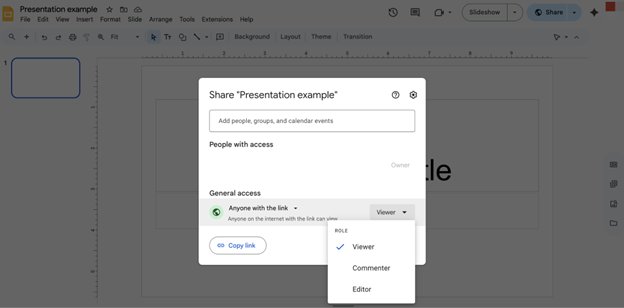
Gemini integration was a major highlight when using Google Slides. I used Gemini in many ways that made creating presentations more fun and convenient. For example, I used Gemini to generate images for presentations. The images weren’t always the best (some looked too unnatural), but they were suitable for use in real presentations.
I instructed Gemini to provide ideas for new presentation slides, and it excelled at this task. It gave valuable ideas and helped me rewrite or generate new text when needed. However, Gemini isn’t perfect. Its text often sounded robotic, requiring further editing to make it sound human-like.
Other ways you can use Gemini include asking it to summarize existing presentations or creating templates for a unique topic you’re about to present. The drawback is that direct Gemini integration is only available on the Standard plan or above. If you’re subscribed to the Starter plan, you can use Gemini as a separate app but not directly in Google Slides, which is less convenient. Gemini isn’t available on the free Google Slides plan.
Google Slides has a wide range of pre-made templates. You can use these templates as the foundation of your presentations instead of creating them from scratch. The pre-built templates cover everything from status reports to case studies, project wireframes, book reports, and many more.
If you don’t find a suitable template in Google’s pre-built library, you can create your own and reuse it many times. As I mentioned earlier, Gemini provides valuable help in creating your templates.
I liked Google Slides’ versatility regarding presentation files. You can upload files created on rival platforms, such as Microsoft PowerPoint and Canva, and edit them on Google Slides.
For example, you may have created a presentation with PowerPoint but need others to help you refine it. In that case, you can upload the PowerPoint file to Google Slides, then take advantage of the collaborative features to edit it together with your colleagues. Note that you may observe some formatting inconsistencies after importing presentations from other apps, but you can easily correct them.
Although it’s primarily built for online use, Google Slides has an offline mode where you can edit a presentation without an internet connection. Once your internet connection returns, every change made offline automatically syncs online.
Google Slides has a network of third-party add-ons that provide extra functionality, from translation to custom fonts, stock images, icons, and more. All in, Google Slides is a reliable presentation platform with many valuable features. If you need a tool for employees to collaboratively create and edit presentations, it’s the go-to choice. Google Slides outshines most competitors in collaborativeness and intuitiveness.
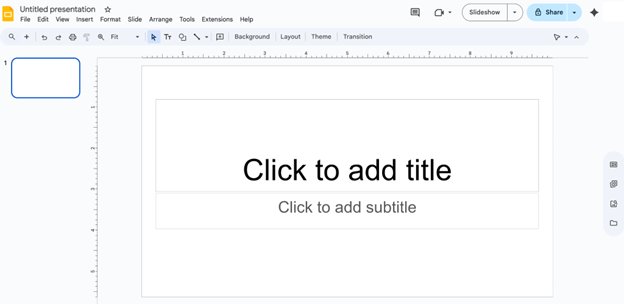
Google Slides: Interface and in use
It may just be my personal observation, but Google tools usually excel in user-friendliness. Google Slides is one of the most intuitive tools I’ve used. Its interface is easy to grasp even for first-time users.
If you’ve used any presentation software before, Google Slides feels very similar. The homepage displays some templates and a button to begin a new presentation, as well as previews of the presentations you’ve previously created. When you tap the button to create a presentation, you’ll be taken to the main page where you can begin working on it.
With formatting options and other features arranged neatly at the top and the main body below, Google Slides is as easy to grasp as it gets. However, some complex features may require time to get used to.
Google Slides: Support
Google Slides users have access to significant support resources. When facing issues, the first place to consult is the Slides section of the Google Workspace Learning Center. This section includes detailed user guides, cheat sheets, and manuals for troubleshooting issues. It also includes tips for creating and sharing the best presentations.
The Learning Center has extensive details and is sufficient to solve most issues. But if you need further help as a Google Workspace subscriber, you can contact Google’s support team via email, live chat, or telephone. Free-tier users don’t have direct access to the support team, but the Learning Center provides ample resources to resolve issues.
Google Slides: The competition
PowerPoint and Canva are the two main Google Slides competitors I’d like to highlight. PowerPoint is the most widely used presentation software, and Google created the Slides app to grab a slice of PowerPoint’s market share.
Google Slides outshines PowerPoint in collaboration and accessibility. It’s a cloud-based tool that enables many people to work on the same presentation seamlessly. PowerPoint also has a cloud-based version that enables collaboration, but it doesn’t feel as seamless as using Google Slides.
However, PowerPoint outshines Google Slides with its advanced features and offline capabilities. If you want to create the most complex presentations full of rich visual elements, PowerPoint is a better choice. It has a broader collection of templates, visual elements, and add-ons that provide functionalities not natively available on PowerPoint.
Canva is similar to Google Slides as it emphasizes seamless collaboration and the ability to create visually appealing presentations. It’s a decent tool for creating presentations, but the drawback is the relative cost.
A Canva Teams subscription isn’t as economical as a Google Workspace subscription, considering that the latter gives you access to not just Slides but many other tools like Google Docs, Sheets, Meet, and more. In contrast, you’ll be paying only for a design tool with a Canva subscription, unlike Google Workspace that kills multiple birds with one stone.
Google Slides: Final verdict
Google Slides has its unique strengths and drawbacks, but it’s a presentation tool I’d recommend to anyone. It’s cost-effective, considering the other tools a Google Workspace subscription also unlocks, and enables seamless collaboration to create presentations. Google Slides might not be a PowerPoint killer, but it’s a reliable alternative for personal and business use.
We've featured the best Microsoft Office alternatives.
Stefan has always been a lover of tech. He graduated with an MSc in geological engineering but soon discovered he had a knack for writing instead. So he decided to combine his newfound and life-long passions to become a technology writer. As a freelance content writer, Stefan can break down complex technological topics, making them easily digestible for the lay audience.
You must confirm your public display name before commenting
Please logout and then login again, you will then be prompted to enter your display name.