6 productivity solutions that would benefit a 15-inch MacBook Air
These would still come in handy
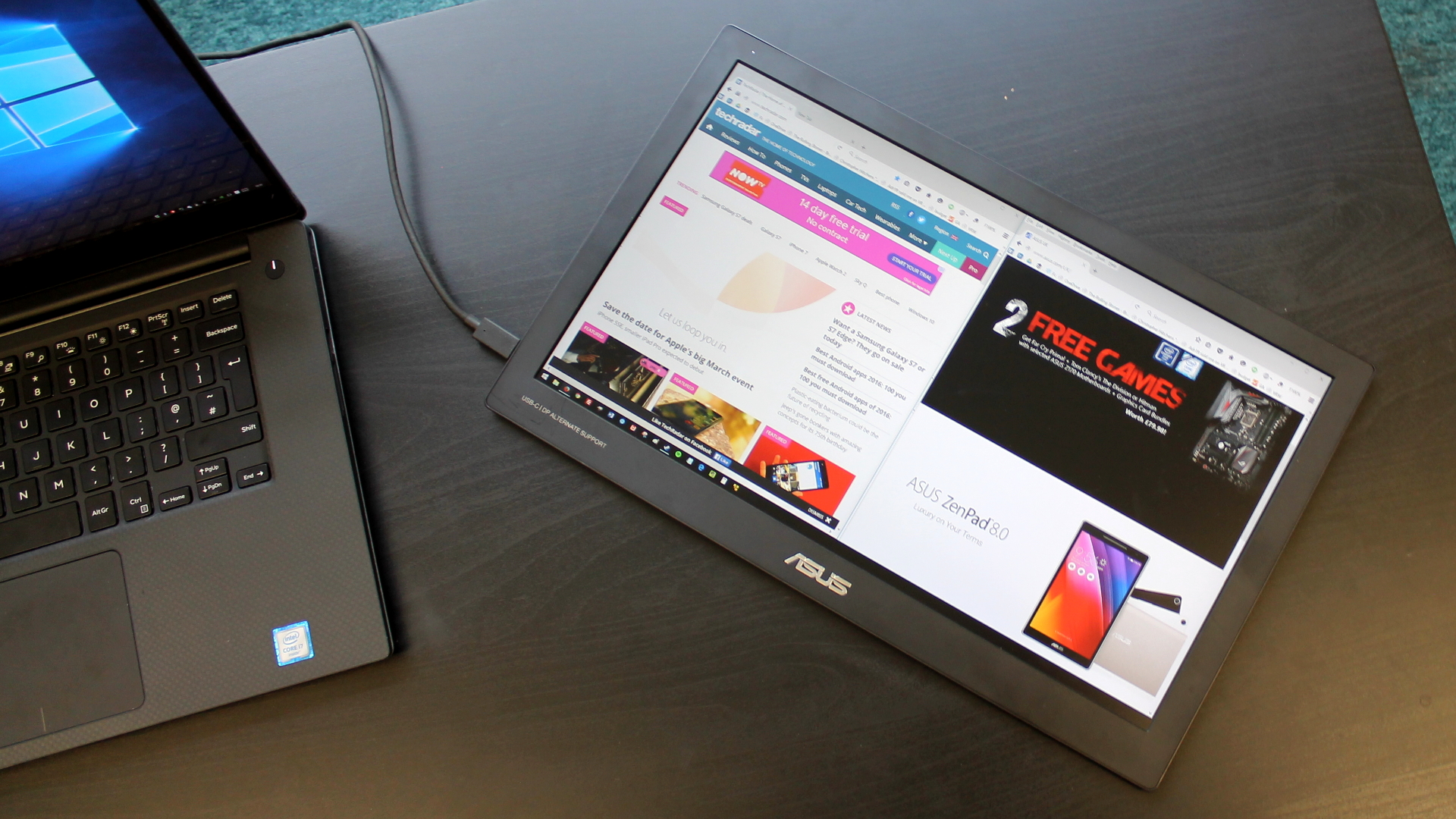
Introduction

At last! According to the rumour mill, Apple is readying a 15-inch MacBook Air. This is great news for fans of the company's larger laptops, and anybody who values having a ton of space on the desktop to be productive. Fingers crossed that it will come with a gorgeous 4K display to rival the Dell XPS 15.
It's been a challenging few years for productivity-focused Air owners who aren't prepared to trade the machine's portability to get hold of the heavier and bulkier MacBook Pro's Retina display.
As such, in addition to using an external monitor, you may have learnt a trick or two in your quest to get hold of more pixels. The question is: would such methods still come in useful with a larger 15-inch MacBook Air? Click (or tap) on ahead to find out.
- Kane Fulton is TechRadar's computing editor, a keen PC gamer and forever searching for the hottest gaming peripherals and productivity apps
- You can wave to him at @kanefulton on Twitter
- And you can battle him online in TechRadar's Discord server (ID: 186131910840287234)
- And if you want to know what's happening with the North of England's tech scene, check out his Northern Powerhouse series
1. A portable USB monitor
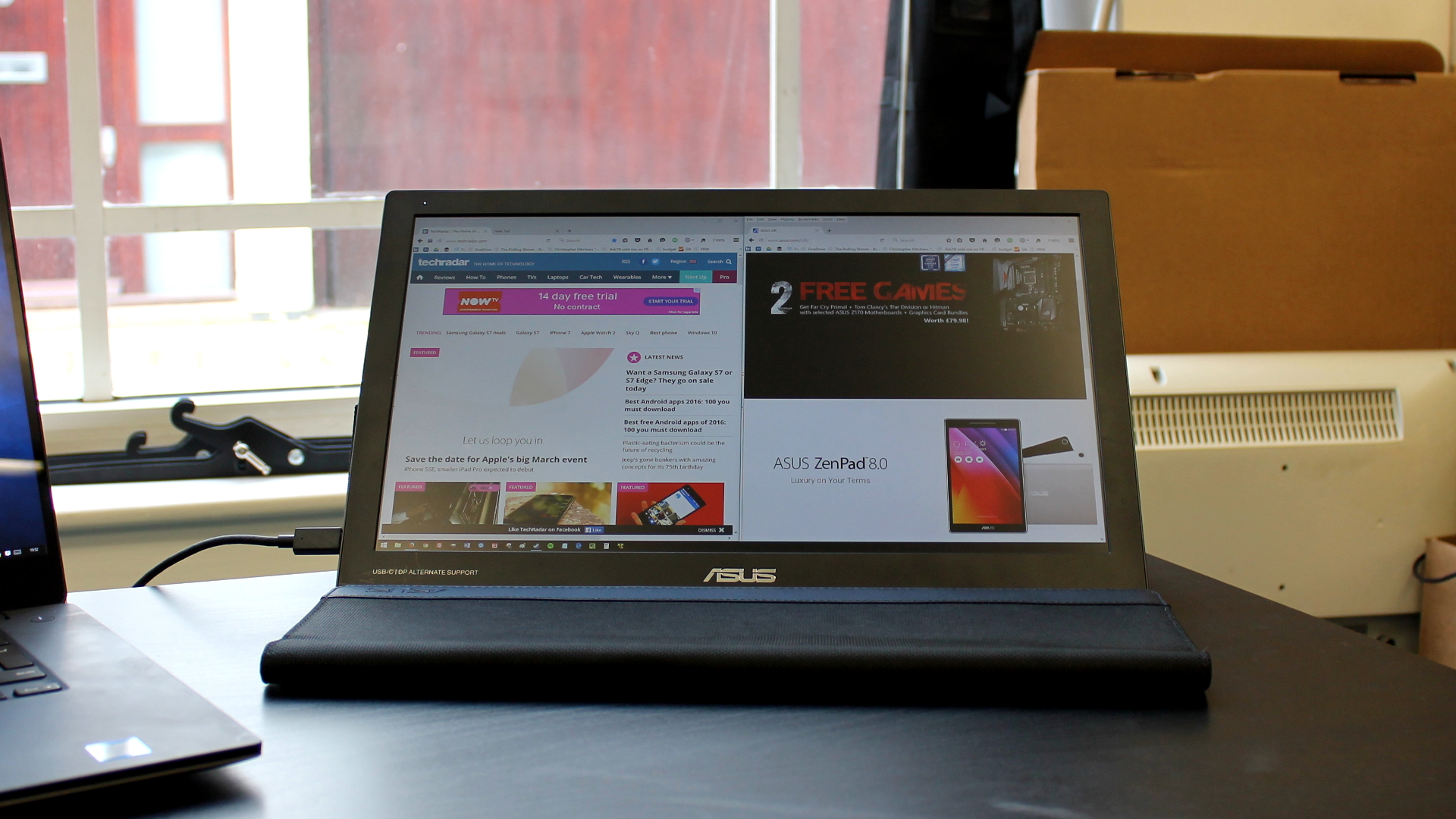
The road warrior's ultimate pixel-providing companion, portable USB monitors are a niche yet highly useful alternative to lugging around a full-sized monitor. You can even use them as dinner trays. When it comes to their intended purpose, older models powered by USB 2.0 suffer from high input lag, which thankfully has been rectified by newer ones sporting faster USB 3.0 connectivity.
Quality varies depending on price, with cheaper TN panel-equipped monitors tending to suffer from poor viewing angels compared to more expensive IPS-equipped variants. On the plus side they only require a single USB port for display and power.
Appeal: 4/10. Sure, you could hook up a portable monitor with a 15-inch MacBook Air, but would you need to? The Air's display would likely provide enough pixels alone for you to be productive on the move.
2. A Sliden'Joy

Why put up with a single portable monitor when you can have two? That's the thinking behind the Sliden'Joy, an accessory that effectively attaches two portable 1080p monitors to each side of the laptop's display while connecting using a single USB 3.0 cable.
A potentially great idea, we can't actually salute you for trying it because the Sliden'Joy still hasn't gone on sale after several years in production. Boo.
Appeal: 7/10. It's unlikely you would take the potentially bulky Sliden'joy with you on your travels, but combining two 1080p displays with a 15-inch Air's display could make for a compelling alternative to monitors that are part of a permanent home setup.
3. An iPad

A thoroughly modern method, using an iPad to extend your desktop can be easily done through a number of "Second Screen" iOS apps. They can be particularly useful if you have one of Apple's more recent tablets, with its iPad Pro being a genuine small monitor replacement.
Be careful, though: this method can prove infuriatingly laggy if your local Wi-Fi connection is slow. Though messier, using apps that require a cable to be connected from the iPad to your MacBook work much faster.
Appeal: 8/10. The iPad Pro would continue to serve as a useful second screen, and owners of smaller iPads would be able to put theirs to good use too.
4. A projector

Real cinema-goers know that the only way to get more screen space while maximising the movie experience is to hook up a MacBook Air to a projector.
Alright, so you'll be forced to use a VGA or HDMI connection and will only manage to obtain a picture with a slightly higher resolution than your MacBook's display, but still; you can't beat beaming Netflix onto your bedroom's six-foot wall.
Appeal: 8/10. We're counting on any new MacBook Air to come with Multiple USB-C ports to keep the projector dream alive. Having at least two ports would allow newer 4K projectors to be hooked up, making for a mighty compelling home cinema experience.
5. A TV

A MacBook Air is curiously satisfying to use with a large TV and has made for a default setup for many living room-dwelling owners throughout the years. Whether hooked up to a TV using a DisplayPort-to-HDMI cable or routed through an Apple TV, any MacBook Air is turned into an instant media centre that's comfortable to use on your lap.
This method has enjoyed a revival with the arrival of cheaper 4K televisions, and would complement a 15-inch MacBook Air nicely.
Appeal: 10/10. With 4K models coming down in price, you can't see this method falling in popularity.
6. Mission Control
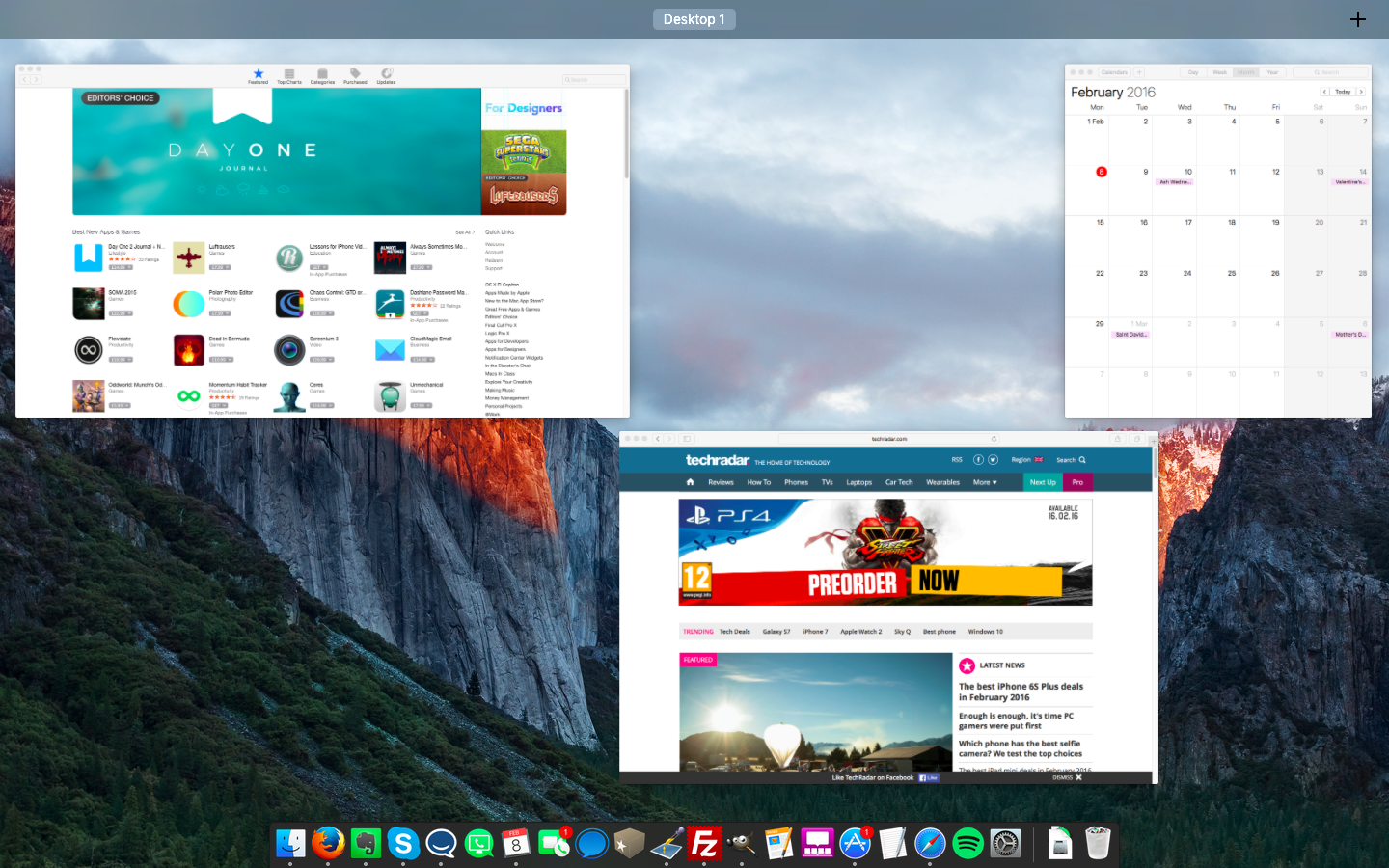
OS X's Mission Control has long proved the easiest way to get hold of more desktop space without additional hardware. Formerly known as Exposé, it lets you quickly locate open windows and assign apps to multiple many virtual desktops, reducing clutter and saving time.
Mission Control works brilliantly when used in conjunction with OS X's Hot Corners feature, which is activated by drifting the mouse into the corner of the desktop.
Appeal: 5/10. Mission Control is going nowhere, but with more screen real-estate on a 15-inch MacBook Air, the need to pin apps to virtual desktops would be greatly reduced.
Sign up to the TechRadar Pro newsletter to get all the top news, opinion, features and guidance your business needs to succeed!
