
Samsung TVs just got a great new way to play Xbox games – and you don't even need a console to play them.
By downloading the Xbox app from the newly launched Samsung Gaming Hub platform, you're now able to stream Xbox Series X|S games via the cloud. The only catch, as detailed in the official Xbox news blog is you'll need one of these 2022 Samsung TVs in order to access the gaming platform.
So if you own, or are planning on buying one, you'll be able to play a litany of the best Xbox Game Pass games without a console, nor the need to wait for a lengthy download. Want to learn more? Our handy Xbox Game Pass on Samsung TVs explainer will fill you in on what Xbox's subscription service brings to Samsung's latest displays.
What do I need to play Xbox games on my Samsung TV?
If you own a 2022 Samsung TV, there's still a few more things you'll need in order to play Xbox games without a console.
First, a decent internet connection is required to stream games directly from the cloud. In our Xbox Cloud Gaming guide, we note that you'll want at least 20 Mbps and a 5GHz Wi-Fi connection for an acceptable experience.
If that's no hurdle for you, then you'll also need an Xbox Game Pass Ultimate subscription. This higher tier is the only way you can access the Xbox app's games. Ultimate will cost you $14.99 / £10.99 / AU$15.95 per month. If you're not subscribed, you'll be prompted to do so when you open the Xbox app. Sadly, cloud gaming isn't available on the base Xbox Game Pass tier.
Finally, you'll need a compatible Bluetooth-enabled wireless controller. The official Xbox wireless controller works fine. But Samsung also notes you can use the Xbox Adaptive controller or even the PS5's DualSense.
Sign up for breaking news, reviews, opinion, top tech deals, and more.
If you've checked all those boxes, then you're ready to go. You'll just need to head to the Samsung Gaming Hub on your TV and download the Xbox app. Next, we'll show you how to do just that.

How to download the Xbox app on a Samsung TV
First, turn on your Samsung TV and access the Samsung Gaming Hub from the dashboard. In the hub, you should now see an icon for the Xbox app. You'll then be prompted to log in to your Microsoft account. This will be the same one you've used to subscribe to Xbox Game Pass Ultimate.
Once you're in, simply connect your favorite Bluetooth-enabled controller and you're good to go. You'll be greeted by the Xbox app's massive list of cloud-based games that it shares with Xbox Game Pass.
Simply select a game that's to your liking, and you can begin playing right away. No need to wait for a long download. The only limits here are the 1080p resolution cap (which your Samsung TV should do a decent job of upscaling) and the quality of your internet connection.
The Xbox app is a fantastic addition to Samsung Gaming Hub. If you own a Samsung TV, it means you won't need to shell out more cash for an Xbox console to play tons of Xbox Game Pass games. As long as you can stomach the somewhat pricey monthly subscription cost, you might never need to buy a console to play many of the best Xbox Series X games.
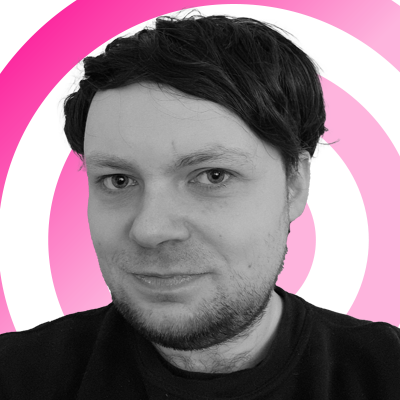
Rhys is TRG's Hardware Editor, and has been part of the TechRadar team for over four years. Particularly passionate about high-quality third-party controllers and headsets, Rhys strives to provide easy-to-read, informative coverage on gaming hardware of all kinds. As for the games themselves, Rhys is especially keen on fighting and racing games, as well as soulslikes and RPGs.