What are Minecraft modpacks and how do you use them?
Learn all about Minecraft modpacks

Using Minecraft modpacks makes an already great game even more enjoyable. Minecraft is an incredible game to play but if you already feel like you've played it substantially, adding mods can make it feel like a whole new game.
There are literally thousands of mods available for Minecraft. Such Minecraft modpacks range from making minor tweaks to the core experience to entirely overhauling the game. It's an exciting world but it can feel overwhelming when you don't know where to begin.
That's why I'm here to pick out some of the very best Minecraft modpacks. These are the perfect start to your journey into modifying Minecraft just how you like it. In particular, if you're looking to set up a server through the best Minecraft server hosting, you'll know what will work well for your plans.
Keep reading while I take you through what a Minecraft mod is and how to use Minecraft modpacks.
What are Minecraft modpacks?
A modpack is a collection of Minecraft mods which have been brought together to work in unison, improving your gaming experience. Think of it as a bundle of neat ideas so rather than having to install each Minecraft mod separately, you can install a big bunch of them in just a few clicks. Such modpacks bring with them additional tweaks and customizations but it can be much bigger than that.
There are thousands of different types or “flavors” of modpacks out there. These can be simple packs which contain only a few mods or they can be complex modpacks with a lot of mods rolled into one.
Major and popular examples within the field include Feed the Beast, RLCraft, Pixelmon, and appropriately named AlltheMods. To use such modpacks, you need to head over to their respective sites to download them. You also need to have a copy of Minecraft installed on your computer.
Sign up to the TechRadar Pro newsletter to get all the top news, opinion, features and guidance your business needs to succeed!
Sites like CurseForge and NexusMods have individual mods as well as modpacks. They also have dedicated software so you can simply press a few buttons and have the new modpack installed to your PC without any issue. Each site is a very good way to find one of the best Minecraft mods for you.
Through such means, most modpacks are very simple to install but they can involve some intermediate knowledge of computers and gaming software. It’s worth doing as you can enjoy new ways of playing the game as well as make some fun tweaks to the core game.
How to host a Minecraft server with modpacks
To add Minecraft modpacks to your Minecraft server, the easiest option is to download it from one of the sites listed above. However, the same rules generally apply -- read the instructions on the website you’ve downloaded it from and follow them to the letter. Keep an eye on possible Minecraft malware though and make sure to only download Minecraft mods from reputable sources.
Once your modpack is installed, start your Minecraft server and join it using the appropriate IP address. If you’re using one of the best Minecraft server hosting services, some modpacks can be installed directly from the server control panel, saving you a few steps.
If you want to make any changes to your modpack settings or add new mods, you’ll need to edit the configuration files on your server. Make sure you’re familiar with how to use text editors like Notepad before tweaking these files. They can contain important information so be sure to create backup files.
Installing a Minecraft mod to your server can often be easier when picking one from the control panel rather than downloading and then uploading the mod files to your server’s hosting storage space.
How to install a Minecraft modpack
Learning how to install a Minecraft mod is pretty simple once you’ve downloaded the modpack from a reputable source.
If you’re installing directly to your PC like you would with the best Minecraft texture packs or the best Minecraft shaders, you need to be comfortable delving into your Minecraft directory. For the most part, stick with CurseForge or NexusMods for the simplest way to install. Otherwise, follow the website’s instructions which are often online or stored within a text file included in the mod’s ZIP file.
How to host a modded Minecraft server for free
Setting up your own Minecraft server is the simplest way to host a modded Minecraft server for free, but it requires some technical expertise as well as holds some potential security and privacy risks.
Otherwise, some of the best dedicated server hosting providers have free plans available with certain limitations.
If you’re simply experimenting with mods on your own private server, you can always continue to do so for free. To play with others with full control though, a dedicated solution is a generally better choice than using your own PC and internet connection.
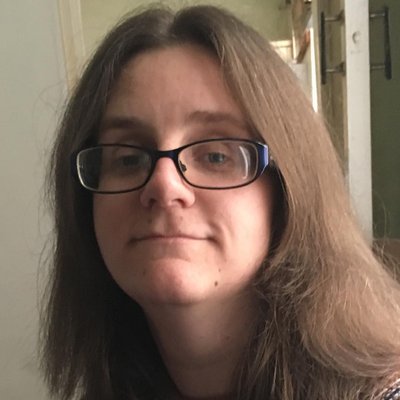
Jennifer is a roving tech freelancer with over 10 years experience. Having graduated from Swansea University with a degree in Media and Communication Studies, and later with a diploma from Staffordshire University with a post graduate diploma in Computer Games Design, she's written for a huge number of publications, including T3, FitandWell, Top Ten Reviews, Eurogamer, NME and many more.
Her main areas of interest are all things B2B, smart technology, wearables, speakers, headphones, and anything gaming related, and you'll find her writing everything from product reviews to buying guides and hunting down the latest coupon codes to save you money. In her spare time, she enjoys the cinema, walking, and attempting to train her pet guinea pigs. She is yet to succeed.
You must confirm your public display name before commenting
Please logout and then login again, you will then be prompted to enter your display name.