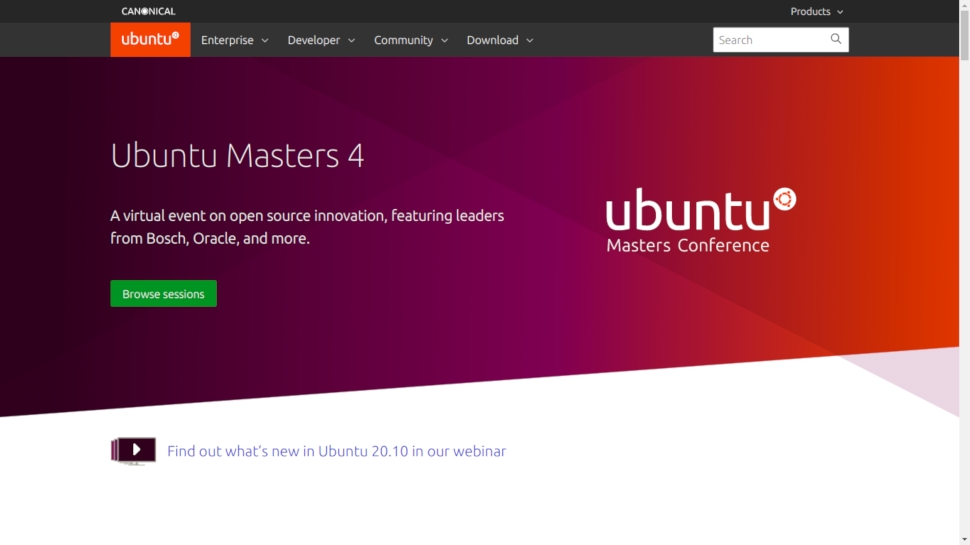TechRadar Verdict
A solid release, perhaps lacking in headline-grabbing features but nonetheless worth checking out.
Pros
- +
Gnome 3.38 improvements
- +
Active Directory support
- +
Support for Raspberry Pi 4
Cons
- -
No accentuating features
Why you can trust TechRadar
We really enjoyed the last Ubuntu release, and indeed the slew of Ubuntu-derivatives (such as Mint and Pop!_OS) that have been rebased on 20.04. We’re still waiting patiently for elementary OS 6 though...
For those unfamiliar with Ubuntu’s release cycle, this is the first of three interim, short-term release (STR) versions that Canonical and the community will use to shape the next LTS (long-term support) release in 2022. If you’re looking for stability and would rather nothing broke, we’d strongly advise you to stick with the LTS.
On the other hand, if you want to see newer software, Gnome improvements and the occasional new and exciting bug, then the Groovy Gorilla is for you. It’s supported for nine months, by which time the next STR (21.04) will be ready.
- Take a look at these best gaming distros
- These are some of the best Linux distros for beginners
- Here are some of the best laptops for running Linux
This review first appeared in Linux Format Magazine, Issue #271, published in January 2021.
Consistency via snaps
Snap, Canonical’s packaging format and sandboxing mechanism, continues to be the default offering for applications in the Software Centre.
A handful of helper snaps are installed by default, including the common-themes package which means that (if you’re using a popular theme) Snap applications will be styled in a manner consistent with the rest of the desktop. This addresses one of two particularly common snap-related gripes.
The other, that Snap applications by default don’t have access to the filesystem outside your home (or /media) directory, can be worked around on a snap-by-snap basis. Software Centre notwithstanding, Ubuntu is still very much powered by DEB packages.
It’s not constructive to think of these packaging formats as rivals. Snaps (and Flatpaks, for that matter) enable developers to package up complex applications for multiple distros, while users don’t need to wait for distribution packagers to catch up to the latest versions.
Sign up to the TechRadar Pro newsletter to get all the top news, opinion, features and guidance your business needs to succeed!
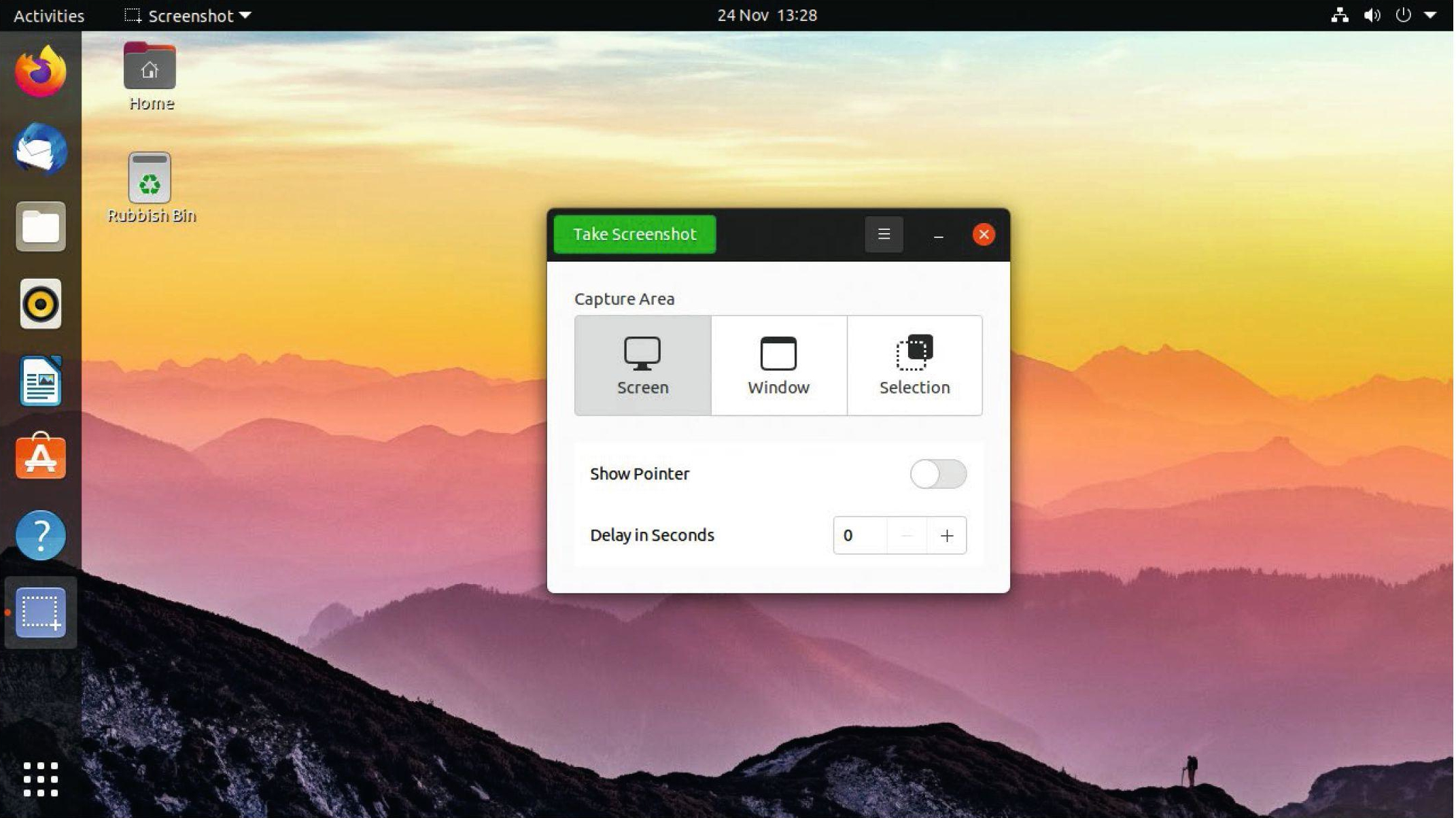
Traditional packages are more suited to system applications and libraries, where distro-specific configuration is needed. But if you do have really strong feelings against Snaps, it’s still possible to remove them and the daemon they rode in on.
The latest Gnome 3.38 release is featured and right away you’ll notice that it’s had a bit of a revamp. The Frequently Used applications tab is no more, so opening the applications grid from the bottom right brings a flurry of application icons into view. If you want to put your favourites at the top of the resultant grid, you’re free to arrange it any way you like.
You can continue this rearrangement inside application folders too, which are also a little smoother to work with now. If you get carried away shuffling icons around, there’s no obvious way to restore order. But a little digging finds that this is possible through a Gsettings command.
Previously, the applications grid rendered with large borders on high-resolution displays, which made it seem unnecessarily cramped. That’s been fixed, and the grid now arranges itself much more intelligently, on all screens great and small.
Improved Wi-Fi connectivity
Sharing your Wi-Fi password is a little easier in 20.10: it can display it as a QR code for easy scanning by your freeloading friends. It’s also easy to set your machine up as a Wi-Fi hotspot from Network Settings. Again, a handy QR code is displayed to make connecting to it a breeze.
There’s also support for a number of fingerprint sensors, so if you have one you can use it to log in now. This is a feature that’s being backported to 20.04, since it wasn’t quite ready back in April. So if you’re hesitant to upgrade the LTS just to get this working, you should definitely hold fire and wait for the support to come to you.
The Ubiquity installer is as straightforward as it’s always been. However, this time it has a checkbox for authenticating with an Active Directory (AD) domain. This, alongside the minimal install option, is a boon for businesses who would otherwise have to set all this up by hand. We’d say it’s unlikely many of our readers will be running Microsoft AD at home, but if they are then they’ll be pleased with this integration.
Speedy Gnome
There have been a number of performance and resource usage issues with Gnome, and in particular Canonical’s builds of it since it was reinstated as Ubuntu’s default desktop. Everything from jittery animations to spamming the journal with arcane javascript warnings.
These were for the most part fixed in the LTS, which we’re now happily running on a number of our machines. Yet, somehow things feel even smoother in 20.10. Sure, it still eats a lot of memory, but as long as you have at least 4GB of RAM you’ll be fine for casual computing.
Distros are getting bigger and bigger (the Groovy Gorilla ISO is 2.7GB, which limits which ones we could fit alongside it on our DVD), but such is the way of things. Our initial 20.10 install occupied around 7GB, though if you were determined you could pare it back. Starting with a minimal installation would save around 500MB. Or install with the server ISO and add a lightweight desktop, such as the excellent i3-based Regolith, which has been updated for 20.10.
Raspberry Gnome
There has been an official Raspberry Pi edition of Ubuntu server for a couple of years now. And it’s always been possible to take that and install, say, MATE and make yourself an unofficial desktop edition.
You could even install Gnome if you were feeling brave. But with 20.10 there’s official Pi 4 support for Ubuntu’s Gnome desktop too. As you’d expect, running that with 1GB of RAM is not the most fun thing you can do (but it does boot), so this support doesn’t extend to earlier Pis. The Ubuntu Budgie flavour is also available for Pi 4.
Speaking of flavours, all of your favourites have been refreshed for 20.10. So if you want to experience Ubuntu 20.10 with another desktop, be it KDE Plasma, Xfce, LXQt, MATE or Ubuntu Kylin’s UKIU, then proceed to the mirrors without delay.
The Ubuntu Studio flavour (which includes a raft of multimedia applications such as Blender, Hydrogen, OBS Studio and RaySession) has, after years of being an Xfce affair, switched to KDE Plasma. Which will be somewhere in between interesting and a pleasure for most users, we’d wager.
If you’re interested in new low-level technologies, Groovy Gorilla comes with Kernel 5.8. This includes support for new CPUs (AMD Zen3), Intel’s 11th- and 12th-generation integrated graphics as well as USB 4 (Thunderbolt 3, in case you happen to have any hardware from the future).
If you’re into storage, Btrfs now supports RAID1 with three or four copies. If you have a CPU with lots of cores, then this kernel introduces thermal pressure-based, per core task placement. Which basically means that new tasks will be assigned to cooler cores.
Sysadmins will find a lot to like in this release (and the Server and Cloud images). The default firewall backend has switched from iptables to nftables, SMB3 encryption is now much more performant and QEMU 5.0 is available in the repos.
And of course, there’s all of Canonical’s exciting work with MicroK8s and OpenStack to be savoured, as well as its new Telegraf Snap for logging, monitoring and alerting.
| Developer | Canonical | Row 0 - Cell 2 | Row 0 - Cell 3 |
| License: | Various | Row 1 - Cell 2 | Row 1 - Cell 3 |
| Features | 7/10 | Ease of Use | 8/10 |
| Performance | 9/10 | Documentation | 10/10 |
| Overall Rating | 8/10 | Row 4 - Cell 2 | Row 4 - Cell 3 |