How to selectively empty trash in Mac OS X
Down the garbage chute

OS X El Capitan added a little-known feature that is sure to make Mac power users happy when it comes to taking out the trash...from the OS X Trash bin, that is. Have you ever dragged several items to the trash, but then decided that instead of deleting everything that was in there you only wanted to dump a select few items, just in case? Well, with this feature, you can selectively delete just the items you want to from the trash, and in this article, we'll show you how it's done.
If you haven't upgraded to OS X El Capitan, the only method to selectively delete items in the Trash is to drag the files you want to keep out of the trash, empty the Trash, then move the items you kept back to the Trash.
With OS X El Capitan, however, you can do the following to selectively delete files:
1. Add files you want to delete to the Trash.
2. Open the Trash by clicking it in the Dock.
3. Select one or more files you wish to delete immediately.
4. Right-click on the selected file(s) and select the option to "Delete Immediately."
Sign up to the TechRadar Pro newsletter to get all the top news, opinion, features and guidance your business needs to succeed!
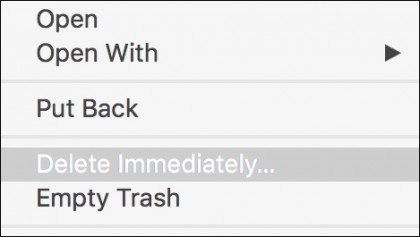
You will receive a prompt asking if you wish to delete the selected file, if you do, then click the Delete option.
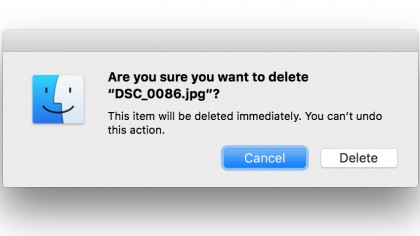
This will remove the selected file(s) and will leave the other non-selected files safely in the Trash where you can safely keep them for the time being.