Best Linux file manager: 6 reviewed and rated
Manage large numbers of files efficiently
Thunar
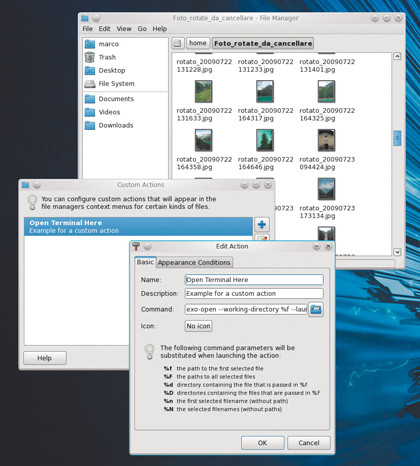
Thunar is the default file manager of the Xfce4 desktop environment. It's simple, but well designed, fast and easy to use.
The top most menu contains nothing more than File, Edit, View and Go entries. Bookmarks and mounted drives are shown in the left pane as icons or in a tree view, while the current directory's displayed either with breadcrumbs in Thunar's Pathbar style, or in an editable text box in its Toolbar style. The latter also adds Up, Back and Home buttons, which work just like those in Nautilus.
Another similarity between the two is the choice between detailed icons, a compact list or a detailed list as views. An Open Terminal Here command is always available in the main contextual menu. The Send To option in the same menu can create a desktop link for the selected file, attach it to an email, or copy it to other drives or Bluetooth devices.
The last option in the pop-up menu is a bulk renamer, which you can also activate by pressing F2 or choosing Edit > Rename... from the main menu. With this, you can add, remove or replace characters in the names of previously selected files, or add dates or progressive numbers to them. Extra renaming options are available for certain filetypes with the right plugins - you'll find a list of Action add-ons here.
Creating your own is easy too. If you select Edit > Configure Custom Actions and then click the plus sign, you'll get a panel with two tabs. The first tells Thunar how to associate a generic program to a new menu entry. The second defines Appearance Conditions: the types of files to which Thunar should associate that menu entry.
Verdict
Sign up for breaking news, reviews, opinion, top tech deals, and more.
Version: 1.0.2
Web: http://thunar.xfce.org
Price: Free under GPL
Friendly and fast: Thunar is perfect for novice users on limited systems
Rating: 8/10
Rox-Filer
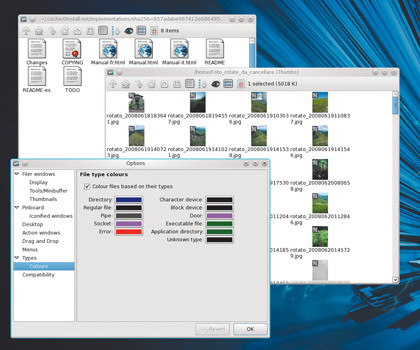
The Rox-Filer is only a part of Rox, a desktop environment inspired by the RISC (reduced instruction set computing) strategy.
The Filer window has only a few buttons. Three are shortcuts to your bookmarks, your home directory and parent directory. Others sort, hide or show files or display thumbnails instead of icons. You can also colour files based on their type.
Rox-Filer has almost all the functions of other file managers, it just puts them in a different place: namely, a pop-up menu activated by the right mouse button. From it, you can open a terminal or a location bar, search for files (with regular expressions), activate the List or Icon views and more.
A Next Click submenu even enables you to decide what the next action will be before telling Filer which file or folder should be the object of said action.
The default terminal here is Xterm, but you can change it if you wish. The Rox desktop uses the 0install system, which puts programs in self-contained application directories. Installing such programs is as simple as copying a folder wherever you want, which is what we did with Filer.
A full manual is also provided in HTML format and available online. However, when you click the LIFESAVER icon (at least in Fedora 14), Filer doesn't open its manual pages in a browser, only the folder in which they were copied.
Using Filer is an intriguing experience. It's fast and flexible, with a refreshingly different look. Sometimes you feel like you've gone back 10 years, but in a good way - offering a glimpse of what Linux might have become if it had taken a different path.
While it has all the necessary functions, though, be warned that it does take some effort on your part to make all of them usable.
Verdict
Version: 1.5
Web: http://roscidus.com/desktop/ROX-Filer
Price: Free under GPL
Rox-Filer is pretty bare but powerful and pleasingly fast: try it!
Rating: 7/10
PcManFM
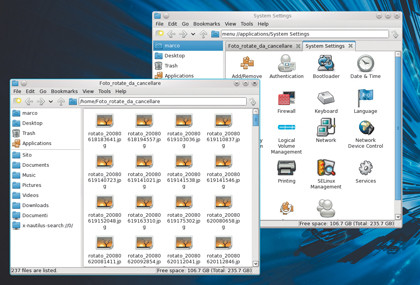
PcManFM can probably be considered the simplest and least intimidating file manager in these pages. The toolbar beneath the main menu only has five buttons: ones for the previous and next folder, links to parent and home directories, and one to open a new tab.
In addition, there's the location bar and a small arrow that opens a list of recently visited folders. The left-hand pane is divided in two parts: graphic versions of the Go and Bookmarks top menus.
The Go part of this pane contains shortcuts to some predefined locations. The default ones are your home directory, Desktop folder, Trash and an Applications folder, which enables you launch all the applications used to manage the Gnome System settings.
In general, the look and feel of PcManFM reminds us of a much simplified version of Nautilus, with a Thunar-like style, and that's a compliment. These are only some of the reasons why PcManFM was used in LXDE, the Light Desktop Environment.
This program is fast and lightweight, but still gives the user tabbed browsing, and four view modes: Icon, Thumbnail, List or Compact. It's also capable of volume management and you can drag and drop across tabs.
Thumbnails are present for image files, plus there are bookmarks and handling of filenames with encoding other than UTF-8.
The main limitations of this app are that there's no search interface and the Tools menu only provides two choices: open a terminal in the current folder (F4) or as the root user. There are no direct links to any documentation, but the interface is so simple that this isn't much of a problem.
Verdict
Version: 0.9.9
Web: http://pcmanfm.sourceforge.net
Price: Free under GPL
Speed and simplicity in an attractive package, but it lacks documentation
Rating: 7/10
The best Linux file manager is... Dolphin 9/10
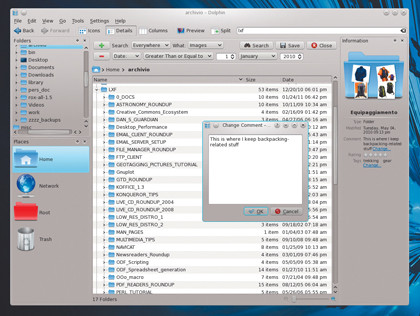
All the file managers presented here perform well on the medium- to high-end desktop computers that are common these days.
If you're looking for something simple to use on a machine with limited capabilities, though, both Thunar and PcManFM are good choices.
If simplicity and familiarity aren't essential, try Rox- Filer for a novel experience, or 4Pane if you have to move or analyse lots of non-graphical files with find and grep.
In general, however, a complete file manager that's suitable for the majority of users must offer something more than these applications. Heavy file management requires a few key features, such as blending a graphical interface and quick command line into one app as seamlessly as possible.
The former is useful to quickly figure out if that bunch of JPEG files with impenetrable names are your holiday snaps or sales forecast diagrams. The latter is handy for those moments where you'll need more flexibility, automation or speed than a GUI-only application could provide. Sure, you can run a file manager in one window and a terminal in another, but the closer they are to hand, the faster you'll work.
Other important features are direct support for search (we love find, but it's not for every circumstance) and extensibility. That's why we're happy to declare Dolphin the winner of this roundup, with Nautilus coming a close second.
Dolphin is a very good mix of all the features we just mentioned, and then some. The in-window terminal and integration with Nepomuk for semantic searches are major advantages, and while Nautilus's Emblems system is certainly handy, we find it less flexible than the file information data that Nepomuk can handle.
Both are great apps, though. Looking at them side by side, we have only one regret: why don't they share file metadata and at least their simplest extensions?
In a perfect world, it would be great, for example, if Nautilus could read Nepomuk tags entered from Dolphin, or if the KDE file manager could automatically find and use Nautilus shell scripts.
---------------------------------------------------------------------------------------------------
First published in Linux Format Issue 143
Liked this? Then check out
Sign up for TechRadar's free Week in Tech newsletter
Get the hottest tech stories of the week, plus the most popular reviews delivered straight to your inbox. Sign up at http://www.techradar.com/register