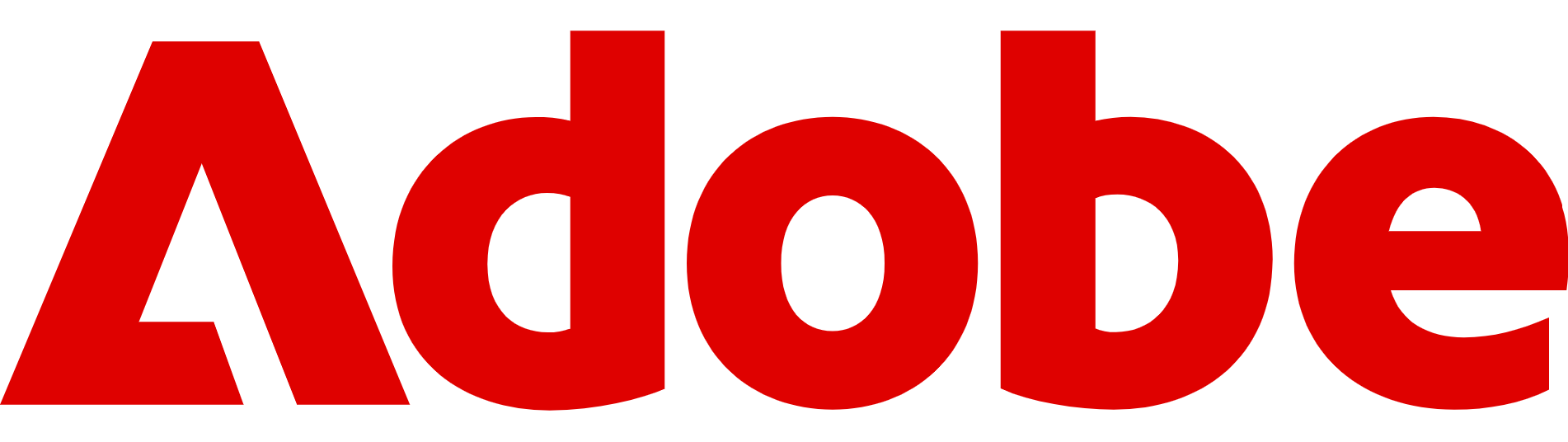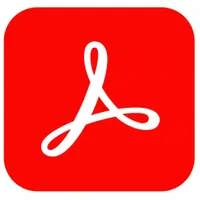How to design your own PDF files from scratch in Adobe Acrobat
Here's how to create and edit PDFs with ease in Acrobat
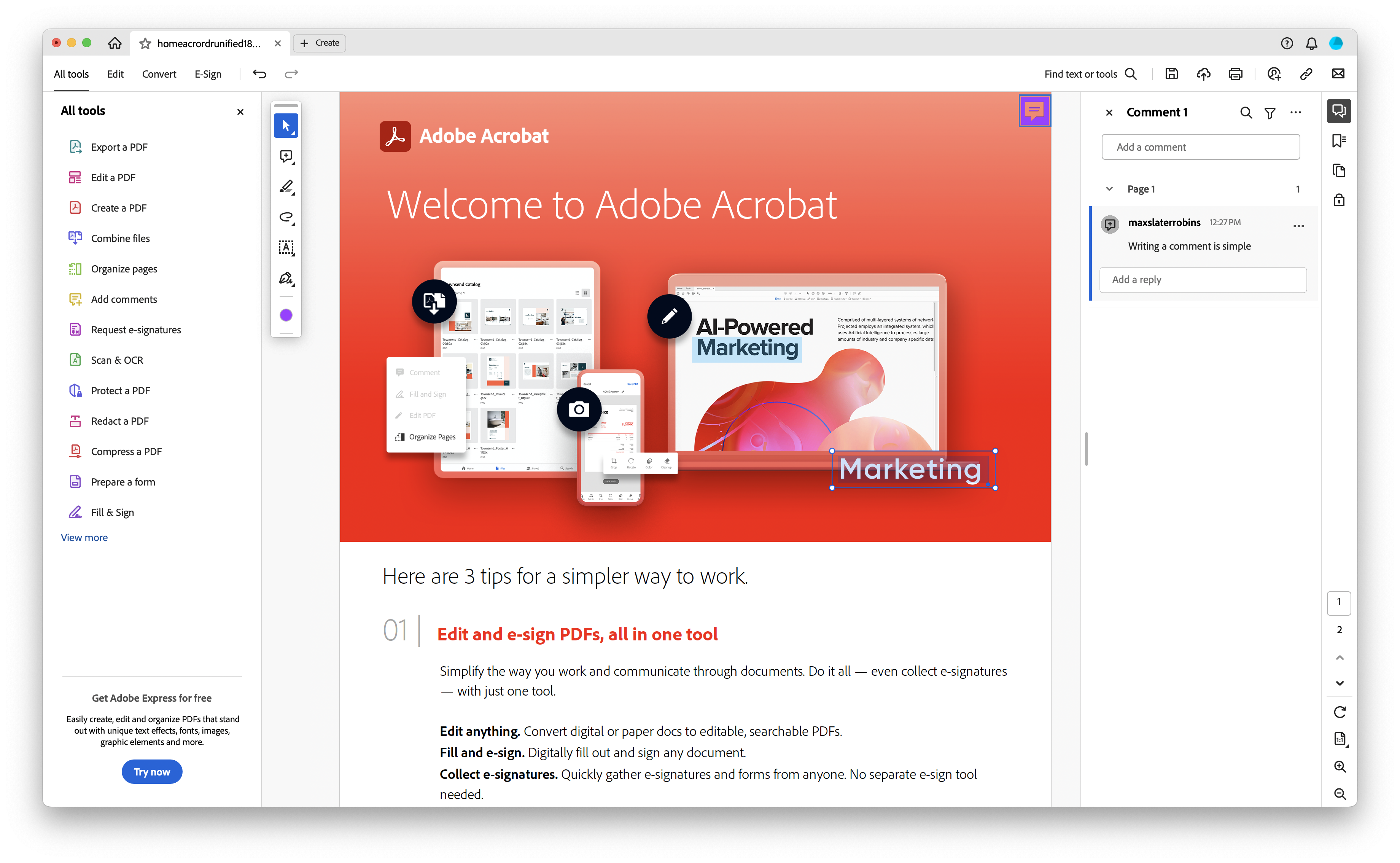
Whether you’re building a polished report, a branded brochure, or a simple form, Adobe Acrobat remains the go-to tool for creating professional PDFs.
While many people think of Acrobat only as a PDF viewer or editor, its design capabilities make it possible to start with a blank page and build a fully customised document from scratch.
What sets Acrobat apart is its mix of precision and convenience. You get the control needed for clean layouts, typography, and imagery, while also benefiting from tools that handle accessibility, collaboration, and sharing.
The latest versions now integrate Adobe Firefly’s generative AI, letting you generate high-quality images and design elements directly inside the app.
To help you get those PDFs up and running, we're looking at how to create a PDF document from scratch with Acrobat, covering everything from setting up your first page to adding interactive features and exporting a polished final file.
Let's get started on creating a PDF from scratch.
Adobe Acrobat is one of the easiest ways to create a PDF from inception, offering powerful tools for layout, accessibility, and more. It's ideal for large and small businesses, with tools to create, edit, sign, and share PDF files. You can check out the full capabilities by clicking here.
Why use Adobe Acrobat?
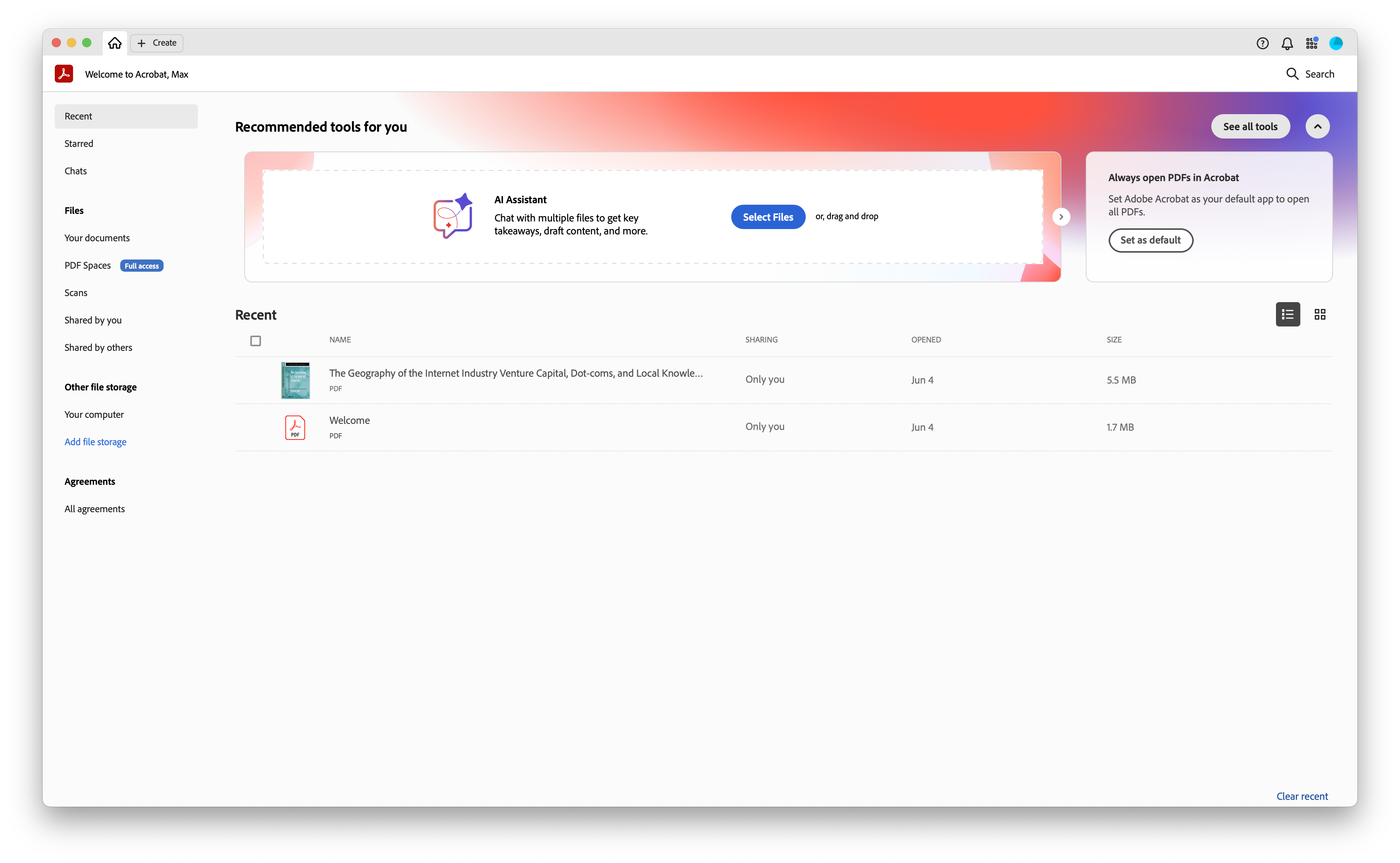
Plenty of free tools let you make a quick PDF, but Acrobat remains the most complete option if you want your document to look professional and work reliably across devices. After extensive and regular testing, TechRadar Pro rates it the best PDF editor for most people.
Its strength lies in combining a wide set of design tools with all the practical features you need for editing, sharing, and securing files.
For layout and design, Acrobat gives you precise control over text, images, and shapes, while also making it easy to build interactive elements such as forms and checkboxes.
The app also handles accessibility standards, so your documents can include tags, alt text, and readable structures without needing extra software.
Adobe has updated Acrobat to add Firefly-powered generative AI, which can create images and design assets directly within the app. Alongside that, features such as OCR scanning, built-in compression, and e-signature support ensure your PDFs are practical as well as polished.
Step by step: Designing a PDF from scratch
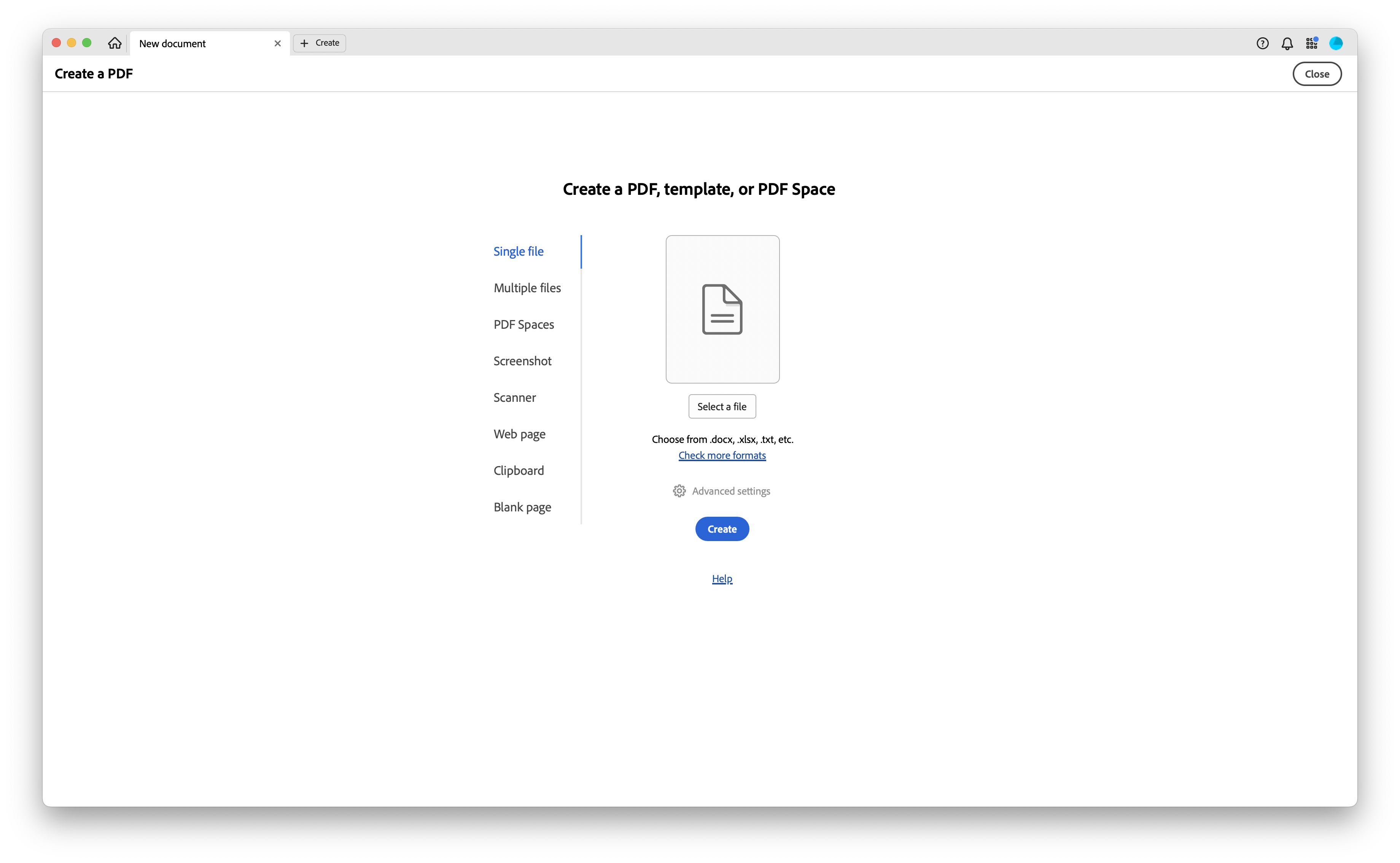
Designing directly in Acrobat can feel different from working in Word or InDesign, but the process is straightforward once you know where to start.
- Setting up a new PDF
- Open Acrobat and select File > Create > Blank Page to start from scratch. You can also create a new PDF from a scanned page or an existing file if you want a template to build on.
- Acrobat Pro and Standard both support this workflow, though Pro adds advanced features like pre-press tools and deeper editing options.
- Set page size when inserting a blank page, rotate with Organise Pages, and use File > Properties > Initial View only to control how it opens.
- Creating the layout
- Acrobat includes guides, rulers, and grids to help you place elements precisely. Enable these via View > Show/Hide > Rulers & Grids.
- You can draw shapes, add text boxes, or insert images through the Edit PDF toolbar. For more visual material, the Firefly AI integration lets you generate new images directly inside Acrobat.
- Adding and styling content
- With your layout set, use the text tool to insert and format copy. You can adjust font, size, alignment, and spacing from the right-hand properties panel.
- Acrobat supports embedded fonts, so your design will display consistently on other devices.
- For images, go to Edit PDF > Add Image, then resize or reposition as needed. Right-clicking gives you options to align, crop, or replace images quickly.
- Enhancing with Acrobat tools
- To make your PDF more functional, head to the Prepare Form tool. Here, you can add interactive fields such as text entry boxes, radio buttons, or digital signature areas.
- Accessibility tagging is also built in. Use the Accessibility Checker to add alt text and ensure the document meets current standards.
- For scanned content, the Scan & OCR tool converts text into editable, searchable content.
- If your PDF is image-heavy, the Compress PDF option helps reduce file size without sacrificing quality.
- Exporting and converting
- Once the design is complete, Acrobat gives you several export options under File > Save As Other and Export PDF. You can save optimised versions for web, archive formats like PDF/A, or export to Word, PowerPoint, or Excel if you need to repurpose the content.
- Acrobat remains one of the most accurate tools for maintaining layout integrity during conversion.
- For print, use the Preflight tool (Pro only) to check colours, resolution, and compliance with printing standards.
- Collaborating and updating
- Finally, Acrobat integrates tightly with Adobe Document Cloud, making it easy to share a link instead of sending large files over email. Recipients can comment directly on the PDF using any browser, and you’ll see changes in real time.
- To update an existing design, use the Organise Pages tool to insert, replace, or reorder pages without rebuilding the document.
- Version history is tracked automatically in the cloud.
Tips and shortcuts
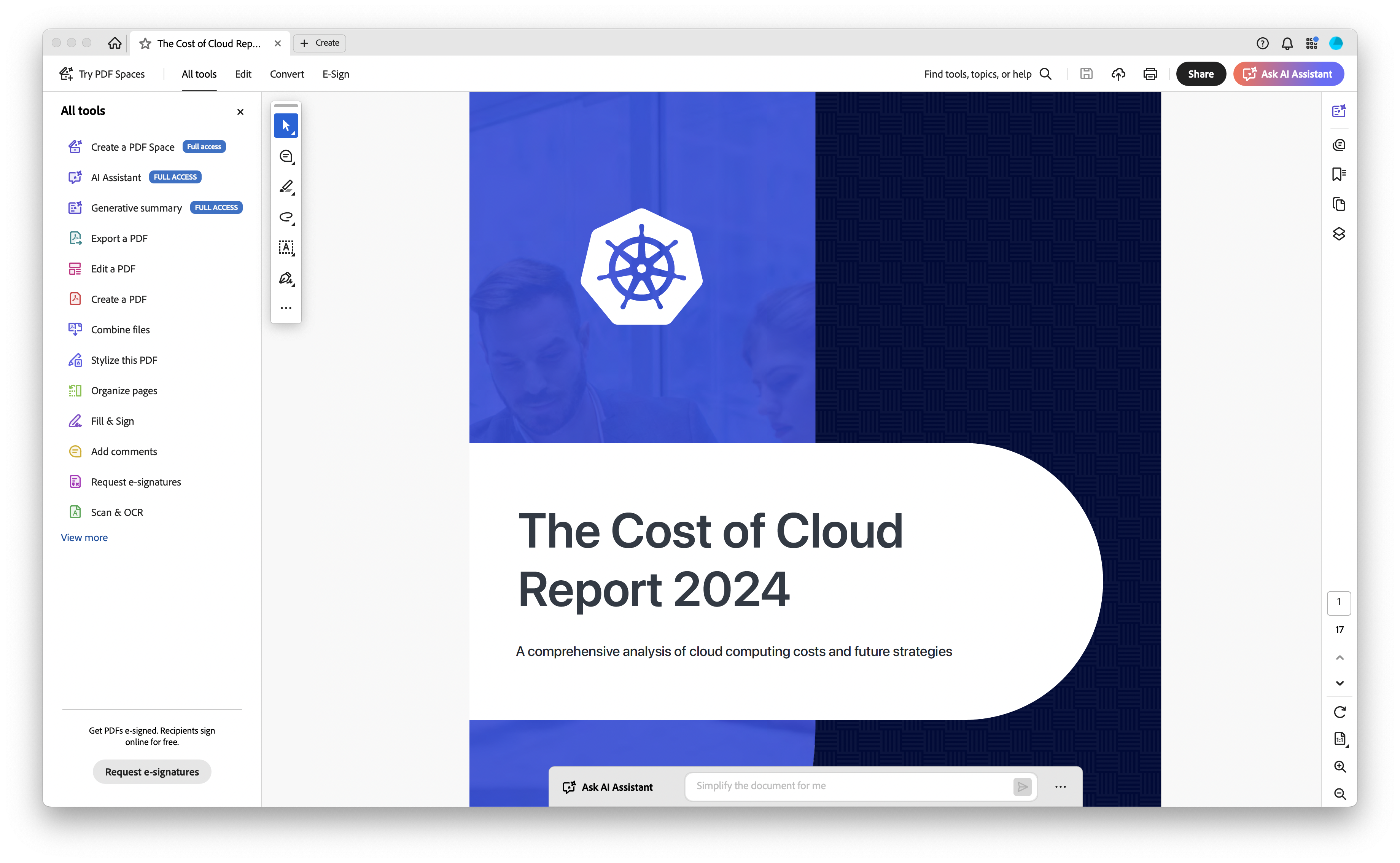
Once you’ve mastered the basics of designing a PDF in Acrobat, there are plenty of ways to work more efficiently. A good place to start is learning a few keyboard shortcuts.
Combinations such as Ctrl+Shift+T (Cmd+Shift+T on Mac) to add a blank page, or Ctrl+Shift+I (Cmd+Shift+I) to insert a file, can make building pages much quicker. You can also customise shortcuts to match the commands you use most.
Templates can be another time-saver. Instead of beginning from scratch, you can create a master PDF with things like fonts, colours, and layout guides already in place, saving some mental effort.
Good file management, while quite boring, also helps. Naming drafts with dates or version numbers, and storing them in Document Cloud, makes it easier to track the latest version and simplifies collaboration.
Finally, Acrobat’s Creative Cloud integration lets you pull in assets from Photoshop, Illustrator, or Firefly with ease. You can create or refine images externally, then drop them straight into your PDF.
FAQs
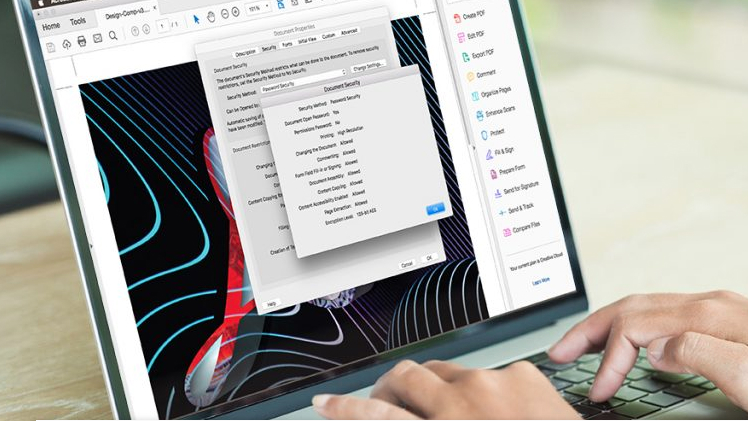
- Can I really design a PDF from scratch in Acrobat, or do I need InDesign? Yes. Acrobat lets you create full PDFs from a blank page, though InDesign suits more advanced publishing.
- How do I make sure my PDF is accessible? Run the Accessibility Checker to add tags, alt text, and structures that meet current standards.
- What’s the best way to keep file sizes small without losing quality? Use Acrobat’s Compress PDF tool, or resize images before importing.
- Can I design on mobile or tablet, or do I need desktop Acrobat? You can edit on mobile, but desktop Acrobat is still best for designing from scratch.
- What’s new in Acrobat in 2025 that makes design easier? Firefly AI now generates images and design elements directly in Acrobat.

TechRadar Pro created this content as part of a paid partnership with Adobe. The company had no editorial input in this article, and it was not sent to Adobe for approval.
Sign up to the TechRadar Pro newsletter to get all the top news, opinion, features and guidance your business needs to succeed!
Max Slater-Robins has been writing about technology for nearly a decade at various outlets, covering the rise of the technology giants, trends in enterprise and SaaS companies, and much more besides. Originally from Suffolk, he currently lives in London and likes a good night out and walks in the countryside.