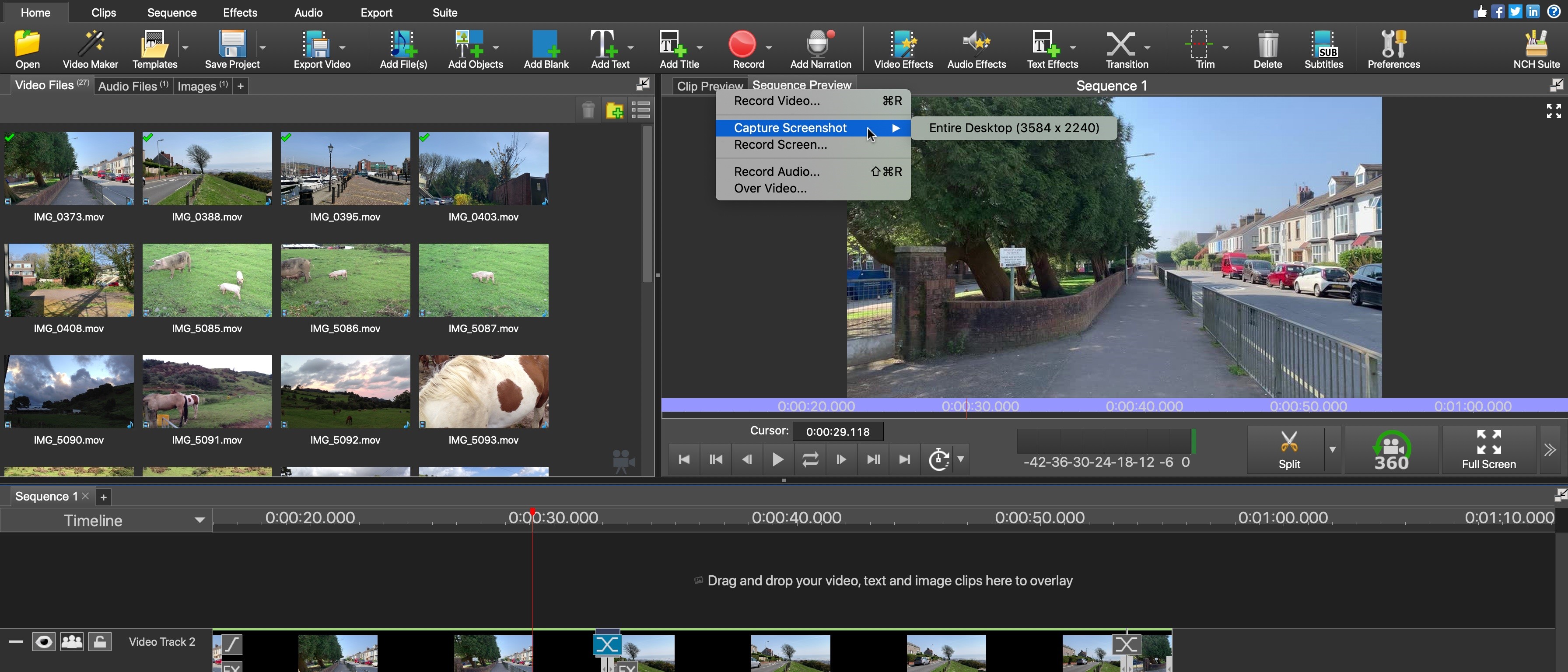TechRadar Verdict
VideoPad has a lot going for it. It’s a competent editor with a good range of options, but some of its features are pretty basic or lack more in-depth features, while others are just plain confusing.
Pros
- +
Multi-platform
- +
Clean, straightforward interface
- +
Good range of export options
- +
Affordably priced
Cons
- -
Lacks advanced effects and filters
- -
Some features are confusing
- -
More tutorials would be useful
Why you can trust TechRadar
VideoPad Video Editor is a desktop application, available for both Mac and Windows computers. It places itself above some of the best free video editing software packages we've reviewed, but below behemoths like Apple’s Final Cut Pro and Adobe Premiere Pro - for more tools like that, we tested out the best video editing software.
- Want to try VideoPad Video Editor? Check out the website here
Price and availability
NCH Software offers two premium video editors: the Home Edition and the Master’s Edition.
At the time of writing, the Home Edition is discounted from $60 to $39.95, and the Master’s Edition is discounted from its regular price of $99 to $69.95. That's a pretty reasonable price for a premium video editor, particularly for a lifetime license.
The Master’s Edition is also available on a subscription basis for $16.50 per quarter ($5.50 per month), which includes all premium features and future upgrades.
Interface
Both the Home and Master’s editions look pretty much the same at first glance. The main differences between the two are a handful of limitations, such as only having two audio tracks for the Home version, and the Master can be further expanded with downloadable plugins.
In order to feel as welcoming as possible to even newcomers VideoPad puts all the main tools at the top of the interface, in large clearly labelled chunky icons, which are organised into seven tabs. You can get started right away solely with those tools and without needing to venture further to the menu bar.
If you do happen to get lost, you'll find help in the form of short articles explaining the software's fundamentals, by clicking on the blue question mark icon, top right of the interface. These are ideal if you’re new to video editing, or making the switch for another program where things worked differently.
Sign up to the TechRadar Pro newsletter to get all the top news, opinion, features and guidance your business needs to succeed!
Features
Like most editors, you begin by importing your video, audio and image files. Whereas many programs combine these all in a central pool of resources, VideoPad sorts them into tabs, making it easy to differentiate between still images, videos and audio.
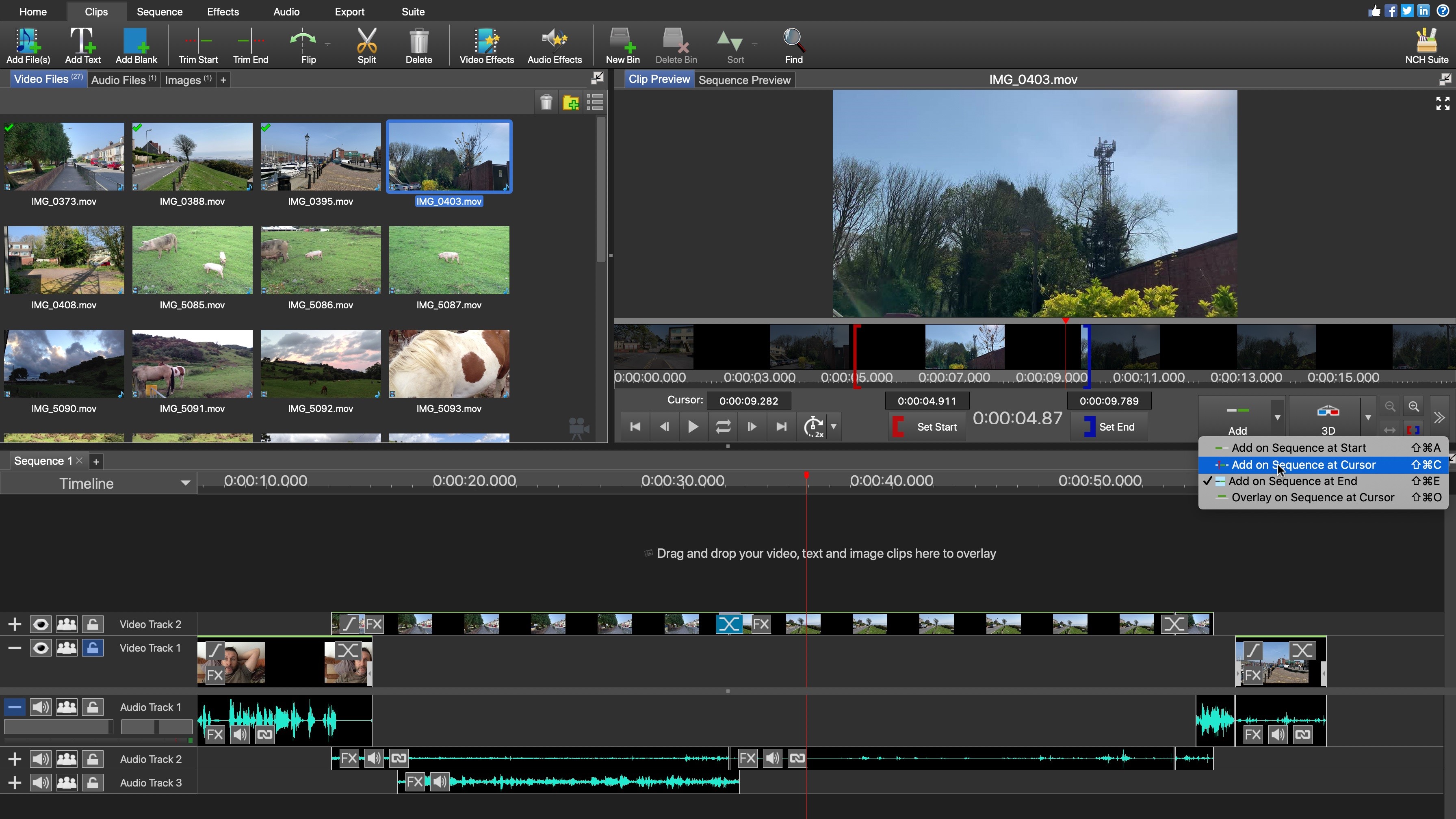
Adding files to a project is as easy as dragging and dropping. As you’d expect, this adds the entire content of the clip. You’re then free to resize it to keep just the parts you want. Alternatively, it’s also possible to preview the clip prior to inserting it. From there you’re able to set in and out points, alter the playback speed (for preview purposes - this won’t affect the clip’s speed once in your project), and choose where in the timeline to insert it.
Video clips, images and sound files snap together on the timeline, and mixing audio tracks, and overlaying video and images is refreshingly simple – just drag and drop them into the timeline and new tracks will be created automatically.
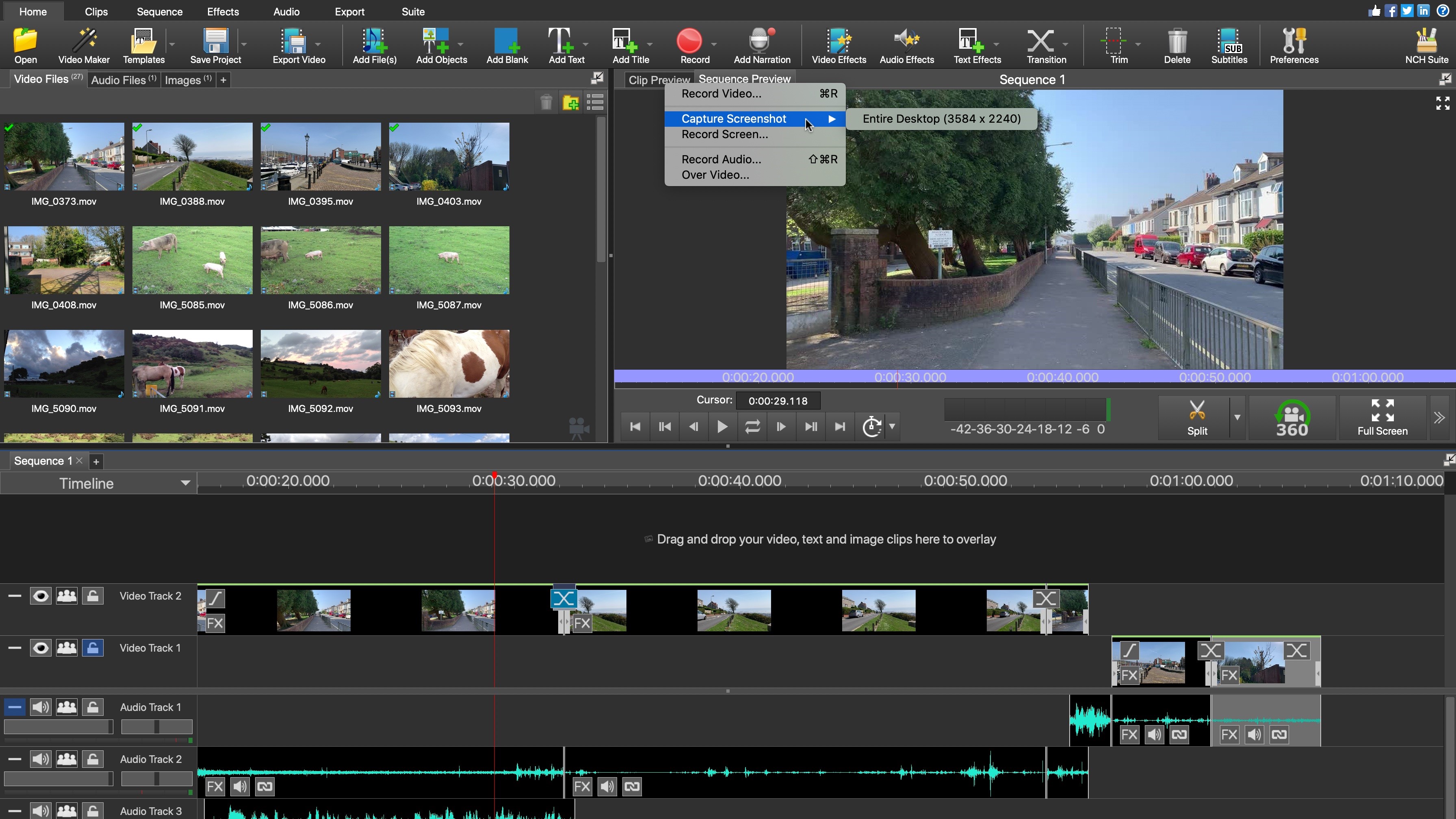
Tools are available to let you capture content directly, such as a VoiceOver, connecting to your computer’s webcam to record footage, or even record a video of your desktop - ideal when creating tutorials or saving gameplay. The latter is done via an app called Debut which is available as a separate purchase (currently $39.95). There’s also a subtitling tool.
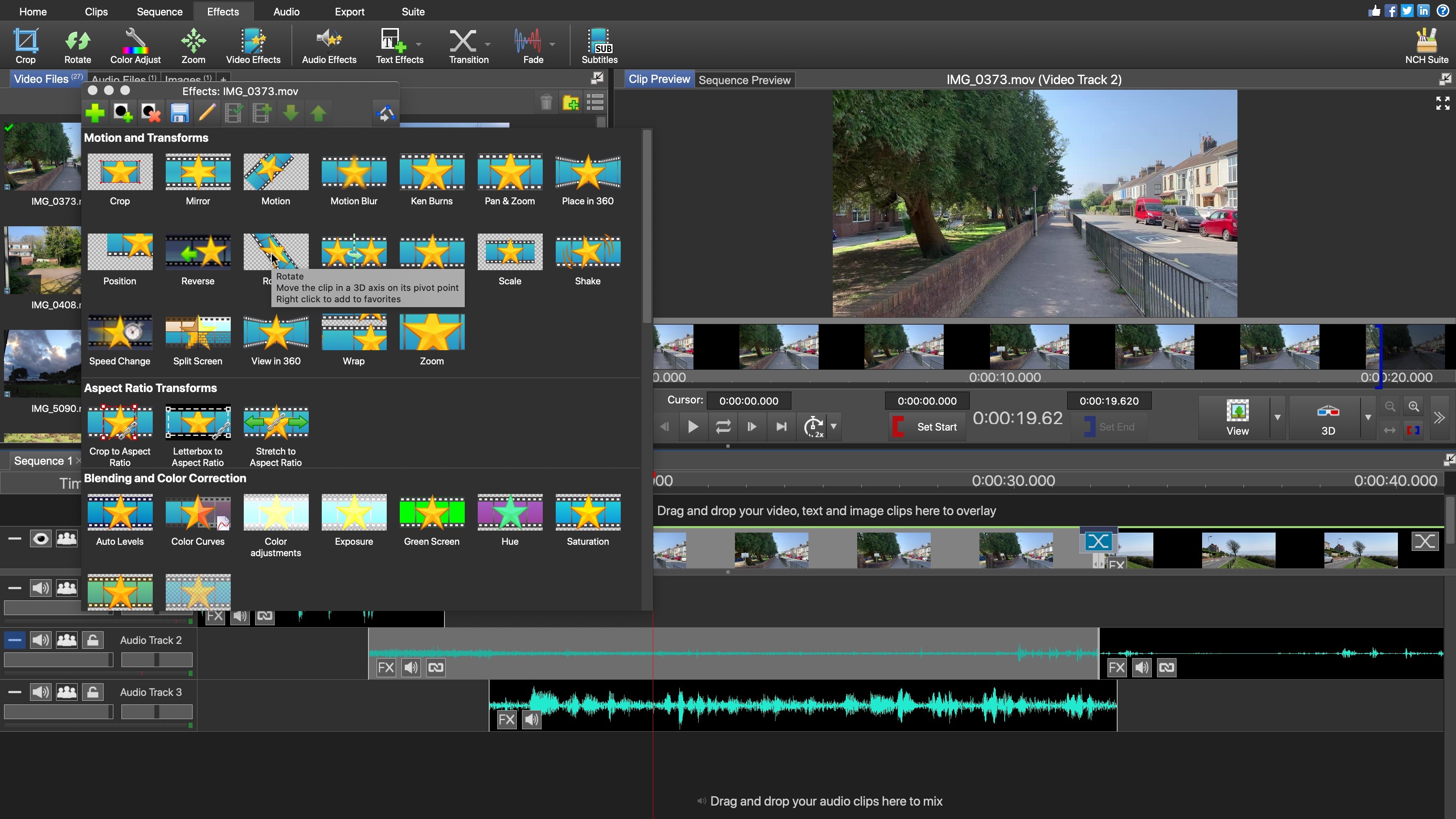
There are a modest number of effects at your disposal, with basic-looking thumbnails to represent what each does. Hover over some of them, and they animate to illustrate how they will affect a clip. It’s a shame that not all thumbnails have such animation, and there’s no indication which ones do. A description of the effect does pop up, so there’s that.
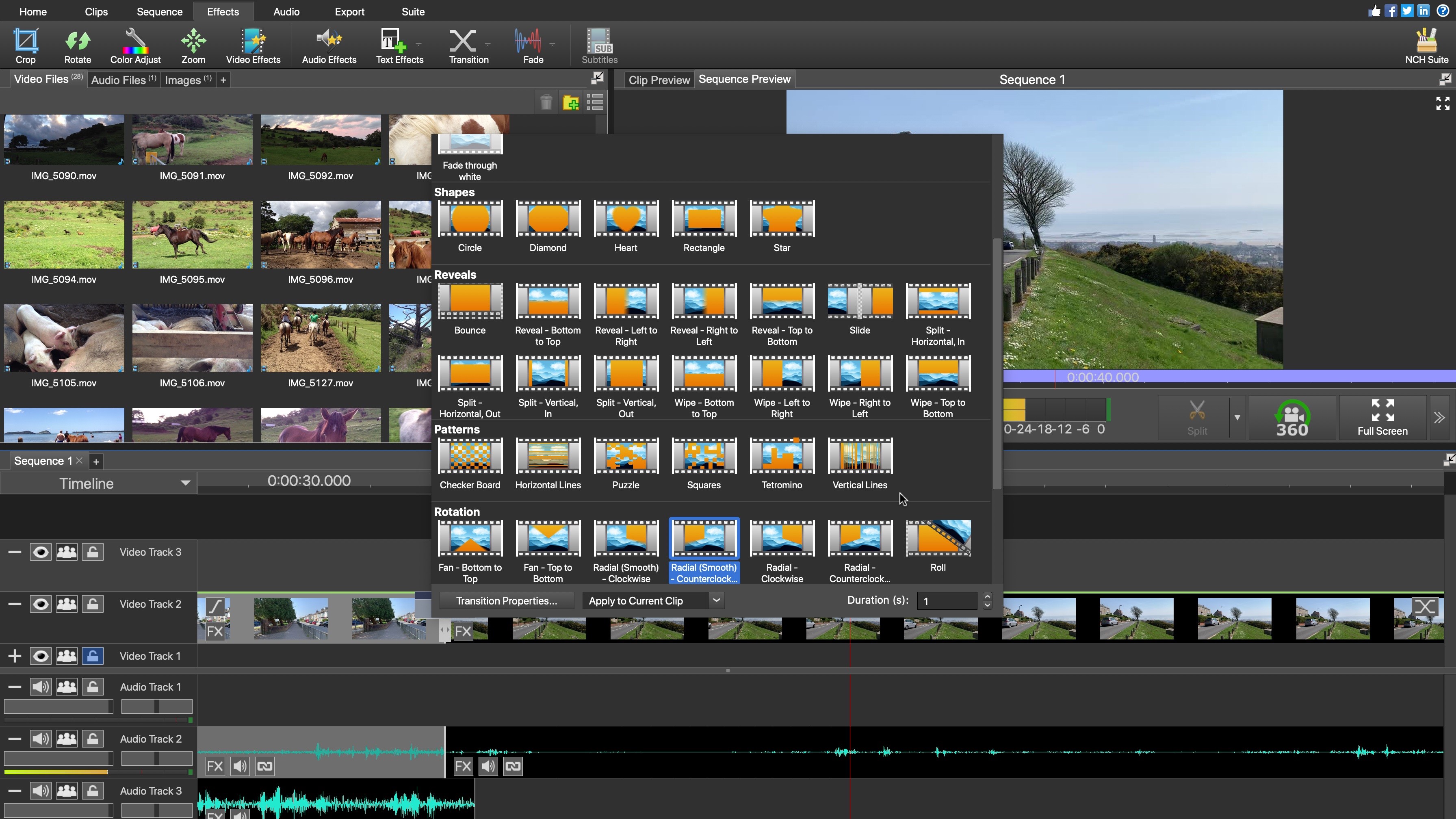
The transitions are easy to access and to use. They behave in much the same way as Effects thumbnails do: preview, select and apply.
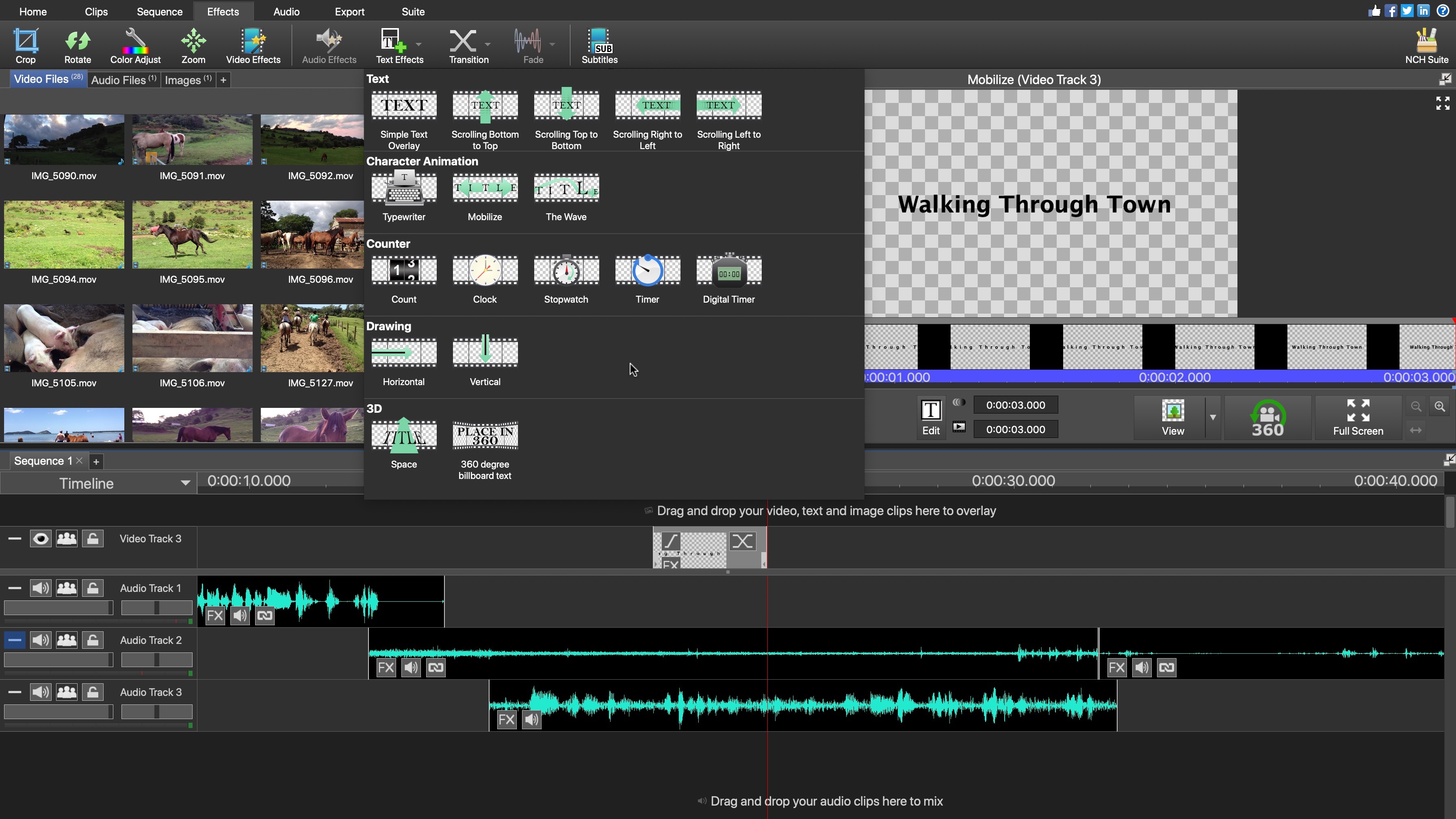
The text tools feel somewhat primitive and the various ones we tried out don’t look as flexible as they could be.
Templates
One option which looked interesting was Video Maker. It appears to be designed to allow novices to select clips they’d like to use, and VideoPad would just assemble them automatically, adding a title, effects, and even a soundtrack. However the number of options is extremely limited and the end result appears to be all selected clips in their entirety, one after the other.
Of more interest were the four Intros found in the same menu, which are essentially animated titles you can add to your project. The customisation options are limited, but those titles do look nice.
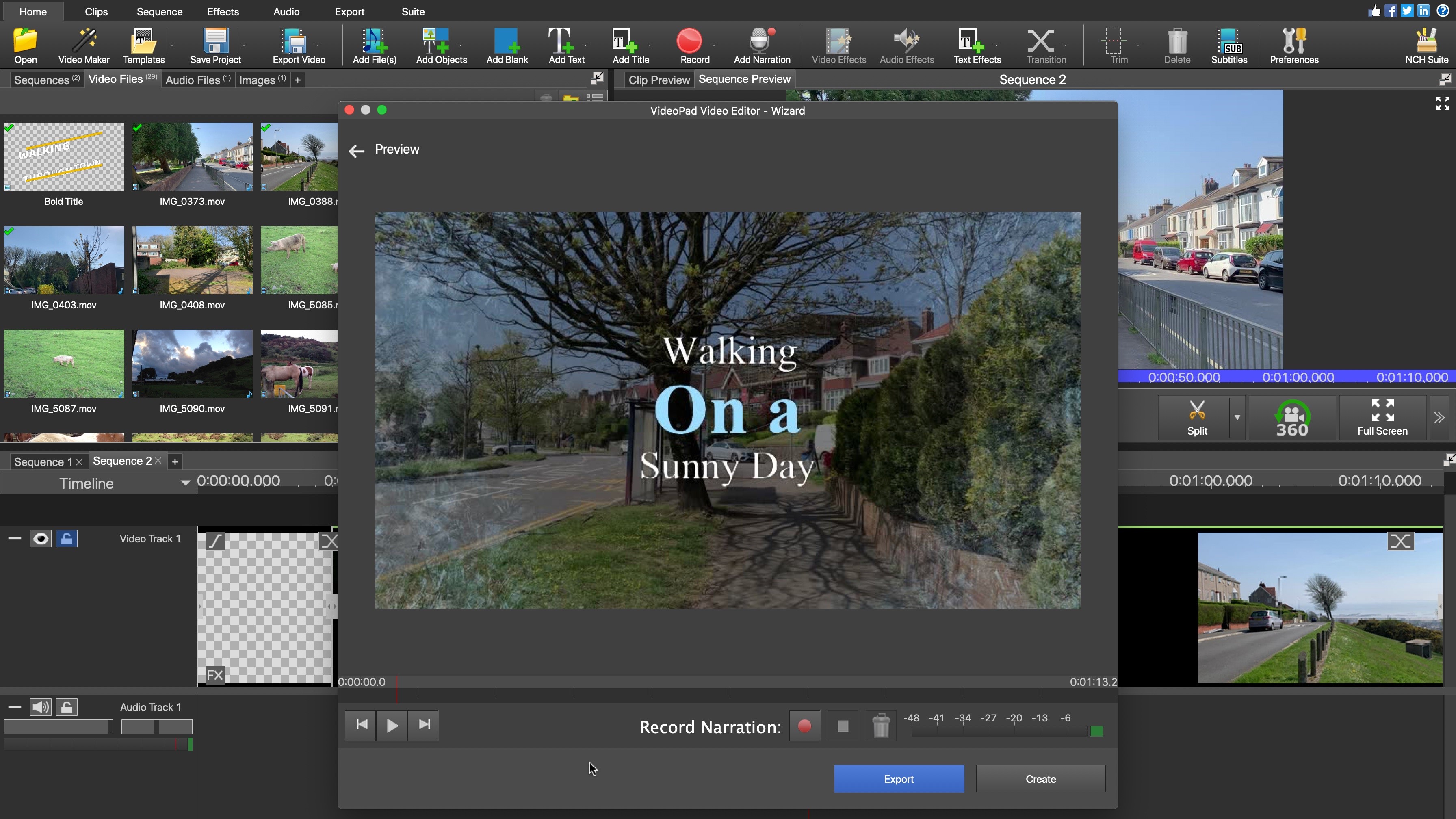
Finally, we have a handful of Templates, which offer the promise of a sleek design just ready for you to add your clips to, but if this is supposed to help newcomers produce something flashy and fast, that experiment is a failure. We struggled to find a way to replace the placeholders with our own clips, the help files offered little assistance. Obviously we were doing something wrong, but templates are supposed to help the uninitiated. Not to toot our own horn, but if we were confused, and we’ve dealt with numerous video editing software packages and produced countless videos, that doesn’t bode well for the inexperienced. To our minds, there are better options out there if you want the best video editing software for beginners.
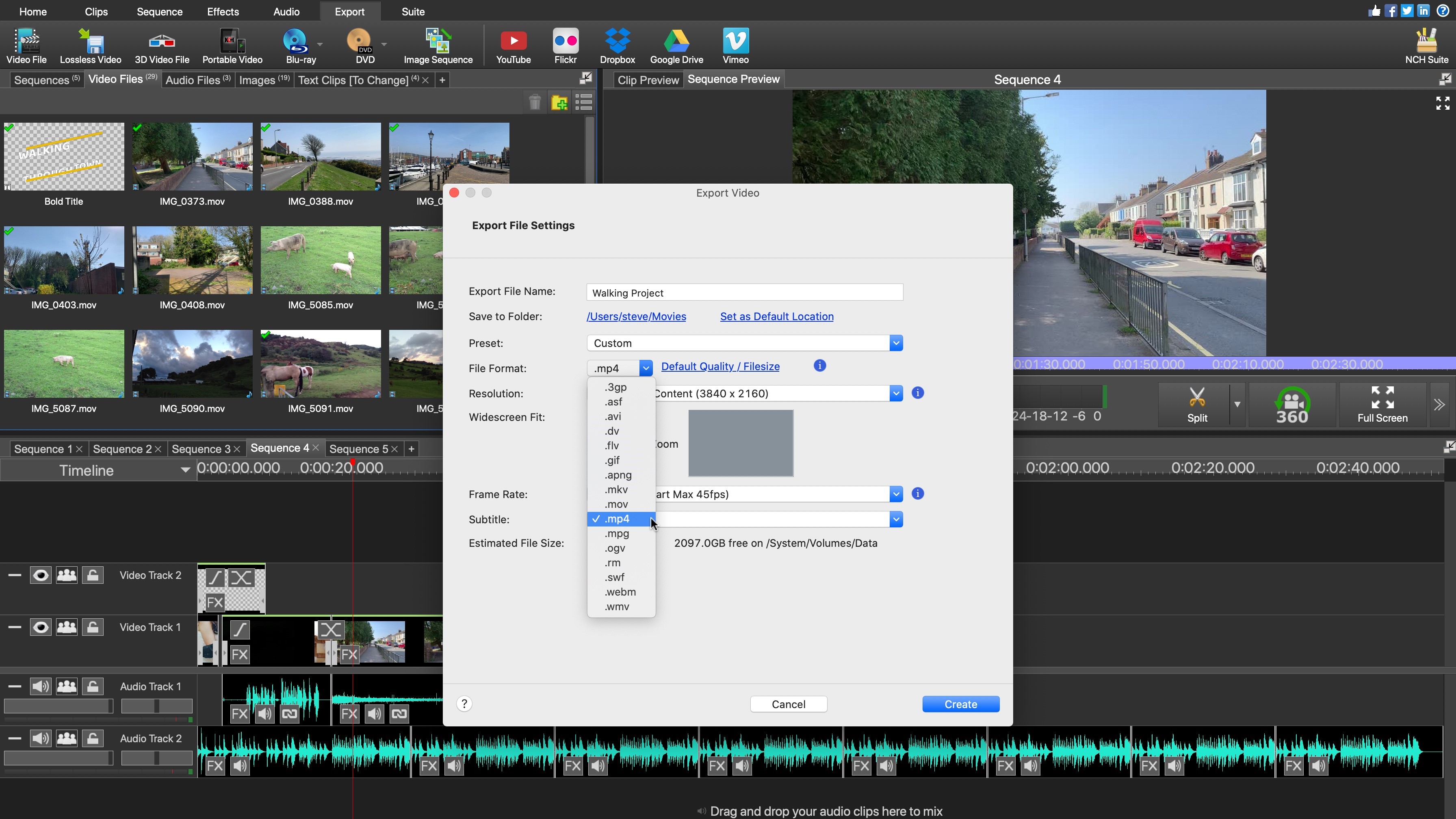
Export
Once you’ve finished with your project, it’s time to export it and VideoPad has a few options for you. Aside from the ones you’d expect such as saving your work to your computer, with a vast choice of formats, you can also create DVDs or Blu-Ray discs, optimise your film for a specific phone or tablet, or upload directly to YouTube, Vimeo or Flickr, among others.
Final verdict
VideoPad doesn’t offer quite the same level of polish as some of its rivals, but includes numerous tools to help you create precise edits, which is a crucial part of any video editing software. The titling and effects feel limited though, but that’s counterbalanced by many interesting features. NCH Software offer a free trial, so it’s definitely worth checking out, and experiment with what it has to offer.
Editing on the go? We reviewed the best video editing apps for mobile devices.
Steve has been writing about technology since 2003. Starting with Digital Creative Arts, he's since added his tech expertise at titles such as iCreate, MacFormat, MacWorld, MacLife, and TechRadar. His focus is on the creative arts, like website builders, image manipulation, and filmmaking software, but he hasn’t shied away from more business-oriented software either. He uses many of the apps he writes about in his personal and professional life. Steve loves how computers have enabled everyone to delve into creative possibilities, and is always delighted to share his knowledge, expertise, and experience with readers.