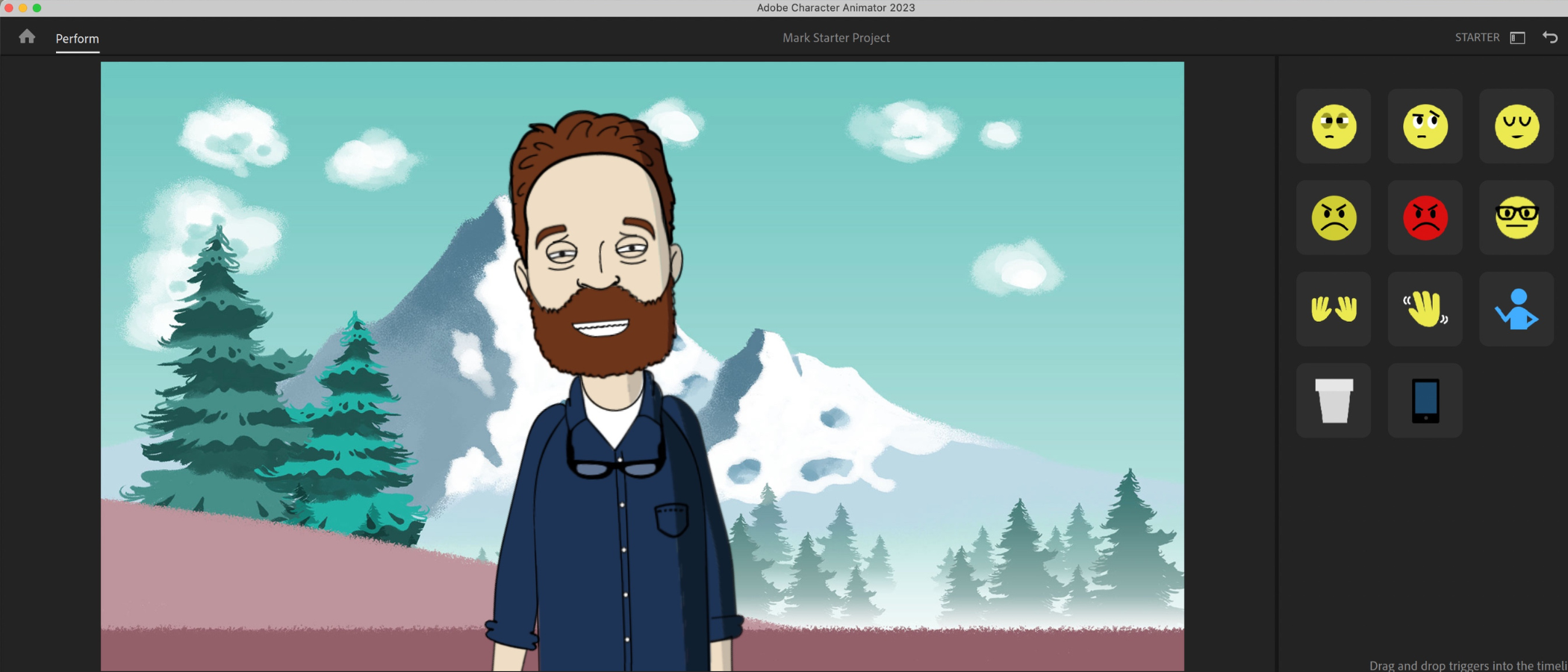TechRadar Verdict
Adobe Creator Animator Starter is a great piece of simple animation software. Using your webcam to apply your head movements and speech to your virtual puppet is a brilliant idea and such a time saver. We just wished we were offered more editing options, but that’s likely where the ‘Pro’ version comes in.
Pros
- +
Works on Mac and Windows
- +
Free
- +
Super simple to use
Cons
- -
Very limited editing tools
- -
No ability to make multiple scenes
- -
Strange audio glitches
- -
Frustrating interface decisions
Why you can trust TechRadar
Update: This review is for an older version. For the latest version, see our Adobe Character Animator (2024) review
There’s something so magical about animation, how we can move an inanimate object one frame at a time to give it the illusion of movement. Things get tricky and immensely time consuming very fast though. Especially when you need to lip sync a script to your puppet’s mouth.
But what if you could do all of that digitally, effortlessly and in next to no time, applying the movements of your own face to a virtual puppet? This is the aim behind Adobe Character Animator. Like the 2D-focused Adobe Animate, this motion capture animation tool ideal for content creators and marketing departments to easily make character-driven clips.
- Best 3D modeling software and rendering software: Unleash your creativity
Adobe Character Animator Starter: Pricing & plans
- Free is fantastic, but you need to create a Creative Cloud account to use the software
Adobe Character Animator actually comes with two plans - Starter, which we’re reviewing here, and Pro. Starter is free, and only offers a few limited features compared to its paid-for counterpart, but that doesn’t mean you should dismiss it. Far from it.
For one thing, Pro only comes as part of the Creative Cloud All Apps subscription package, which starts from $52.99 / £49.94 / AU$76.99 for an annual billed monthly subscription. This bundles lots of other Adobe apps, like Premiere Pro and After Effects, the company’s VFX software. Character Animator isn’t even one of the apps you can pay separately for, so that’s a lot of money to put down for tools you may not even need in your current workflow.
So Starter is the way to go. You can’t just download the app though, as you still need to create a Creative Cloud account and download the Creative Cloud software. It’s from there that you can download, install and update your Adobe software. Forcing you to use this control centre feels a little much, but once it’s there you can pretty much ignore it and launch Character Animator directly.
- Pricing & plans: 4/5
Adobe Character Animator Starter: Getting started
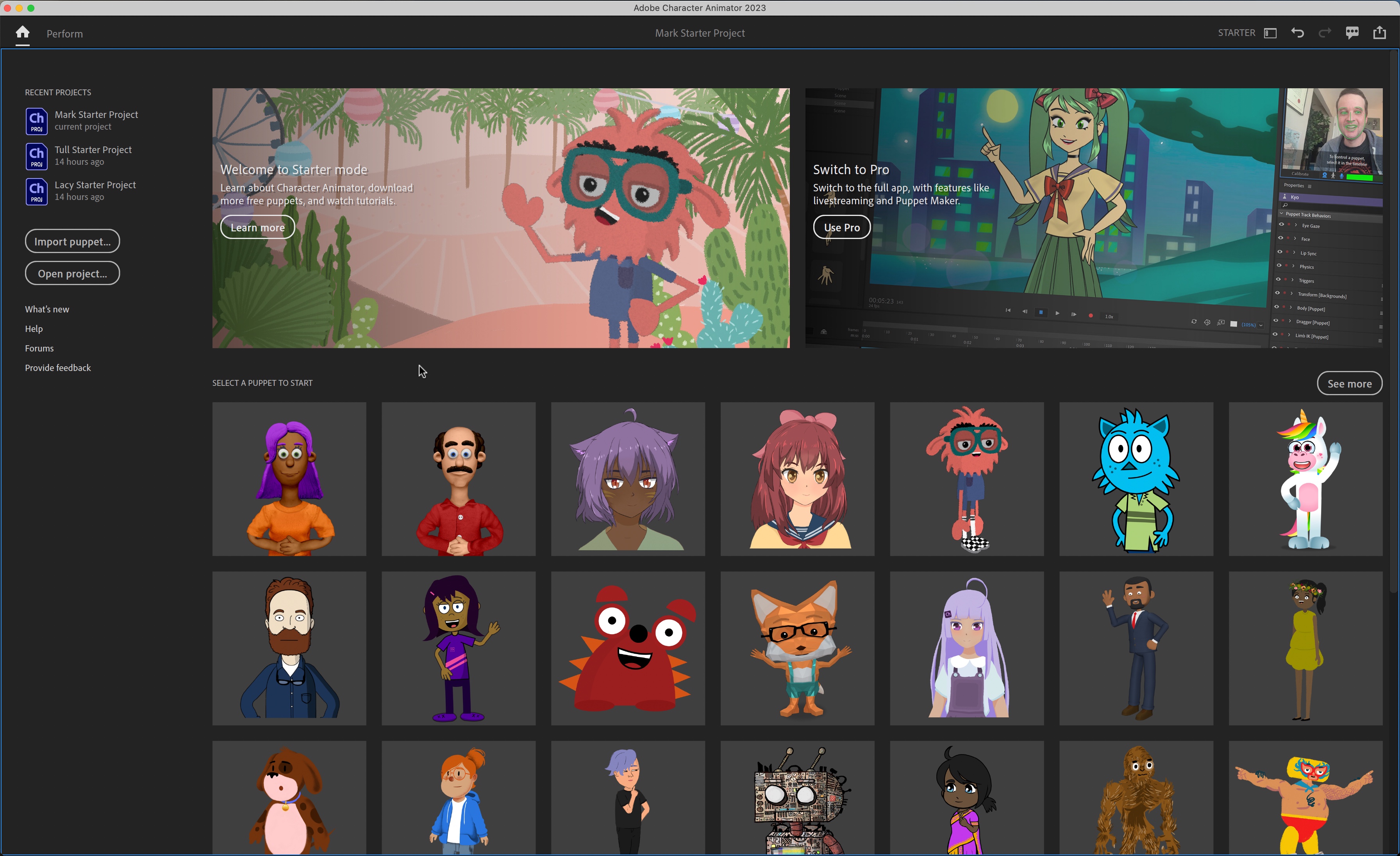
- Very basic interface - everything is trimmed down to the bare essentials
You’ll find the interface extremely basic, with a primary focus on the digital puppets on offer taking up most of the interface. Top right is a reminder that Pro is available. The sidebar on the left shows you your recent projects, and various other information.
Sign up to the TechRadar Pro newsletter to get all the top news, opinion, features and guidance your business needs to succeed!
Puzzlingly, you’ll find there’s no button to create a new project. That’s because clicking on your chosen puppet is the trigger to do this.
If you’re not happy with the selection on offer, there’s an ‘Import puppet’ button. But first you need to get some. You’ll find a ‘See more’ button to the right of the interface. This launches a browser window where you can check out additional free puppets directly from Adobe. Once downloaded, you then use that Import function to bring them into the app.
This automatically creates a new project for you, which is very convenient. Unfortunately, your new puppet isn’t added to the default roster of characters. It seems you’ll always have to go through the process of importing said puppet if you want to use it more than once, which isn’t very user-friendly.
- Getting started: 3/5
Adobe Character Animator Starter: Animating
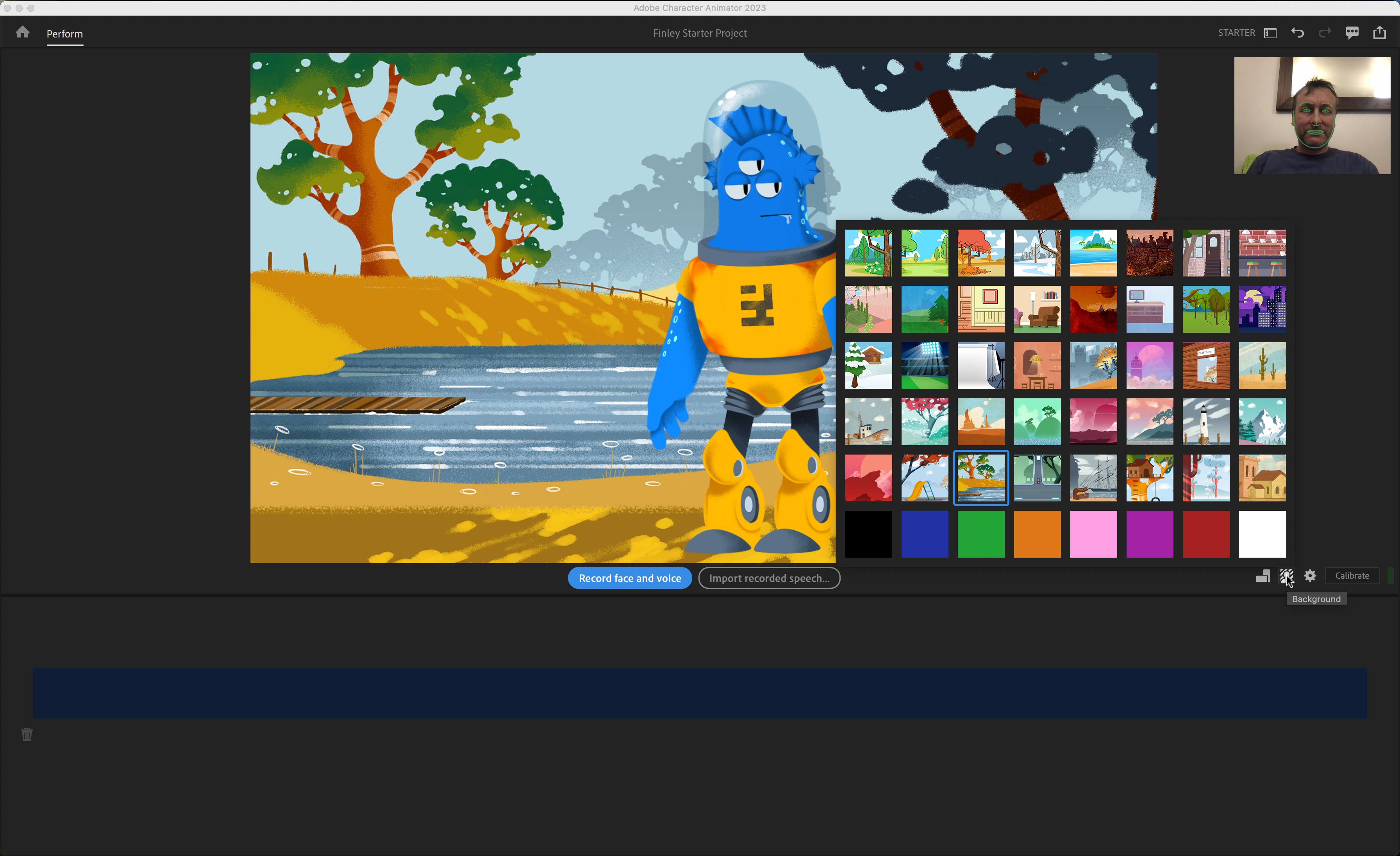
- Very easy to use, potentially glitchy, but convenient workaround exists
This is where the magic happens. Your chosen puppet is now front and centre, with a generic background behind it. This can be replaced using one of the icons to the right of the canvas, where you'll find a choice of 48 backdrops. Unfortunately, there doesn’t seem to be an option to bring in your own backdrops
Next to that, you'll find options to change the aspect ratio, controls for your webcam, and a ‘calibrate’ button. This ensures the motion capture animation software knows which parts of your face are which. You can see the result of that top right, where a thumbnail of your webcam resides. Once calibrated, a green outline shows around your face and features.
And with that, you’re ready to roll; click on ‘Record face and voice’, and your head movements will be applied to your puppet who will lip sync in time to what you're saying.
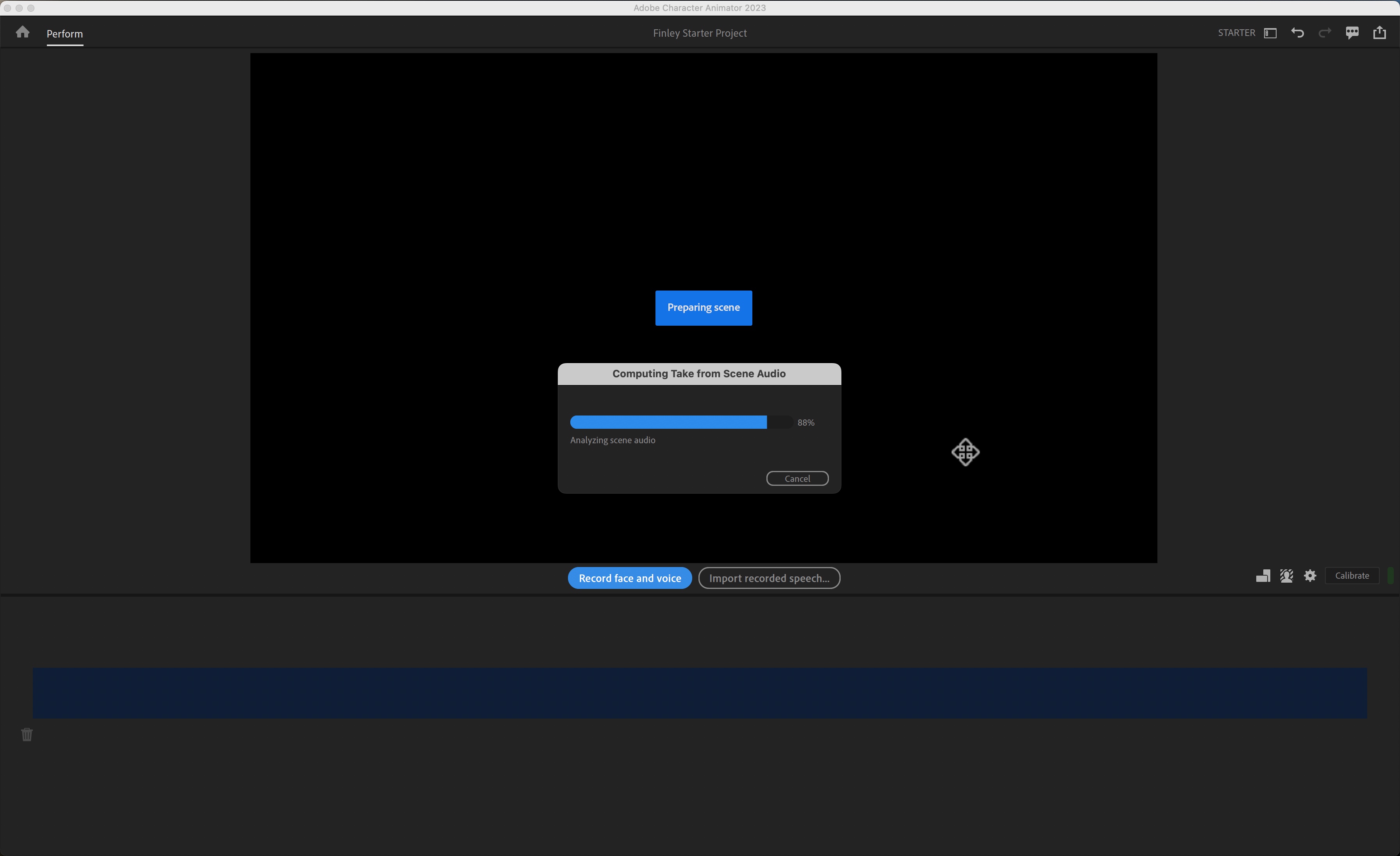
Except, maybe it was our setup but even though the mic was properly selected, and worked with other apps on our machine, we couldn’t get it to work here. Still, if you're encountering the same issue, not all is lost: there’s a ‘Import recorded speech’ option.
This is great if you don’t work well under pressure and tend to fluff your lines when recording ‘live’. Record sound in a separate audio editor, edit it until you're happy with the result, then import it into Character Animator. Be aware there’s no support for .m4a and .mp4 formats on import (which is frankly shocking these days). You need to bring in a .mp3 or .wav file instead.
Once imported, press play and your puppet will speak in time to your script, but it’s a rather stiff puppet.
Help is at hand with the ‘Record face’ button. After a brief countdown, you’ll hear your monologue. As you do, move your upper body as you would when speaking, and those mannerisms will be preserved and applied to your puppet.
The only video editing software you have here is trimming the start and end of your recording - it’s not a million miles away from Adobe Express video editor in its simplicity. Better click on ‘Skip to editing’ to do some more work.
- Animating: 4/5
Adobe Character Animator Starter: Refining animations
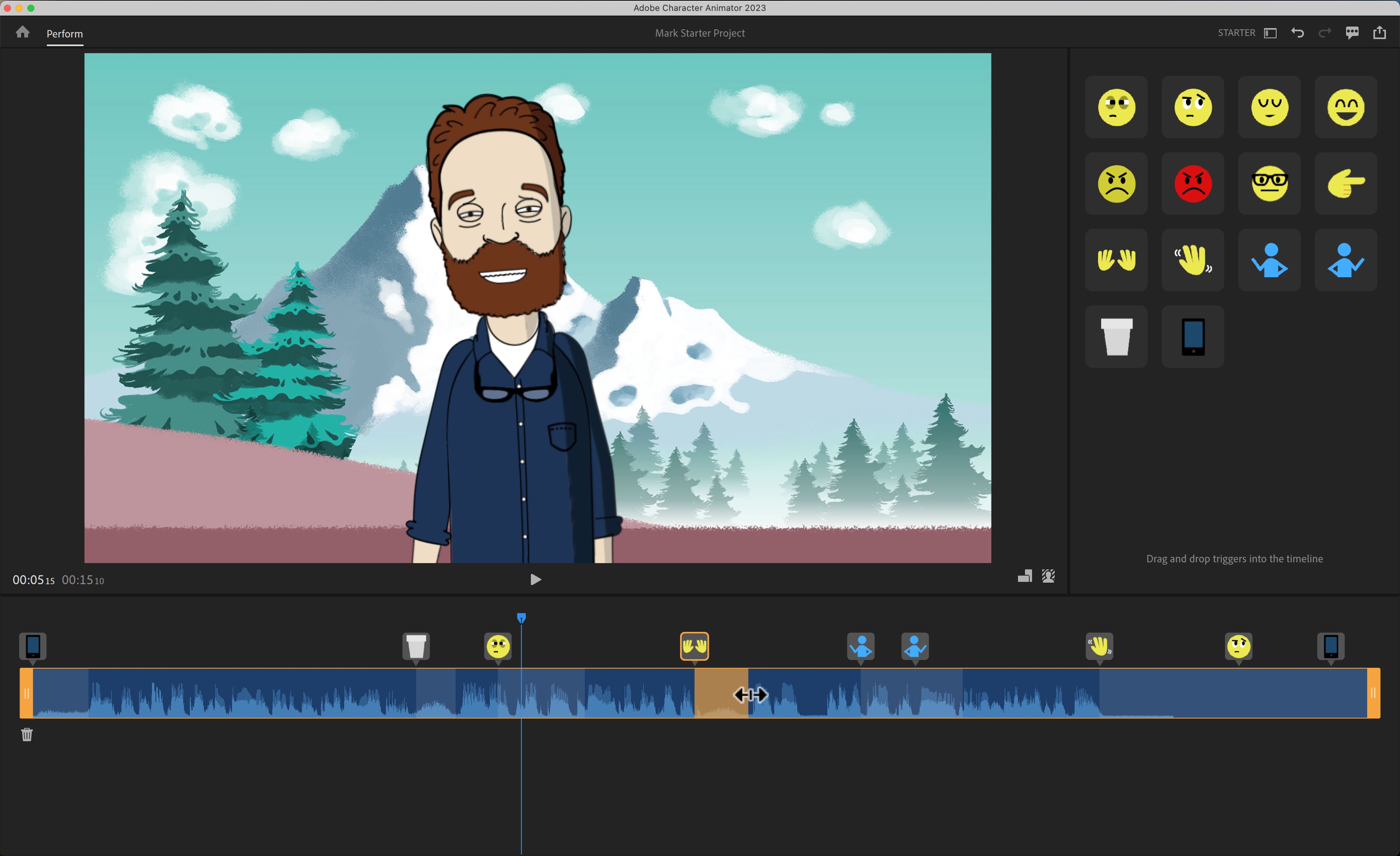
- Triggers add a fun touch of animation to your character
Time to bring your character to life. You’ll find, to the right, a series of ‘Triggers’. These are short animations, unique for each puppet, that allow you to add more actions to your character, like anger, puzzlement, raising your arms, pointing a finger, that kind of thing. Mouse over each one to see your puppet take on the trigger’s attribute so you can decide if it’s the right one for your needs.
You drag the ones you like onto your timeline one at a time, reposition them, alter their duration and just play your clip back until you’re happy with the results (do note that you can still change the aspect ratio and the backdrop during this stage of the creation process).
When you’re done, the ‘Share’ button is at the top-right. By default it will save your file as a high-quality clip, but you also have the option to end up with a smaller file if you prefer, albeit with a loss in resolution.
Adobe Character Animator Starter is a great introduction to digital animation. You could have a lot of fun making short clips with it, bearing in mind its rather large limitations. Pro obviously offers more features (for a price) but that’s a story for another day.
- Refining animations: 4/5
Adobe Character Animator Starter: Scorecard
| Row 0 - Cell 0 | Row 0 - Cell 1 | Row 0 - Cell 2 |
| Pricing & plans | Free, with subscription upgrade | 4 |
| Getting started | Basic interface with bare essentials | 3 |
| Animating | Easy to use, can be glitchy | 4 |
| Refining animations | Plenty of options to add fun to puppets | 4 |
Should I buy?
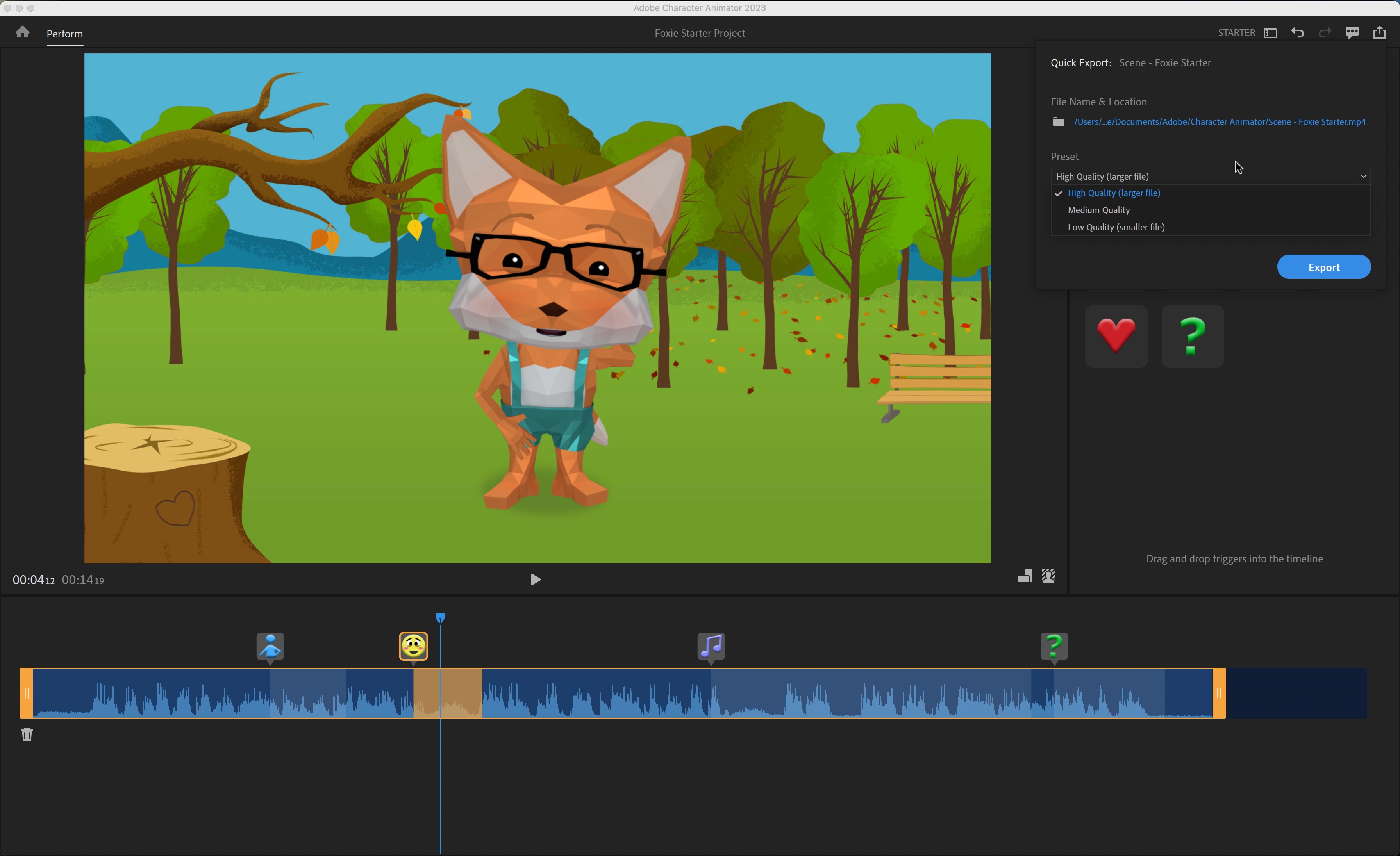
Buy it if...
You’re looking for a way to create simple animations effortlessly and for free, love to play around with some fun features, and don’t mind the limitations.
Don't buy it if...
You need more control over your creation, need better editing tools and would like the option to animate more than just your face
- Best graphic design software: For picture-perfect creative processes
Steve has been writing about technology since 2003. Starting with Digital Creative Arts, he's since added his tech expertise at titles such as iCreate, MacFormat, MacWorld, MacLife, and TechRadar. His focus is on the creative arts, like website builders, image manipulation, and filmmaking software, but he hasn’t shied away from more business-oriented software either. He uses many of the apps he writes about in his personal and professional life. Steve loves how computers have enabled everyone to delve into creative possibilities, and is always delighted to share his knowledge, expertise, and experience with readers.