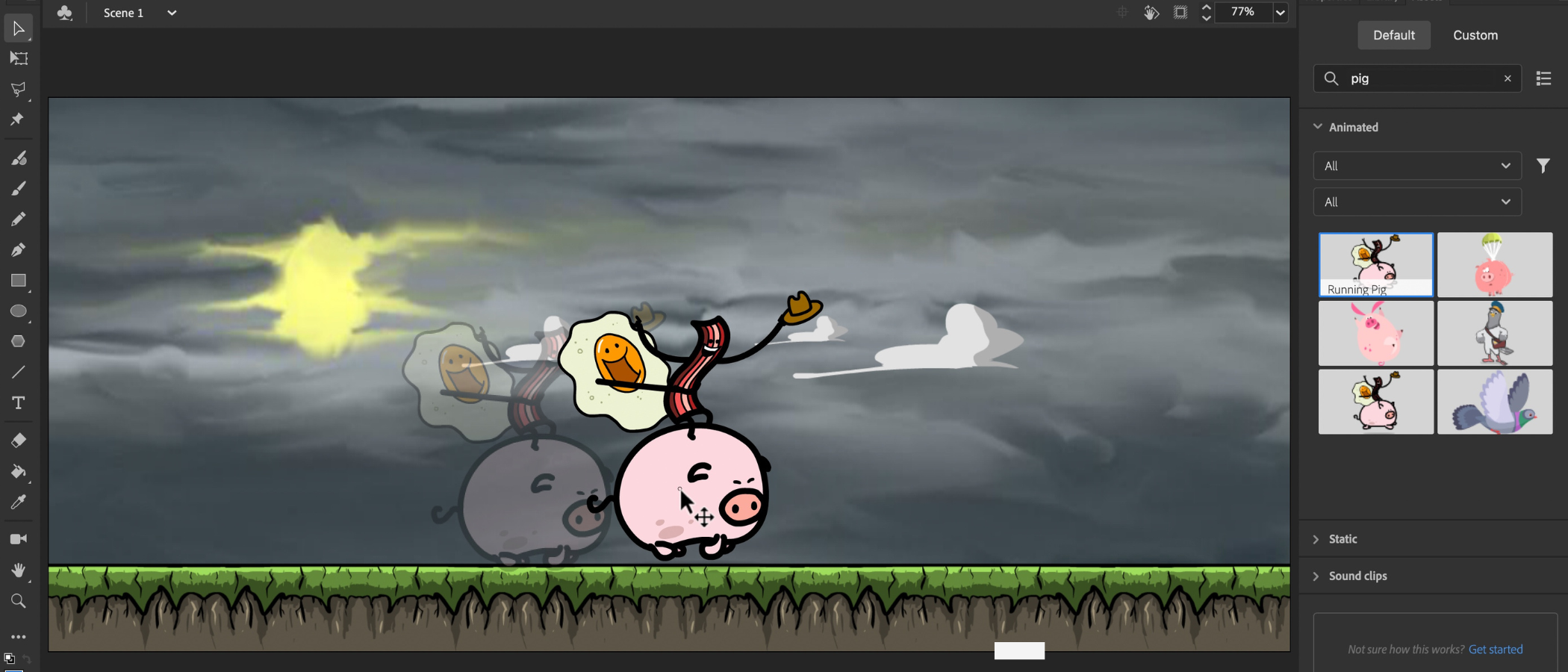TechRadar Verdict
Adobe Animate offers simple tools to create smooth animation over a 2D canvas. The new features help improve the fluidity of the animation while giving you greater control over the end result. It’s not for top end artists (After Effects is there for them), but if you need to create relatively complex 2D animation quickly and easily, it’s definitely worth a look.
Pros
- +
Multiplatform
- +
Flexible tools
- +
More powerful than it looks
Cons
- -
Still no support for HEIC
- -
Lackluster share options
Why you can trust TechRadar
Update: This review is for an older version. For the latest, check out our Adobe Animate (2024) review
Adobe Animate can trace its origins all the way back to 1996, when it was known as FutureSplash Animator. This was before Macromedia acquired it and rebranded it as Flash. Before you go running for the hills, this isn’t a sneaky way to try and bring Flash back. Instead, Adobe took the best elements of that long dead platform and turned it into an excellent 2D animation tool, updating it, and improving it along the way.
Adobe Animate: Pricing & plans
- It’s Adobe’s usual subscription model
As you'd expect, Adobe Animate is part of the Adobe Creative Cloud subscription package. This means that if you already pay for it, it’s in your arsenal ready to be explored.
For those who don’t know, there are a range of Creative Cloud subscription plans. You can subscribe to Adobe Animate as a single, standalone app. It’s also available or as part of the Creative Cloud All Apps package. This bundles the animation app alongside over 20 other tools including 3D modeling and rendering software Adobe Dimension and After Effects, the company’s Hollywood-grade VFX software.
We’ve explored the different costs and discounts in our guide Download Animate: How to try Adobe Animate for free or with Creative Cloud
And you won’t need the absolute best video editing computer for high-performance here. As far as specs are concerned, any modern Mac or PC with 2GB of RAM and 4GB of storage space should be able to handle Animate.
- Pricing & plans: 3/5
Adobe Animate: Interface
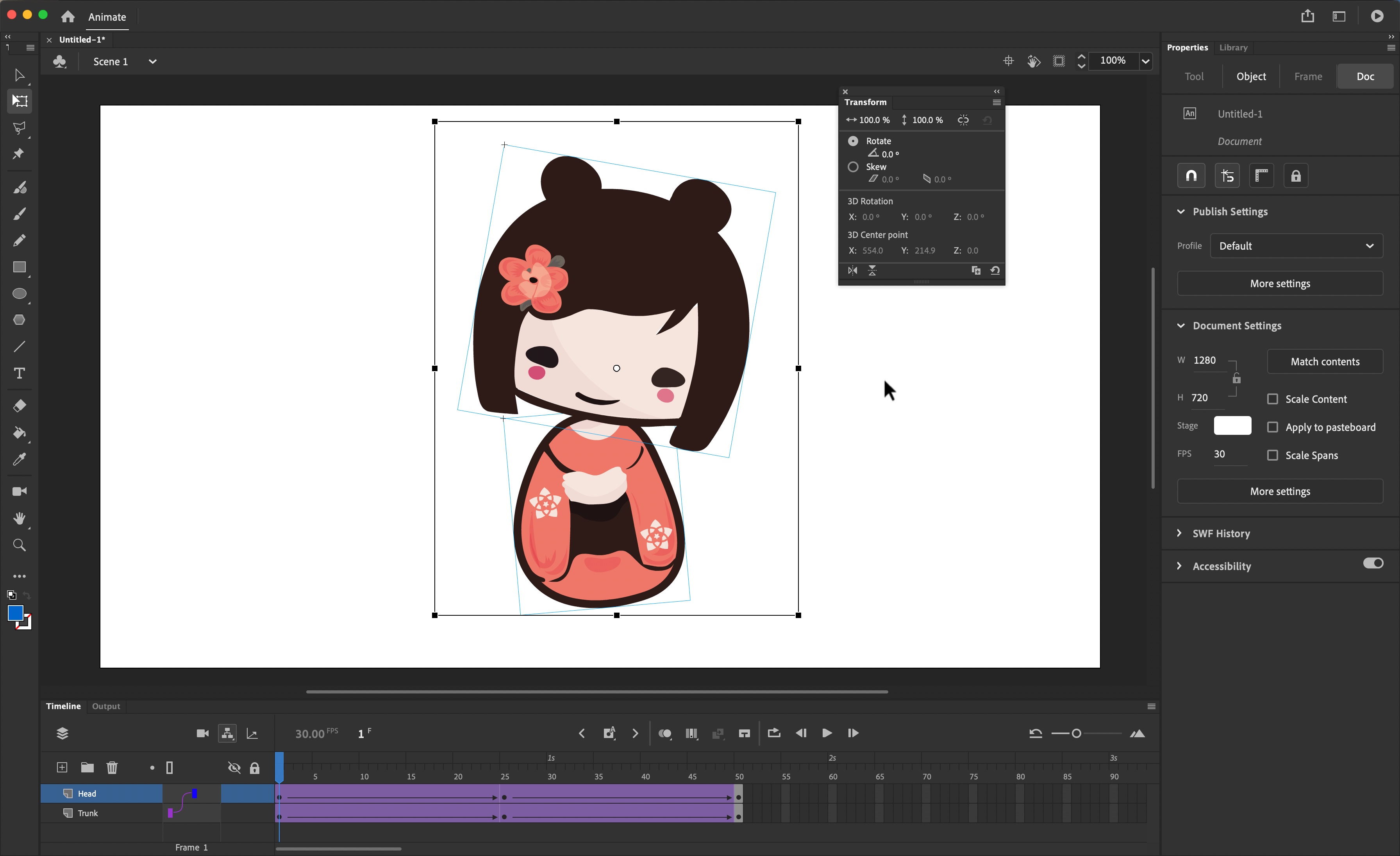
- Easy to get to grips with the interface if you know Adobe’s other apps
The great thing about Adobe’s suite of applications, is if you are used to one, you’ll quickly find your feet in another. And this is especially true with graphic apps.
Sign up to the TechRadar Pro newsletter to get all the top news, opinion, features and guidance your business needs to succeed!
Launch Animate and you’ll be graced with an instantly recognisable welcome screen with templates taking up the bulk of the interface to help you get started quickly. Don’t worry if you need to create something more bespoke: click on More Presets to customize your canvas with pixel precision.
There’s also an introduction window that pops up every time you launch the app (until you tell it not to), offering you a series of tutorials to help you understand how the whole thing works. These and others can also be found in the Learn section - although annoyingly many are “not available at this moment”.
Once you’re in the interface proper, you’ll find recognisable tools in a sidebar on the left, with a properties section on the right, and the canvas taking up most of the interface. Beneath it is your timeline and layers.
Overall, Adobe Animate almost feels like a mixture of Photoshop and Premiere Pro, or a very simplified version of After Effects.
- Interface: 4/5
Adobe Animate: Tools
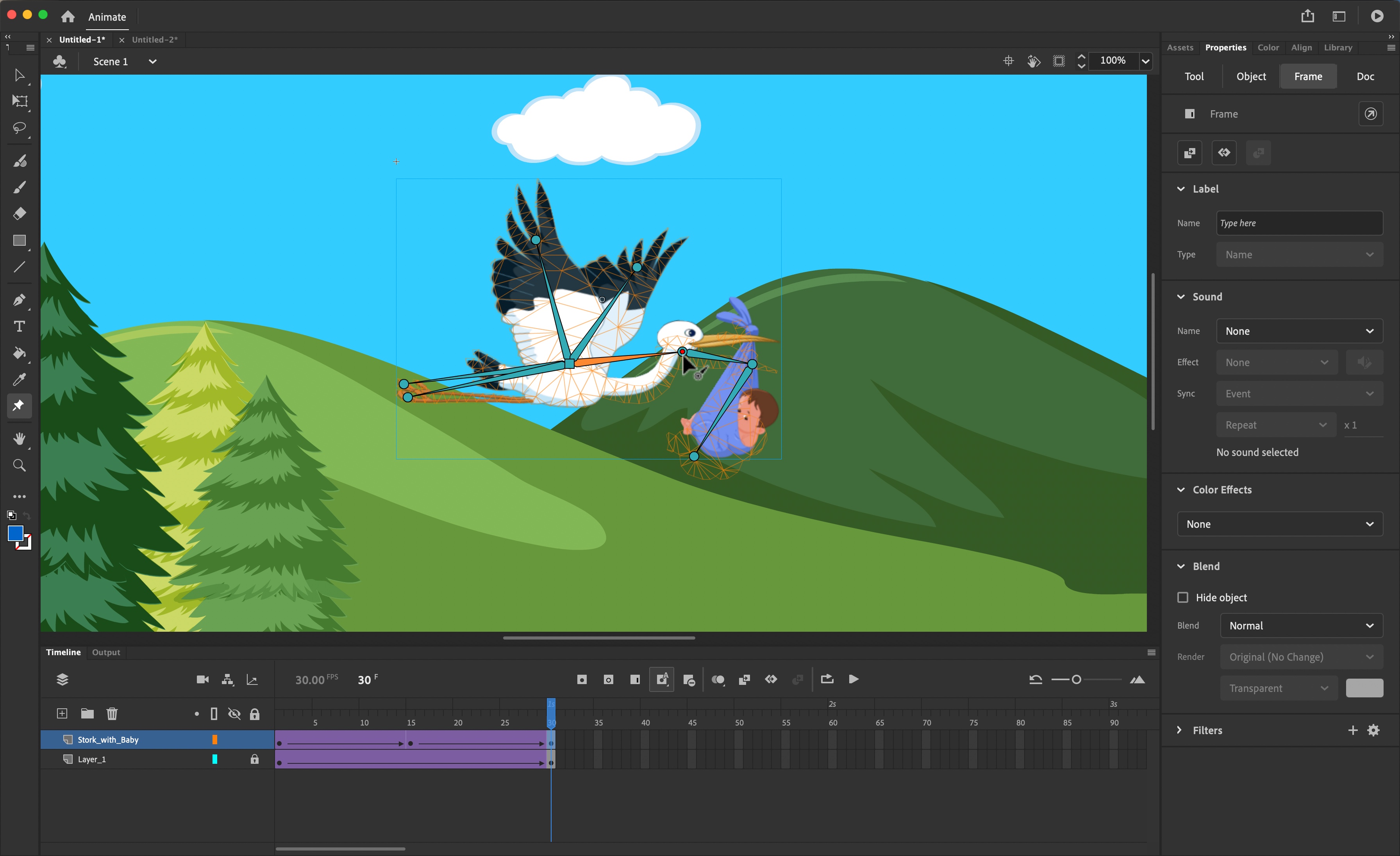
- Simple tools that yield surprisingly good results - as long as you work within the boundaries
The animation that Adobe Animate offers is of the 2D variety - think of social media banner ads ands simple side-scrolling games and you’ll get a rough idea of what you can achieve.
Be advised though that the animation software is designed to simplify the process for you and as such does not come with a wealth of features and options a more high-end tool such as After Effects would offer. It’s more like the Adobe Express of motion graphics. Still, what it lacks in versatility and power, it makes up for in ease of use.
Perhaps the best part of Animate is its Asset Warp tool. This allows you to add motion to an object that wasn’t originally designed for such a process - like an image for instance. Obviously, the layer you’ll be working on needs to have a transparent background, but with that setup, you just use the Asset Warp tool to create a sort of exoskeleton. This informs Animate which parts of the object can move, and how the various sections are connected with each other.
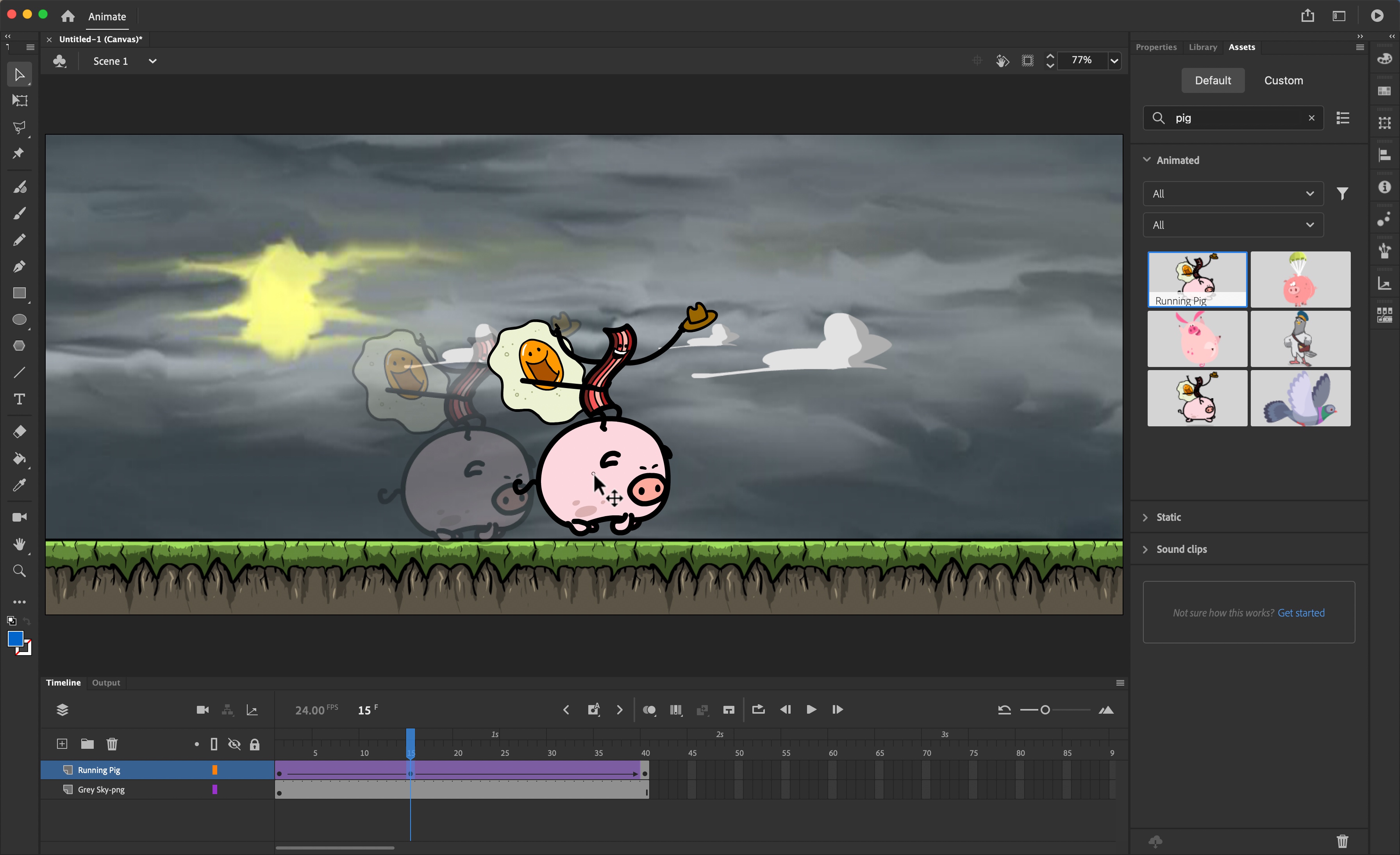
Now, there are limitations to this. If the object you’re working on is a person, for instance, and you can’t see their left arm because of the angle it was drawn in, it won’t magically appear if you warp the object over time. The clue’s in the name: warp. The object is distorted based on that exoskeleton you created to give the illusion of movement. Despite such an obvious limitation, the results are surprisingly good, and you can have a lot of fun creating simple animations.
Animating an object is done via the traditional keyframe process: you set a start point, move along the timeline, set an end point, and Animate works out the difference in the object’s position, size, orientation, and movement between these two frames, and does the rest of the work for you.
You’ll find useful tools like the traditional onion skin visual mode, which helps you see the difference between two frames, so you can easily see what needs to be worked on, and what can be left alone.
When it comes to exporting your work, you can render an mp4 video or an animated gif, and share it directly on social media to Twitter and YouTube. Those options are pretty limited, but nothing’s stopping you from manually uploading it elsewhere.
- Tools: 4/5
Adobe Animate: New features
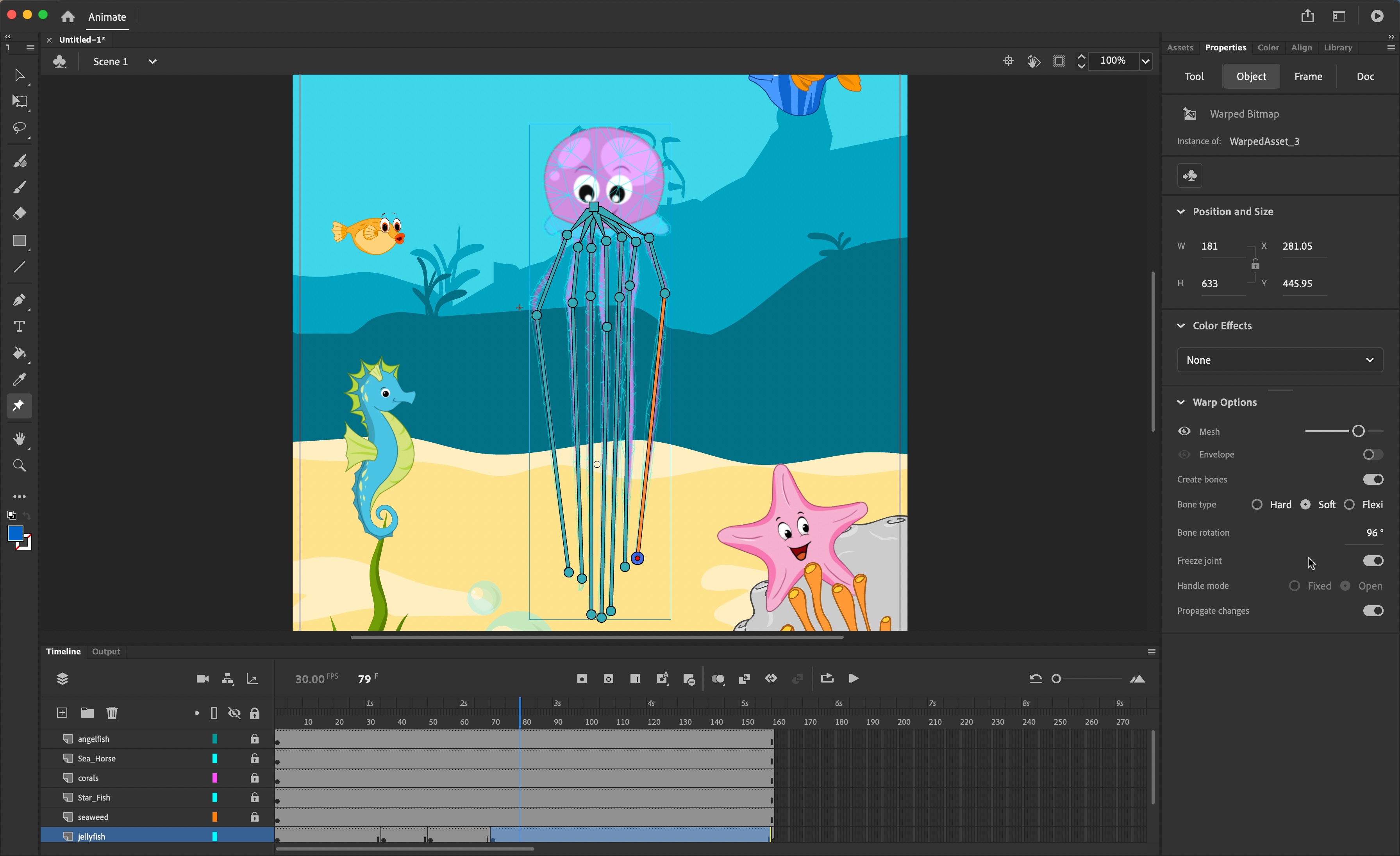
- Good series of improvements to the impressive Warp tool
It’s good to see that Adobe has continuously improved its animation software, introducing a raft of useful new features.
Flexibones really caught our eye for the 2023 edition. This works in conjunction with the Asset Warp tool and tells the program if a particular section of an object is Hard, Soft, or Flexi, offering you more realistic movement in between keyframes.
Envelope Deformer is a very flexible way to deform the edges of an object using Bezier handles. It isn’t something you couldn’t have done before, but this makes it easier, offers you more control and will save you time - a win-win-win.
As with all software, Animate is a constant work in progress, with new features being added on a regular basis. We were however quite surprised that it still doesn’t support the HEIC image format, which is becoming more and more ubiquitous.
Mac users may also be frustrated by the Windows-like behavior to shut down the program by clicking on the window’s red button (as opposed to that action merely closing down the file, leaving the app running ready to open a new one). But both of these are minor quibbles to a fun, versatile and flexible piece of software.
- Features: 4/5
Adobe Animate: Scorecard
| Row 0 - Cell 0 | Row 0 - Cell 1 | Row 0 - Cell 2 |
| Pricing & plans | The Adobe standard - subscription-only | 3 |
| Interface | Simple, familiar to other Adobe creative apps | 4 |
| Tools | Wealth of easy-to-use tools, no high-end features | 4 |
| New features | Excellent on-going improvements and additions | 4 |
Should I buy?
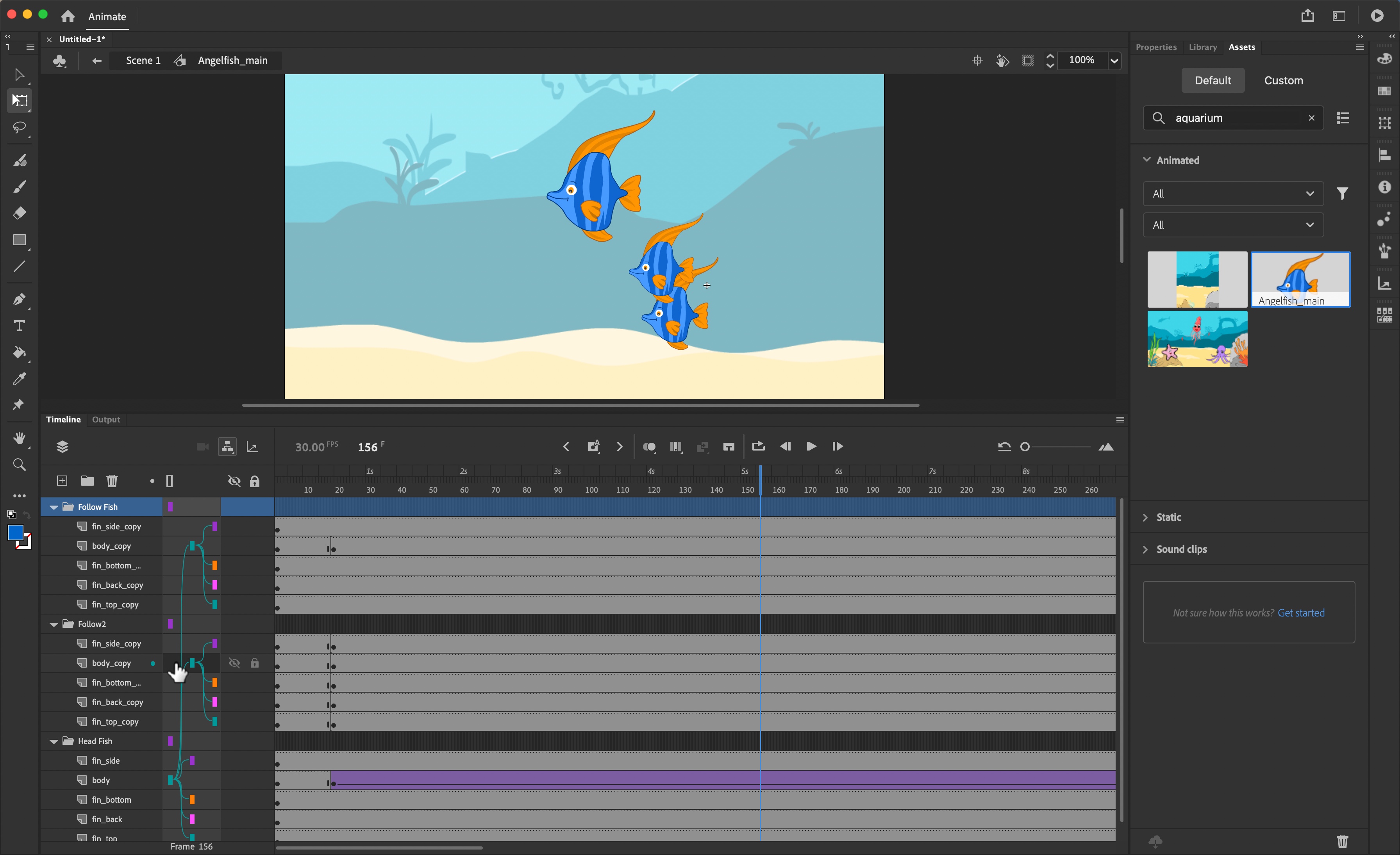
Buy it if...
You need to work on basic 2D animation, and you need flexible software that’s not too complex.
Don't buy it if...
You need more options, more control and more features, on par with After Effects or certain Adobe After Effects alternatives.
- Best digital art & drawing software: Bring your work to life top drawing tools
Steve has been writing about technology since 2003. Starting with Digital Creative Arts, he's since added his tech expertise at titles such as iCreate, MacFormat, MacWorld, MacLife, and TechRadar. His focus is on the creative arts, like website builders, image manipulation, and filmmaking software, but he hasn’t shied away from more business-oriented software either. He uses many of the apps he writes about in his personal and professional life. Steve loves how computers have enabled everyone to delve into creative possibilities, and is always delighted to share his knowledge, expertise, and experience with readers.