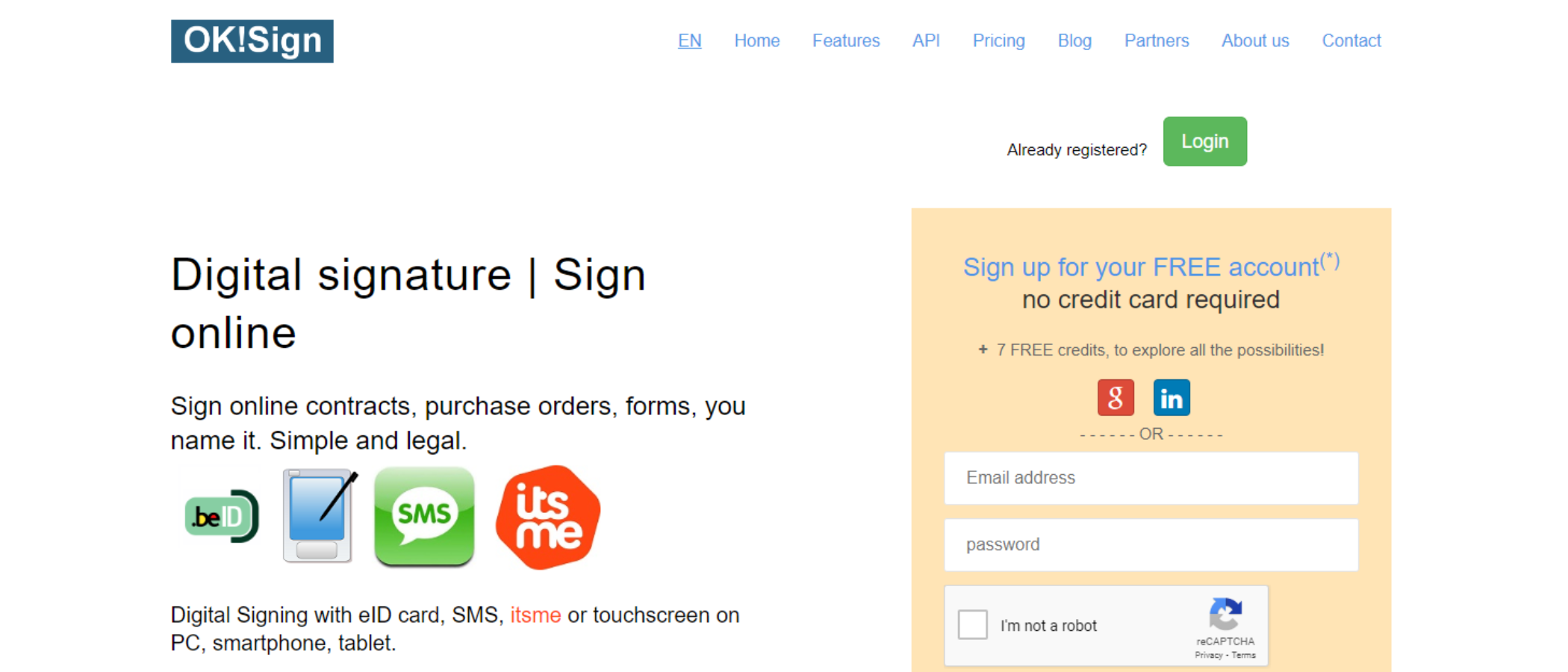TechRadar Verdict
If there were no other online digital signing services, OK!Sign would be a winner. Unfortunately, the wealth of alternatives shows how much more user friendly, elegant and full featured such a service can be. Its saving grace is its original payment system that does away with subscriptions in favour of a pay-as-you-use concept.
Pros
- +
Affordable
- +
No subscriptions
Cons
- -
Feels clunky and antiquated
- -
Interface not as user friendly as it should be
Why you can trust TechRadar
There are plenty of eSign software solutions out there. Services built to create and manage documents fit for sharing and signing. OK!Sign (yes, that’s how the name is rendered) does things a little differently compared to the competition, so we thought we’d put the Adobe Sign alternative to the test.
OK!Sign: Pricing & plans
- An original way to pay for the service: you pay as you use it, rather than with an ongoing subscription
You’ll notice from the get-go that OK!Sign likes to do things differently. Unlike all the other services we’ve reviewed, this one isn’t run by subscriptions, but don’t rejoice too soon: instead of a regular monthly or yearly expenditure, this service works on credits, which we have to admit, is pretty novel.
Adding one signature to a document will cost you 1 credit for instance, converting a Word document into a PDF will set you back 0.06 credits, and getting a yearly subscription to ItsMe, aimed at securing your digital identity via their app and your personal code - will cost you 4.3 credits. It’s worth noting that ItsMe is a sister service of OK!Sign, both owned by the same company, Betrust.
How much do credits cost? That depends on how many you buy in one go. 30 credits costs €30. The more you buy, the cheaper they get: 75 credits for €60, 200 credits for €120, and 400 credits for €200.
Thankfully, in order for you to check their service out, OK!Sign grants 7 credits to any new account - no credit card required. These credits will get eaten up fast though: since each signature costs one credit.
- Pricing & plans: 4.5/5
OK!Sign: Getting started
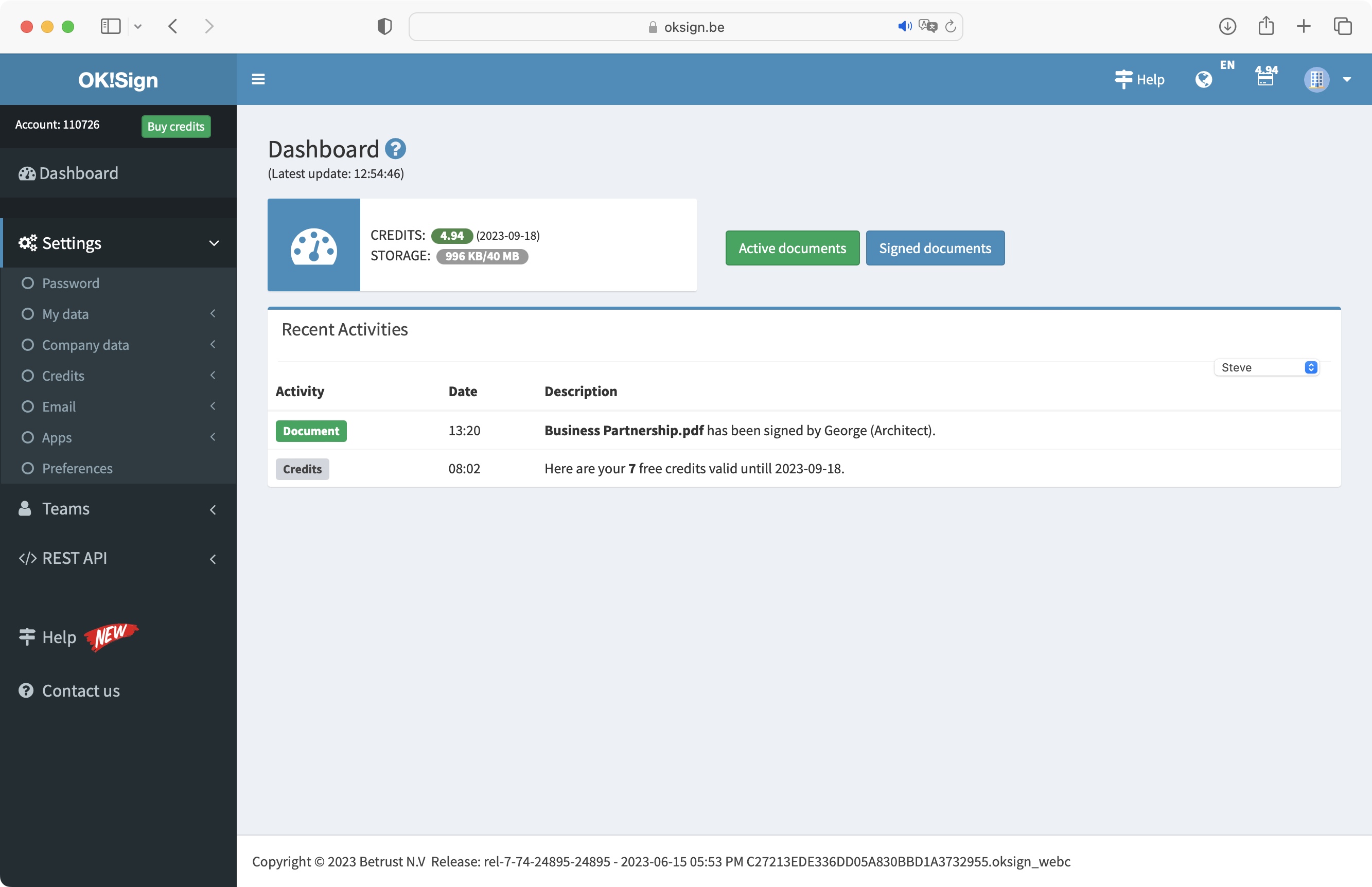
- The interface feels a bit antiquated, but everything you need is there - albeit in an old fashioned way
In order to get those credits, you need to set up an account, which can be done via your Google or LinkedIn credentials, or your email address.
Once registered, you'll be sent straight to your dashboard, which sports a very basic interface, with a pretty old fashion design. Still, it gets the job done: there’s a sidebar to the left where you can access your settings, manage your team, and control all available APIs, and in the middle of the interface, you have two buttons to let you access all the documents you’ve uploaded to OK!Sign, as well as those that have already been completed.
Sign up to the TechRadar Pro newsletter to get all the top news, opinion, features and guidance your business needs to succeed!
To the left of those buttons is the amount of credits you have available, along with the available storage space. We thought this was pretty small by today’s standards - just 40MB by default.
You’ll notice that your free credits are only valid for 90 days, which brings up the obvious question: how long do paid credits last? The answer is one year. However, should you purchase additional credits before that year is out, all credits, including the ones already in your account, will now expire one year from that new date. So as long as you keep buying credits in time, they should never expire.
As a side-note, we did run into issues with the site’s cookies.Like its payment plan, OK!Sign takes a different approach to other sites where accepting cookies is a minor irritation. So if you wish to choose which trackers it will put in your browser, you’ll have to do so manually. It will tell you what the cookies are called and their purpose, and link you to instructions on how to manually remove them from your browser’s settings. This is far from user friendly.
- Getting started: 2.5/5
OK!Sign: Document management
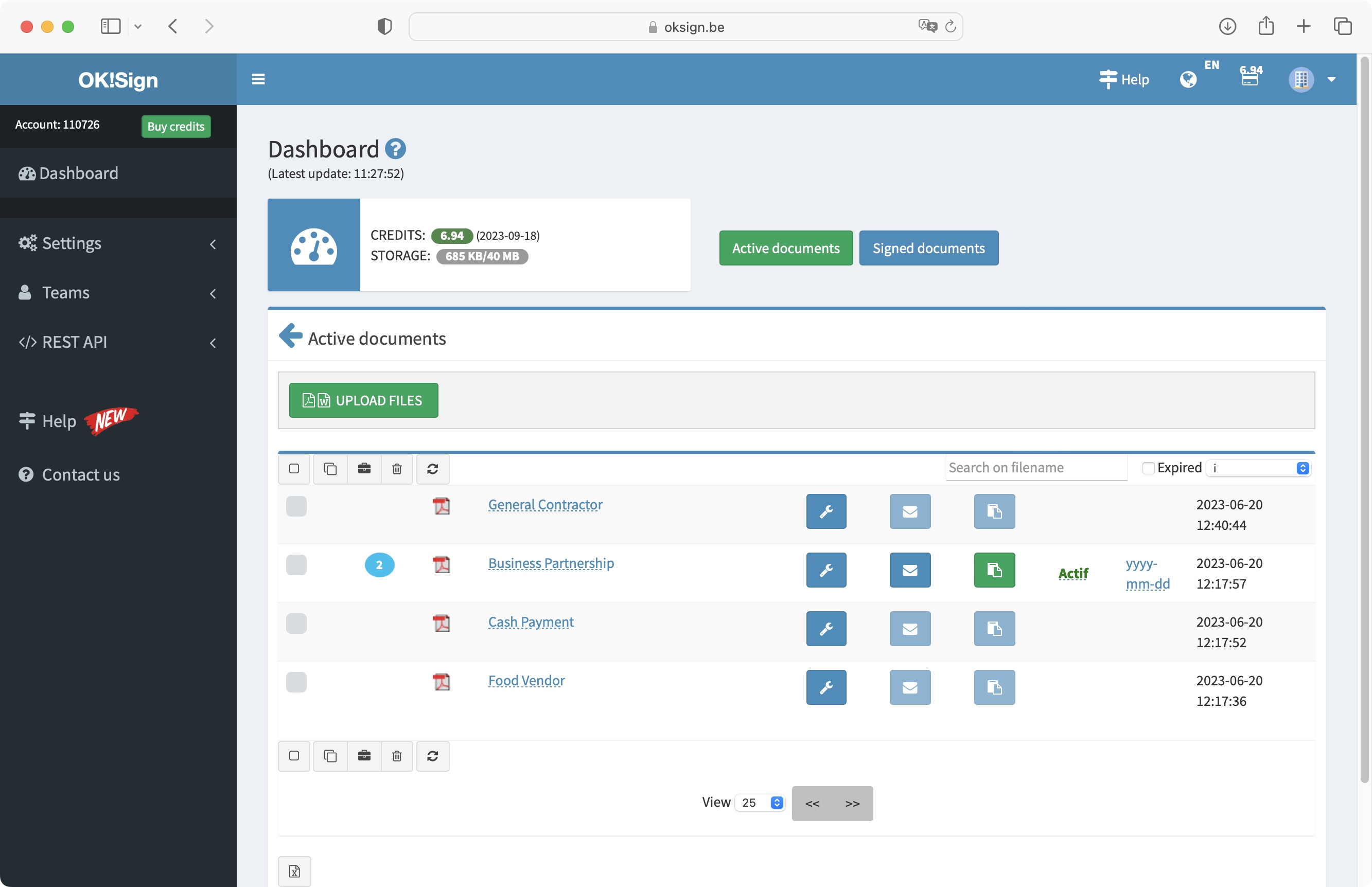
- Adding fields to a document is easy enough, but you can’t get away from that clunky feeling
All documents you add to OK!Sign will appear in a list, organised by upload order (with the most recent one at the top). You won’t get any thumbnail preview, just the file’s name (which you can change by clicking on it). To add fields to a document, click on its spanner icon.
You’ll find the interface doesn’t depart from its 90s feel there either, with a row of items you can add to a file at the top of the page, and a large preview taking up most of the interface. To add a field, click on it and drag it to the document. You can reposition it and resize it with ease, and each type of field comes with a series of specific parameters.
For instance, the signature element lets you assign it to a specific signer. As long as you’ve put them as part of your ‘Team’ (groups set up via the sidebar), the date can be fixed to the time when a signature is applied, you can add a checkbox, or apply a required format to a text field to make sure the data entered is either an email address, phone, IBAN or NRN number.
The Select option lets you add a drop down menu, giving you control over the items you wish to include in it, by typing in the values in a list. You’ll also find options to send multiple documents at once, and turn them into templates.
To maintain the old-school vibe, your document isn’t saved automatically for you, so don’t forget to click on the Save button, top right of the interface. This is particularly important as if you don’t interact with the page for a while, you will get instantly logged out, and any unsaved changes will be lost, which can be pretty frustrating if you stepped out for a quick break only to come back and see all your work has been lost.
- Document management: 2.5/5
OK!Sign: Signing & form-filling
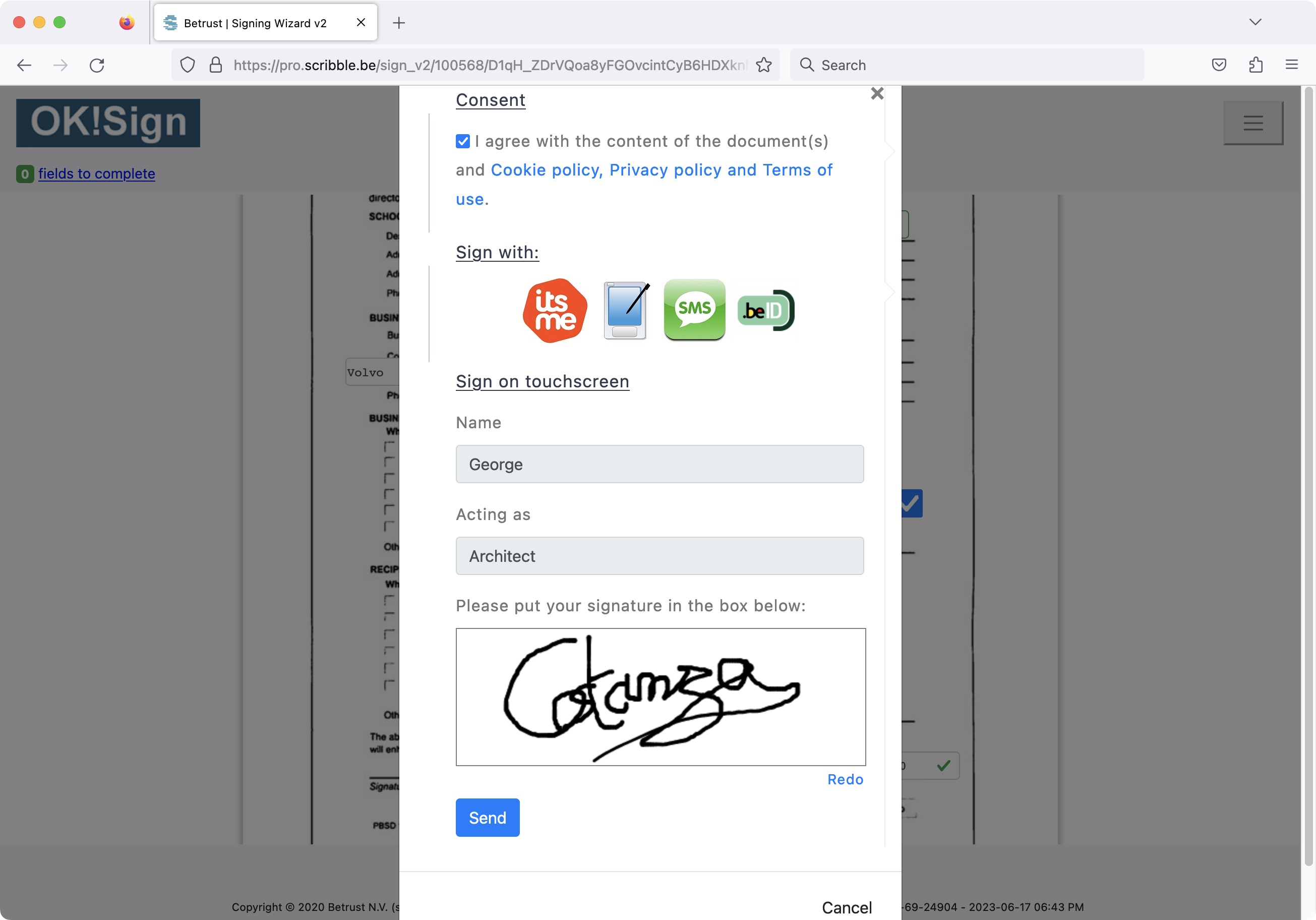
- Filling in a form has its issues, and so does signing a document - which either requires the use of another service, or your prowess at trackpad signing
Once you’ve added some signature requests, you’ll be able to send the document to its recipients. This can be done by letting OK!Sign send an email to those who need to sign, or alternatively you can copy the URL and send it to them yourself.
Entering the information still has that clunky 90s feel to it. For instance, you can’t sign the document until you’ve filled in all the fields, but the info you’re given is that Field 5 and Field 3 are still unfilled, with no help as to where those are, or what they might look like. So if the file wasn’t as well formatted as it could’ve been, it’s a question of hunting around until you find it.
When it comes to signing the document, you’re offered multiple options, which, unlike similar competing services, seem to make it much harder to achieve, as it appears you need to perform this action via another service, such as Itsme or BeID. Perhaps the most immediate solution is to choose the touchscreen option instead. This will allow you to either use your device’s touchscreen, or if you’re working from a computer, the mouse or trackpad to add your squiggle on the dotted line. No option to use a pre-selected cursive font, or upload a photo of your signature, as competitors do. The clunkiness continues.
At the end of the day, OK!Sign certainly does its job. But after using the tool, we can’t help but feel it’s a product in desperate need of a major upgrade to take advantage of modern capabilities is unmistakable. Still, if you like the old fashioned vintage aesthetics, it might be worth grabbing those free credits and checking it out for yourself.
- Signing & form-filling: 2.5/5
OK!Sign: Scorecard
| Row 0 - Cell 0 | Row 0 - Cell 1 | Row 0 - Cell 2 |
| Pricing & plans | Pay as you go service is a nice alternative to subscriptions | 4.5 |
| Getting started | Old-fashioned interface, but everything you need is here | 2.5 |
| Document management | Easy to use, but undeniably clunky | 2.5 |
| Signing & form-filling | Not intuitive or workflow-friendly | 2.5 |
Should I buy...?
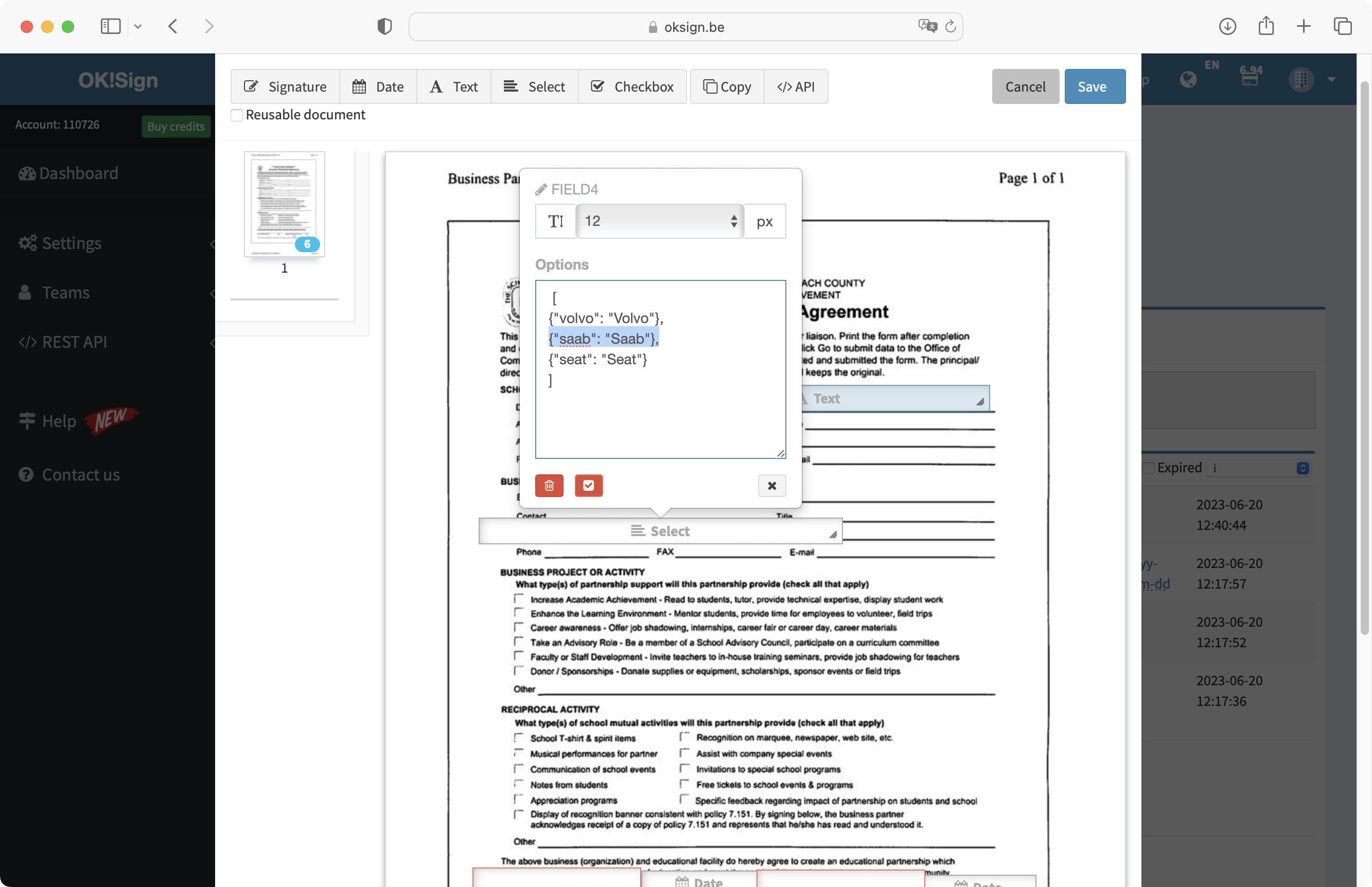
Buy it if...
You don’t mind the antiquated feel of the service - or you appreciate an online eSign service that doesn’t lock you into a monthly subscription
Don't buy it if...
You would rather work with a more modern interface, with features we now take for granted, like autosave
OK!Sign: Alternatives
We've tested a range of eSignature software solutions and services. For alternatives to OK!SIgn, check out our DocuSign review, PandaDoc review, and Apple Preview review.
Although most feature subscriptions, they're excellent contenders when it comes to digital signature and form-building software.
Steve has been writing about technology since 2003. Starting with Digital Creative Arts, he's since added his tech expertise at titles such as iCreate, MacFormat, MacWorld, MacLife, and TechRadar. His focus is on the creative arts, like website builders, image manipulation, and filmmaking software, but he hasn’t shied away from more business-oriented software either. He uses many of the apps he writes about in his personal and professional life. Steve loves how computers have enabled everyone to delve into creative possibilities, and is always delighted to share his knowledge, expertise, and experience with readers.