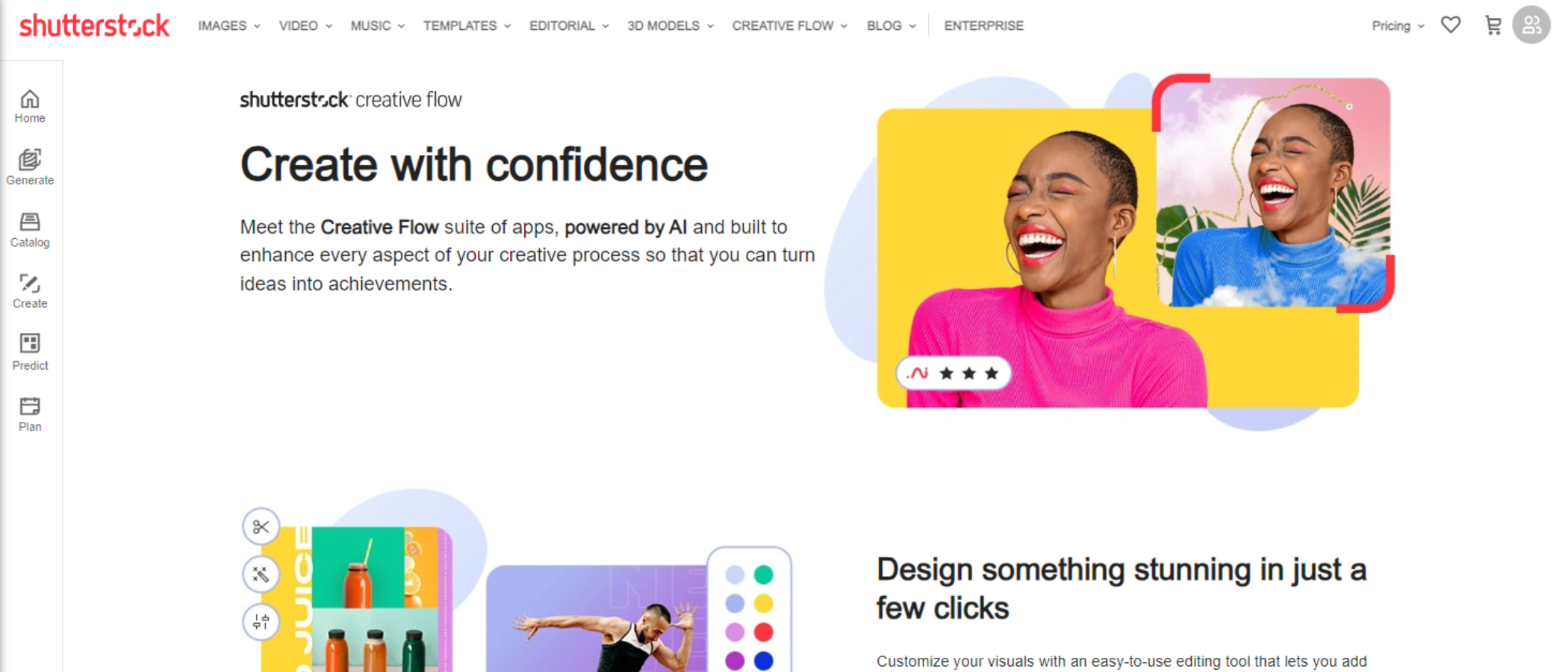TechRadar Verdict
Shutterstock’s Creative Flow+ is a separate service to its online media library offering, and aims to provide a series of tools to help you organize your work, schedule appointments, and design graphic projects, all from your browser. There is a lot to like, and if you’re interested in a well designed service with some easy to use tools - albeit somewhat limited compared to dedicated software - then it might well be worth taking a look.
Pros
- +
Integrated online apps
- +
Free with Shutterstock subscription
- +
Good online tools
Cons
- -
Can’t tell which images are free and which aren’t
- -
Some tools have limitations
- -
AI art generator not part of subscription
Why you can trust TechRadar
There was something we kept quiet about in our recent Shutterstock review.
While the Shutterstock service has long been hailed as one of the best free stock photo sites on the web, there’s more to the creative platform than assets and content library. There are also a series of online companion apps, available under the banner Creative Flow+.
Creative Flow+: Pricing & plans
- A service that’s included in Shutterstock subscriptions, available as a standalone product with a free trial
Creative Flow+ is a standalone subscription, independent of the rest of Shutterstock’s offerings. Although it’s important to note that when you subscribe to one of Shutterstock’s monthly or annual plans, you’ll get Creative Flow+ included for free.
If you don’t need access to those plans, Creative Flow+ will cost you $13 per month, or $120 per year, and if you’re curious about the service, there’s a free month’s trial on offer as well, removing any reason you might have to not try it out.
- Pricing & plans: 5/5
Creative Flow+: Getting started
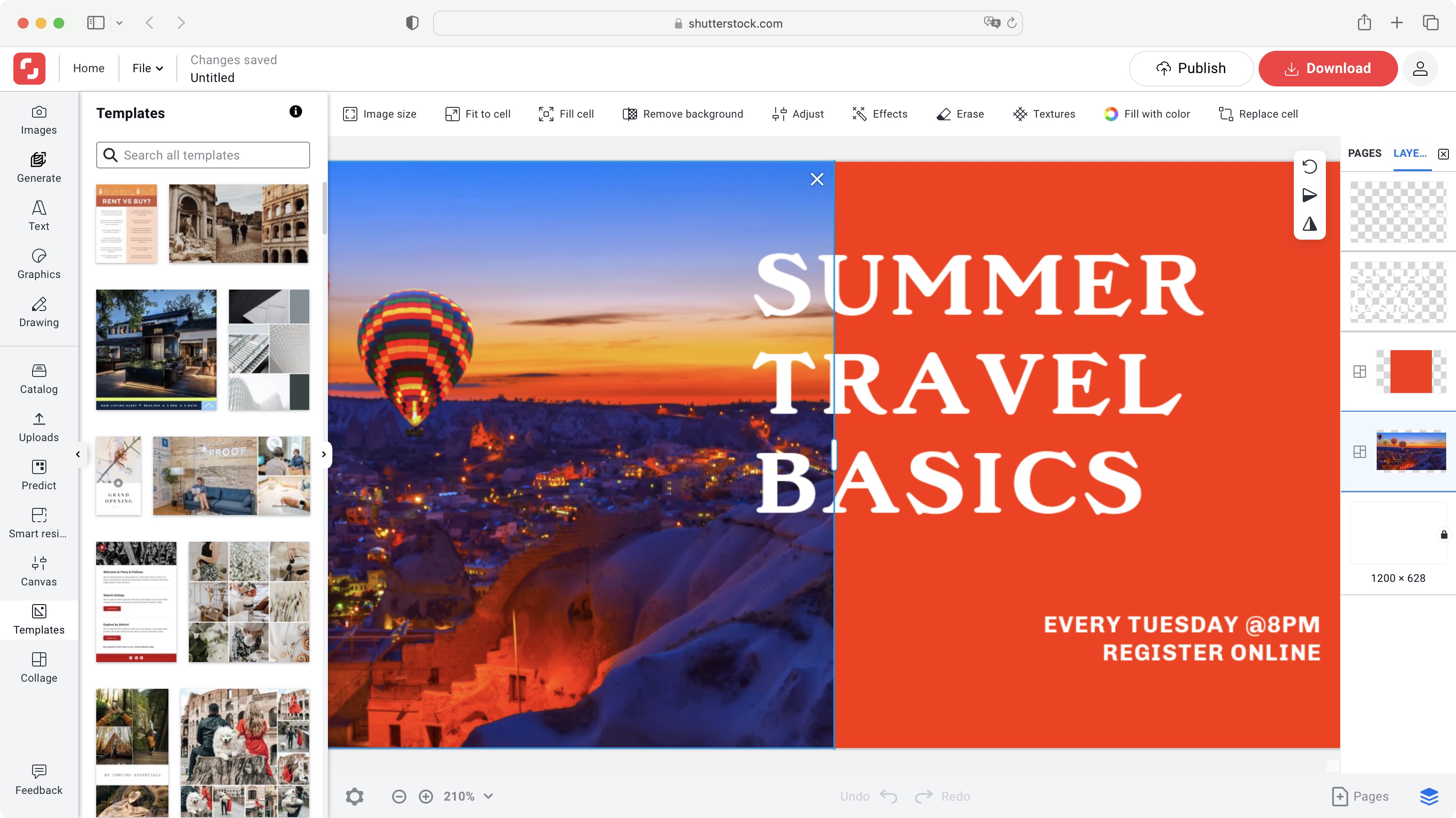
- A series of apps, from scheduling to creating, all accessed from the sidebar on the left
So what is Creative Flow+? Put simply, it’s a combination of web-based apps and graphic design software designed to help you organize yourself, and produce visual content to promote and market your business.
As such, it comes with five separate apps, all accessible from the interface’s sidebar on the left. ‘Plan’, for instance, is a calendar, made to keep you and your team organized. It’s even possible to link to collections you’ve already created to make sure all assets for a project stay together.
‘Predict’ is an AI-based tool to speed up the creation process of posts aimed at Facebook, Instagram or Pinterest. In order to facilitate the process you can provide it with images from Shutterstock’s library, upload some from your own collection, or just skip that step to see what Predict can… well… predict for you. But to be honest, aside from setting the right aspect ratio for your project, it’s hard to discern what the templates on offer have that the templates available in Create don’t. Still, maybe that’s why Predict is still in beta.
Sign up to the TechRadar Pro newsletter to get all the top news, opinion, features and guidance your business needs to succeed!
‘Catalog’ offers a quick link to your collections, assets and designs, making it easy to manage them all from the same place. Which leads us to the last two which we’ll look at in greater detail below: ‘Generate’ and ‘Create’.
- Getting started: 3/5
Creative Flow+: Generate
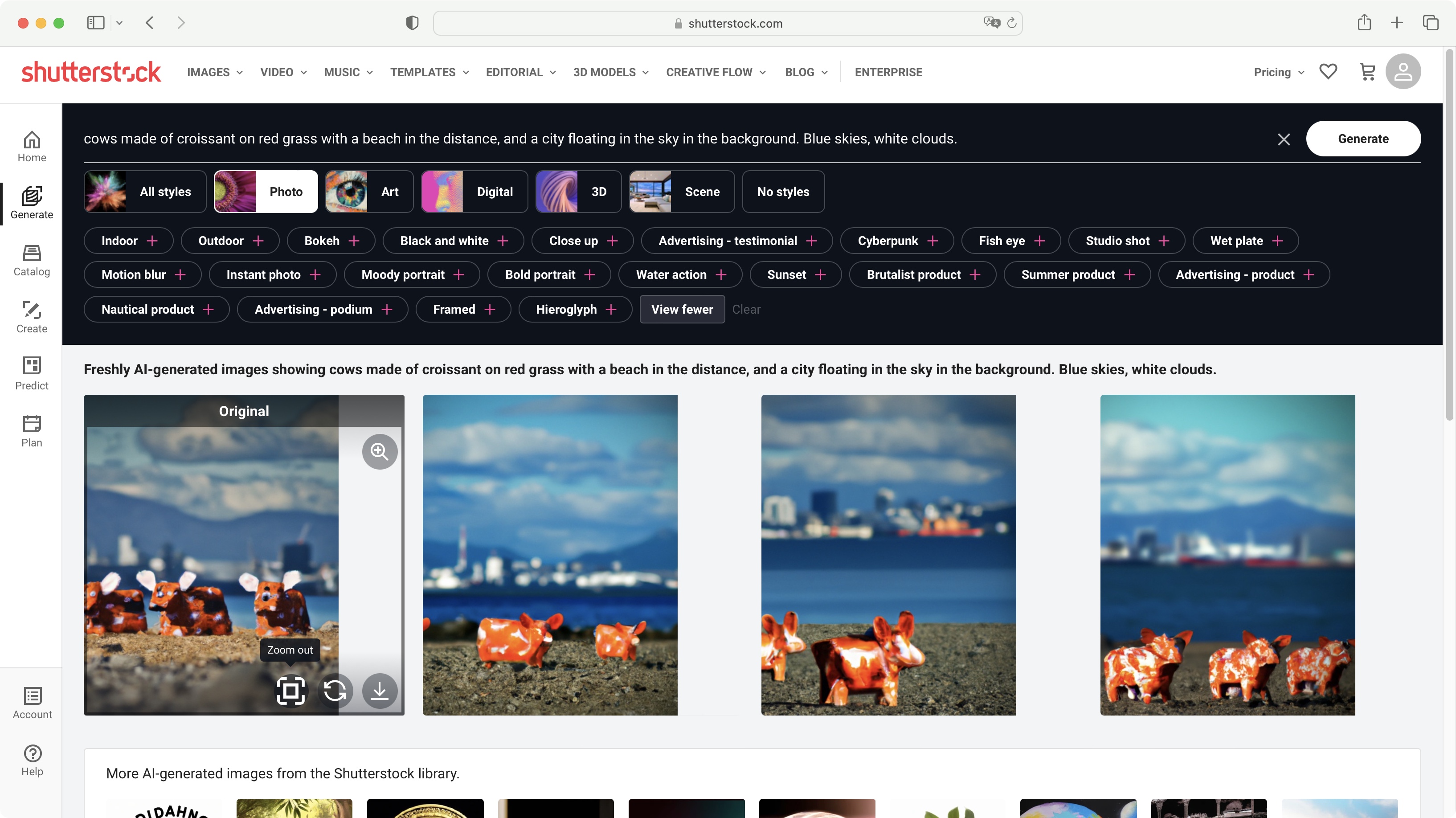
- AI comes to Shutterstock, with varying degrees of success, but its output isn’t part of your Creative Flow+ subscription
AI is everywhere - and that includes Creative Flow+. If you’re familiar with the concept of text-to-image AI art generators, it’s pretty much the same here: type in a description of what you’d like to see, add as many keywords as you can think of, and click on ‘Generate’. After a few seconds you’ll be presented with four images.
Don’t like what you see? Click ‘Generate’ again, or alter your description. By default you have no ‘Style’ set, giving the AI free reign over what to produce, but you can narrow down the outcome to Photo, Art, Digital, 3D or Scene if you like, and also choose from one of the displayed keywords.
The most interesting option which caught our eye was ‘Zoom out’, available on every thumbnail. Click on its icon, and three new images will be generated from the one you selected, each slightly further away from the last, revealing more of the scene -although, for us, the last one seemed to always be more of a flight of fancy than the other two.
Those AI images are created based on the assets already in Shutterstock’s library, and your mileage will definitely vary. However, we think it’s a bit of a stretch to include it in the Creative Flow+ sidebar, as the results generated aren’t actually part of your subscription. If you like them, you’ll have to pay for them via a separate Shutterstock subscription or through the purchase of on-demand packs.
- Generate: 3/5
Creative Flow+: Create
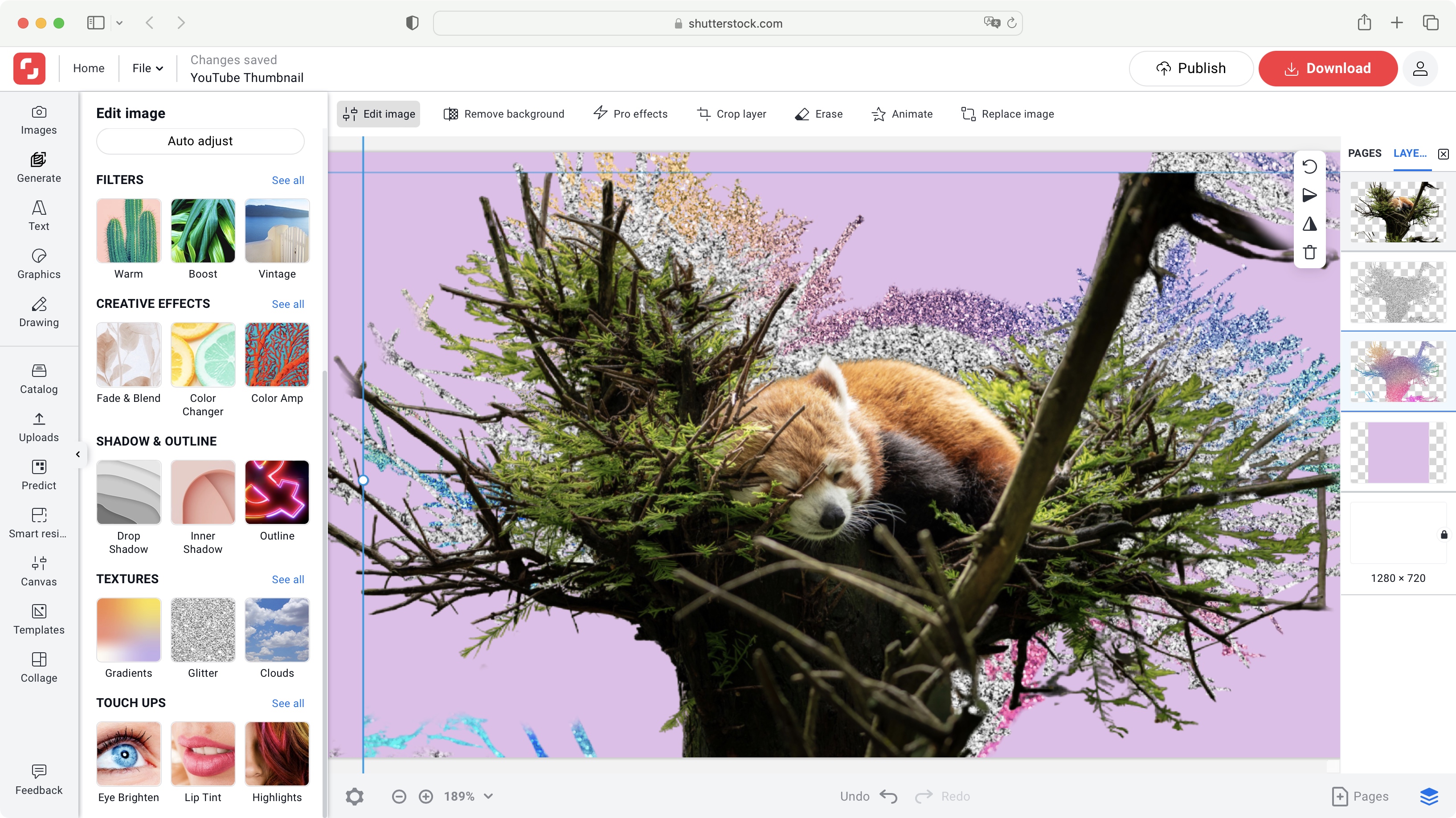
- An impressive array of tools to design content in your browser, although there are some limitations
‘Create’ is the real star of the show. Think of it as a simplified version of Photoshop - a Photoshop alternative that uses templates to get you started fast. You can, of course, start a design from scratch, but templates are one of the biggest draws here. There are so many to choose from, all organized by category, such as Facebook Covers, YouTube Thumbnails, and Instagram Stories. The focus is certainly on social media, but Create also has ready-made canvases for print, such as Flyers, Invitations or Brochures for instance.
But choosing the right template or canvas size is but the start. The real fun begins in Create’s editing section.
You’ll find a wealth of tools to work with. For starters, although it’s perfectly possible, you don’t need to upload your own media to Create, but have thousands of photos to choose from - whose use is included with your subscription.
Doing a search will also display results from Shutterstock’s library however, and there’s sadly no way to discern which images belong to it, and which are part of your subscription - until you add one to your project and see watermarks all over it. It would be more user-friendly if some overlay could be displayed on the thumbnail to tell us at a glance which are free and which aren’t.
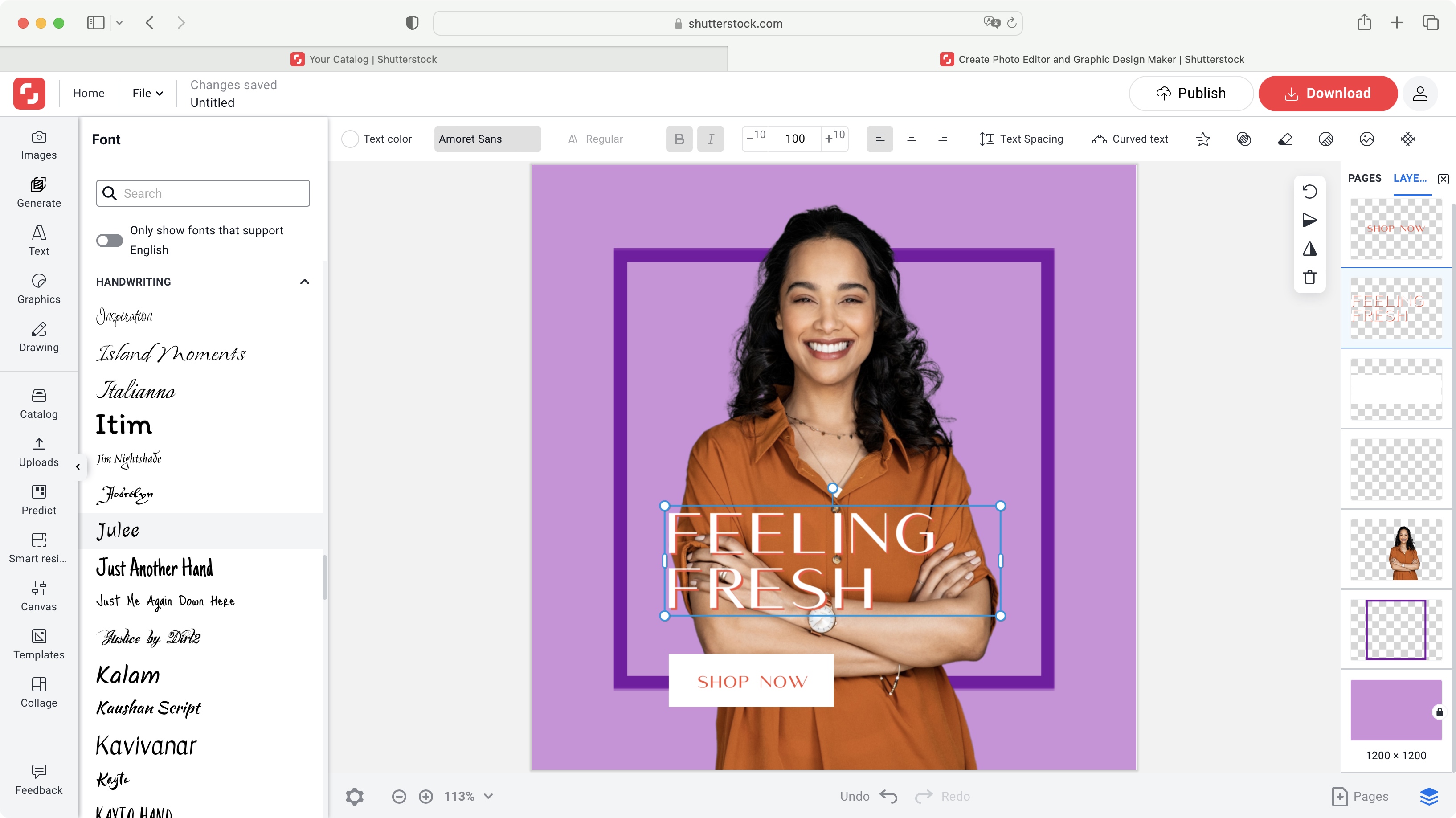
Add an image to your canvas, and perhaps one of the most useful and impressive tools is ‘Remove Background’. Now of course, the more uncluttered the background, the easier it will be for Create to excise the foreground from it, and we did encounter some whose composition was too complex for Create to handle. However when it works, it works very well, and you’re given some simple tools to refine the results.
You also have a selection of ‘Pro Effects’ at your disposal - they’re fun to use but they have no obvious editable options. You can color correct your image of course, crop it, erase sections, or even animate their appearance onto your canvas, should you be working on a project that supports such action.
There’s a wealth of graphics you can add and customize, a selection of brushes for freehand drawing, and a vast choice of fonts you can add to your project. And everything is layer-based, meaning you can reorder objects with ease, lock them into place, or even delete them altogether.
Of course, Create can’t hope to compete with dedicated software, but the wealth of features found in those programs can be overwhelming, especially if you’re new to content creation (or you just need to build a lot of assets fast).
Yet here you have in your hands a lot of options that can help you create relatively complex designs in very little time, ready to download and use to promote your work or product. It’s also effortless to duplicate your project (via Catalog) so you can work on a different version, or set up personal templates in that way, to speed up any future projects you might wish to produce.
- Create: 4.5/5
Creative Flow+: Scorecard
| Row 0 - Cell 0 | Row 0 - Cell 1 | Row 0 - Cell 2 |
| Pricing & plans | Part of the Shutterstock subscription, but available alone | 5 |
| Getting started | Plenty of apps to use, but can be difficult to parse | 3 |
| Generate | Good AI art generator, but not part of the subscription | 3 |
| Create | Excellent online design app with some limitations | 4.5 |
Should I try?
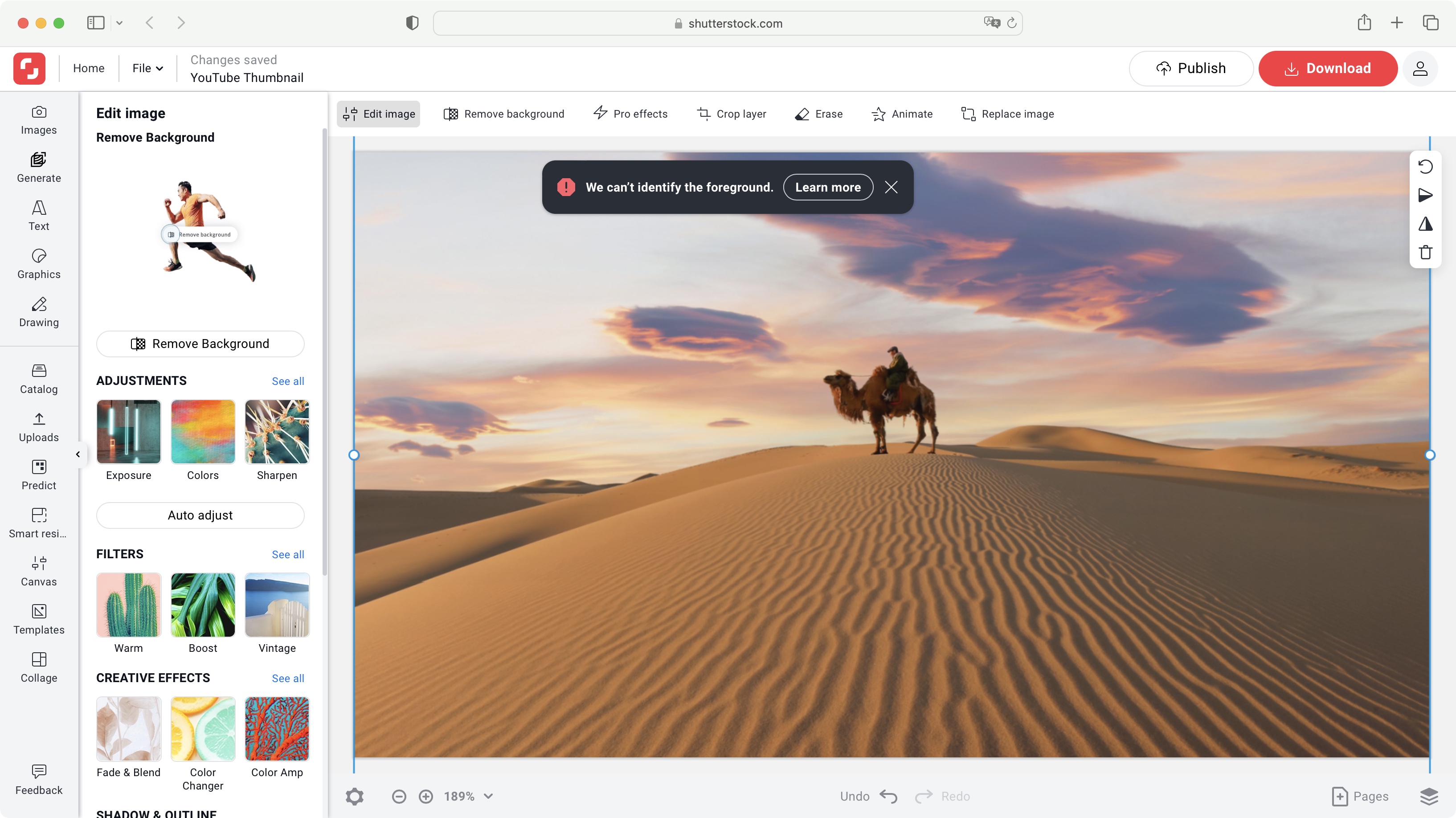
Try it if...
You need access to royalty free images to design projects quickly online, organize yourself, plan with other members of your team, and get AI help to predict the next trend.
Don't try it if...
You’re not enamored with getting yet another subscription service, and would need the sort of powerful tools found in the best photo editors and dedicated software.
Steve has been writing about technology since 2003. Starting with Digital Creative Arts, he's since added his tech expertise at titles such as iCreate, MacFormat, MacWorld, MacLife, and TechRadar. His focus is on the creative arts, like website builders, image manipulation, and filmmaking software, but he hasn’t shied away from more business-oriented software either. He uses many of the apps he writes about in his personal and professional life. Steve loves how computers have enabled everyone to delve into creative possibilities, and is always delighted to share his knowledge, expertise, and experience with readers.