5 ways to make the most of your laptop

Modern laptops are versatile beasts, but are you getting the most out of them? You may not know it, but there are some handy tips and hidden features that can boost your laptop and allow you to eke out every last drop of performance from them.
Best of all, most of these tips can be done by anyone, no matter what your skill level is, and many of them are completely free!
So, let’s dive into our five top tips for getting the most out of your laptop.

1. Be choosy with the apps you install
Installing applications without really thinking is probably one of the worst habits that some PC users have. The overriding thought is often – well, why not? – when it should be the opposite – why?
In other words, seriously consider whether you need that app. Ideally, you don’t want to be running your laptop so its drive is jam-packed with apps and files, with barely any free space left, because that won’t give your system much room to breathe – and performance will start to suffer as a result.
When your storage gets to around 80% full, you may notice that your laptop starts to slow down – with Windows 10 taking longer to boot, or apps being slow to load up.
The other trap it’s possible to fall into here is installing an application thinking that you can give it a whirl, and then just uninstall the app. No harm done, right? Well, there is a little potential harm done in terms of bits of clutter being added to your system, and possibly remaining after uninstallation. Generally speaking, the more stuff you install then remove, the more your system will likely be bogged down with these bits and bobs which aren’t fully stripped out.
You can always get around this problem by starting afresh and reinstalling the whole operating system, but that can be quite a daunting prospect for some (and an undoubted hassle for anyone). This is easily avoided by giving a little thought to what you install. Quite simply, one of the biggest favors you can do to your system is not install software frivolously – be choosy and make sure you really want that app.
Getting a laptop with new 10th Gen Intel® Core™ processors can also help keep your laptop running extremely fast no matter how many apps you install thanks to built-in intelligent performance features that learn how you use your laptop and boosts its power when you need it the most.
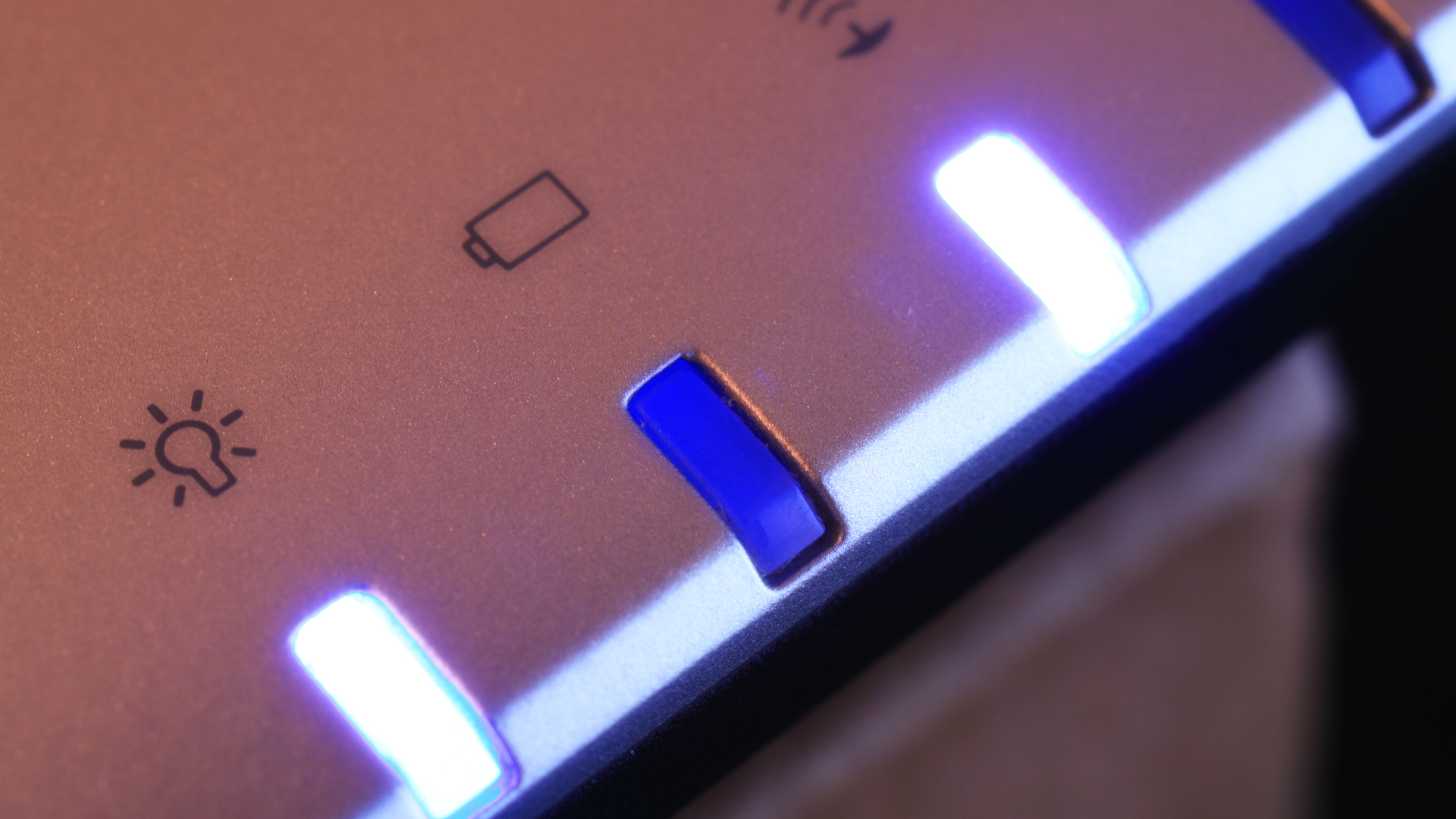
2. Be in charge
When it comes to your laptop’s battery, as a rule of thumb, try not to let the capacity drop below 40% before you charge it up – and similarly, when charging, try to avoid fully charging to 100% (stop at 80% to 90% or so).
This will help prolong the longevity of your battery– and therefore the length of time through the years that your laptop will remain usable when away from a power socket – because all batteries lose some of their capacity gradually over time. This way, you won’t lose as much.
It doesn’t matter if you don’t follow this rule all the time – so don’t lose sleep over it – but try to do this as often as possible, and you’ll find your laptop’s battery will last a lot longer.
Also, there are software settings which you can use to maintain better battery health over time, specifically if your laptop is usually plugged in (at your desk, at home or work).
There are also ways to make sure that when using your laptop when it’s not plugged it, it doesn’t drain the battery so fast. Windows 10 has a number of handy tools that can help you tweak your laptop’s power settings (such as dimming the screen when on battery, and lowering the performance so that it doesn’t use up too much battery life) while unplugged. Just type “Power Options” into the search bar to begin.
New 10th Gen Intel® Core™ processors have been designed with mobility in mind, which means any laptop packing one will benefit from long battery lives (depending on what you use it for, of course). They are incredibly power efficient, which means they can offer you great performance on-the-go without sacrificing battery life.
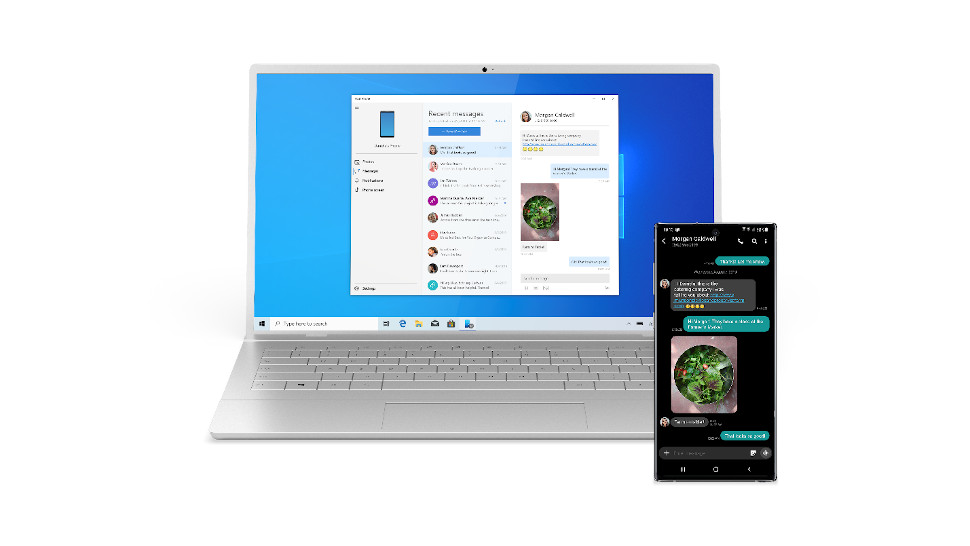
3. Seamlessly sync your laptop and phone
If you have a Windows 10 laptop, Microsoft’s operating system offers the Your Phone app, which connects your PC with your smartphone directly. And for Android phone users, hooking up a laptop with your mobile is definitely something you should do, and a major boon in terms of convenience. It means you can leave your phone in your backpack when travelling, and use your laptop to respond to texts, for example.
The Your Phone app also allows you to make phone calls straight from the laptop as well as sending texts, receiving phone notifications and getting photos from your handset. The app can even mirror your phone’s screen to your notebook’s display (although for the latter, only certain Samsung Galaxy devices are supported).
Much more is planned for Your Phone including the ability to easily transfer files from smartphone to PC, with the eventual aim being that your mobile can stay in your pocket (or bag) a great deal of the time while you’re travelling with your laptop. Of course, the app works not just with notebooks, but with a desktop PC, or any Windows 10 computer for that matter.

4. Stay cool
Heat is your laptop’s worst enemy in many ways, and it can be wise to bear in mind that ensuring your notebook stays cool enough is certainly one of the key aspects to making sure you get the most out of the device.
That means thinking about the basics, like where you put the machine down. Using it on a duvet, for example, or cushion, is a bad plan as it blocks the air vents on the underside of the notebook, which hampers cooling.
It’s particularly important for the likes of gaming laptops, or more powerful portables that might be subject to demanding usage (and so get hotter as components are more stressed) that you use them on a firm surface like a desk, where there’s room for airflow underneath.
Note that those air vents on the sides and/or bottom of a laptop can also become clogged with dust and debris with older machines, but you can clean the vents carefully with a can of compressed air (using very short bursts of air, and making sure you aren’t spinning any fans by doing so – ensure the laptop is turned off, naturally).
Remember that if your laptop repeatedly runs hot, it can be damaging to the longevity of components, and what’s more your notebook’s performance will suffer as your processor and/or graphics card could begin throttling (that’s when a component reduces the speed it runs at in order to ensure it doesn’t overheat or get too stressed).
In short, keep your laptop cool to get the best performance out of it, and as well as trying to keep it as clean as possible, you could also invest in one of the best laptop cooling pads.
Also, remember us talking about the power efficiency of 10th Gen Intel® Core™ processors? Not only does that help prolong battery lives, it also means these processors produce less heat. A cooler-running laptop means you’re less likely to hear noisy fans kicking in when things become a bit too hectic. In fact, there are even 10th Gen Intel® Core™ powered laptops that don’t even need fans! This leads to virtually silent laptops that are incredibly thin and light as well.

5. Accessorize to maximize
As well as the cooling pads we’ve just mentioned, there are a whole host of laptop accessories out there which you can purchase, many of which are pretty cheap, and can add a whole new dimension to a laptop.
Want to beef up the amount of storage on a laptop with a smaller SSD? You can plug in an external hard drive into spare USB port to easily boost available space very affordably.
You can also buy USB hubs for more ports and better connectivity, or invest in a portable laptop power bank to give you extended battery longevity when out and about.
Making a good – and often affordable – purchase in the accessory department can really add to the utility of your notebook, and help you get the best out of your laptop.
Sign up for breaking news, reviews, opinion, top tech deals, and more.