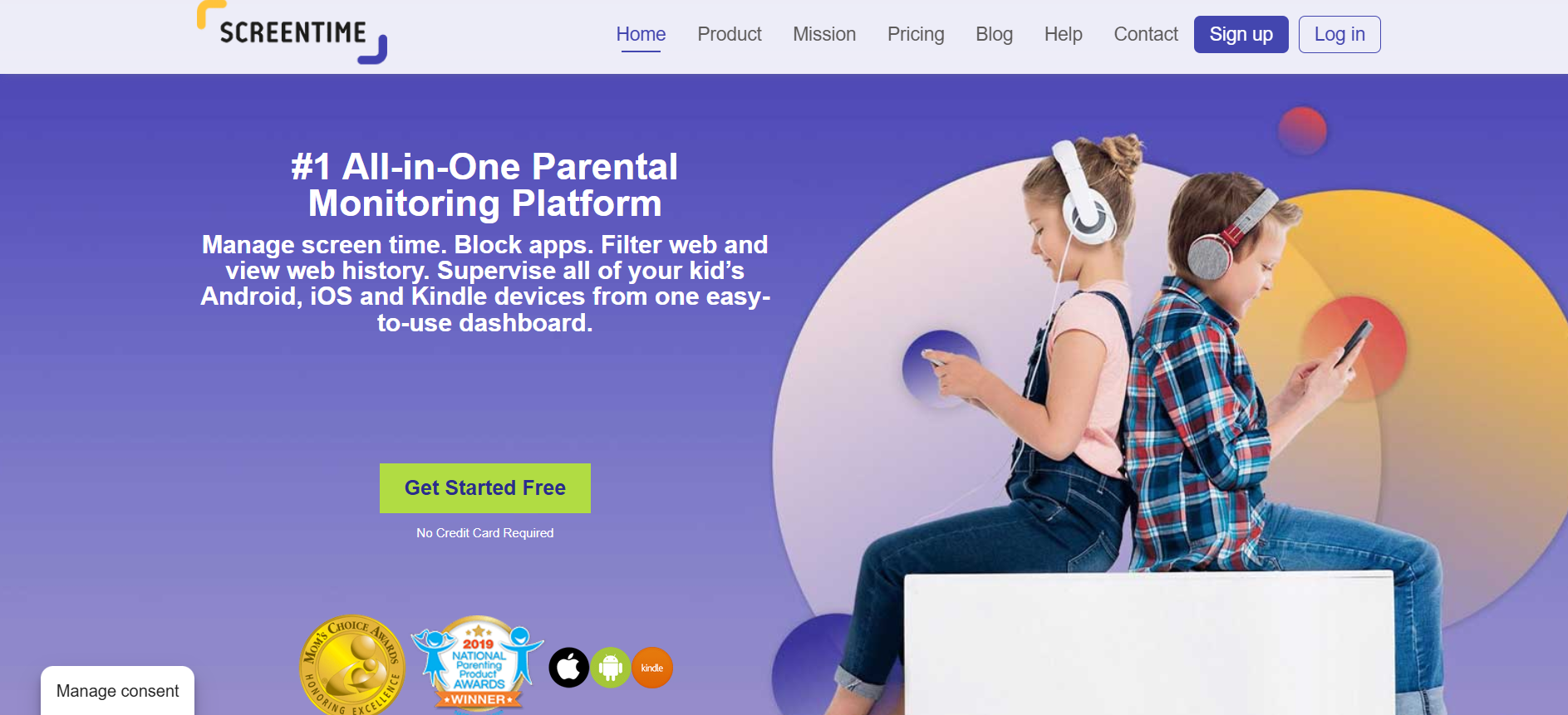TechRadar Verdict
Impressive timing, access and app management features, but weaker elsewhere
Pros
- +
Great timing and app controls
- +
Solid location abilities
- +
A little cheaper than rivals
Cons
- -
Weaker with social media and filtering
- -
Missing features on iOS
- -
Underwhelming support
Why you can trust TechRadar
Screen Time is an app that gets right to the point, with a name that tells you exactly what this piece of software does, and its one of the best parental control apps.
When we’re all spending more time on our phones and children are easily distracted by inappropriate online content, it’s crucial to be able to restrict what they’re seeing and how often they’re able to use devices.
Despite the name, though, Screen Time doesn’t just concentrate on that feature – it’s actually got a full range of parental control abilities. And, as a bonus, there’s a free version.
Plans and Pricing
That free version includes daily reports on your children’s app usage and, on Android, it allows parents to view web and YouTube histories. The free product also includes some social media monitoring on Google’s platform.
The free version only includes support for one child device, though, which is a tight restriction. KidLogger’s free version includes support for five devices, and Qustodio’s free product also monitors just one device – but it has a better set of features.
Google Family Link and Microsoft Family Safety are both free, too, and both are more powerful.
Screen Time’s free product isn’t really representative, though, and its paid version is a far more compelling prospect – because it has the full range of features included. It’s affordable, too, at $6.99 per month with a seven-day free trial. That price is a little cheaper than the monthly cost of the full-fat versions of Qustodio, Bark, MMGuardian and KidLogger – four of our paid favorites.
Sign up to the TechRadar Pro newsletter to get all the top news, opinion, features and guidance your business needs to succeed!
Features
If you call your app Screen Time it has to impress in this category. And, thankfully, Screen Time doesn’t disappoint.
Parents can set daily screen time limits using the software, choose from preset options, alter timings for weekdays or weekends, and apply time limits to individual apps. It’s easy to build different schedules for different children, and one button allows parents to instantly pause their children's devices – handy if you need to get their attention.
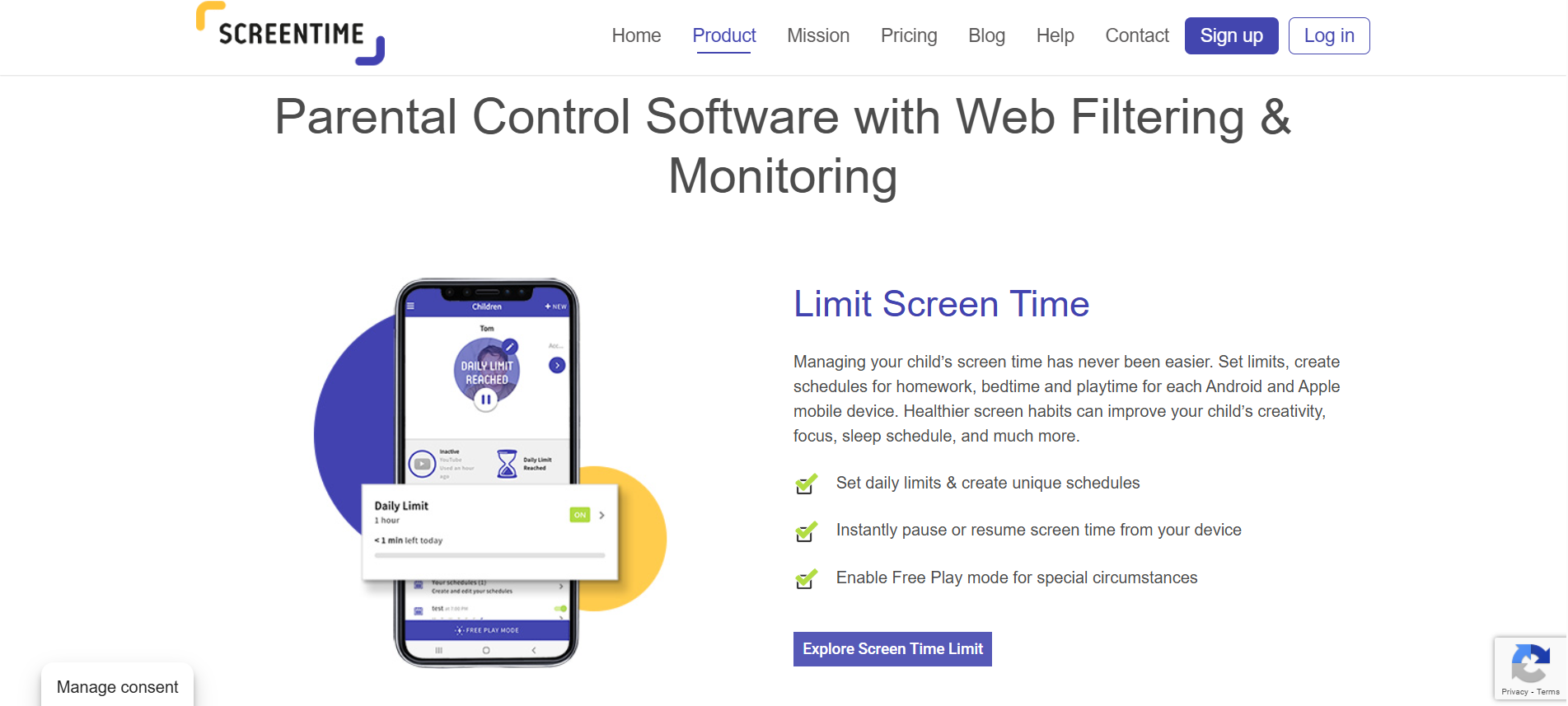
There’s an innovative feature here, too, thanks to Free Play – an option to override all limits and schedules with just one tap. If you’re stuck with bored kids on a long journey, it could be a huge relief.
Screen Time also allows parents to maintain family harmony by rewarding kids with extra device time if they complete tasks, like chores or homework. Parents are able to set up the tasks and approve their completion to grant a custom amount of time as a reward.
Screen Time pairs its impressive device and app controls with solid reporting. Parents can see what apps children use most often, how much time they’ve spent on each app, and get daily summaries of all the important data – handy when things are hectic.
And if you want to prevent certain apps from being used entirely, Screen Time allows you to see what apps are installed, block specific apps, and only allow new apps to be installed with parental approval.
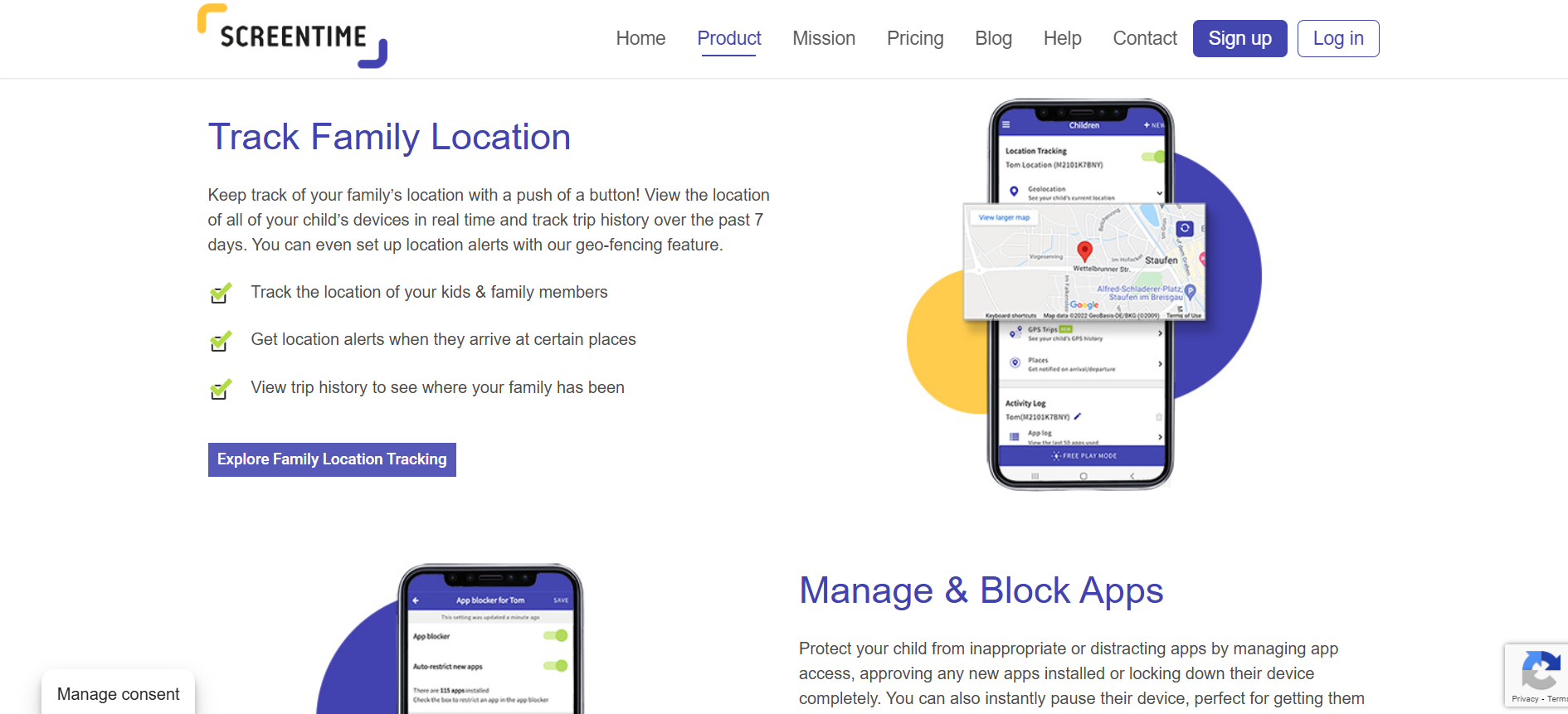
Screen Time also has conventional location-based features. Parents can see current child locations, monitor routes when children are travelling, and use geofencing to get alerts when kids enter or leave approved or restricted spaces. Trip and location records are kept for seven days – other apps provide longer histories.
Screen Time has some additional features that are only available on Android. Web filtering, for instance, is only available on Google’s platform, and there are 25 categories of content that parents can allow or restrict, and it’s possible to add or restrict individual websites too.
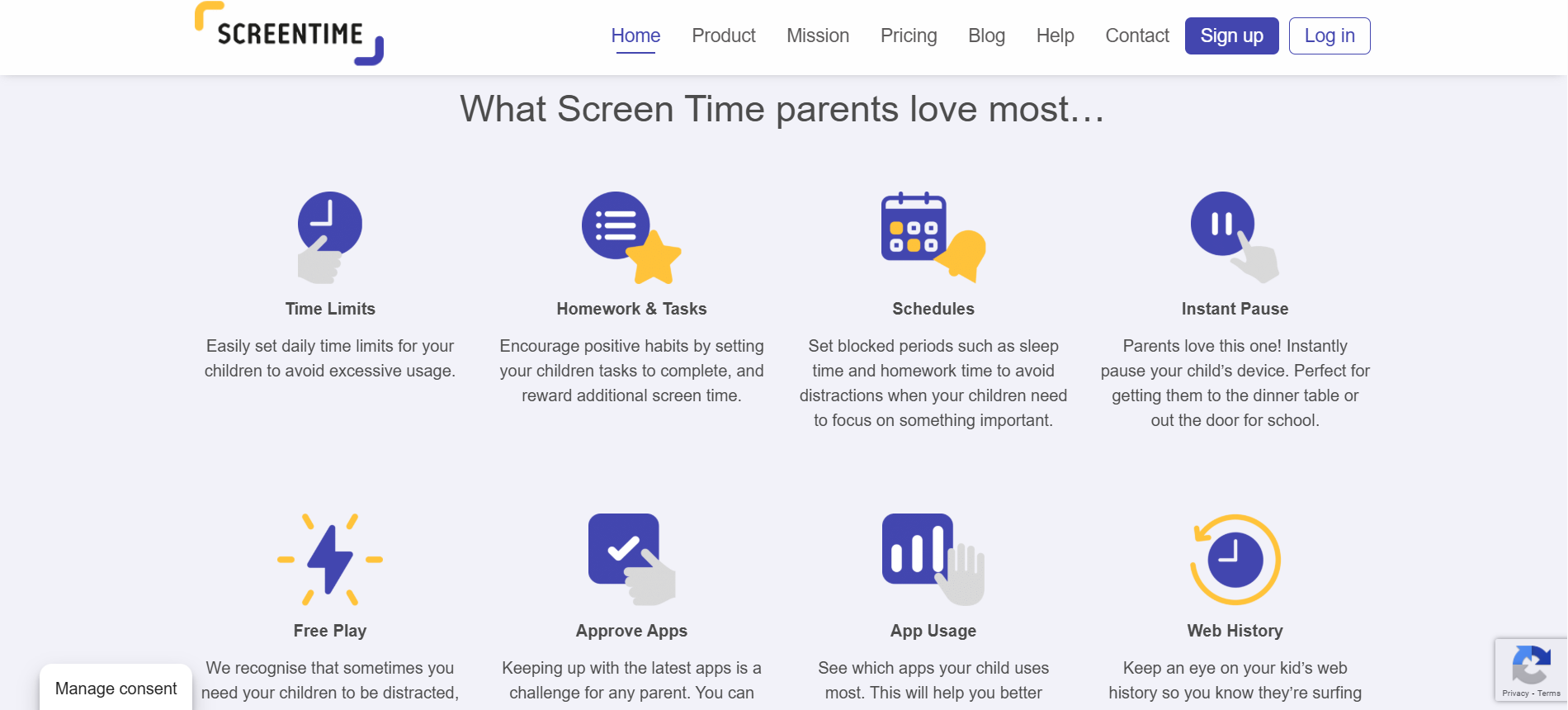
Android users can also monitor text messages, view photos on child devices, and monitor third-party messaging apps like WhatsApp, Viber and Kik.
This app is certainly weaker on iOS, then, and some features are not as comprehensive as those you’ll find elsewhere.
Its web filtering, for instance, is not as strong as those on rivals – apps like MMGuardian provide more categories for parents to use when filtering. Bark is notably better for social media monitoring, too.
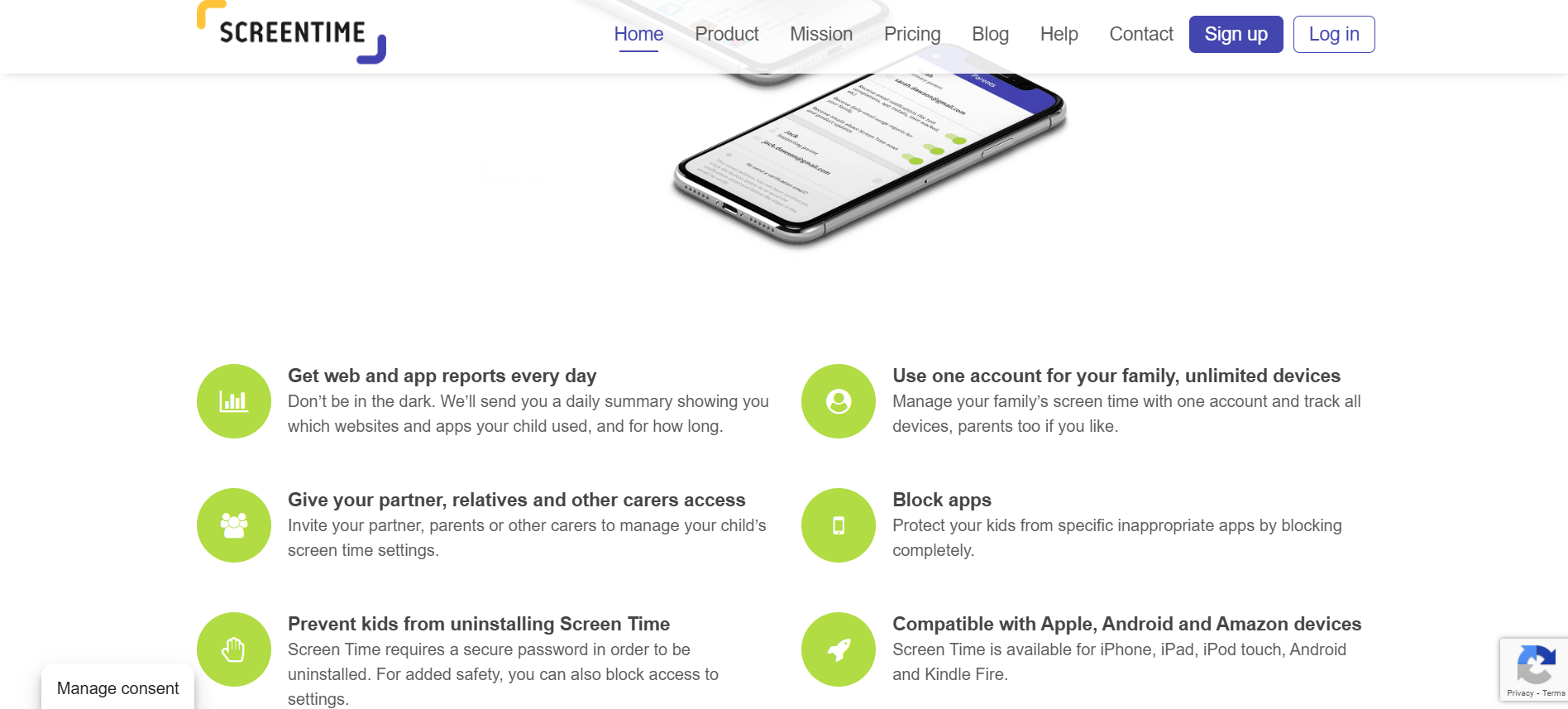
Interface and in use
Screen Time has an effective, uncluttered interface with easy, color-coded buttons that let you see your schedules, app and web filter allowances and your children’s routes.
Other apps certainly pop with more color, but Screen Time looks good, and its effective design means it’s very easy for parents to use. This approach carries over to the monitoring interface available in web browsers, too.
Installation is similarly straightforward, at least on Android: sign up, download the app, follow easy instructions to pair with the app on your child’s device and you’re nearly there.
Once that’s done, you’ll have to set up a parental control PIN and allow the relevant permissions, then you’re good to go.
If you’re on iOS, it’s a little more complicated. Parents have to download and install profiles and change Remote Management settings on their devices.
Thankfully, both platforms are covered by comprehensive instruction articles and videos on the Screen Time website.
Support
This is one area where Screen Time didn’t impress – because clicking the Support link on the website led to a 404 error page.
That’s not a good start, but it is possible to use a web form elsewhere on the main Help Center page to request support from the Screen Time team, and the company assures parents of a response within 24 hours.
The FAQ and Help Center sections are also reasonable, with plenty of articles covering every aspect of the app.
Just don’t expect the phone support or live chat that you’ll sometimes find with rival products, like Qustodio or Norton Family.
The Competition
Screen Time lives up to its name – when it comes to scheduling and controlling how often your children use their devices and certain apps, this software matches every rival. Its location abilities compare well with other apps, too.
Go beyond this, though, and Screen Time begins to fall short. MMGuardian is stronger with web filtering, for instance, and Bark is better with social media, messaging and calls. If you’re on iOS, consider OurPact too.
Screen Time may undercut other paid options with slightly lower prices, but if you want a free parental control product then you’d potentially be better with Microsoft or Google’s in-built tools or with KidLogger.
Final Verdict
If you want an affordable app that provides comprehensive scheduling alongside device and app limitation and control, then Screen Time is one of the best choices around. In this regard it’s got good core functionality alongside a couple of innovative features.
Beyond that, though, it’s middling. Its location-based functionality is fine, it blocks apps, and provides reporting, but rivals do that, too – while also being stronger in other categories. And weaknesses on iOS mean Screen Time is only really suitable for families on Android.
Screen Time is not a bad parental control app – and if you do want to concentrate on restricting the amount of time your kids spend on their devices, it’s excellent. But for a more rounded experience or a better option on iOS, we’d rather spend a little more and shop elsewhere.
Mike has worked as a technology journalist for more than a decade and has written for most of the UK’s big technology titles alongside numerous global outlets. He loves PCs, laptops and any new hardware, and covers everything from the latest business trends to high-end gaming gear.
You must confirm your public display name before commenting
Please logout and then login again, you will then be prompted to enter your display name.