Every PS5 voice command: control your PlayStation 5 hands-free
Just say, ‘Hey, PlayStation’ to get started

Sony is bringing PS5 voice commands to the PlayStation 5 in an upcoming system update, allowing you to control your console without pressing a button. You’ll be able to quickly jump to a game in your library, stop and play media, and even put the PS5 in Rest Mode, all by using the power of your voice.
Even though voice commands are still in the preview stage – you need to be part of the latest PS5 system update beta to try them out – we’ve found they work particularly well thanks to the DualSense controller’s in-built microphone, which does a fine job of picking up your voice as it’s always in close proximity. It also means you don’t need to rely on having a headset with a microphone.
If you’re interested in using your voice to navigate your PlayStation 5, we’ve rounded up every PS5 voice command you need to know and provided an explainer on some of the other settings you’ll find. It’s worth noting that PS5 voice commands are only available in the US and UK at the moment, with more territories likely to be included in the future.
Activate PS5 voice commands
To activate PS5 voice commands, you need to be part of the latest PS5 system update beta as the feature isn’t available to all users yet. Head to Settings and open the Voice Command (Preview) menu. Click on the ‘Enable Voice Command’ toggle to turn on PS5 voice commands.
In this menu, you’ll also find other settings that you can tweak, such as whether the PS5’s controller will listen for the “Hey, PlayStation!” command, adjust the speech speed and volume of the assistant, as well as choose to participate in Sony’s feedback program for voice commands.
Enable PS5 voice commands
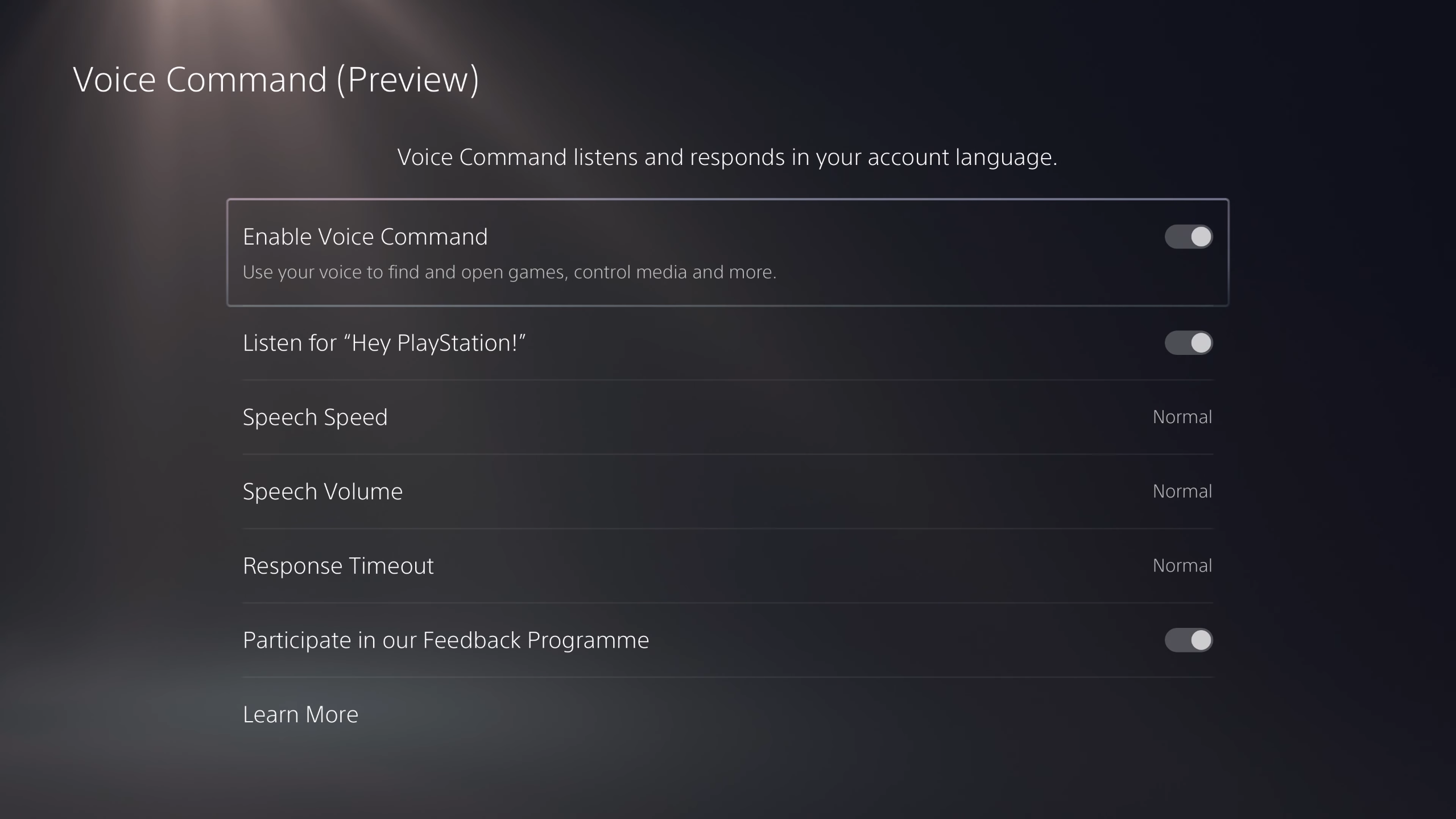
To activate the PS5’s voice command functionality, simply say “Hey, PlayStation!”. You’ll need to be using a headset that has a microphone or the DualSense controller’s in-built mic. Make sure that your chosen mic isn’t on mute before you start.
By saying, “Hey, PlayStation. Help.” you can see a list of every available PS5 voice command, in case you ever need a reminder of some of the things you can do. We’ve compiled a list of every PS5 voice command below.
Sign up for breaking news, reviews, opinion, top tech deals, and more.
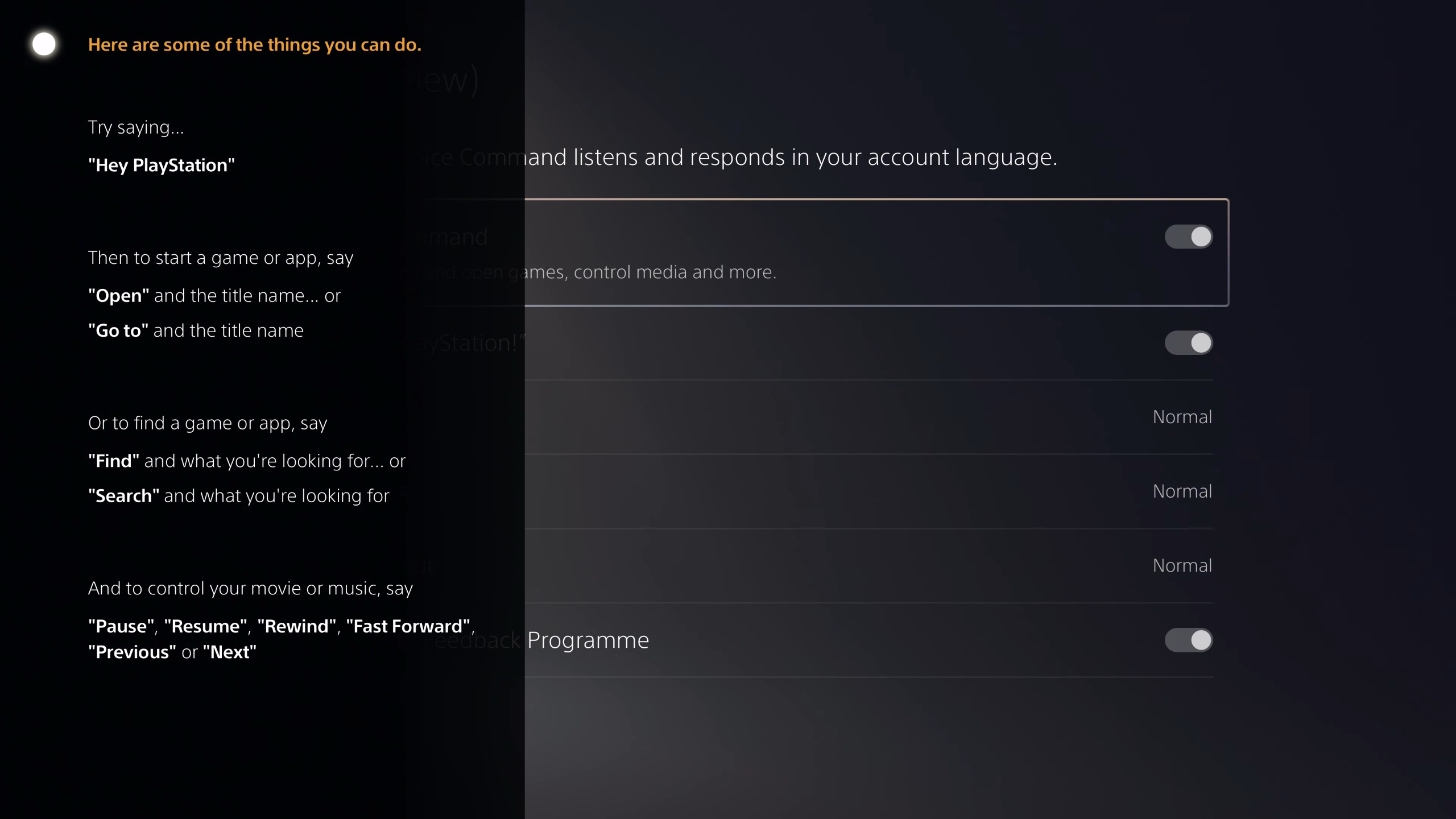
Start a game or app
To start a game or app, say “Hey, PlayStation” to bring up the voice assistant. Once you see the glowing orb in the top left corner of your screen say, “Open” and the title name of the game or app you’d like to use. For example: “Hey, PlayStation. Open Knack.”
You can also go to a specific game or app by saying “Hey, PlayStation. Go to Netflix.” This is handy if you simply want to jump to a game’s information page as opposed to opening it.
You may be presented with a couple of options and asked to clarify by saying a number. For example, you may see results for Knack and Knack 2. Simply say “One” or “Two” when prompted to make your desired selection.
The new PS5 voice commands work pretty well! This is using the DualSense's microphone pic.twitter.com/9boiVLkjK9February 10, 2022
Find a game or app
Got a large library of games? You can use PS5 voice commands to find exactly what you’re looking for or perform a search. To find a game or app, say “Hey, PlayStation. Find Horizon Forbidden West.” To search, simply say “Hey, PlayStation. Search Death Stranding,” which should present a list of options relating to the game.
Control your movie or music
You can control your movie and music using PS5 voice commands, which is incredibly useful if you’re tired of reaching for the DualSense controller during a film. To control your media, simply say “Hey, PlayStation” then either “Pause”, “Resume”, “Rewind”, “Fast forward”, “Previous” or “Next”.
More PS5 voice commands to come?

We hope that Sony will add more voice commands to PS5 in the future, as the options right now are rather limited. We’d love to see an option to jump to Trophies or start a Party Chat using voice commands in the future, for example.
For now, though, if you’re a fan of using voice commands to control your tech at home, the PS5 voice commands are a nice addition to Sony’s current-gen console that is well worth trying out.
How to enable 120Hz on PS5 | How to change your PSN name | How to turn off adaptive triggers and haptic feedback | How to enable PS5 3D audio for TV speakers | How to upgrade PS5 internal SSD storage | How to clear the cache on PS5 | How to turn off a PS5 | How to use a PS4 controller on PS5 | How to update a PS5 controller
- PS5 vs PS5 Digital Edition: the two consoles compared
Adam was formerly TRG's Hardware Editor. A law graduate with an exceptional track record in content creation and online engagement, Adam has penned scintillating copy for various technology sites and also established his very own award-nominated video games website. He’s previously worked at Nintendo of Europe as a Content Marketing Editor and once played Halo 5: Guardians for over 51 hours for charity. He is now an editor at The Shortcut.
