ChatGPT’s memory explained: Why it doesn’t remember your past conversations
ChatGPT’s memory is better than ever, but it’s not perfect
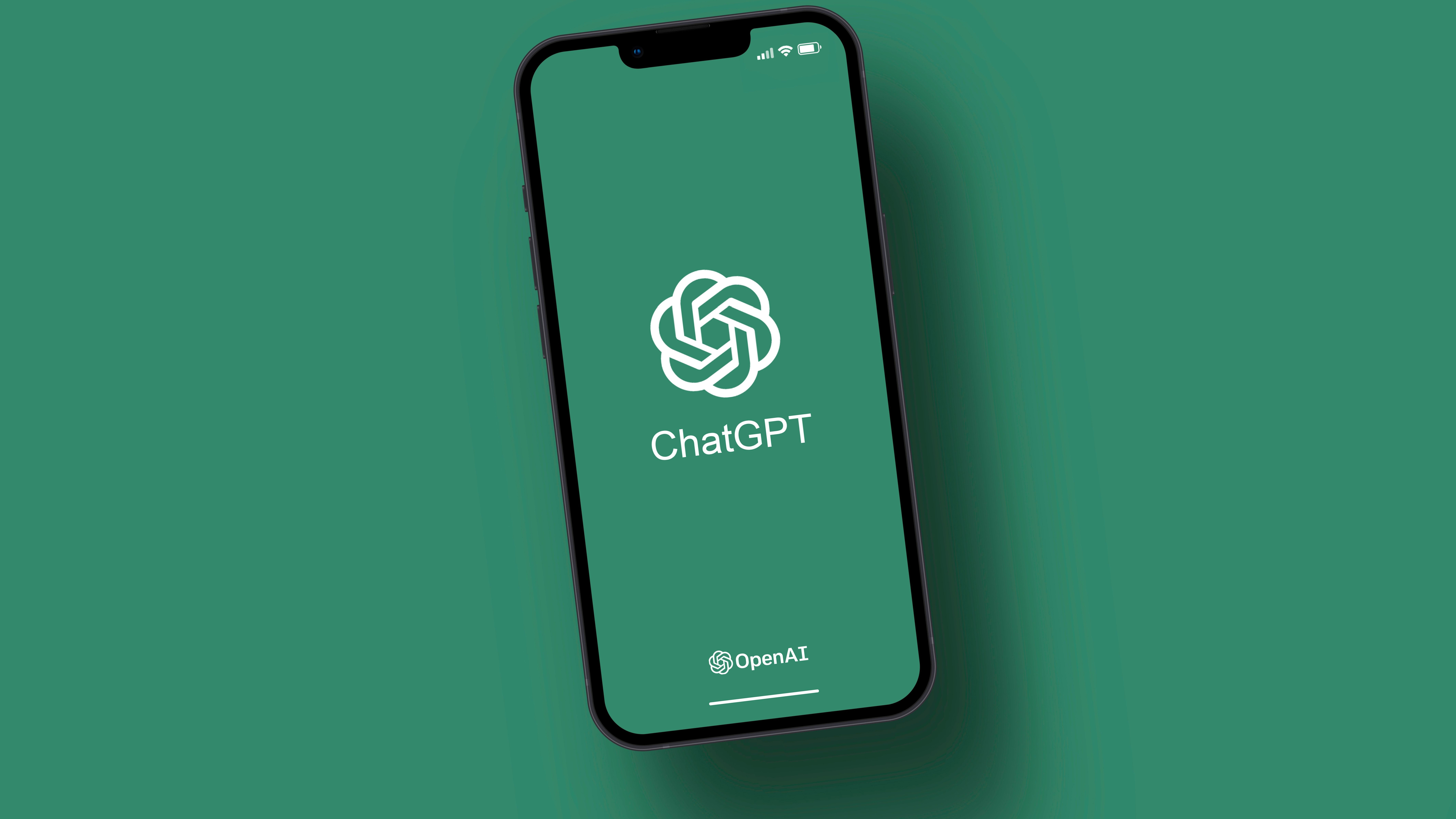
If you’ve been using ChatGPT for a while, you’ve probably told it a lot about yourself. Maybe you’ve asked for help editing blog posts, shared the details of your dream side project, or even started treating it like a therapist – although we recommend you think twice before using it to make big life decisions.
But fast-forward a few days, and sometimes it's forgotten all of those important details about you. As if it never helped you write a business plan, sketch out a fitness routine, or navigate heartbreak earlier in the week.
If you’ve ever wondered why ChatGPT can sound so smart yet forget who you are from one day to the next, you’re not alone. It’s one of the most common questions people ask, and the answer lies in how its memory works.
Unless you’ve actively turned ChatGPT’s memory features off, newer versions can now remember far more than they used to, including useful insights from previous chats. But that doesn’t mean it remembers everything or remembers even essential details consistently. In fact, figuring out what it remembers and when takes a little understanding and a bit of training on your part, too.
Memory, upgraded
ChatGPT used to have a short-term memory problem, especially if you were using the free version. It could only work with what’s known as a “context window,” meaning it could respond based on your current message and some of your previous messages, but not many. As soon as the chat ended, lots of details were gone.
But earlier this year, OpenAI introduced a more advanced memory system, and it’s become much more powerful. If you’re using the paid version of ChatGPT, like Plus or Pro, memory may already be switched on by default. That means ChatGPT can now remember things like your name, tone preferences, ongoing projects, and recurring goals. It can also use that context to personalize future chats, so your experience feels smoother and more relevant over time.
You can also check what it remembers. Just head to Settings > Personalisation > Memory > Manage Memories to see, update, or delete anything it’s saved. You can also ask ChatGPT directly what it remembers, using a prompt like: “What do you remember about me?” Though it may not lay out all of the memories as clearly.
Sign up for breaking news, reviews, opinion, top tech deals, and more.
You can also request that it forget or update something. Or you can switch to the new Temporary Chat mode if you don’t want it to remember anything at all or draw from past conversations. This option is located in the top right-hand corner of the dashboard.
There are two key parts to memory. First, there are “saved memories”, which are things you or the system have explicitly stored, like “my name is Becca” or “I have a newsletter about the future.” Then there are “chat history” memories, which are patterns and preferences ChatGPT infers from previous conversations. Together, these give ChatGPT a more consistent and useful memory.
Go to Settings > Personalization > Memory, where you can toggle both of these memory types on or off.
It’s helpful, but it’s not perfect
But ChatGPT’s memory is still evolving, and it’s far from perfect. Just because both types of memory are switched on doesn’t mean it will remember everything or get it right every time.
Experiments show that it can be hard to predict which details it retains from your chat history. It also won’t recall specific prompts unless they’re saved or repeated often. Unless you go back into a chat, it can’t access full transcripts either. And it won’t remember your workflow or creative process unless you intentionally teach it – even then, you may need to remind it now and again.
In other words, memory helps, but it doesn’t make ChatGPT omniscient. If you’re working on long-term projects or recurring tasks, it’s still worth re-sharing important context at the start of each session.
The reason ChatGPT doesn’t remember everything is that the tech isn’t there yet, but it's also an attempt to give you some privacy - or at least the illusion of it. Memory in AI is a delicate balancing act. OpenAI wants ChatGPT to feel useful and indispensable – the more it remembers, the more helpful it’ll be and the less likely you’ll leave.
But it also doesn’t want it to feel invasive or creepy. That’s why memory is limited and easy to access. It’s designed to make the system safer, more transparent, and more ethical. Or at least that’s what OpenAI says.
Teaching ChatGPT to remember
However, there are ways to work even more smoothly with ChatGPT’s memory. You can use "custom instructions" to set your preferred tone, format, or goals, even if memory is turned off. You’ll find these in Settings > Personalization > Custom instructions.
If you’re not sure if ChatGPT will commit something important to memory, you can often simply tell it to. During a chat, you can type something like: “Remembe,r I like to write in US English.” It’ll usually respond acknowledging this preference, or an “Updated saved memory” tag will appear above its response.
You can summarize your context at the start of a session, too. You can also use project-based prompts to keep things on track. And if you’re not sure what ChatGPT remembers, you can always check your memory settings at any time, make edits or clear the slate entirely.
ChatGPT’s memory is evolving fast. It’s learning how to build more useful continuity across time and conversations. But it’s not perfect. So, for now, think of ChatGPT like a helpful assistant who occasionally forgets stuff. It’s impressive in the moment, but only as good as the context you give it. Be patient, take control of the settings, and reintroduce the important things when you need to.
You might also like

Becca is a contributor to TechRadar, a freelance journalist and author. She’s been writing about consumer tech and popular science for more than ten years, covering all kinds of topics, including why robots have eyes and whether we’ll experience the overview effect one day. She’s particularly interested in VR/AR, wearables, digital health, space tech and chatting to experts and academics about the future. She’s contributed to TechRadar, T3, Wired, New Scientist, The Guardian, Inverse and many more. Her first book, Screen Time, came out in January 2021 with Bonnier Books. She loves science-fiction, brutalist architecture, and spending too much time floating through space in virtual reality.
You must confirm your public display name before commenting
Please logout and then login again, you will then be prompted to enter your display name.