TechRadar Verdict
Pinnacle Studio 22 Ultimate is a great piece of software that will help you create complex projects by offering many tools to speed up your edit, polish it, and share it with the world. The fact it’s pretty stable is merely icing on the cake.
Pros
- +
Great stable interface
- +
Vast choice of bundled effects
- +
Professional editing tools and shortcuts
- +
Original and versatile split-screen effect
Cons
- -
Windows-only
- -
Need a beefed up computer to make the most of it
- -
Not an app for pure beginners
Why you can trust TechRadar
Update: This review is for an older version. For the latest release, see our Pinnacle Studio 25 Ultimate review.
-------
Pinnacle Studio Ultimate is Corel’s big brother video editing application to their more simplified version, VideoStudio Ultimate. As such, you will notice that the interface looks extremely similar, with three tabs at the top to separate your workflow into logical sections: Import, Edit and Export (VideoStudio’s are labelled Capture, Edit and Share). However the way everything about it is refined makes for a much more pleasant and professional editing process, and one of the best video editing software experiences around.
When you launch Pinnacle Studio 22 Ultimate for the first time, you’re treated with the Home page. This is where Corel offers you some of its latest news and tutorials, and it can be a useful resource for novices and veteran users alike. There’s also a Store section where you can purchase additional applications and filters.
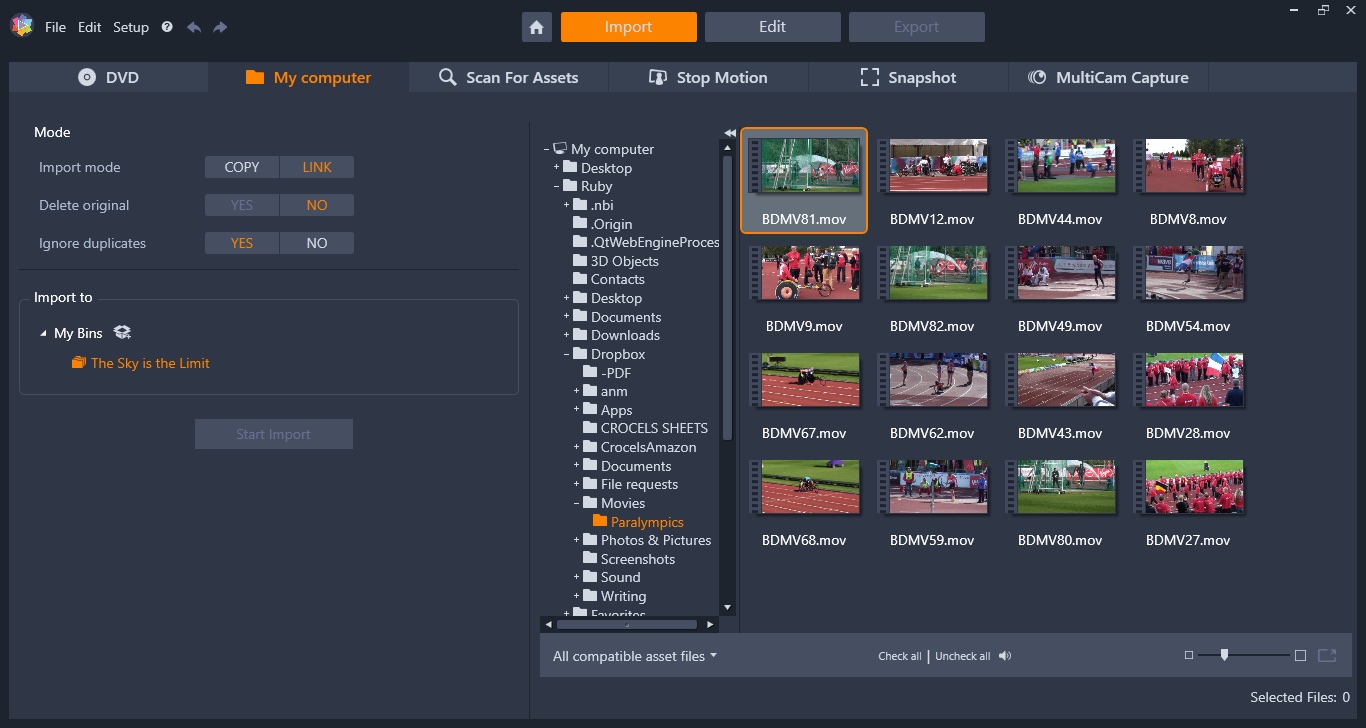
Importing
Importing clips is pretty straightforward. As you’d expect, you do this from the interface’s Import tab. Navigate your hard drives and choose which clips you’d like to use (photos, videos or audio files). You’re given the choice to copy the chosen footage or simply link to it. Linking saves space, but if your media is stored on multiple drives, letting Pinnacle Studio copy the files to a single location might be a better option. Either way, it’s a good thing that the choice is available so you can select whichever best suits your workflow. Copying is obviously selected by default when you import footage directly from a camcorder.
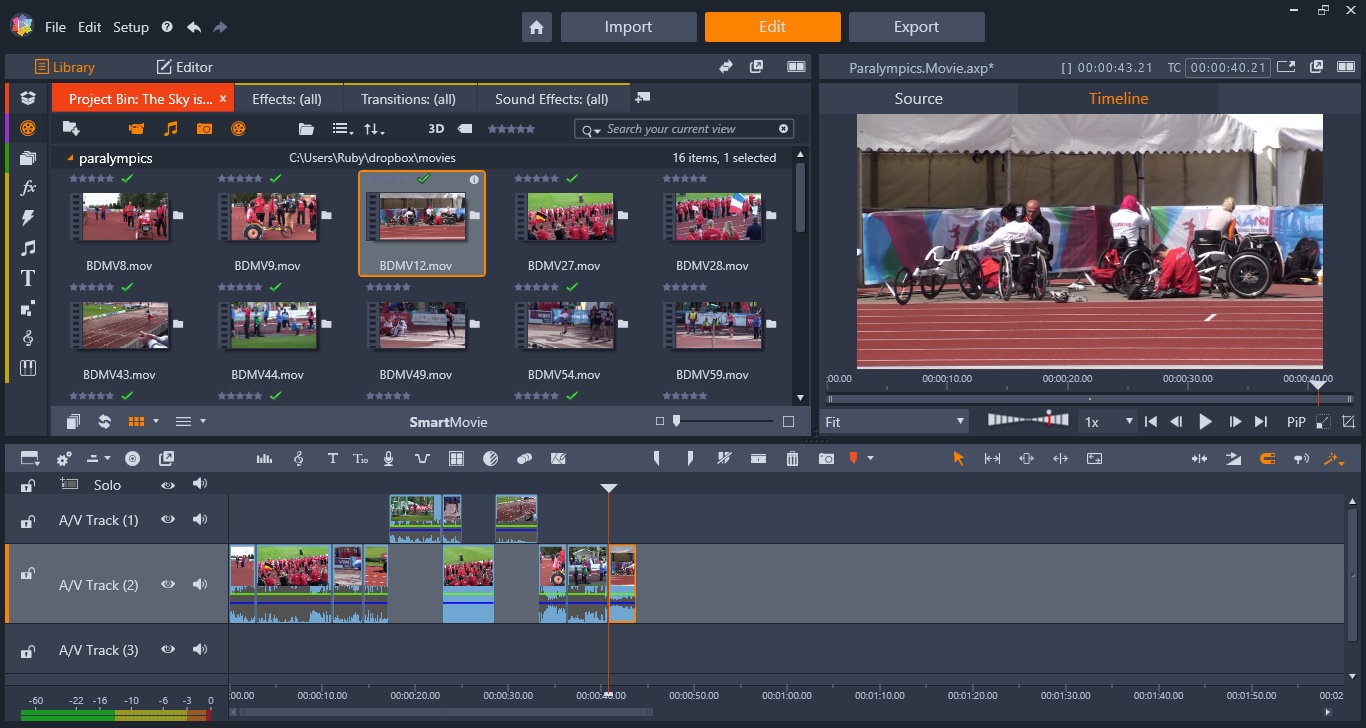
Editing
The Edit section is where you’ll be spending most of your time. The interface is divided into three main parts, with the libraries on the left hand side, the preview window on the right and the timeline at the bottom.
The Library doubles up as an Editor where you can fine tune a clip’s parameters, or gain access to tools such as colour correction. What’s really good to see it that all parameters are keyframable, meaning they can be animated over time to create an unlimited array of effects.
Sign up to the TechRadar Pro newsletter to get all the top news, opinion, features and guidance your business needs to succeed!
It was also good to notice that you can edit and navigate using traditional keyboard shortcuts, such as I and O to set In and Out points, or the JKL keys to go backwards, stop and forwards respectively, to name a few.
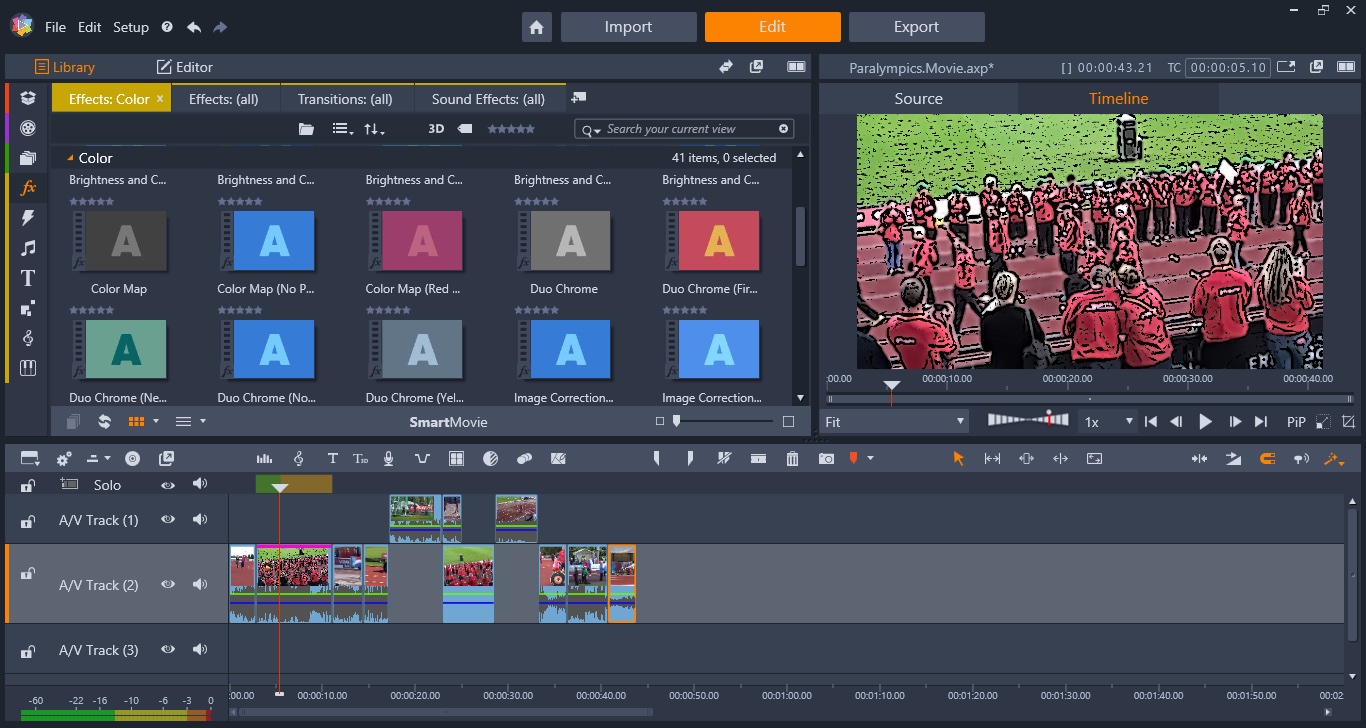
Effects
To the left of the Library is a series of icons. These give you access to special effects, transitions, titles (including easy to use 3D titles), royalty free audio files, split screen effects, themes, etc. Basically, everything you need to customise and make your project unique.
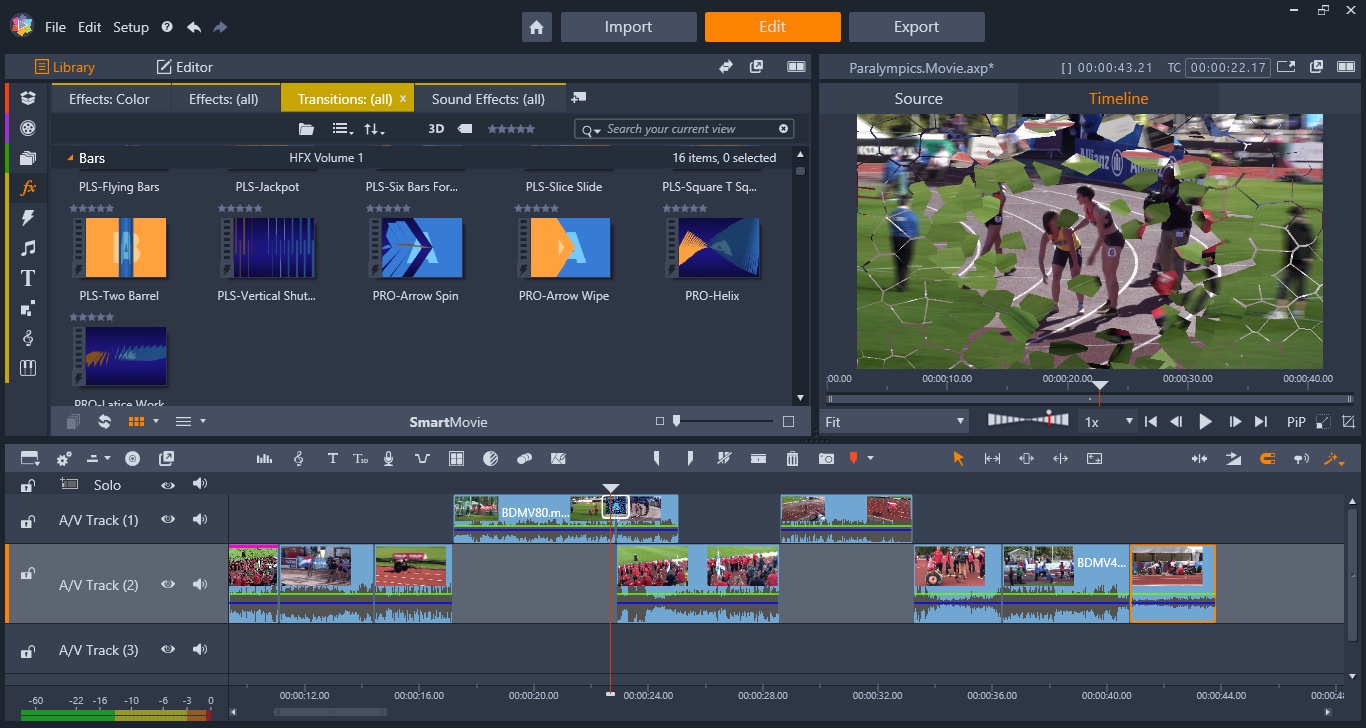
There are a lot of options in each category. Select one, like Transitions for instance, and the Library is replaced by thumbnails for each of them. There are many to choose from, and they’re actually not bad, and make for a refreshing change to the venerable cross dissolve.
One great addition to the Pinnacle Studio Ultimate edition is the inclusion of the Newblue Video Essentials 1 collection. With it you have a plethora of unique effects to play with and add to your clips. Effects such as the ability to blur our specific parts of your footage or touch up tools to smooth out someone’s skin for instance. They’re as easy to use as the other bundled effects: drag them to a clip and alter their parameters via the Editor panel.
Pinnacle Studio comes with many colour grading options. In addition to having the power to manually change numerous parameters, its automated features such as auto white balance and auto tone work very well if you’d rather let a machine do the complex work for you. As you’d expect, you can also tweak an image’s Highlights, Midtones and Shadows with traditional colour wheels.
As with all other parameters, all colour changes can be keyframed to evolve over time.
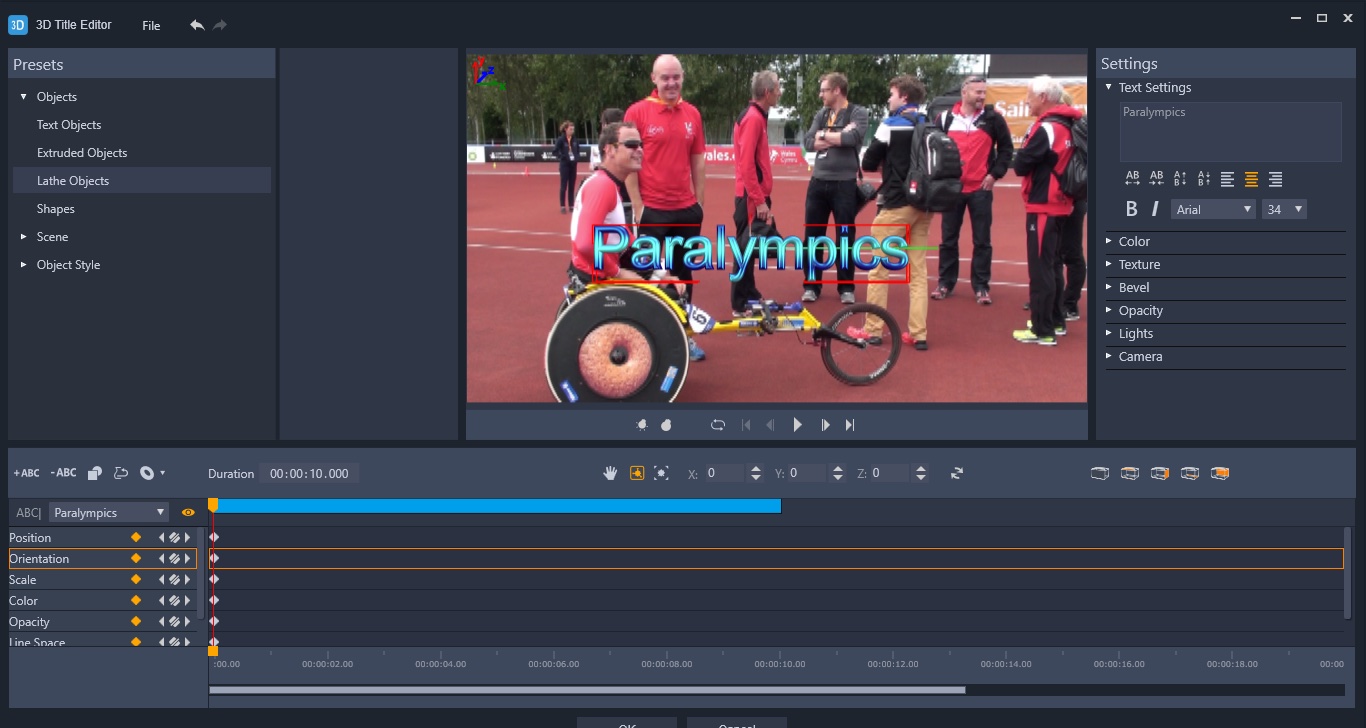
Titles
This app also comes with many different titling effects, including 3D titles. Using them launches a side-app where you design and animate your title. Once done, it’s automatically added to your project at your chosen position.
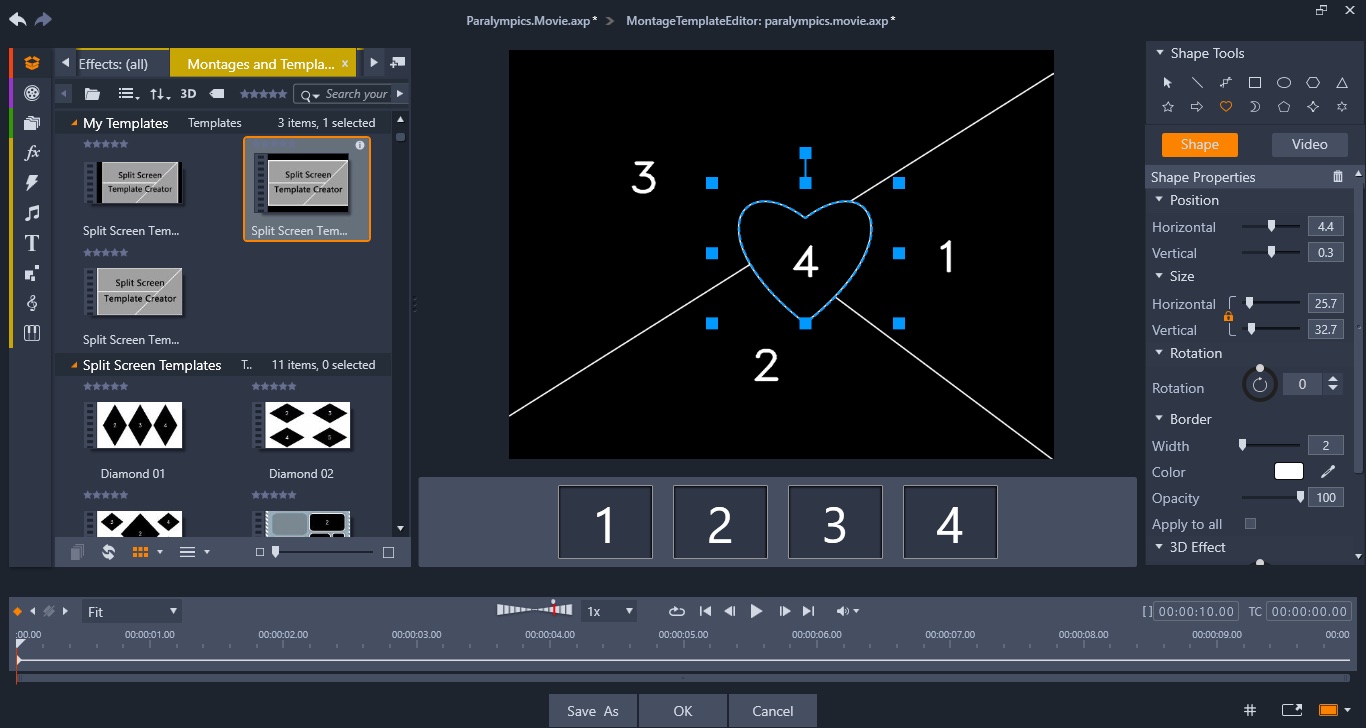
One great idea is Pinnacle Studio’s split screen effect. Although the principle is the same as the one in VideoStudio, the implementation is a lot smoother and bug-free. As an added bonus, you can alter the dimensions of the various sections you’ve created over time with the use of keyframes, making for truly unique and visually interesting composites. And best of all, you can save your creations as templates should you wish.
Tools
Just above the Timeline is another series of tools. This row can be customised and you can select which icons to display. They include traditional tools you’ve come to expect from editing application, such as the ever useful Slip, Slide and Roll tools. Pinnacle Studio also supports 3 and 4-point editing, making this application feel like a proper editing programme.
If you own a camera capable of shooting 360˚ video, you’ll be pleased to know Pinnacle Studio can handle that footage with ease. It even comes with interesting ‘tiny planet’ and ‘rabbit hole’ effects which you can add to your footage, and even use keyframes to switch between the two if you’re into highly unusual-looking effects.
Pinnacle Studio also has the ability to capture your computer’s screen, but it does one better, as it’s able to record other sources simultaneously. You could therefore record your webcam at the same time, along with your computer’s audio and a connected microphone, and save them all as separate files in a project. If you do a lot of screen captures for computer tutorials for instance, this could save you a lot of time.
Exporting
When it comes to sharing your footage, that’s done via the Export tab. The usual presets are there as you’d expect, including preparing your project for social media sites like YouTube or Vimeo. We were pleased to see that you can publish directly to them from within the app’s interface.
You also have another export option. Although more and more computers are built without DVD drives, those discs are still a cheap and convenient way to share media. With that in mind, Pinnacle Studio comes with a DVD Authoring Suite. You can create menus from a series of bundled themes, arrange clips into menus and submenus, and you can even edit those menus to make them look exactly as you’d like. This section is designed to make the whole process feel easy and creative, within the limits of a DVD creation tool.
Final verdict
Pinnacle Studio 22 Ultimate is an excellent video editing application, which offers many tools for only $113 (£89.95). The interface feels rich and professional. The app is very stable, and is a pleasure to use, thanks to its many keyboard shortcuts which allow you to work quickly and efficiently. If you’re looking for something beyond the bundled software that comes with your computer, you should definitely take a close look at this one.
For more video production essentials, we've reviewed the best free video editing software, the best video editing software for beginners, and the best video editing apps.
Steve has been writing about technology since 2003. Starting with Digital Creative Arts, he's since added his tech expertise at titles such as iCreate, MacFormat, MacWorld, MacLife, and TechRadar. His focus is on the creative arts, like website builders, image manipulation, and filmmaking software, but he hasn’t shied away from more business-oriented software either. He uses many of the apps he writes about in his personal and professional life. Steve loves how computers have enabled everyone to delve into creative possibilities, and is always delighted to share his knowledge, expertise, and experience with readers.

